Do you want to install Google Analytics in Magento 2? Knowing how your audience interacts with your website is crucial for your success. The best way to know your audience is through your traffic stats, and this is what Google Analytics provide for FREE.
In this article, we will share why Google Analytics is important, and how you can install Google Analytics in your Magento 2 store.
Why is Google Analytics Important for eCommerce store?
Once you start a eCommerce store, your #1 goal is to get more traffic and sales. Google Analytics help you make data-driven decisions by showing you the stats that matter.
Here are some benefits of using Google Analytics with eCommerce store.
- Able to find out how your visitors locate your website.
- Identify which pages and links your visitors click the most.
- Visitor segmentation.
- It’s completely free
- Product Performance
- Sales Performance
- Conversion rate
and many more!!
Track your visitors and your sales with Magento 2 and Google Analytics
How to Install Google Analytics in Magento 2
In order to setup your Google Analytics account with Magento 2, First you need to sign up at http://www.google.com/analytics/sign_up.html. You will receive a Google Analytics account number. Although Google Analytics will show embed javascript code to integrate with your website, but you don’t have to do that. You just require GA Tracking code(e.g. UA-XXXXX-X) to setup with Magento 2.
Log into your Magento 2 Admin Area and navigate to Stores -> Settings -> Configuration -> Sales -> Google API -> Google Analytics. Pick the Yes option from the Enable drop-down menu. Enter the Google Analytics account number in the Account number field and click on the Save Config button.
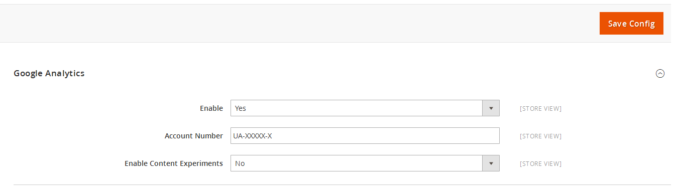
Viewing Reports on Google Analytics Website
Google Analytics is capable of showing you a treasure of data collected from your stats. You can view this data by visiting your Google Analytics dashboard and clicking on the reporting tab.
You will see the built-in Google Analytics reports in the left column. Each section is divided into different tabs and clicking on a tab will expand it to show more options.
- Audience tab will show reports to help you understand your users.
- Acquisition reports explore where your users came from.
- Behavior reports summarize what your users do after they arrive on your site.
- Conversion reports show how well you’re doing against your goals.
We hope this article helped you learn how to install Google Analytics in Magento 2.
Write an article about ecommerce that help people to grow their ecommerce business. You’ll find best ecommerce guide, news, tips & more!

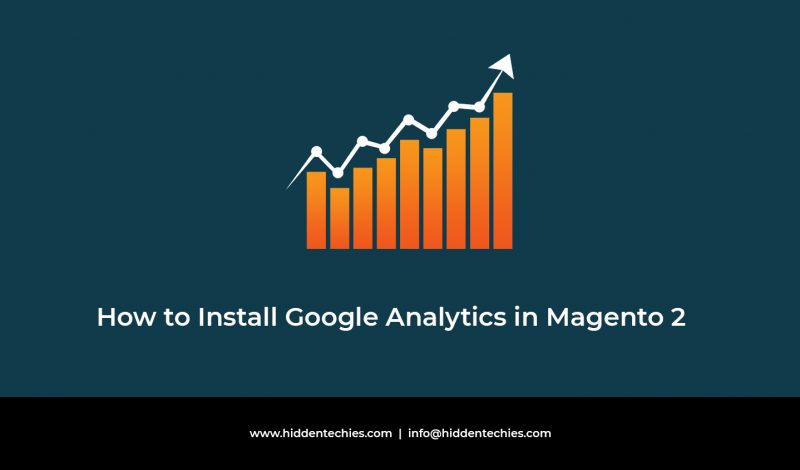


Leave a Reply