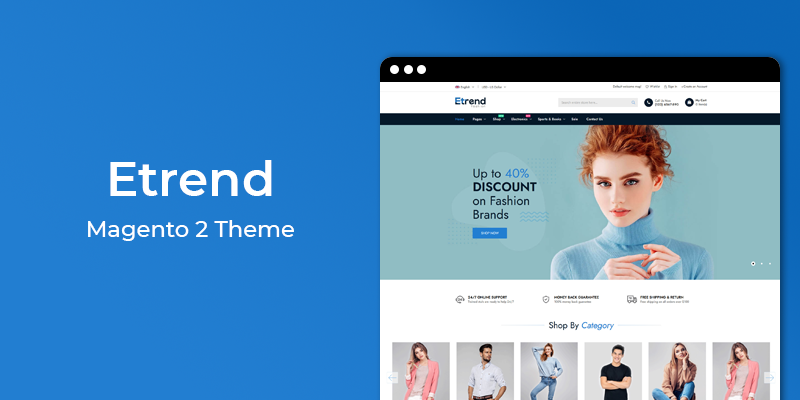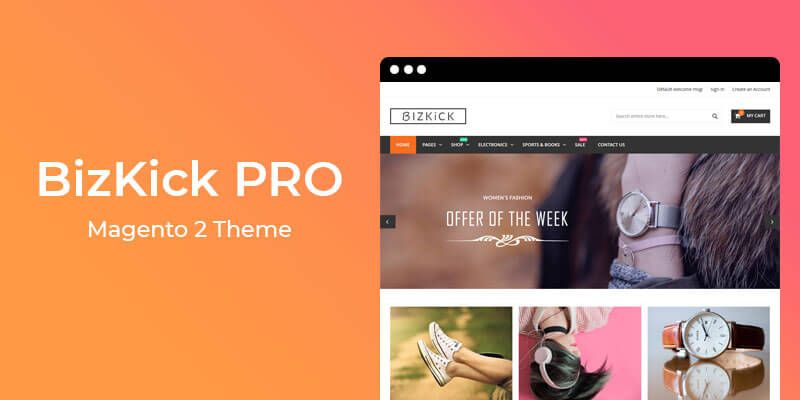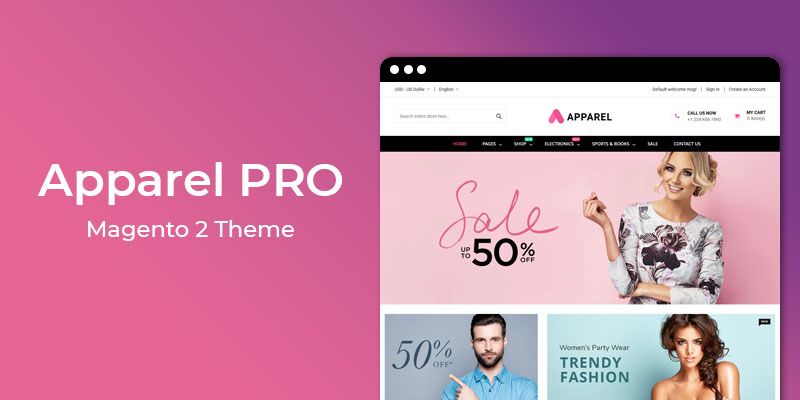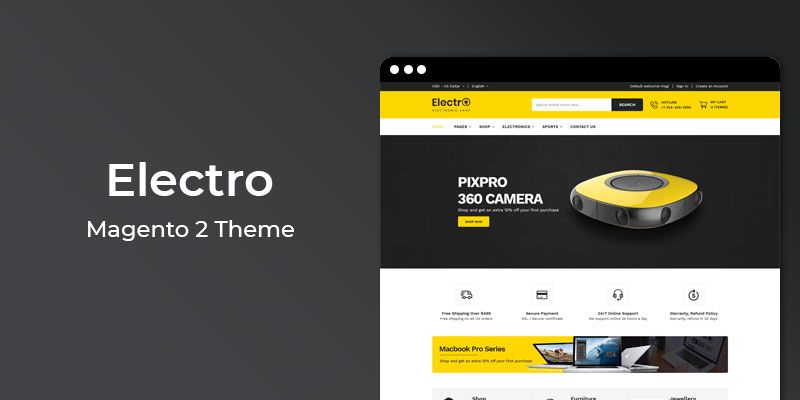Getting Started
Welcome to Coming Soon & Store Maintenance Magento 2 Extension! We would like to thank you for purchasing Coming Soon & Store Maintenance Magento 2 Extension! We are very pleased you have chosen Coming Soon & Store Maintenance Magento 2 Extension for your website, you will be never disappointed! Before you get started, please be sure to always check out this documentation.
Compatible with Magento:
Magento 2.1.x
Magento 2 Help:
Introduction
Coming Soon & Store Maintenance is a responsive minimal, business under construction / landing page / coming soon page extension for Magento 2.
With this extension you will be able to work on your site/theme while your visitors see the under construction page. When you're done just disable it in the admin and your new site will be live. You can then keep using it whenever you need to take your site into maintenance mode.
Features
Key Features
- 100% Responsive
- Ready Made Template
- One Click Demo Install
- Countdown Timer
- IP Whitelist
- Copyright Editor
- Multi-Store Support
- Social Icons
- Color | Image | Background Slider
- Analytic Code
- Premium Support
- Custom CSS
- Newsletter Subscribe Form
- Custom Logo & Position
- Independent module
- Easy to install and manage
- No core modifications
- No development knowledge require
Magento 2 Installation
To install the Magento 2 follow the instructions below:
1. Create an empty database with correct permissions in phpmyadmin.
2. Enter your Magento 2 url in browser and hit Enter.

3. Click on "Agree and Setup Magento".

4. Now Magento 2 will check your environment for readiness for the setup. Click on "Start readiness check".

4.1. If you pass all the checks, you can continue. Have you not, you must fix the error to continue. The 2 most often errors are php Settings Check and php Extensions Check.

PHP Settings Check: always_populate_raw_post_data error. To resolve this error, you need to access php.ini file. Using XAMPP, open this file like that: PHP Settings Check: Search this line: always_populate_raw_post_data = -1 Make sure the number is -1, then remove the semicolon ; at the beginning of the lines.
PHP Extensions Check: The usual missing extensions are xsl and intl. To resolve this, search extension=php_intl.dll as well as extension=php_xsl.dll, then both remove the beginning semicolon ;.
Please Note:
Now you need to stop both Apache and MySQL in XAMPP, then restart them again for new effects to be activated and resolved. Click Try Again in localhost for new result, after checking, hit Next.
5. Now enter Empty database that you created previously, where you want to install Magento2.

6. Click Next, now you will be asked for web configurations like store url, admin url, Apache rewrites, https options.
7. Click Next, now you can select Timezone, Currency and language in "Customize Your Store" section.

8. Click Next, Enter Admin username, email and password to setup Admin credentials.

9. Now Magento 2 is ready to be installed on localhost. Click on "Install Now". Don’t close your browser until setup is done.


10. After the installer has completed the setup, it will show Success page.

10. Open Magento Admin panel, enter your admin credentials given at the time of setup.

Extension Installation
To install the extension follow the instructions below:
Prepare InstallationWe recommend you to duplicate your live store on a development store and try installation on it in advance.
Backup Magento files and the store database.
Disable all cache related section that you have in your Magento.
Extension Installation1. Download extension package(hiddentechies-comingsoon.zip) from your my account page
2. In your Magento 2 root directory create (if not exist) folder app/code/
3. Make new directory Hiddentechies/StoreMaintenance inside app/code
4. Copy(upload) files and folders from extension archive to your Magento 2 app/code/Hiddentechies/StoreMaintenance/ directory
5. In command line, using "cd", navigate to your Magento 2 root directory
6. Run below commands
- php bin/magento setup:upgrade
- php bin/magento setup:static-content:deploy -f
7. Flush store cache and log out from the backend and log in again to see changes.
8. Your extension is now installed and ready for work.
Settings Panel
Coming Soon & Store Maintenance extension is installed, proceed to Magento 2 backend to finalize the cofiguration.
To set the configuration options go to Store Maintenance > Configuration.
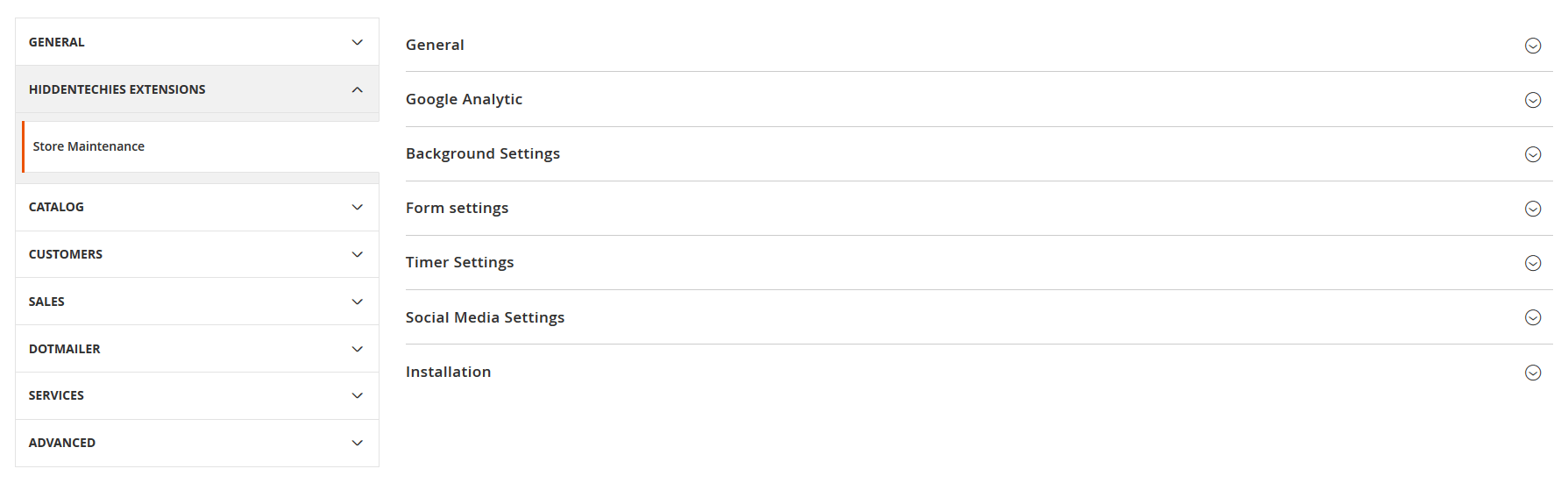
These are the settings that affect Coming Soon & Store Maintenance Settings accessibility, control layout and other functional aspects.
You can configure below section inside the configuration panel.
- General
- Google Analytic
- Background Settings
- Form settings
- Timer Settings
- Social Media Settings
- Installation
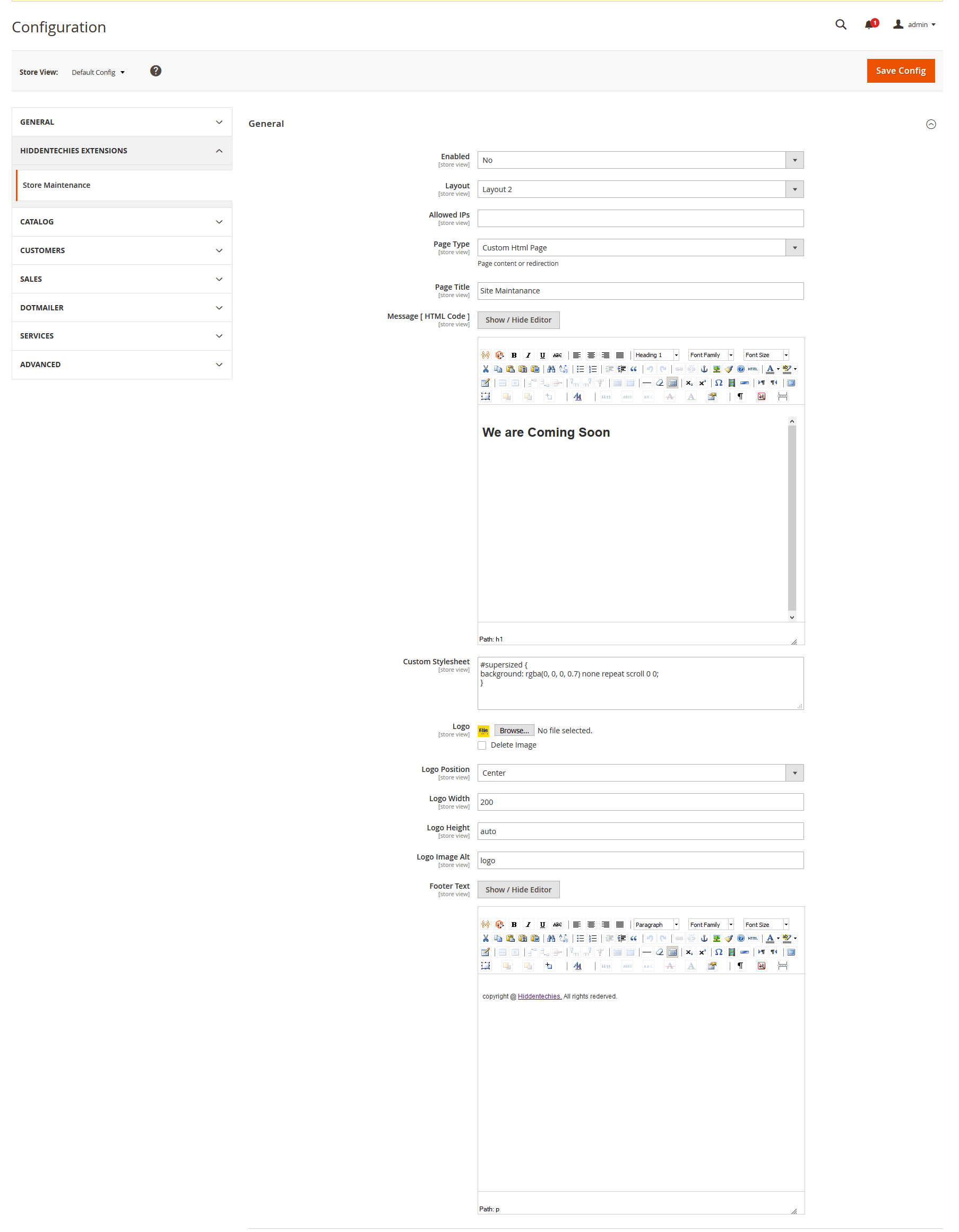 Google Analytic & Background Settings
Google Analytic & Background Settings
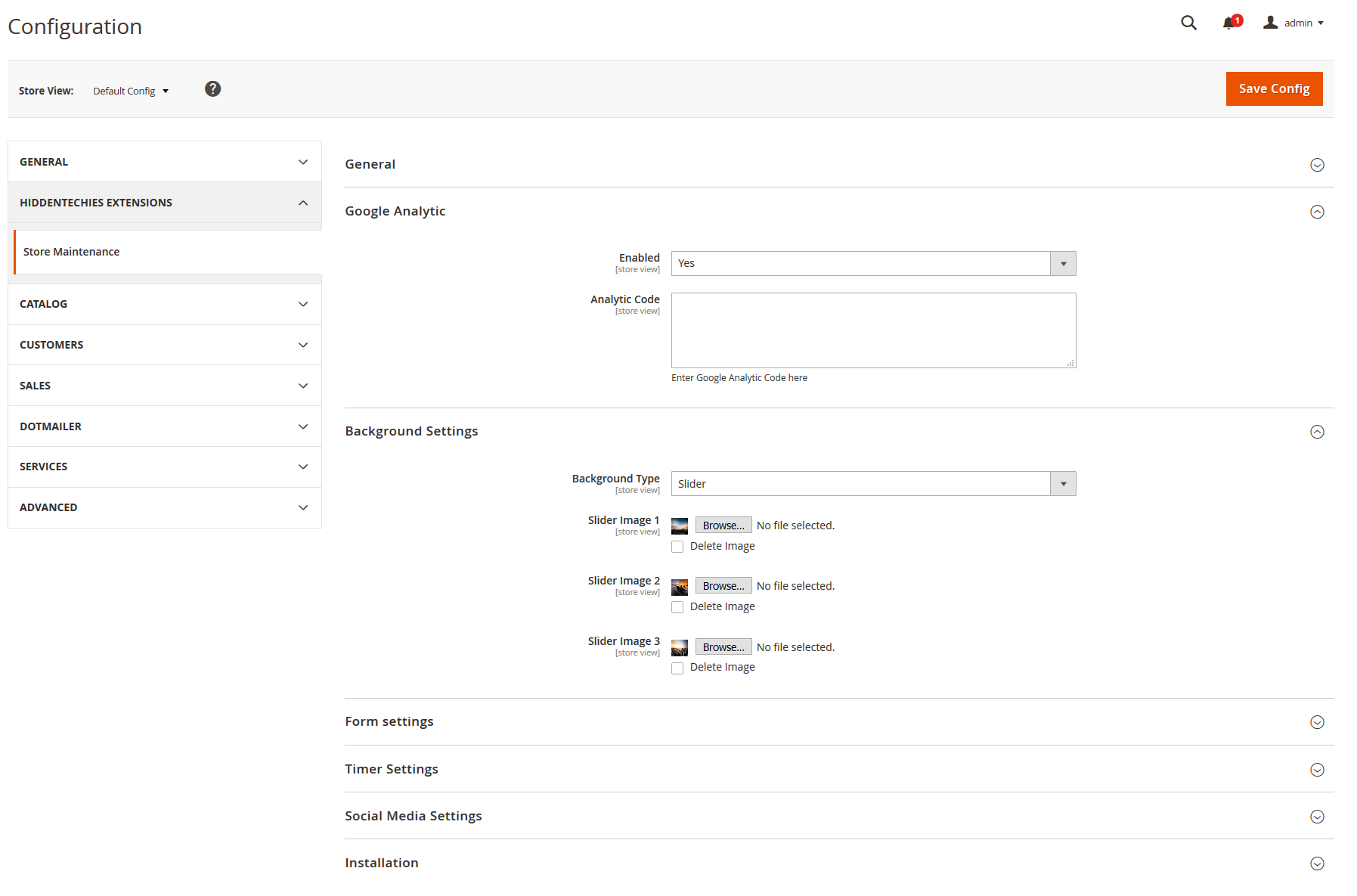 Form, Timer, Social Media Configuration & Installation Panel
Form, Timer, Social Media Configuration & Installation Panel
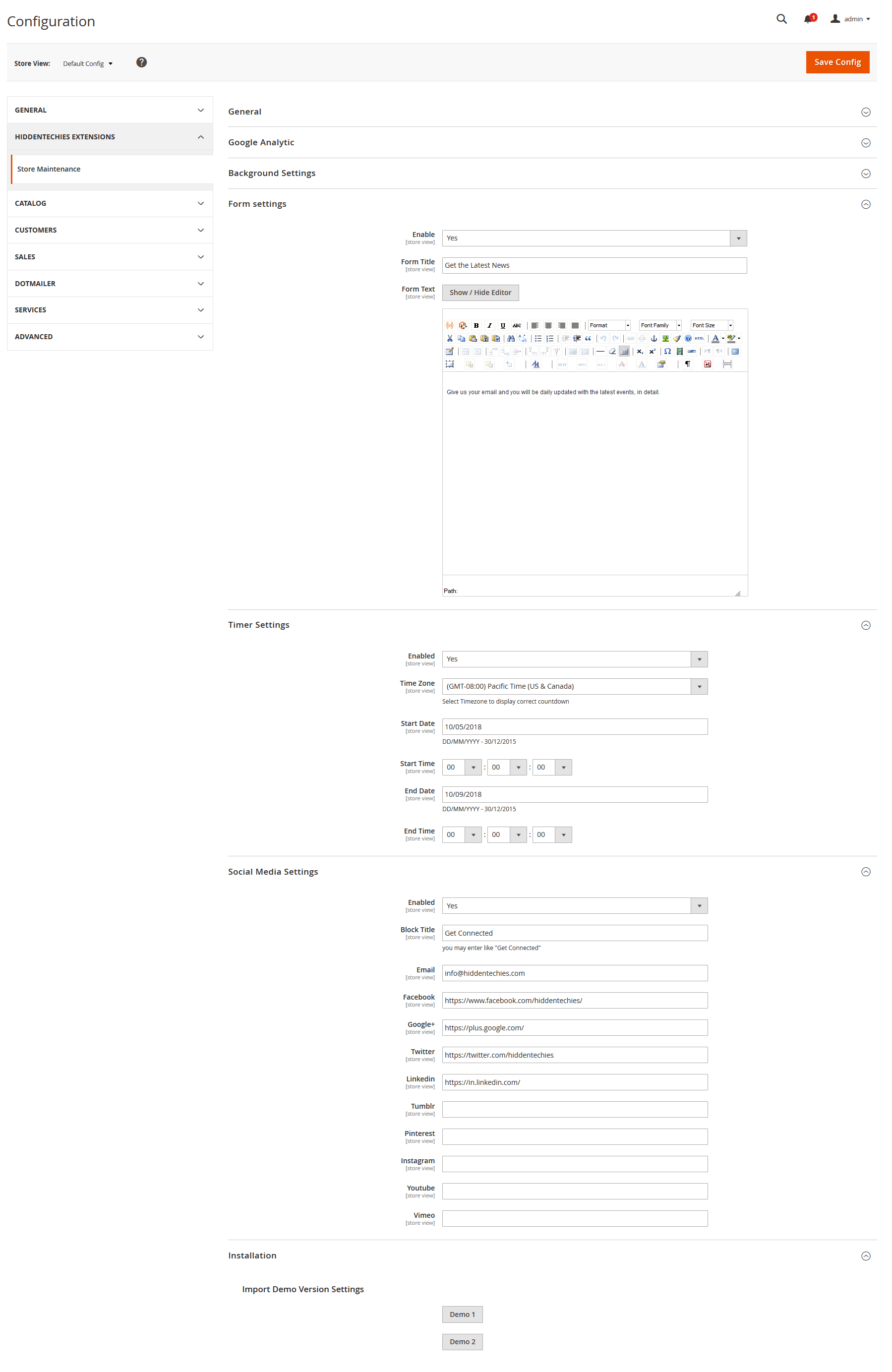 How to change the demo layout ?
How to change the demo layout ?
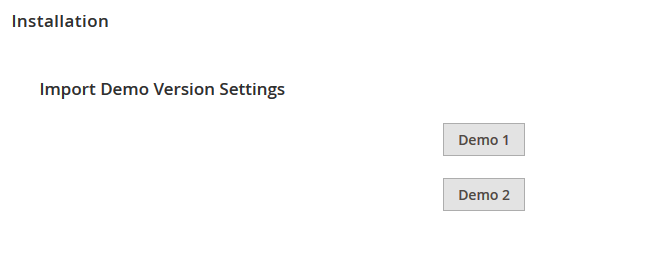
To set the different demo layout go to Store Maintenance > Configuration > Installation section.
Now, Click on the demo version you want to set for your coming soon page.
Once settings saved automatically. Please do not try to save settings manual before refresh cache.
Please go to System > Cache Management. Please refresh the cache and check your frontend.
Now, again redirect to Store Maintenance > Configuration and you can see the new settings filled.
You can change the settings and text as per your requirement.
Coming Soon Screen
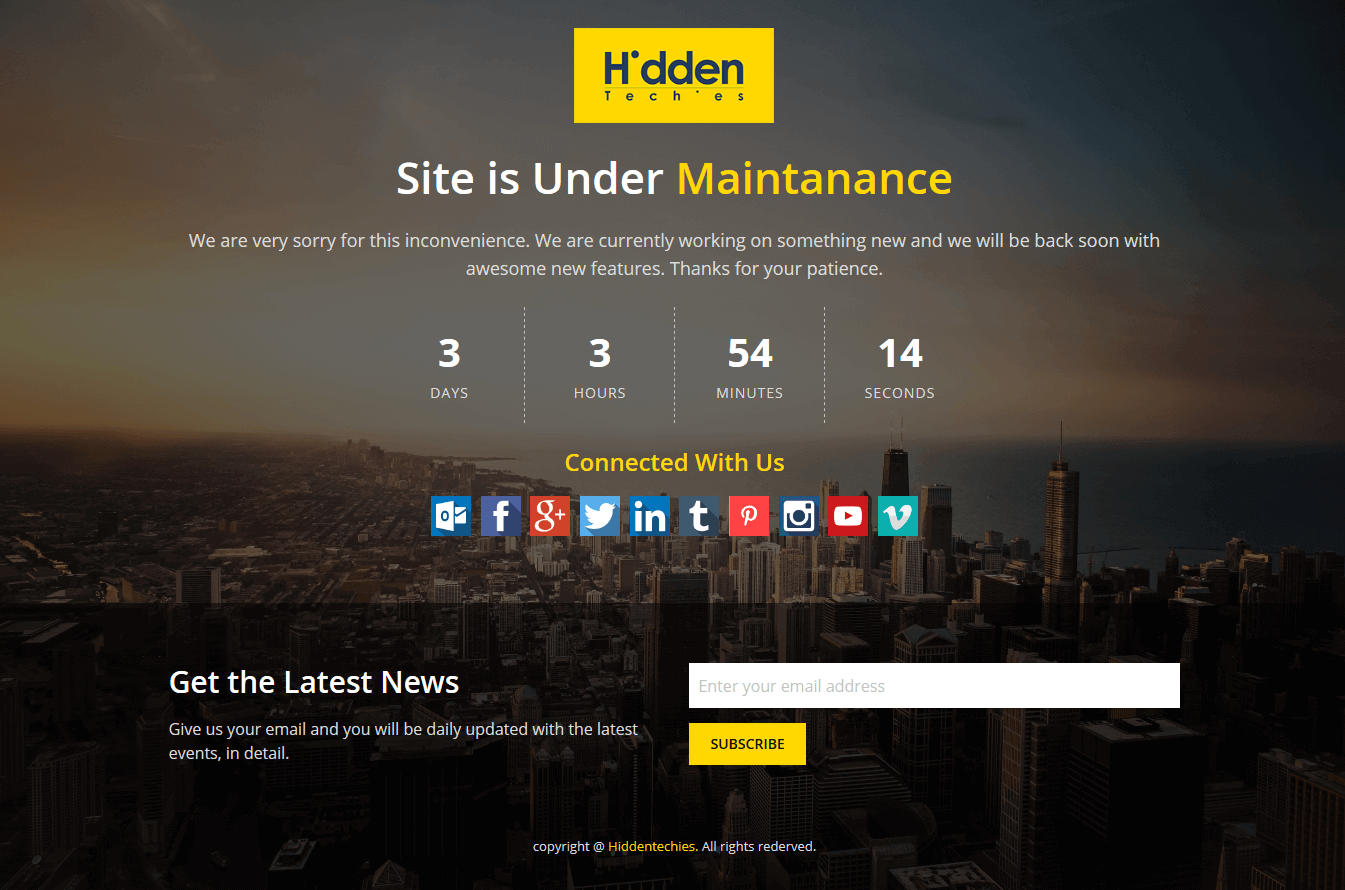
Useful Technical Blogs
- How to Get All Regions of Country by Country Code in Magento 2
- How to get CMS Block Collection in Magento 2
- How to Remove Block From Layout on Specific Condition in Magento 2
- Magento 2 - How To Get System Configuration Value in phtml File
- Magento 2 - How to Hide Admin Menu Based on System Configuration
- How to Remove Block From Layout on Specific Condition in Magento 2
- Magento 2 - How to Get Customer Data By Customer ID
- Magento 2 - How to Add Date Picker in Custom Form
- Magento 2 - How to Resize Product Image
Best Selling Magento 2 Themes
Help & Support
Please, if you have any questions, run into any issues or just need some help, do not hesitate to contact us via our Support Center. We believe in providing the best support possible, and we monitor our Support center just about daily.
Your feedback is absolutely welcome!