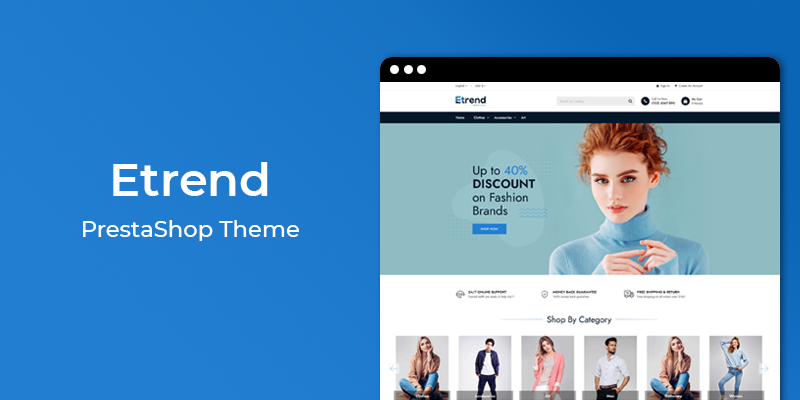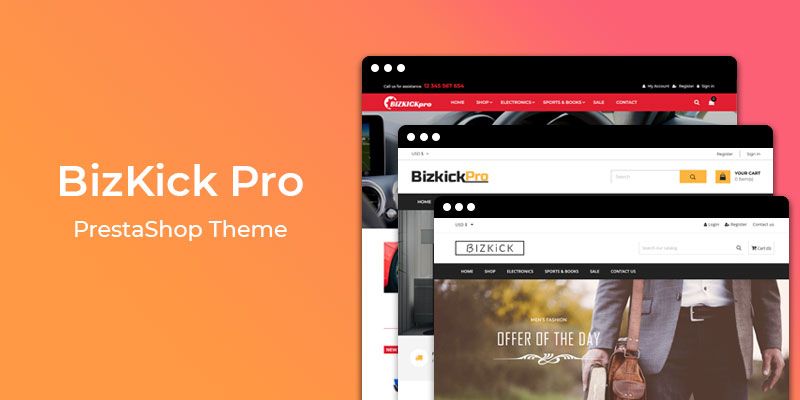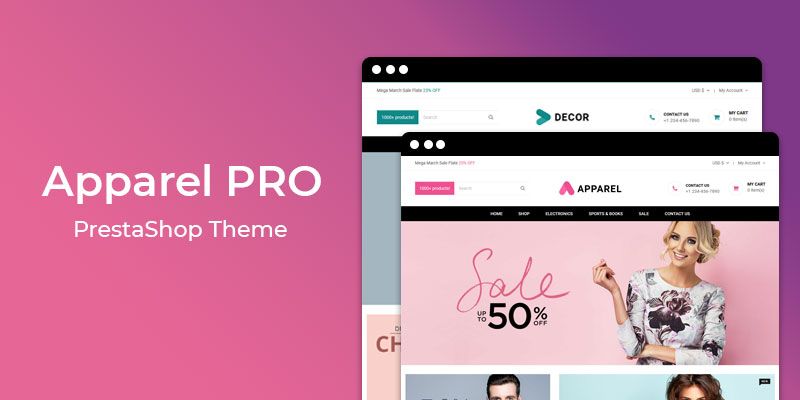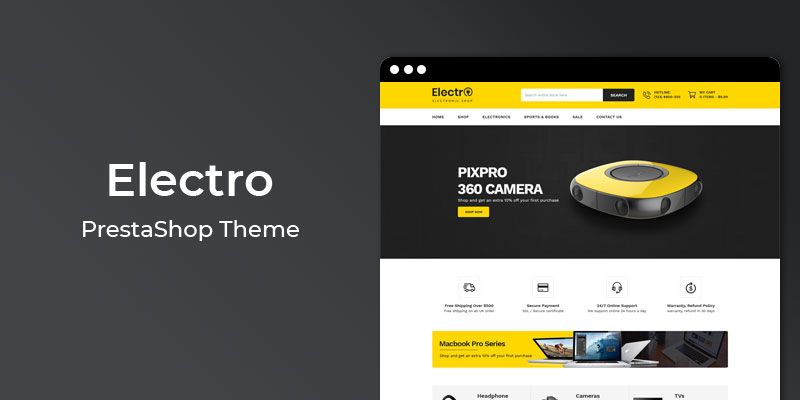Getting Started
Welcome to Google Analytics PrestaShop 1.7 Module! We would like to thank you for purchasing Google Analytics PrestaShop 1.7 Module! We are very pleased you have chosen Google Analytics PrestaShop 1.7 Module for your website, you will be never disappointed! Before you get started, please be sure to always check out this documentation.
Compatible with PrestaShop:
PrestaShop 1.7.x
PrestaShop 1.7 Help:
Introduction
This Google Analytics for Prestashop module enables you to track your site using the latest Google Analytics tracking code and allows you to view key Google Analytics stats in your account. Nowadays, Google Analytics is trending amongst the analytics tools available to analyse store traffic used by the store owners. It is offered by Google. It helps to learn about your traffic patterns and shows you a list of content that is performing significantly better than average, so that you know what resonates with your customers the most.
Announcement:
Now all our themes comes with 5+ Booster Addons .
All our themes are compitable with PrestaShop 1.7.7 version.
Features
Key Features
- Real-time number of visitors
- Real-time acquisition channels
- Real-time traffic sources details
- No programming skills required
- Works with any theme
- Very easy installation and configuration
Module Installation
To install the module follow the instructions below:
Prepare InstallationWe recommend you to duplicate your live store on a development store and try installation on it in advance.
Backup PrestaShop files and the store database.
Disable all cache related section that you have in your PrestaShop.
Module Installation1. Download module package (ht_googleanalytics.zip) from your my account page
2. Go to the Back-Office: Module manager > Upload a module.

3. Drop the zip file or click on select file.

4. Go ahead wait for PrestaShop to complete the installation process. After a few seconds, that Configure button will be show.
5. Click on Configure button, and you will get configuration page for Google Analytics.

Configuration Panel
Set the configuration options in the Configuration Page.

These are the configuration that affect google custom search accessibility, control layout and other functional aspects.
- Enable Google Analytics : Select Yes/No to Enable/Disable it.
- Google Tracking ID : Enter your tracking code. For more info - How to add Google Analytics in PrestaShop 1.7
- Now, Click the "Save" button.
Useful Technical Blogs
- How to Install a New Theme in PrestaShop
- How to Add a Product Feature in PrestaShop
- How to Create a Category in PrestaShop
- How to Create a Cart Rule in PrestaShop
- How to Configure Page Layouts in PrestaShop
- How to Add a New CMS Page in PrestaShop
- How to Import Categories in PrestaShop
- How to import products in PrestaShop
- How to add new store in PrestaShop
- How to add live chat code in PrestaShop 1.7?
Best Selling PrestaShop Themes
Help & Support
Please, if you have any questions, run into any issues or just need some help, do not hesitate to contact us via our Support Center. We believe in providing the best support possible, and we monitor our Support center just about 24/7.
Your feedback is absolutely welcome!