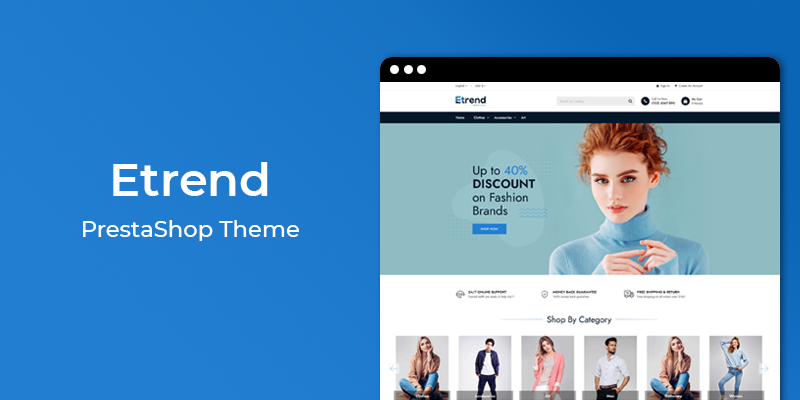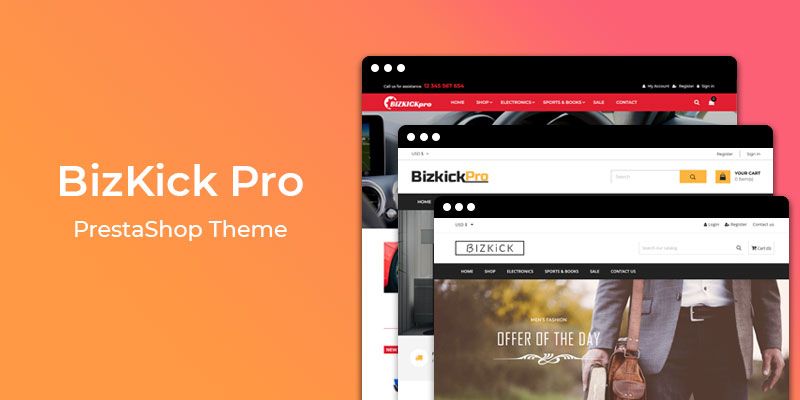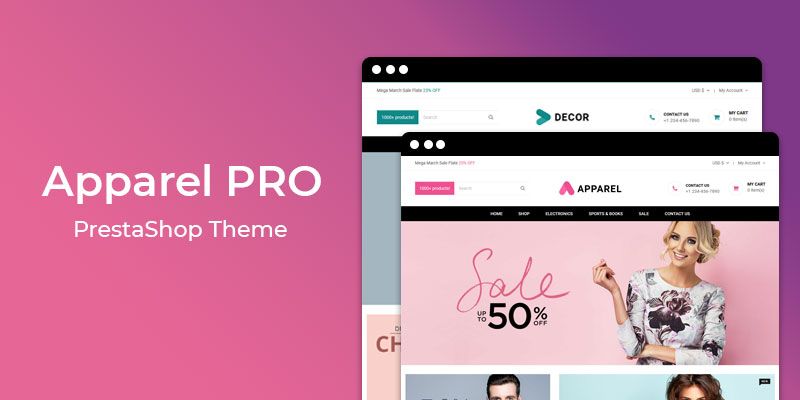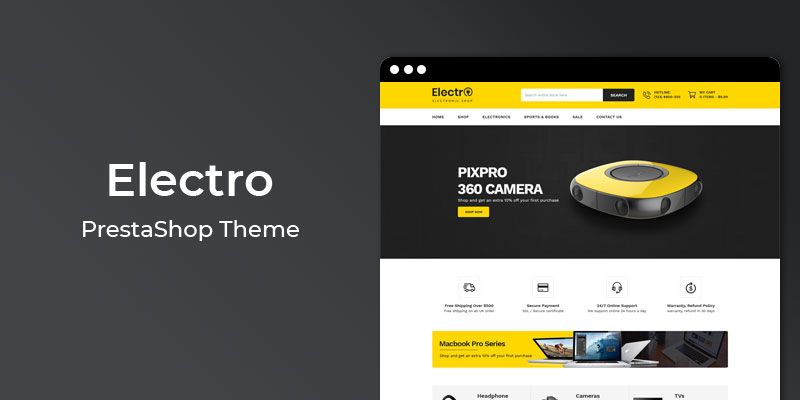Getting Started
Welcome to Product Sold Count PrestaShop 1.7 Module! We would like to thank you for purchasing Product Sold Count PrestaShop 1.7 Module! We are very pleased you have chosen Product Sold Count PrestaShop 1.7 Module for your website, you will be never disappointed! Before you get started, please be sure to always check out this documentation.
Compatible with PrestaShop:
PrestaShop 1.7.x
PrestaShop 1.7 Help:
Introduction
This module lets Prestashop store owners to dynamically display product sold count for each product in their store. This module automatically calculates the sales of each product that are completed through the website. In addition to this, you can manually add the offsite sales to provide a total figure to the end consumers.
Announcement:
Now all our themes comes with 5+ Booster Addons .
All our themes are compitable with PrestaShop 1.7.7 version.
Features
Key Features
- Automatically calculates the sold count
- Set Min. Limit to Display Count
- Helps to Keep track of the Sales
- Able to add No. of Fake Count
- Helps to Gain Customer's Trust
- Helps to Increase Online Sales
- No programming skills required
- Works with any theme
- Very easy installation and configuration
Module Installation
To install the module follow the instructions below:
Prepare InstallationWe recommend you to duplicate your live store on a development store and try installation on it in advance.
Backup PrestaShop files and the store database.
Disable all cache related section that you have in your PrestaShop.
Module Installation1. Download module package (ht_prosoldcount.zip) from your my account page
2. Go to the Back-Office: Module manager > Upload a module.
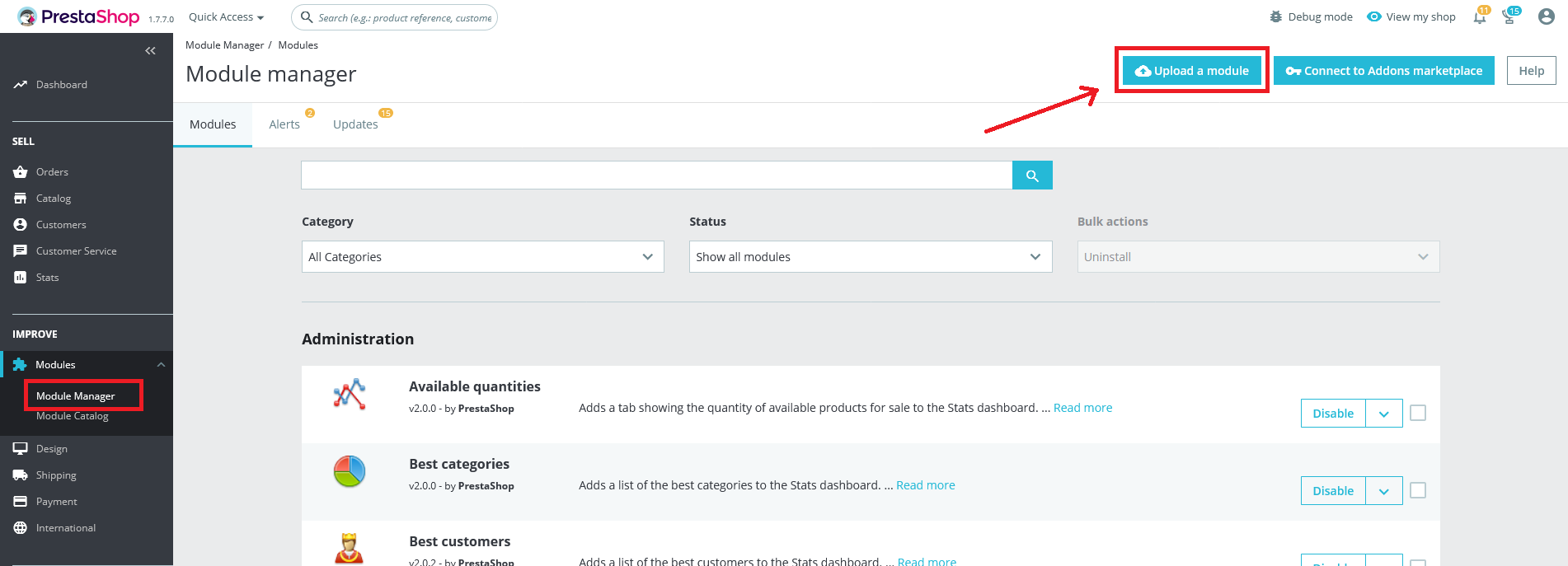
3. Drop the zip file or click on select file.
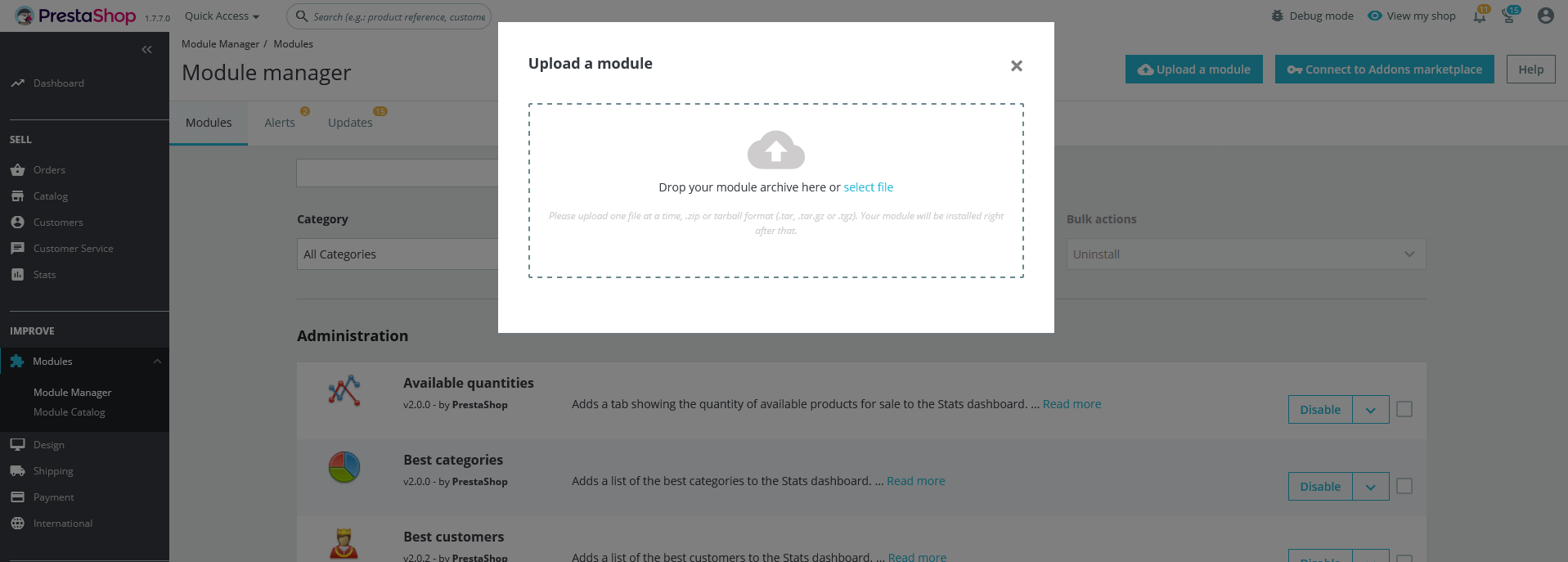
4. Go ahead wait for PrestaShop to complete the installation process. After a few seconds, that Configure button will be show.
5. Click on Configure button, and you will get configuration page for Product Sold Count.
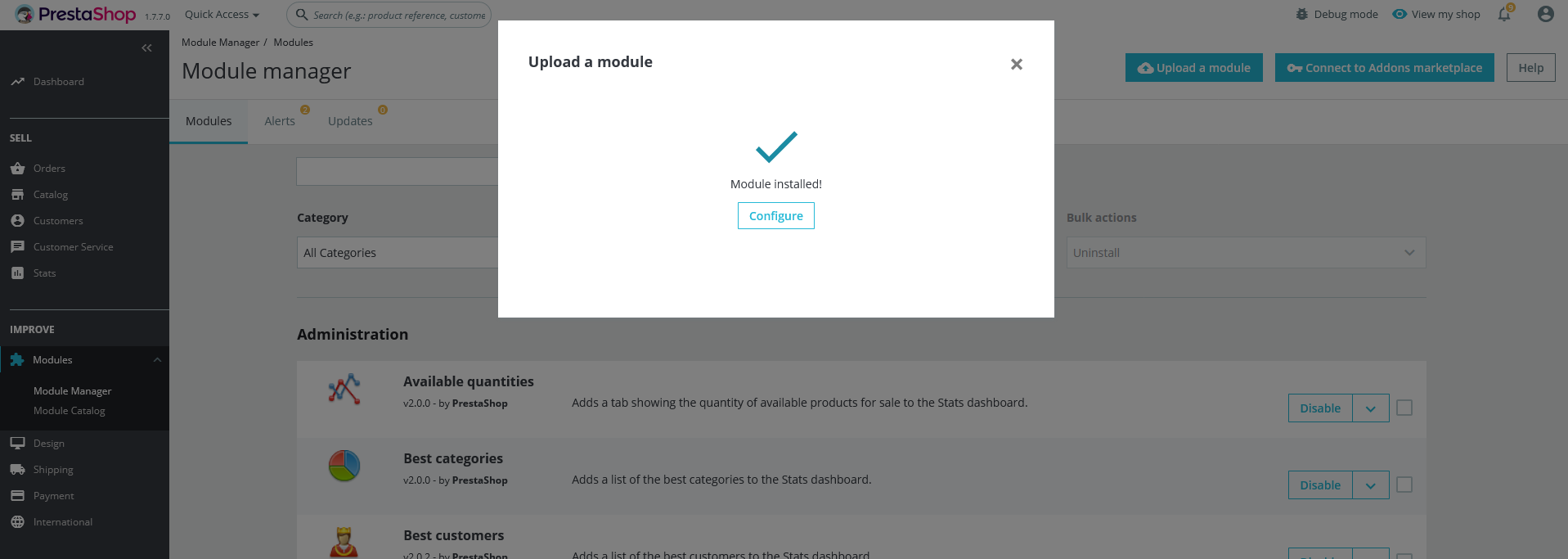
Configuration Panel
Set the configuration options in the Configuration Page.
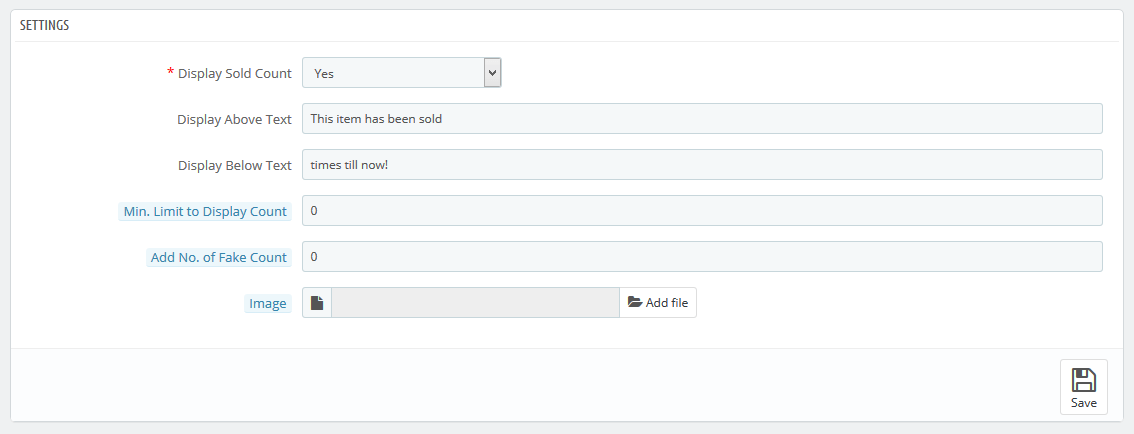
These are the configuration that affect google custom search accessibility, control layout and other functional aspects.
- Display Sold Count: Select Yes/No to Enable/Disable it.
- Display Above Text: Enter the text to show above the sold count
- Display Below Text: Enter the text to show below the sold count
- Min. Limit to Display Count: Set min. limit to show sold count. For example, If you set 5 then Sold count will be shown if product sold at least 5 times
- Add No. of Fake Count: Add number to show fake count. If you set 10 and product sold 5 times then product count will be shown as 15.
- Image: Upload the image if you want to show in Product Sold Count block
- Now, Click the "Save" button.
Demo view
See the screen-shot of our demo:
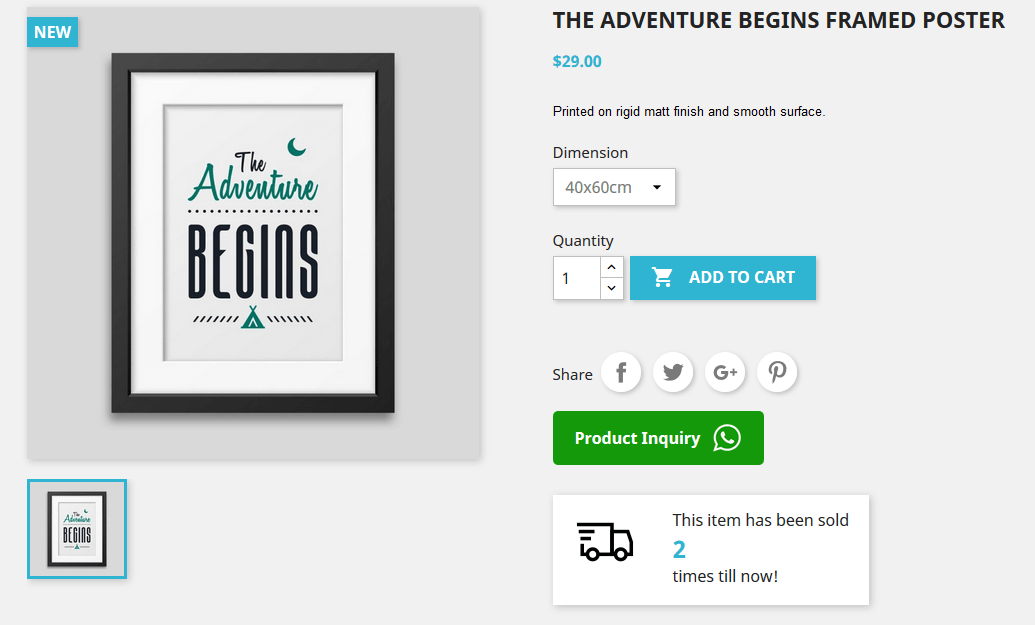
Useful Technical Blogs
- How to Install a New Theme in PrestaShop
- How to Add a Product Feature in PrestaShop
- How to Create a Category in PrestaShop
- How to Create a Cart Rule in PrestaShop
- How to Configure Page Layouts in PrestaShop
- How to Add a New CMS Page in PrestaShop
- How to Import Categories in PrestaShop
- How to import products in PrestaShop
- How to add new store in PrestaShop
- How to add live chat code in PrestaShop 1.7?
Best Selling PrestaShop Themes
Help & Support
Please, if you have any questions, run into any issues or just need some help, do not hesitate to contact us via our Support Center. We believe in providing the best support possible, and we monitor our Support center just about 24/7.
Your feedback is absolutely welcome!