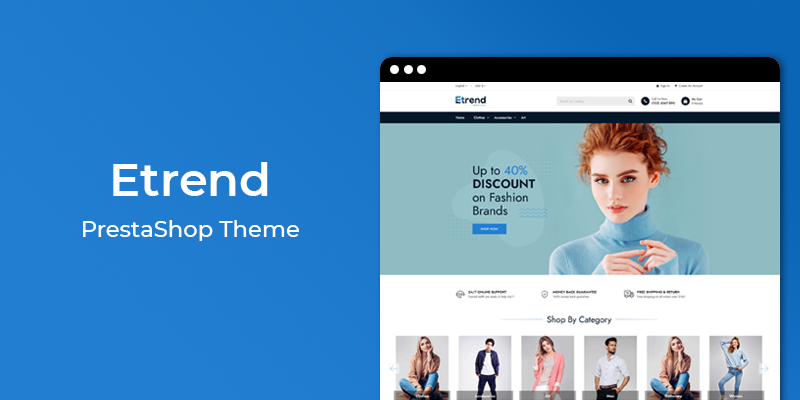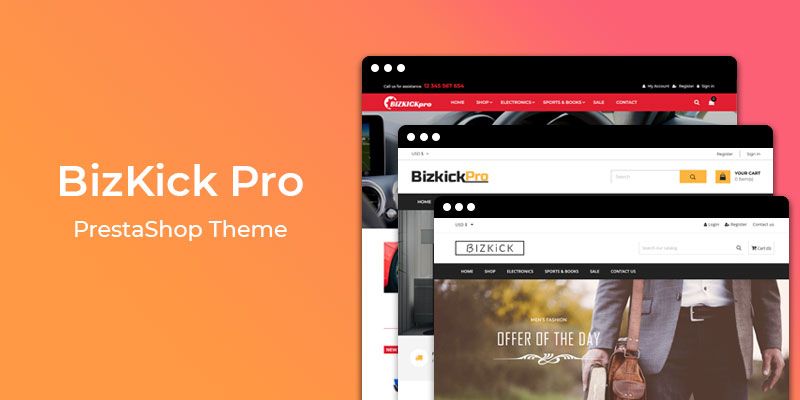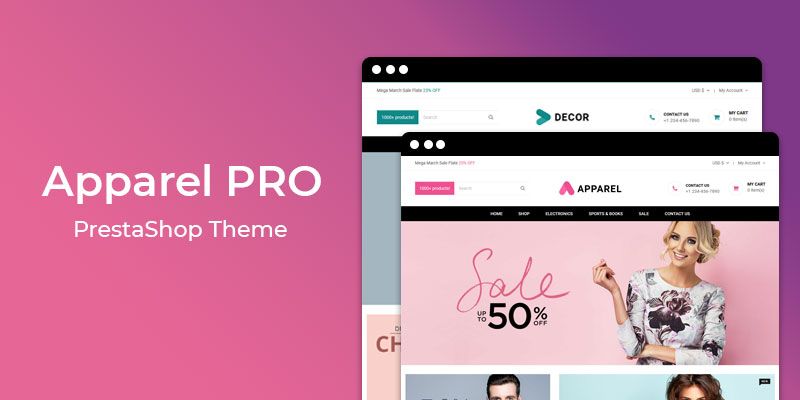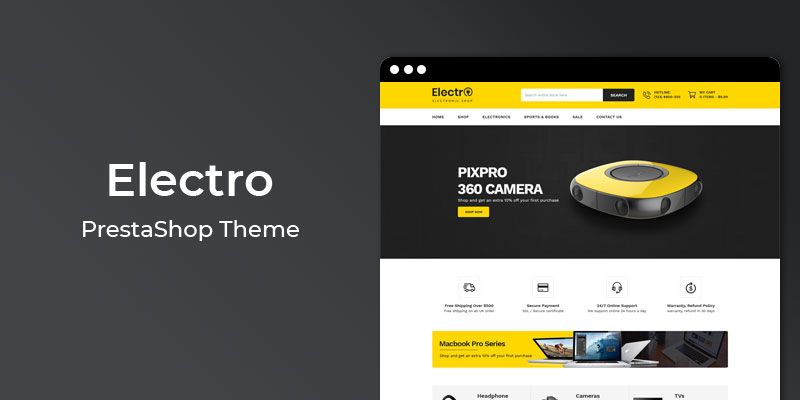Getting Started
Welcome to Sales Countdown Timer PrestaShop 1.7 Module! We would like to thank you for purchasing Sales Countdown Timer PrestaShop 1.7 Module! We are very pleased you have chosen Sales Countdown Timer PrestaShop 1.7 Module for your website, you will be never disappointed! Before you get started, please be sure to always check out this documentation.
Compatible with PrestaShop:
PrestaShop 1.7.x
PrestaShop 1.7 Help:
Introduction
Sales Countdown Timer allows you to quickly and easily add a real time countdown bar to create urgency and Fear of Missing Out (FOMO). This will help you to increase your conversion and sales. It is built to motivate customers and perfectly match your Prestashop store. Now you can sell more with this extension on any festival season. Countdown Timer helps to create urgency that increase sales. You will also set the position of Countdown Timer. With Countdown Timer you can promote your top selling product. You can easily customize color and font as per your product page. Make your Prestashop store more dynamic and beautiful.
Announcement:
Now all our themes comes with 5+ Booster Addons .
All our themes are compitable with PrestaShop 1.7.7 version.
Features
Key Features
- Add countdown timer on product page
- Able to make Countdown sticky bar on product page
- Ability to customize style as Plain as well as Gradient!
- Show discount percentage
- Generate Urgency & Boost Your Website Sales
- Wide range of settings
- Very easy installation and configuration
Module Installation
To install the module follow the instructions below:
Prepare InstallationWe recommend you to duplicate your live store on a development store and try installation on it in advance.
Backup PrestaShop files and the store database.
Disable all cache related section that you have in your PrestaShop.
Module Installation1. Download module package (ht_countdown.zip) from your my account page
2. Go to the Back-Office: Module manager > Upload a module.

3. Drop the zip file or click on select file.

4. Go ahead wait for PrestaShop to complete the installation process. After a few seconds, that Configure button will be show.
5. Click on Configure button, and you will get configuration page for Sales Countdown Timer.

Configuration Panel
Set the configuration options in the Configuration Page.

- Enable Countdown Timer?: Switch Yes/No to Enable/Disable it.
- Message Text: Enter the test to show message. Here "[p]" will replace by discount amount or percentage.
- Enable Sticky Mode: Switch Yes/No to Enable/Disable it.
- Background Style: Select the background style.
- Now, Click the "Save" button.
Module Configuration
Let see how to manage Sales Countdown Timer in Theme.
How to configure Sales Countdown Timer ?Step 1: Inside PrestaShop Back-office navigate to Catalog > Products.

Step 2: Click On Product, In which you want to enable Countdown Timer module.
Step 3: In Product options tabs click on Pricing tab.
Step 4: Click on Add a specific price button of that Product to edit.

Step 5: After Clicking on that button it will open one dialog box, fill necessary details in it.

These details is necessary to fill.
- Available from: Starting Date For Your Countdown Timer.
- To: End Date For Your Countdown Timer.
- Apply a discount of: Amount of Price For Discount You Want to Apply.
- $ or %: In Which Way You Want to Apply Discount.
- Now, Click the "Apply" button.
Step 6: After adding all the information, Click on Save button at bottom right.
Step 7: Clear/Flush the cache.
Demo view
See the screen-shot of our demo:

Sticky Mode:

Useful Technical Blogs
- How to Install a New Theme in PrestaShop
- How to Add a Product Feature in PrestaShop
- How to Create a Category in PrestaShop
- How to Create a Cart Rule in PrestaShop
- How to Configure Page Layouts in PrestaShop
- How to Add a New CMS Page in PrestaShop
- How to Import Categories in PrestaShop
- How to import products in PrestaShop
- How to add new store in PrestaShop
- How to add live chat code in PrestaShop 1.7?
Best Selling PrestaShop Themes
Help & Support
Please, if you have any questions, run into any issues or just need some help, do not hesitate to contact us via our Support Center. We believe in providing the best support possible, and we monitor our Support center just about 24/7.
Your feedback is absolutely welcome!