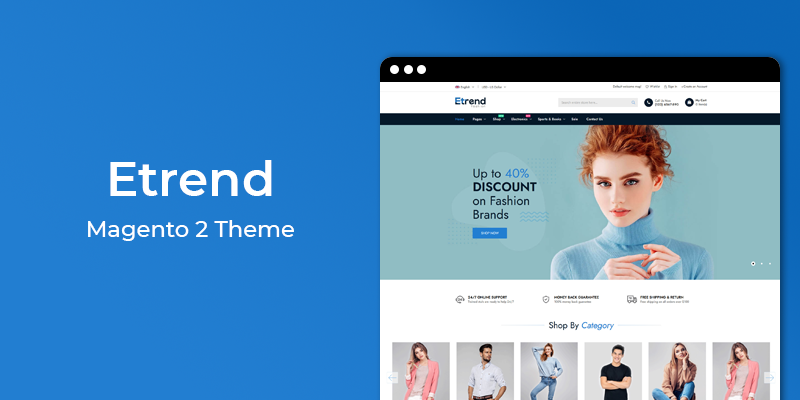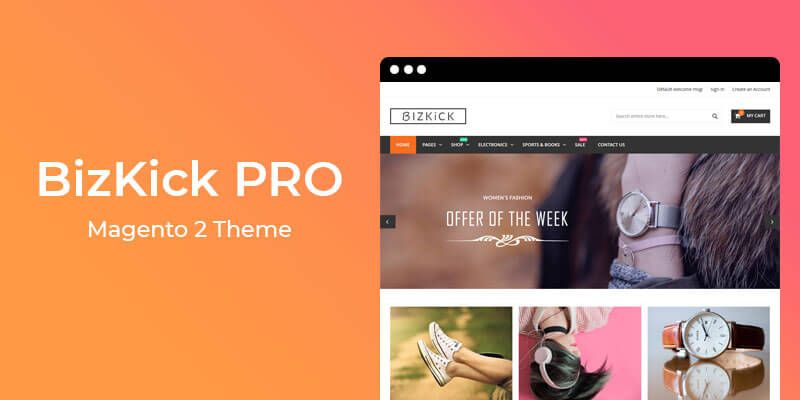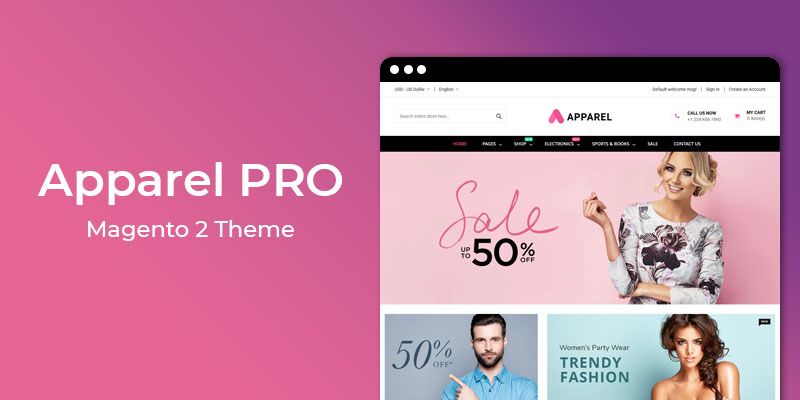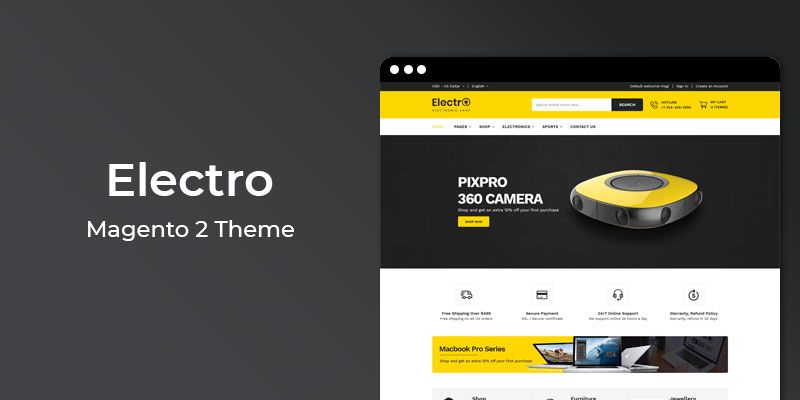Getting Started
Welcome to Contact Manager Magento 2 Extension! We would like to thank you for purchasing Contact Manager Magento 2 Extension! We are very pleased you have chosen Contact Manager Magento 2 Extension for your website, you will be never disappointed! Before you get started, please be sure to always check out this documentation.
Compatible with Magento:
Magento 2.1.x
Magento 2 Help:
Introduction
This extension save details of the enquiries (contact requests) that have been sent by default contact form.
The standard Magento 2 contact form sends contact details to admin email but does not save a details of the requests that have been sent from the frontend. This extension Contact Manager for Magento 2 allows store owners to save details of all contacts requests at administration interface. Store owner can see all the saved contact details at Save Contact Details > Contacts Details after login at backend side. Store owner can view each and every details sent by user and modify it if require. This extension also allows store owner to add new contact details manually.
Features
Key Features
- Easy installation
- Keep all contact requests for future reference
- Store owner can add new contact details manually
- Store owner can modify the existing details
- Ability to filter details at backend grid
- Ability to mark as important contact
- Flag answered or not
- Multi-store support
Magento 2 Installation
To install the Magento 2 follow the instructions below:
1. Create an empty database with correct permissions in phpmyadmin.
2. Enter your Magento 2 url in browser and hit Enter.

3. Click on "Agree and Setup Magento".

4. Now Magento 2 will check your environment for readiness for the setup. Click on "Start readiness check".

4.1. If you pass all the checks, you can continue. Have you not, you must fix the error to continue. The 2 most often errors are php Settings Check and php Extensions Check.

PHP Settings Check: always_populate_raw_post_data error. To resolve this error, you need to access php.ini file. Using XAMPP, open this file like that: PHP Settings Check: Search this line: always_populate_raw_post_data = -1 Make sure the number is -1, then remove the semicolon ; at the beginning of the lines.
PHP Extensions Check: The usual missing extensions are xsl and intl. To resolve this, search extension=php_intl.dll as well as extension=php_xsl.dll, then both remove the beginning semicolon ;.
Please Note:
Now you need to stop both Apache and MySQL in XAMPP, then restart them again for new effects to be activated and resolved. Click Try Again in localhost for new result, after checking, hit Next.
5. Now enter Empty database that you created previously, where you want to install Magento2.

6. Click Next, now you will be asked for web configurations like store url, admin url, Apache rewrites, https options.
7. Click Next, now you can select Timezone, Currency and language in "Customize Your Store" section.

8. Click Next, Enter Admin username, email and password to setup Admin credentials.

9. Now Magento 2 is ready to be installed on localhost. Click on "Install Now". Don’t close your browser until setup is done.


10. After the installer has completed the setup, it will show Success page.

10. Open Magento Admin panel, enter your admin credentials given at the time of setup.

Extension Installation
To install the extension follow the instructions below:
Prepare InstallationWe recommend you to duplicate your live store on a development store and try installation on it in advance.
Backup Magento files and the store database.
Disable all cache related section that you have in your Magento.
Extension Installation1. Download extension package from your my account page
2. In your Magento 2 root directory create (if not exist) folder app/code/
3. Make new directory Hiddentechies/Savecontact inside app/code
4. Copy(upload) files and folders from extension archive to your Magento 2 app/code/Hiddentechies/Savecontact/ directory
5. In command line, using "cd", navigate to your Magento 2 root directory
6. Run below commands
- php bin/magento setup:upgrade
- php bin/magento setup:static-content:deploy -f
7. Flush store cache and log out from the backend and log in again to see changes.
8. Your extension is now installed and ready for work.
Settings Panel
Once the extension is installed, proceed to Magento 2 backend to finalize the Contact Manager setup.
Store owner can see all the saved contact details at Save Contact Details > Contacts Details after login at backend side.
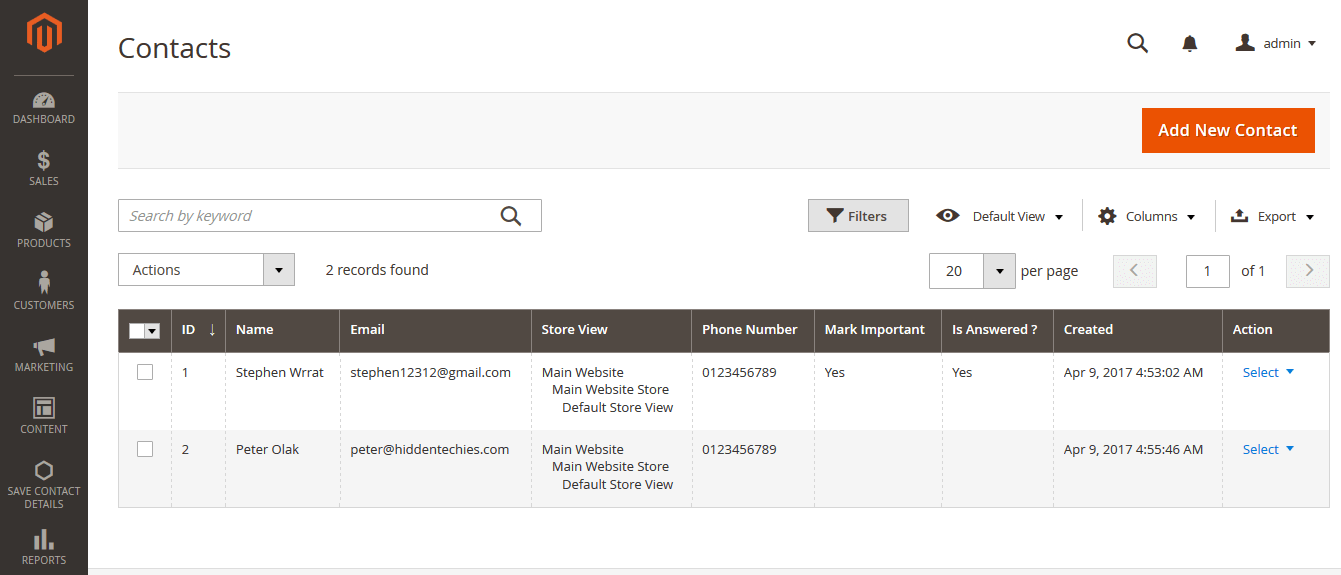
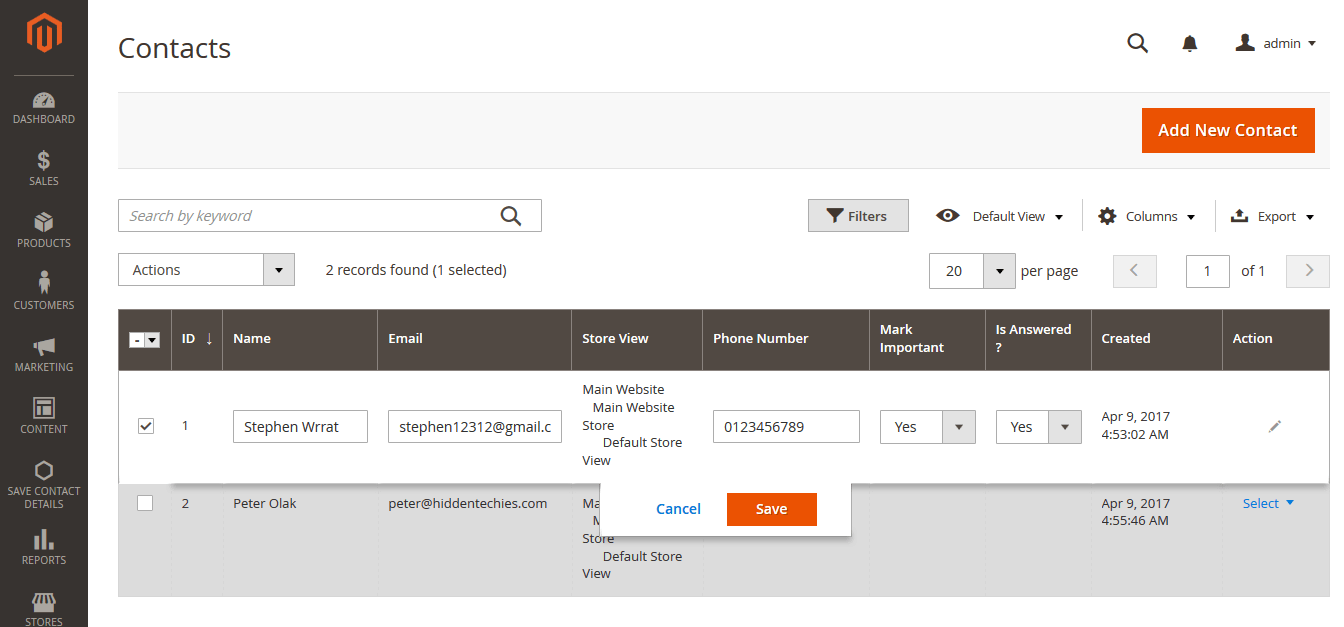
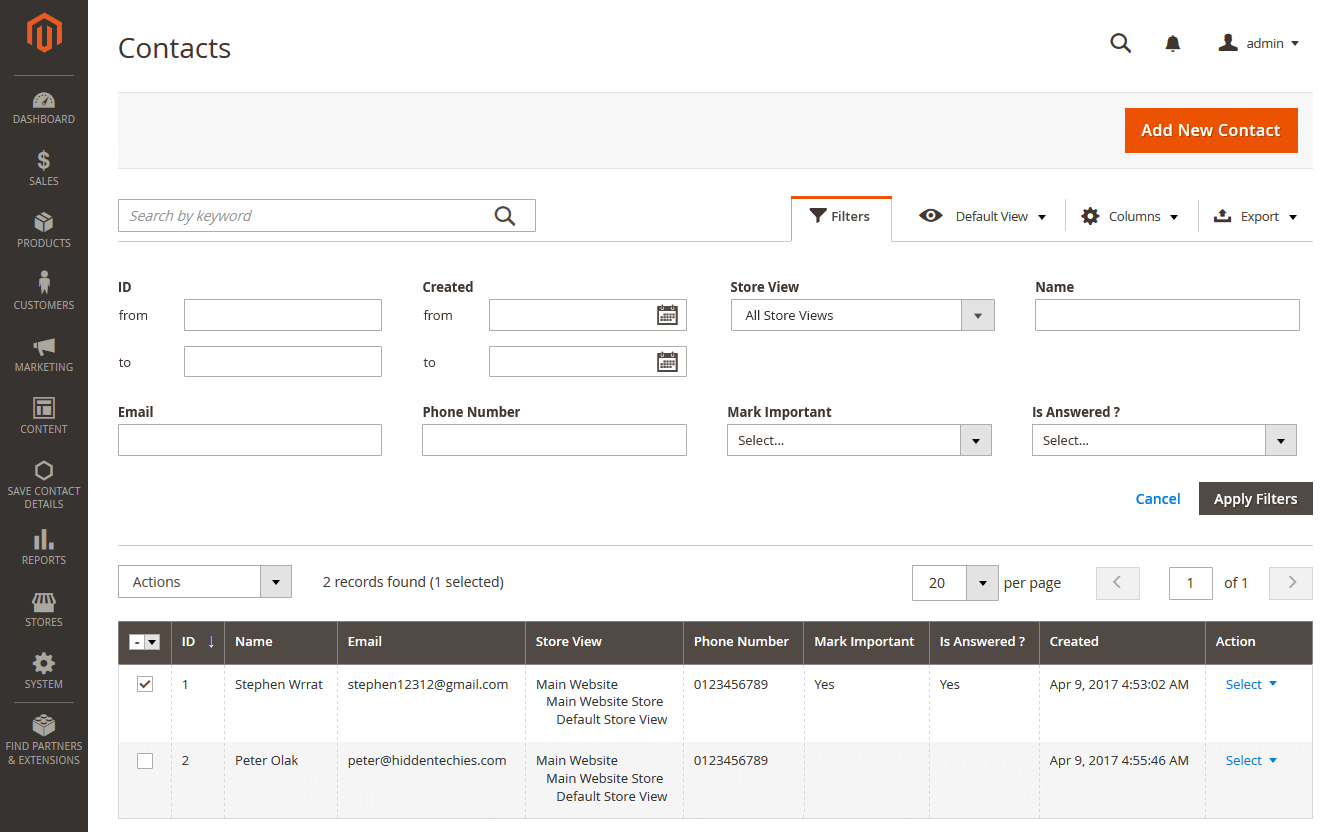
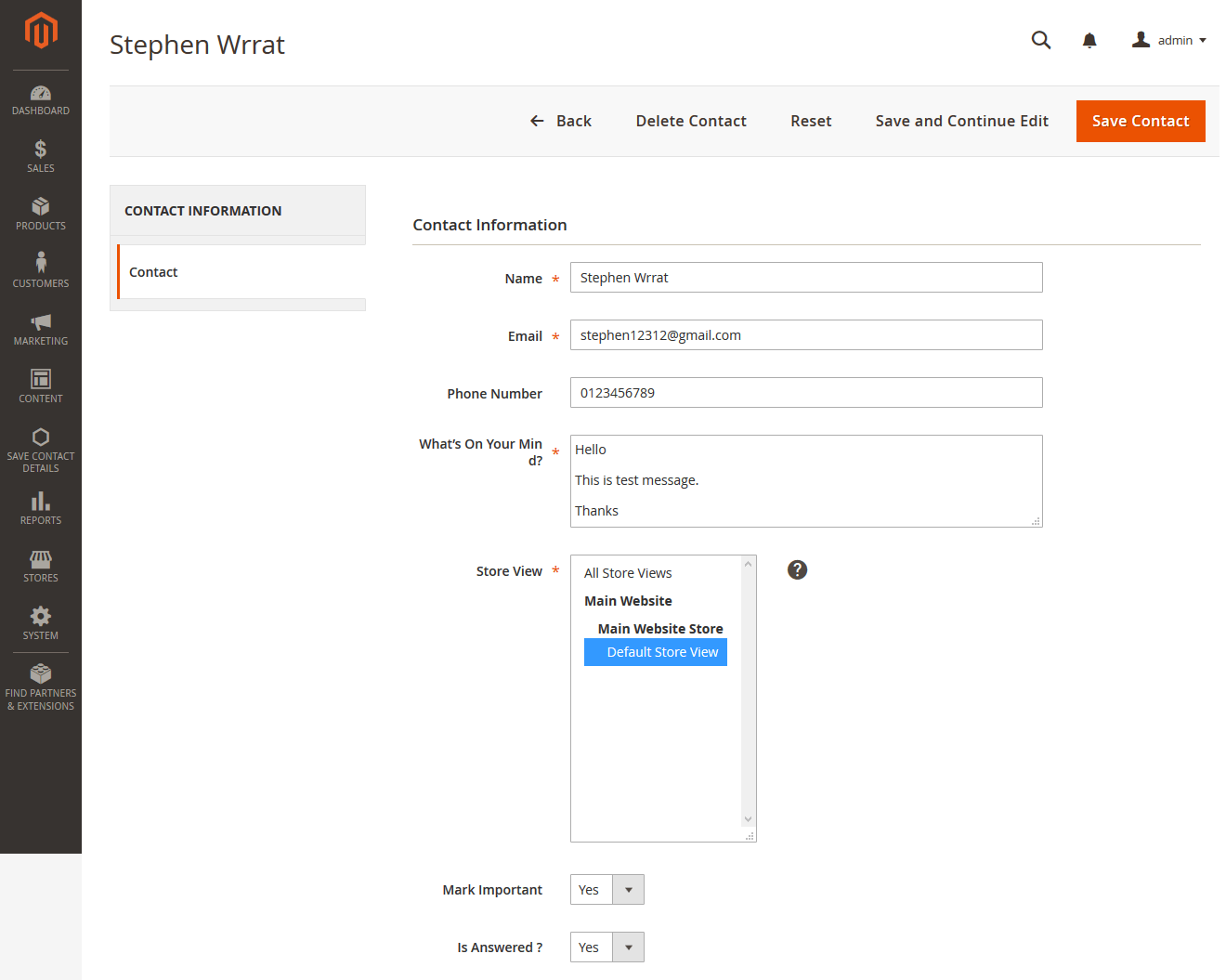
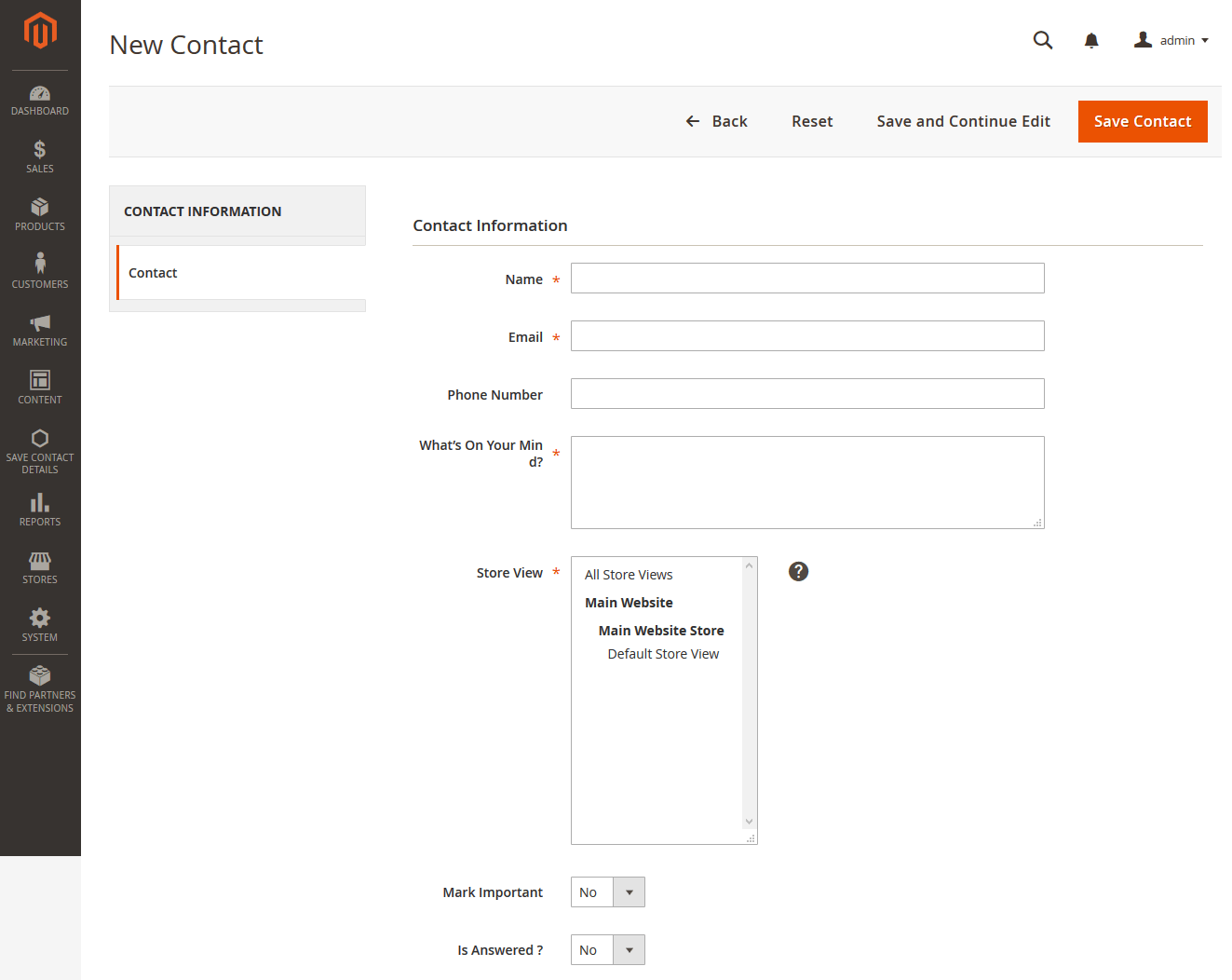
Useful Technical Blogs
- How to Get All Regions of Country by Country Code in Magento 2
- How to get CMS Block Collection in Magento 2
- How to Remove Block From Layout on Specific Condition in Magento 2
- Magento 2 - How To Get System Configuration Value in phtml File
- Magento 2 - How to Hide Admin Menu Based on System Configuration
- How to Remove Block From Layout on Specific Condition in Magento 2
- Magento 2 - How to Get Customer Data By Customer ID
- Magento 2 - How to Add Date Picker in Custom Form
- Magento 2 - How to Resize Product Image
Best Selling Magento 2 Themes
Help & Support
Please, if you have any questions, run into any issues or just need some help, do not hesitate to contact us via our Support Center. We believe in providing the best support possible, and we monitor our Support center just about daily.
Your feedback is absolutely welcome!