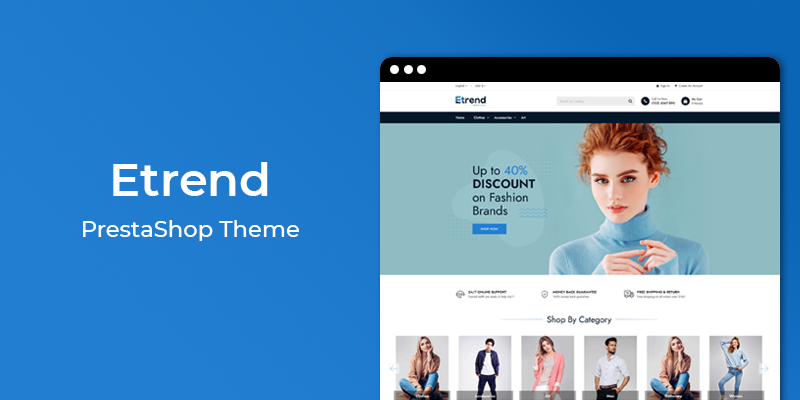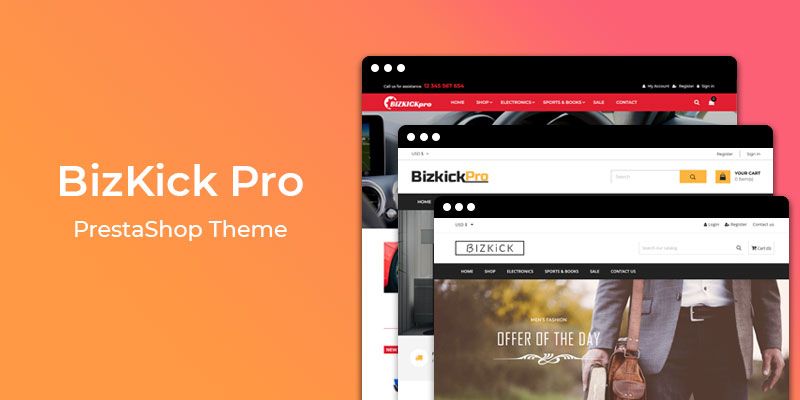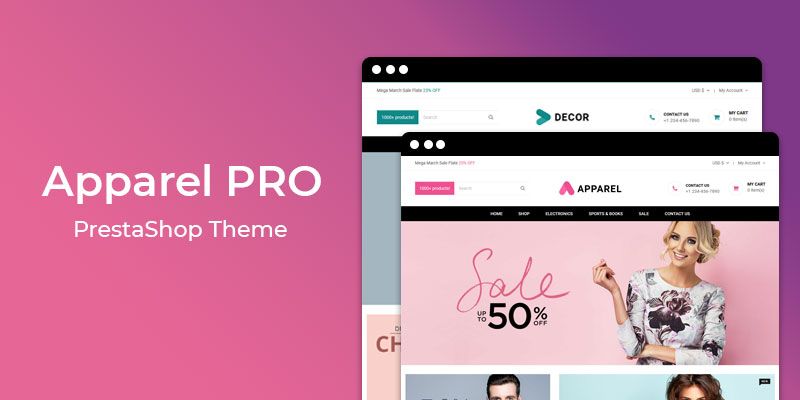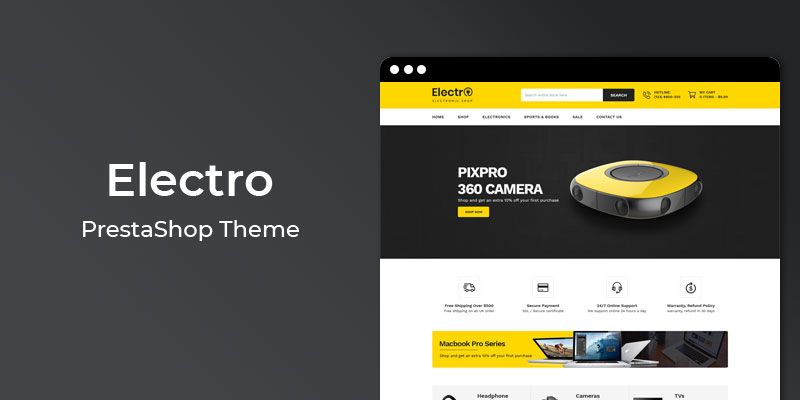Getting Started
Welcome to Coming Soon & Store Maintenance PrestaShop 1.7 Module! We would like to thank you for purchasing Coming Soon & Store Maintenance PrestaShop 1.7 Module! We are very pleased you have chosen Coming Soon & Store Maintenance PrestaShop 1.7 Module for your website, you will be never disappointed! Before you get started, please be sure to always check out this documentation.
Compatible with PrestaShop:
PrestaShop 1.7.x
PrestaShop 1.7 Help:
Introduction
Coming Soon & Store Maintenance is a responsive minimal, business under construction / landing page / coming soon page extension for Prestashop. With this module you will be able to work on your site/theme while your visitors see the under construction page. When you�re done just disable it in the admin and your new site will be live. You can then keep using it whenever you need to take your site into maintenance mode.
Announcement:
Now all our themes comes with 5+ Booster Addons .
All our themes are compitable with PrestaShop 1.7.7 version.
Features
Key Features
- 100% Responsive
- Countdown Timer
- IP Whitelist
- Footer Copyright Editor
- Social Icons
- Color | Gradient Background |Image
- Analytic Code
- Premium Support
- Custom Logo
- Independent module
- Easy to install and manage
- No core modifications
- No development knowledge require
Module Installation
To install the module follow the instructions below:
Prepare InstallationWe recommend you to duplicate your live store on a development store and try installation on it in advance.
Backup PrestaShop files and the store database.
Disable all cache related section that you have in your PrestaShop.
Module Installation1. Download module package (ht_comingsoon.zip) from your my account page
2. Go to the Back-Office: Module manager > Upload a module.
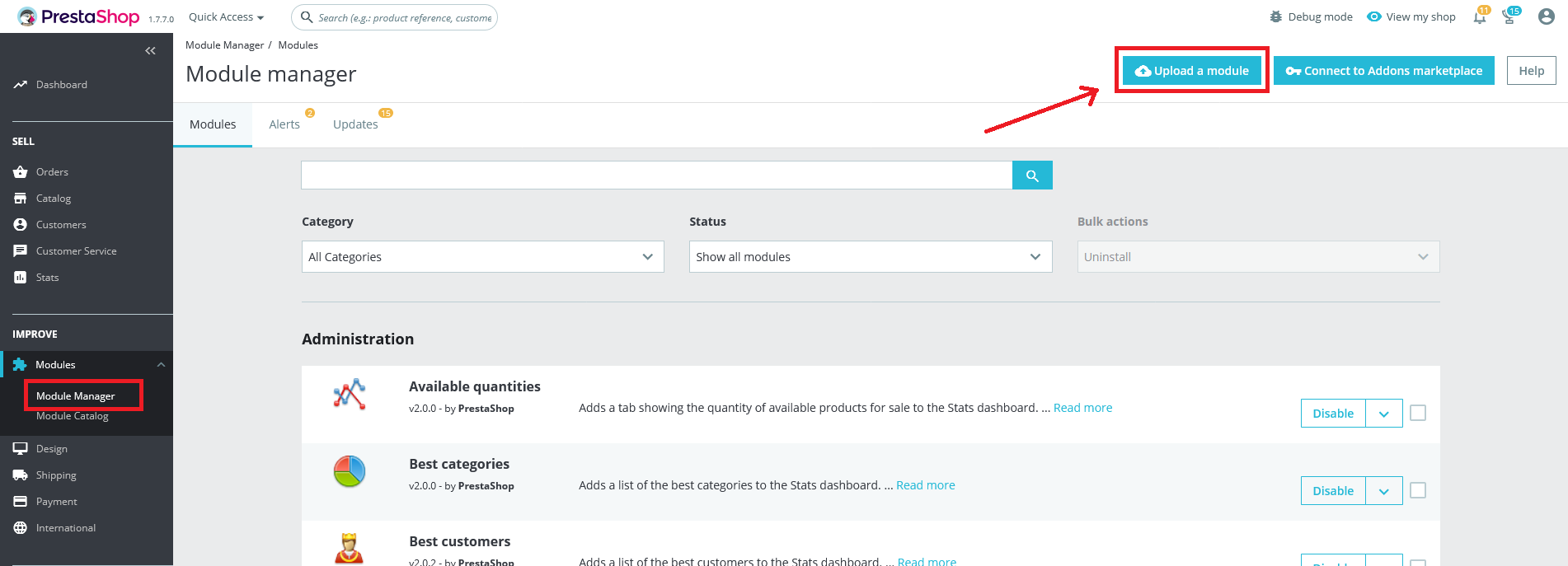
3. Drop the zip file or click on select file.
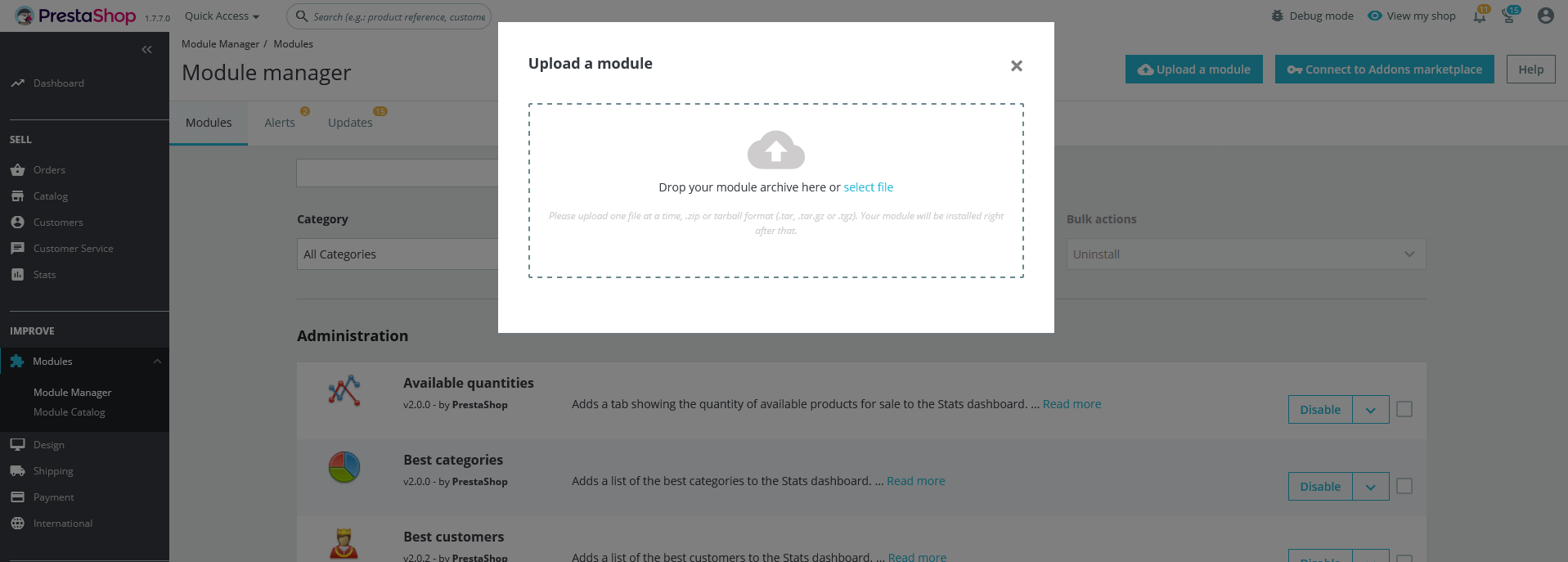
4. Go ahead wait for PrestaShop to complete the installation process. After a few seconds, that Configure button will be show.
5. Click on Configure button, and you will get configuration page for Coming Soon & Store Maintenance.
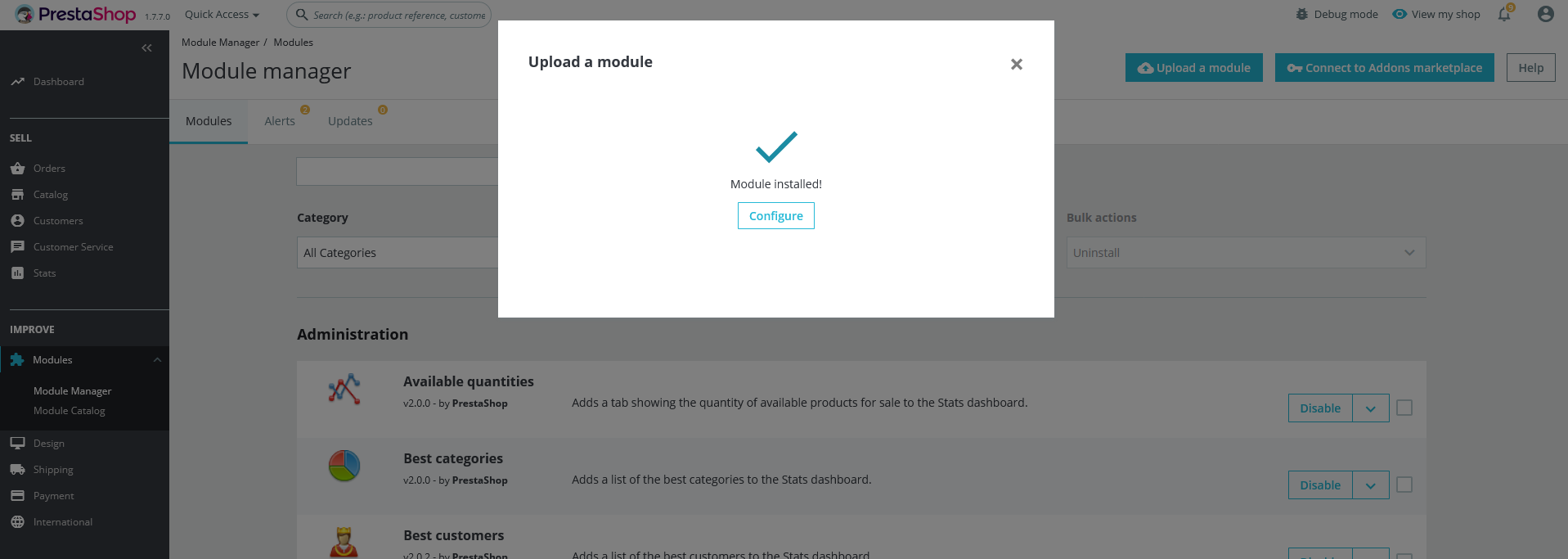
Configuration Panel
Set the configuration options in the Configuration Page.
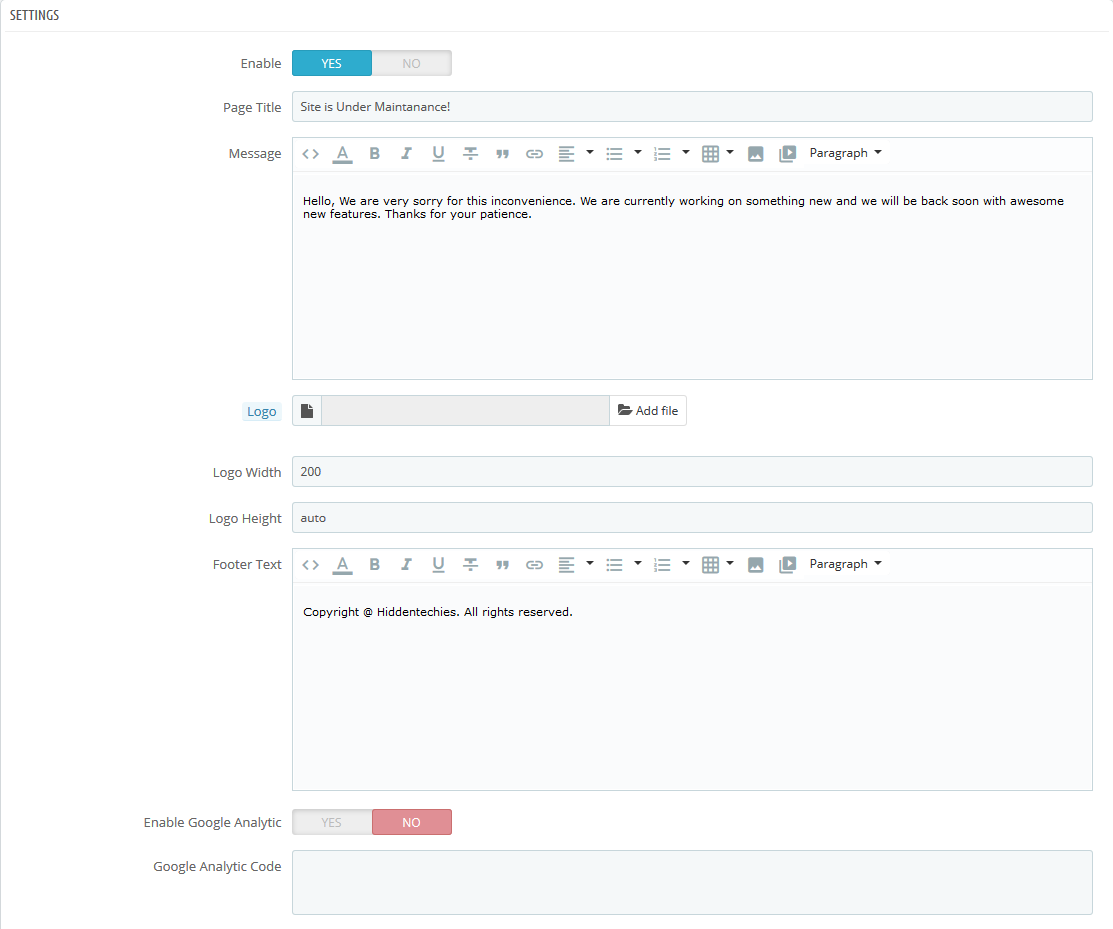
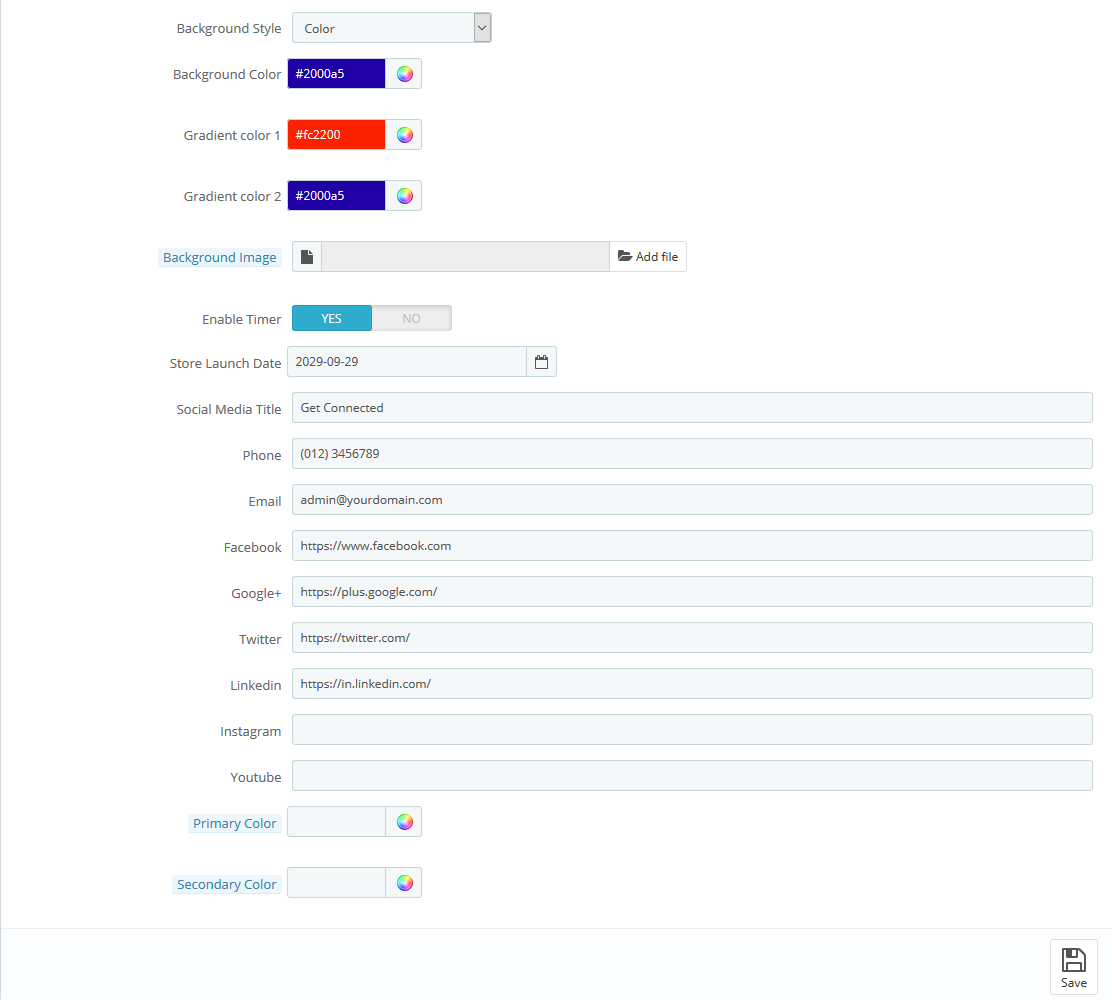
- Go to: Back-Office > General > Maintenance and Switch Yes/No to Enable Shop.
- Enable: Switch Yes/No to Enable/Disable Module.
- Title: Enter the Title for Maintenance Page.
- Message: Enter the Custom maintenance text for Maintenance Page.
- Edit the all other general options then Click the "Save" button and clear the cache.
Demo View
See the screen-shot of our demo:
Demo Layout:
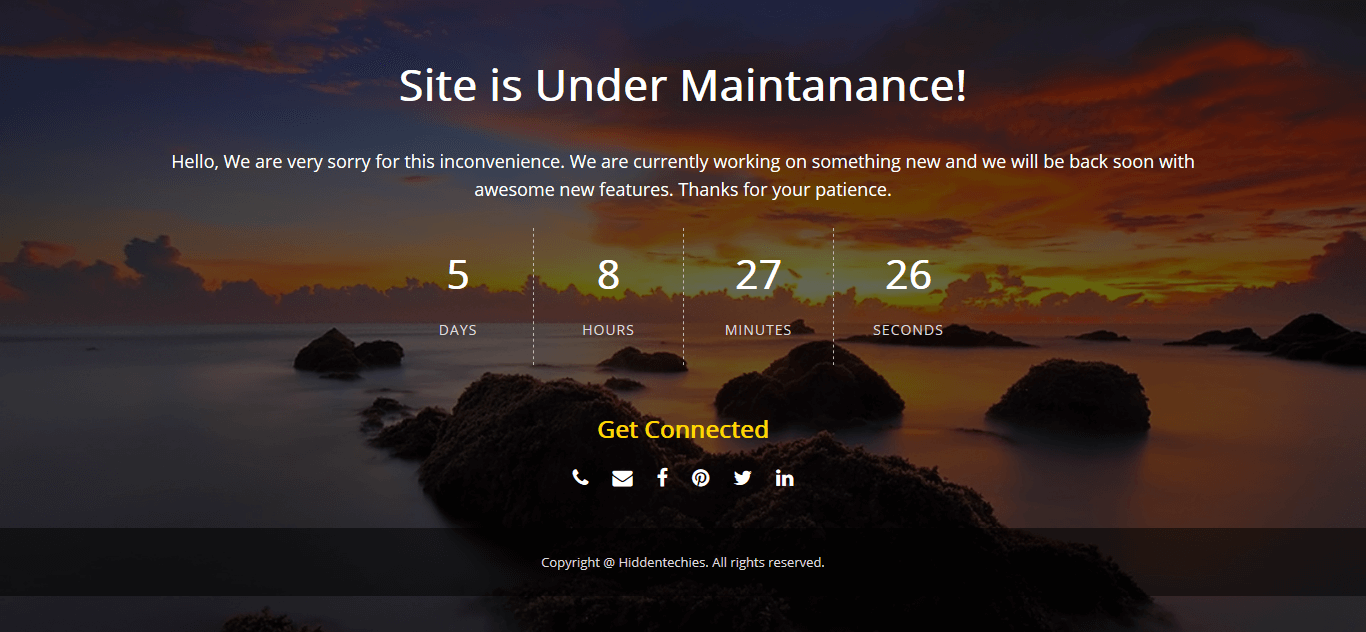
Useful Technical Blogs
- How to Install a New Theme in PrestaShop
- How to Add a Product Feature in PrestaShop
- How to Create a Category in PrestaShop
- How to Create a Cart Rule in PrestaShop
- How to Configure Page Layouts in PrestaShop
- How to Add a New CMS Page in PrestaShop
- How to Import Categories in PrestaShop
- How to import products in PrestaShop
- How to add new store in PrestaShop
- How to add live chat code in PrestaShop 1.7?
Best Selling PrestaShop Themes
Help & Support
Please, if you have any questions, run into any issues or just need some help, do not hesitate to contact us via our Support Center. We believe in providing the best support possible, and we monitor our Support center just about 24/7.
Your feedback is absolutely welcome!