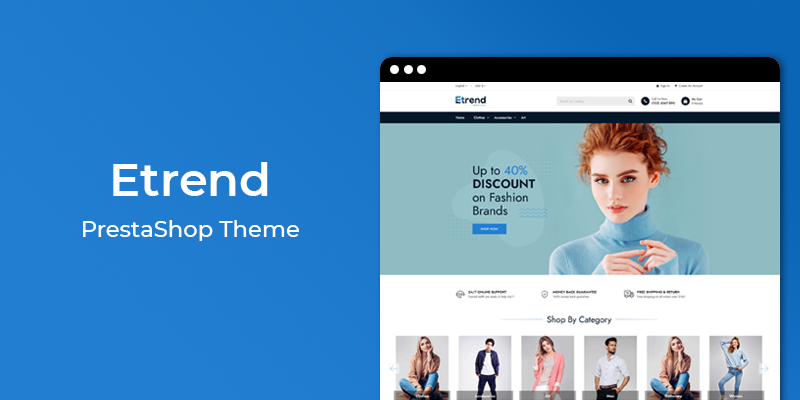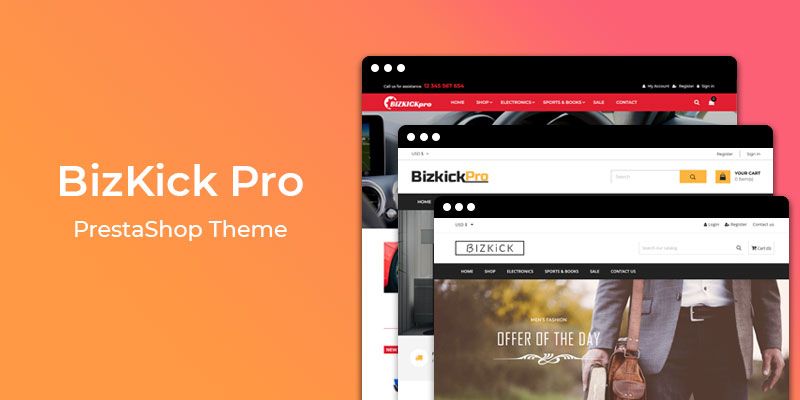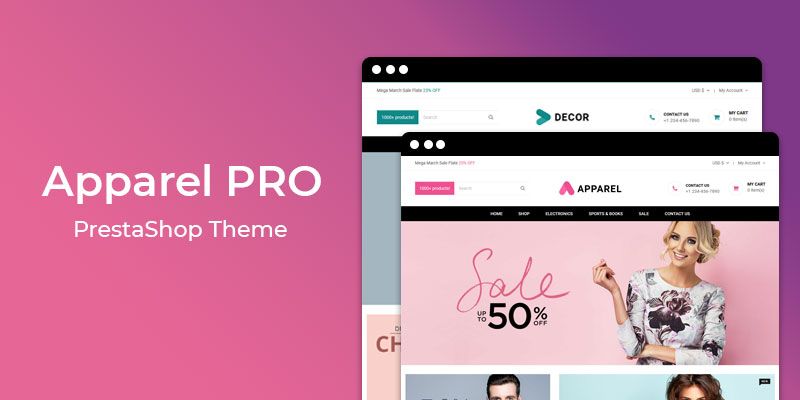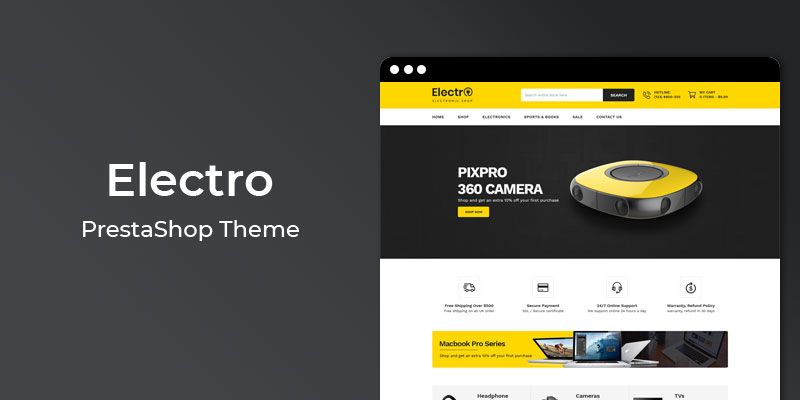Getting Started
Welcome to Login As Customer PrestaShop 1.7 Module! We would like to thank you for purchasing Login As Customer PrestaShop 1.7 Module! We are very pleased you have chosen Login As Customer PrestaShop 1.7 Module for your website, you will be never disappointed! Before you get started, please be sure to always check out this documentation.
Compatible with PrestaShop:
PrestaShop 1.7.x
PrestaShop 1.7 Help:
Introduction
Login As Customer is a helpful PrestaShop Module, which provides store admin to access capabilities the same as a customer. This will support store on behalf of customer to take charge of their accounts in specials cases. From the PrestaShop back office, admin can get into the customer's accounts to manage those accounts conveniently, as well as admin can support in the purchase process. When Admin clicking on "Login as Customer" it will be redirected to a customer's account which contains all information of the customer and his order.
Announcement:
Now all our themes comes with 5+ Booster Addons .
All our themes are compitable with PrestaShop 1.7.7 version.
Features
Key Features:
- Instant access customer accounts
- One click gets all access
- Solve issues related to customer's account quickly
- Support customer during shoppings
- Enhance customer experience
- Easy to install and setup
Module Installation
To install the module follow the instructions below:
Prepare InstallationWe recommend you to duplicate your live store on a development store and try installation on it in advance.
Backup PrestaShop files and the store database.
Disable all cache related section that you have in your PrestaShop.
Module Installation1. Download module package (ht_loginascustomer.zip) from your my account page
2. Go to the Back-Office: Module manager > Upload a module.
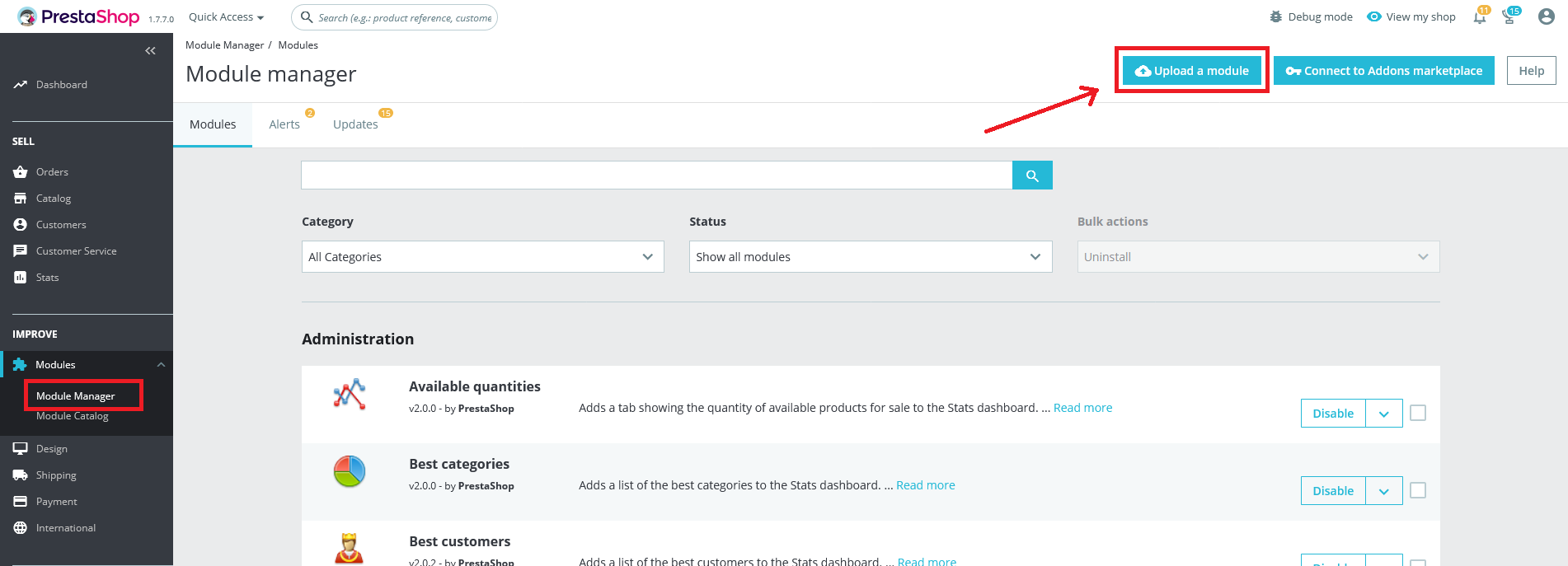
3. Drop the zip file or click on select file.
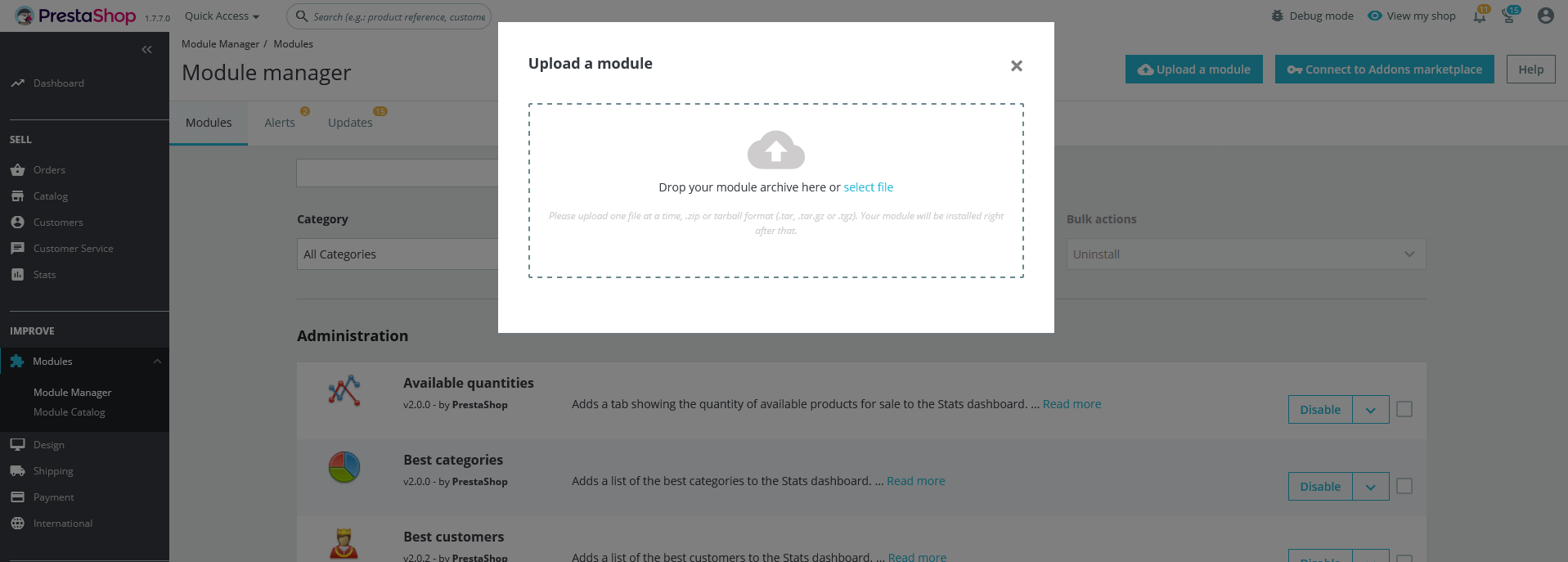
4. Go ahead wait for PrestaShop to complete the installation process. After a few seconds, that Configure button will be show.
5. Click on Configure button, and you will get configuration page for Login As Customer.
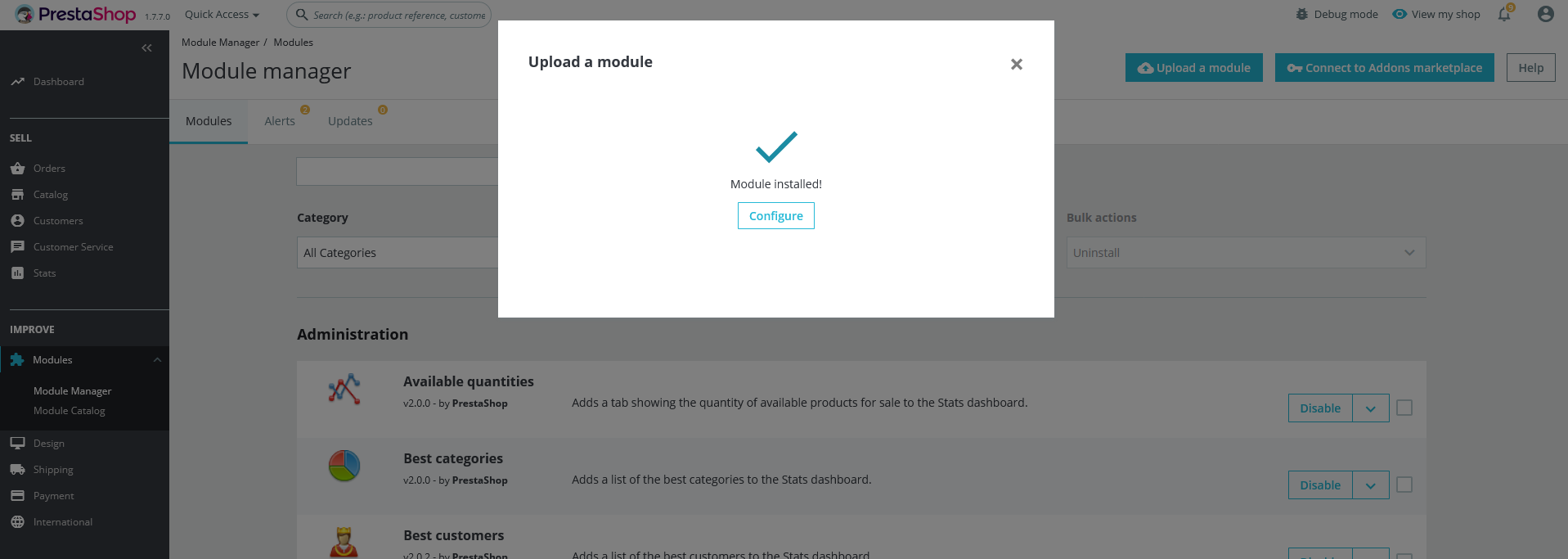
Configuration Panel
Set the configuration options in the Configuration Page.
Settings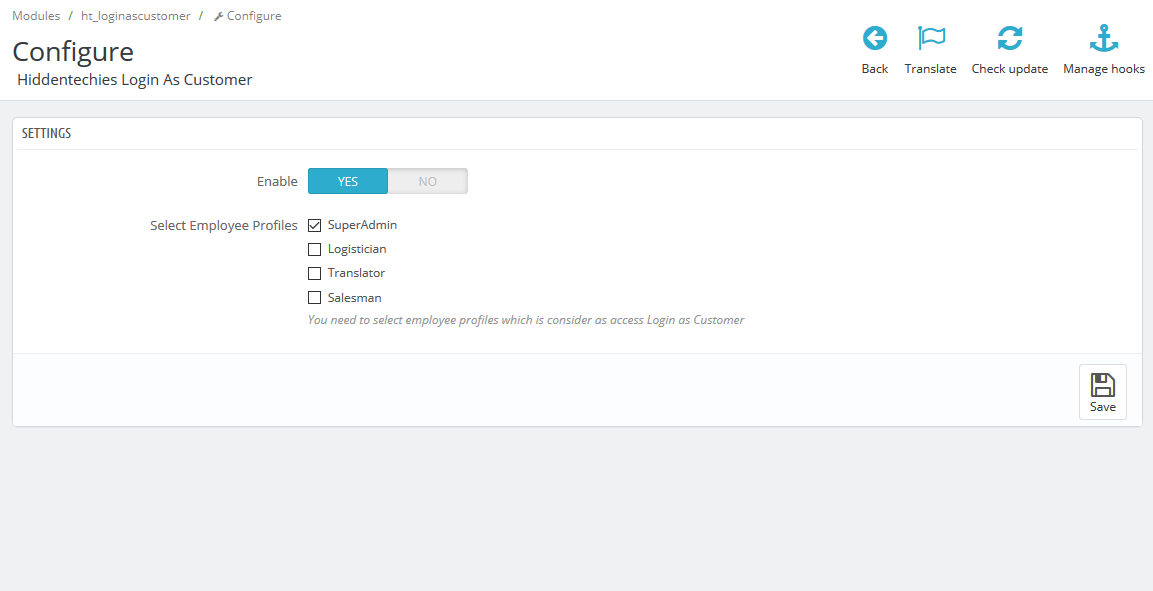
- Enable: Switch Yes/No to Enable/Disable it.
- Select Employee Profiles : Select Select Employee Profiles to whom you want to give access of this fututre.
Demo view
See the screen-shot of our demo:
Demo view 1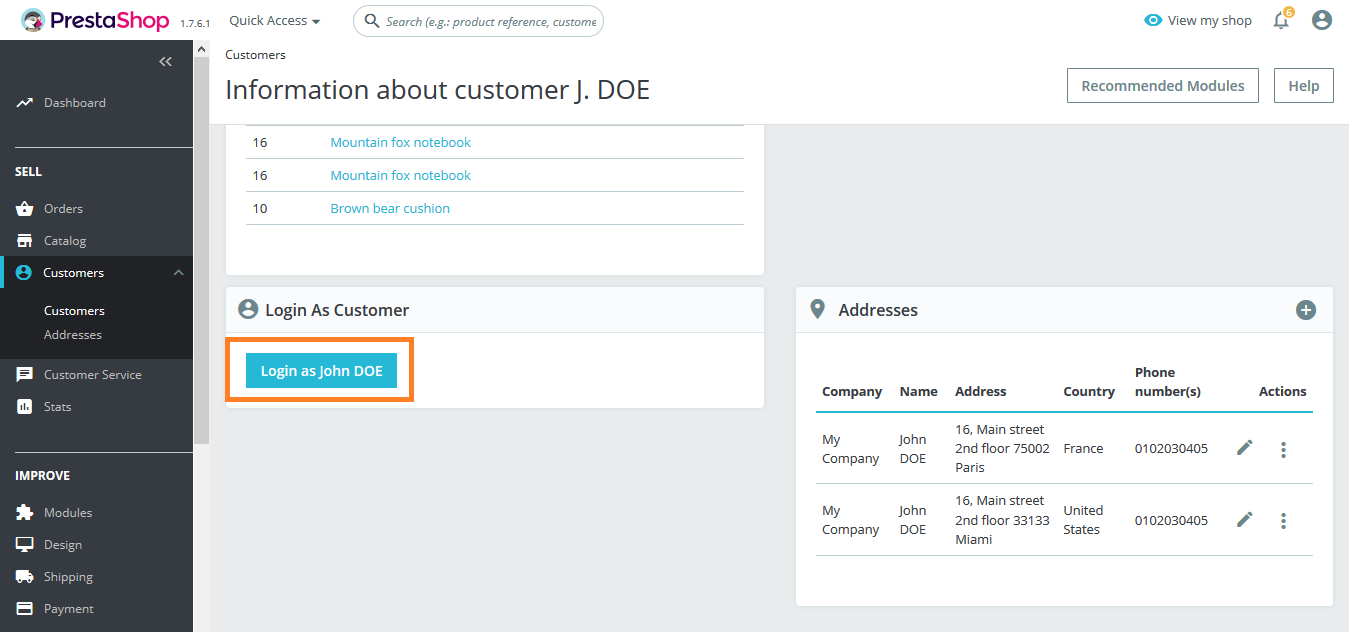
Useful Technical Blogs
- How to Install a New Theme in PrestaShop
- How to Add a Product Feature in PrestaShop
- How to Create a Category in PrestaShop
- How to Create a Cart Rule in PrestaShop
- How to Configure Page Layouts in PrestaShop
- How to Add a New CMS Page in PrestaShop
- How to Import Categories in PrestaShop
- How to import products in PrestaShop
- How to add new store in PrestaShop
- How to add live chat code in PrestaShop 1.7?
Best Selling PrestaShop Themes
Help & Support
Please, if you have any questions, run into any issues or just need some help, do not hesitate to contact us via our Support Center. We believe in providing the best support possible, and we monitor our Support center just about 24/7.
Your feedback is absolutely welcome!