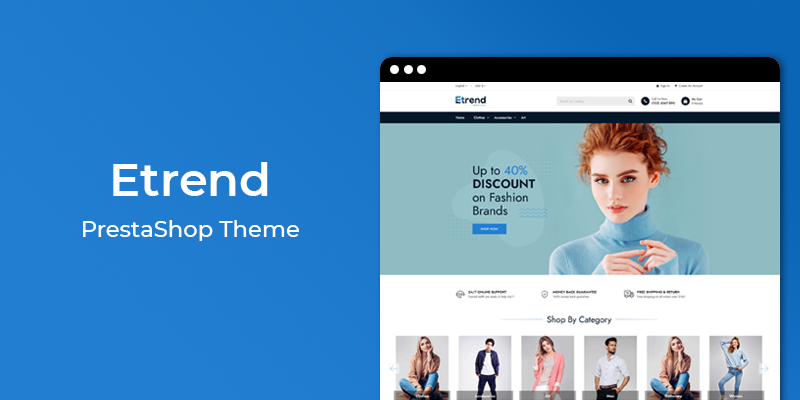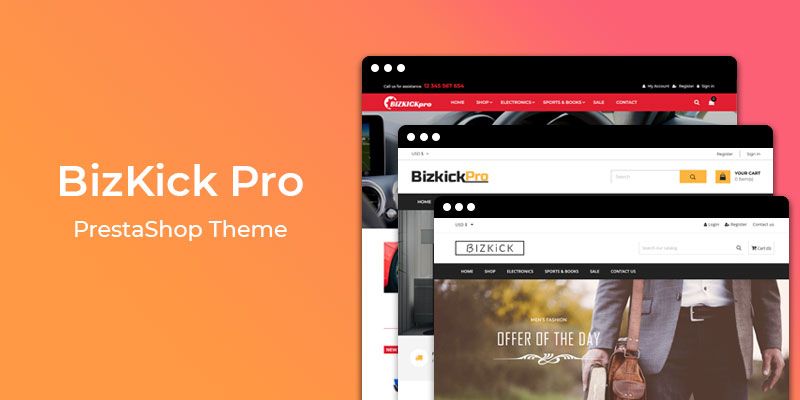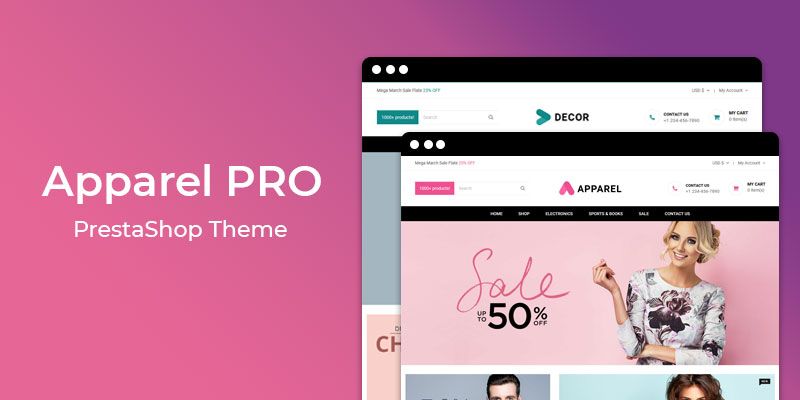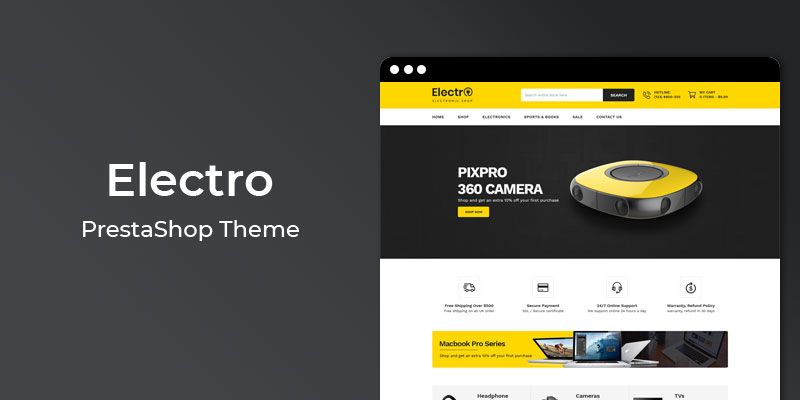Getting Started
Welcome to Newsletter Popup PrestaShop 1.7 Module! We would like to thank you for purchasing Newsletter Popup PrestaShop 1.7 Module! We are very pleased you have chosen Newsletter Popup PrestaShop 1.7 Module for your website, you will be never disappointed! Before you get started, please be sure to always check out this documentation.
Compatible with PrestaShop:
PrestaShop 1.7.x
PrestaShop 1.7 Help:
Introduction
Newsletter Popup professionally designed Prestashop Module helps to boost your sales by increasing email subscriptions, and engage new customers through promotions.
Announcement:
Now all our themes comes with 5+ Booster Addons .
All our themes are compitable with PrestaShop 1.7.7 version.
Features
Key Features
- All content on the pop-up can be easily edited
- Extension comes with multiple pre-made designs
- Set delay for showing the pop-up
- Absolutely no configurations required
- No development work required
- See how your visitor conversion and user experience improves!
Module Installation
To install the module follow the instructions below:
Prepare InstallationWe recommend you to duplicate your live store on a development store and try installation on it in advance.
Backup PrestaShop files and the store database.
Disable all cache related section that you have in your PrestaShop.
Module Installation1. Download module package (ht_newsletterpopup.zip) from your my account page
2. Go to the Back-Office: Module manager > Upload a module.
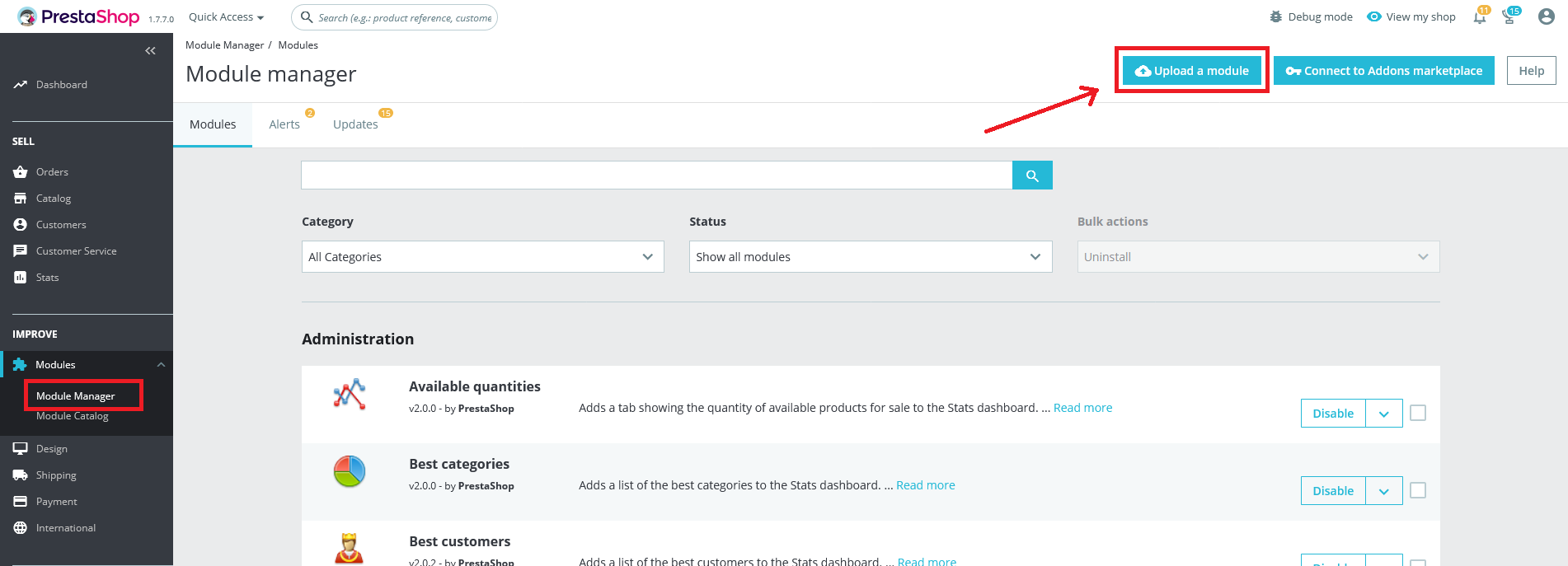
3. Drop the zip file or click on select file.
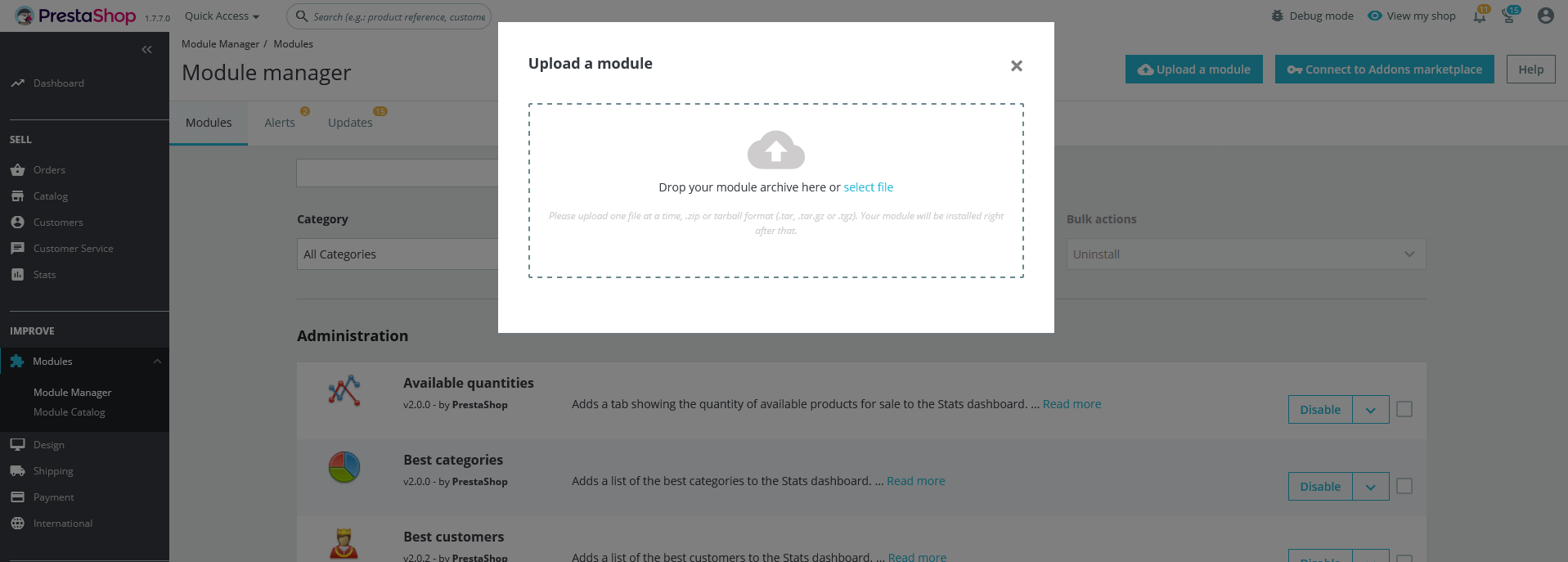
4. Go ahead wait for PrestaShop to complete the installation process. After a few seconds, that Configure button will be show.
5. Click on Configure button, and you will get configuration page for Newsletter Popup.
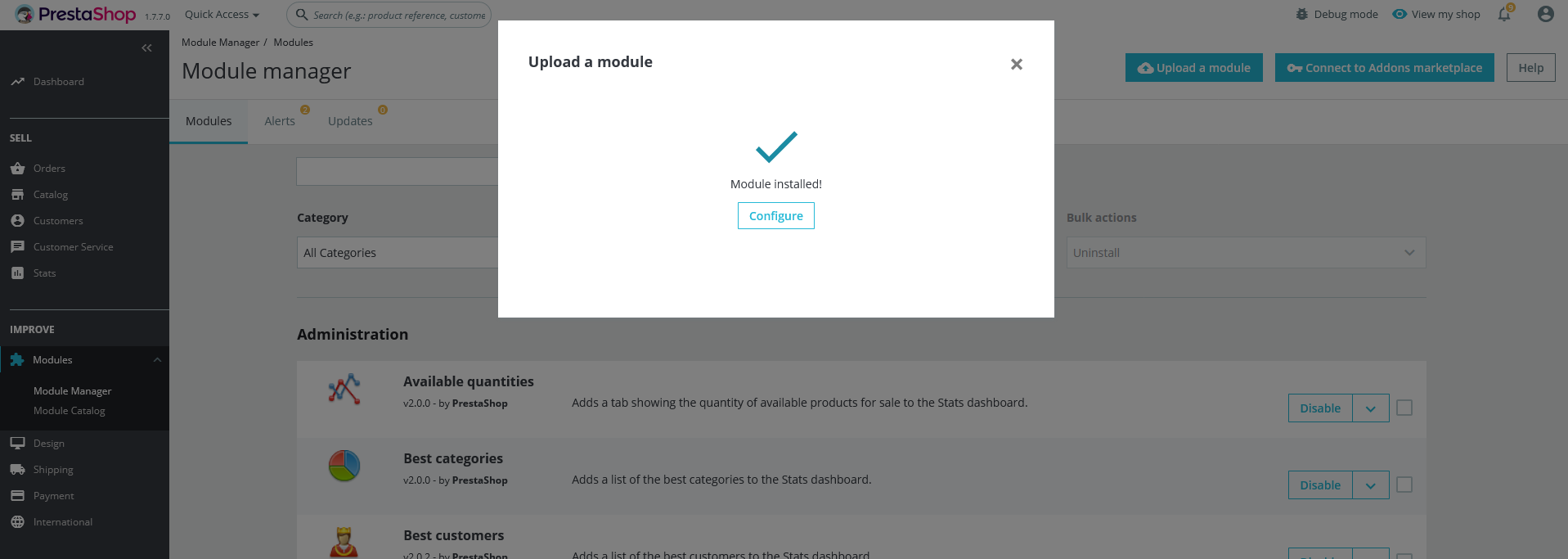
Configuration Panel
Set the configuration options in the Configuration Page.
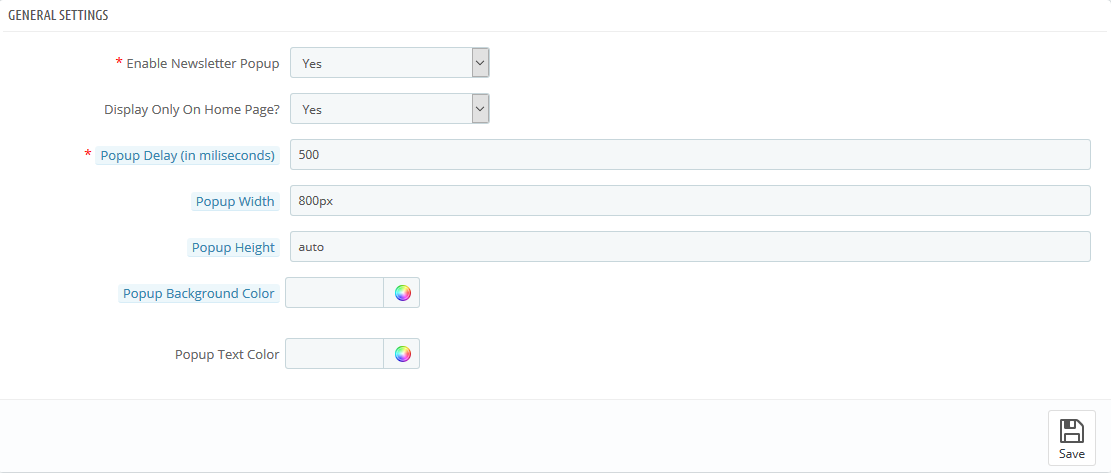
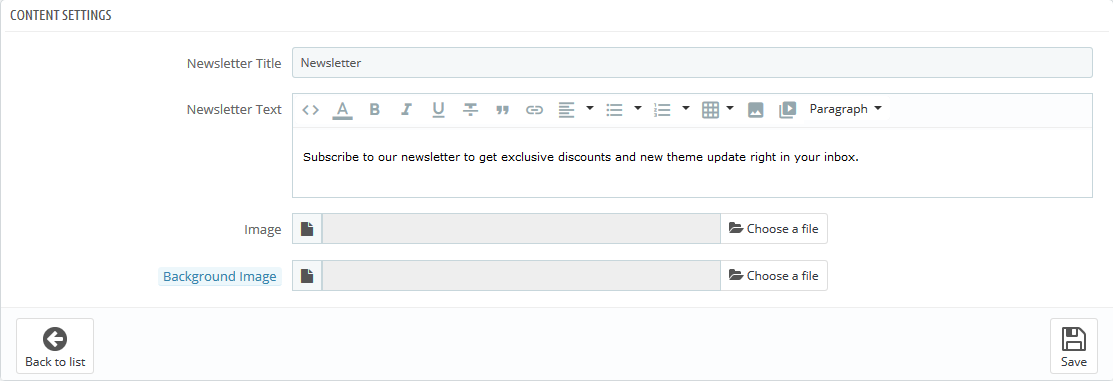
- Enable Newsletter Popup: Select Yes/No to Enable/Disable it.
- Display Only On Home Page?: Select Yes/No to display popup on all pages or Home page only.
- Configure the all other option and Click the "Save" button and clear the cache.
Demo View
See the screen-shot of our demo:
Demo Layout:
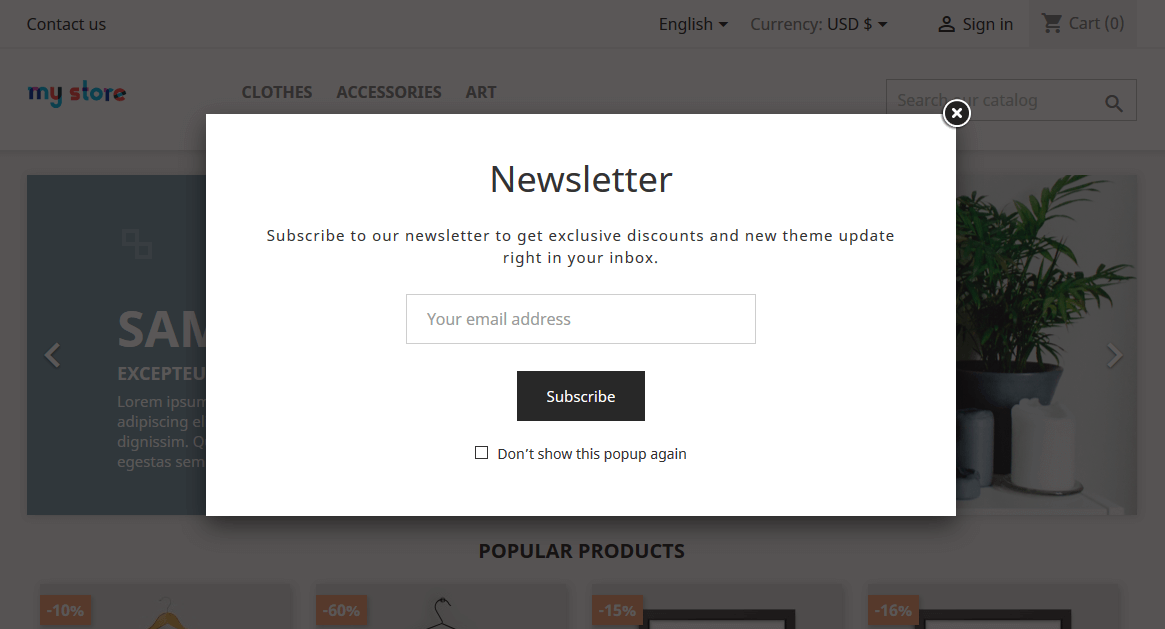
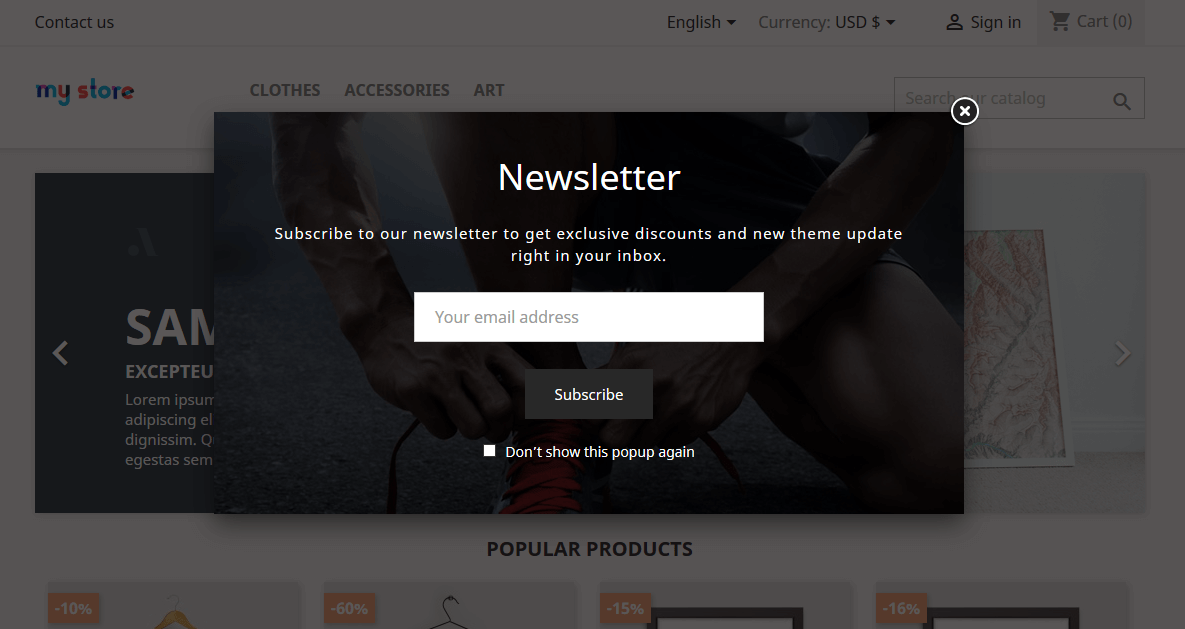
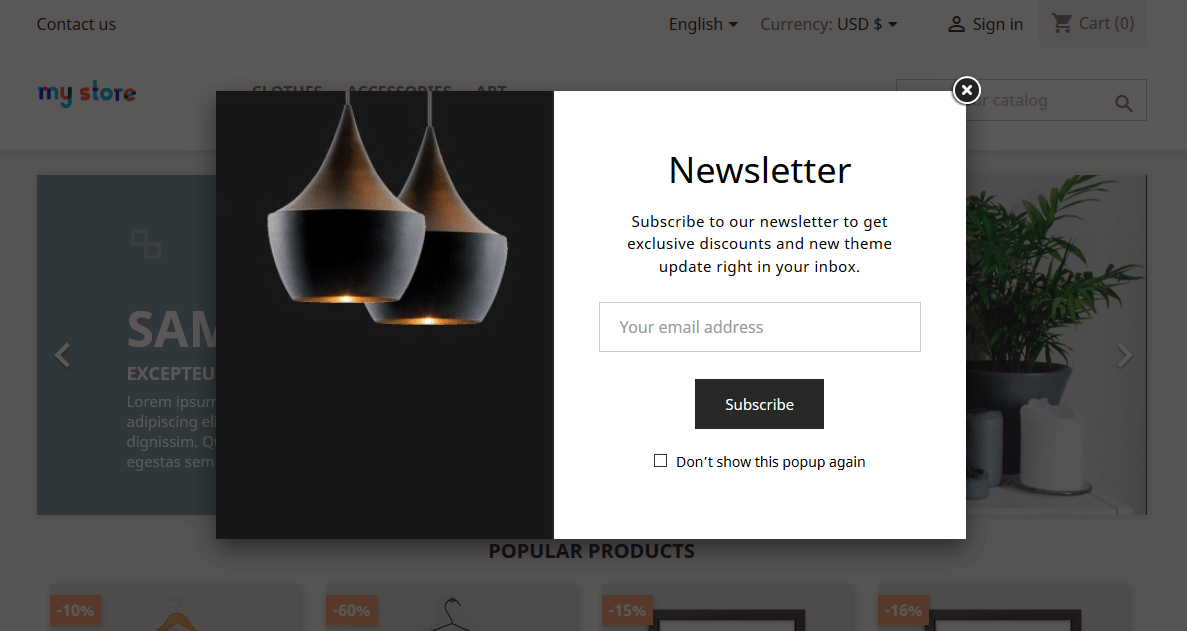
Useful Technical Blogs
- How to Install a New Theme in PrestaShop
- How to Add a Product Feature in PrestaShop
- How to Create a Category in PrestaShop
- How to Create a Cart Rule in PrestaShop
- How to Configure Page Layouts in PrestaShop
- How to Add a New CMS Page in PrestaShop
- How to Import Categories in PrestaShop
- How to import products in PrestaShop
- How to add new store in PrestaShop
- How to add live chat code in PrestaShop 1.7?
Best Selling PrestaShop Themes
Help & Support
Please, if you have any questions, run into any issues or just need some help, do not hesitate to contact us via our Support Center. We believe in providing the best support possible, and we monitor our Support center just about 24/7.
Your feedback is absolutely welcome!