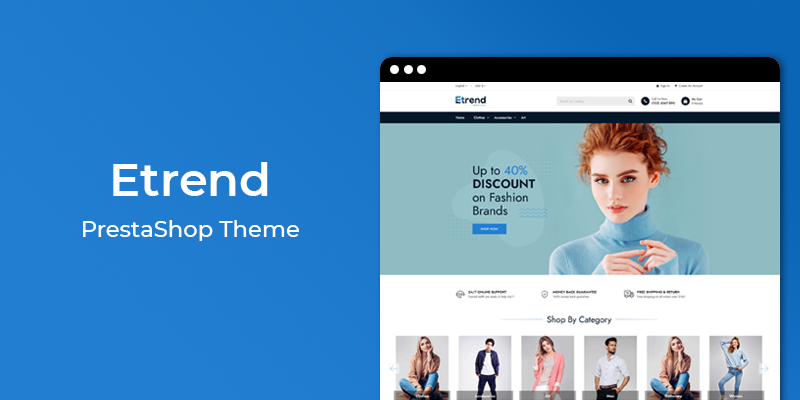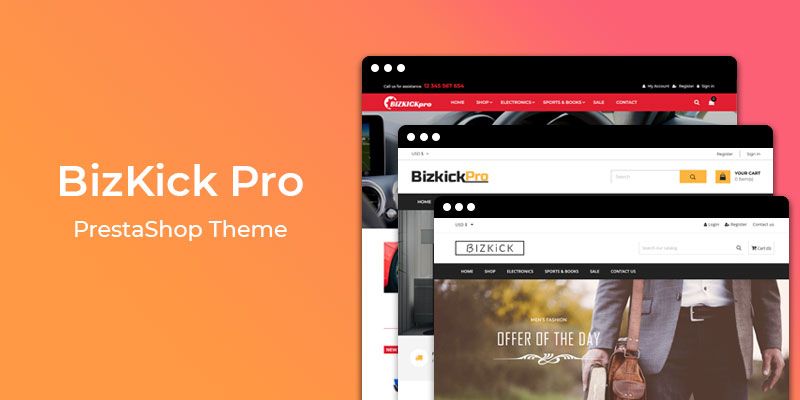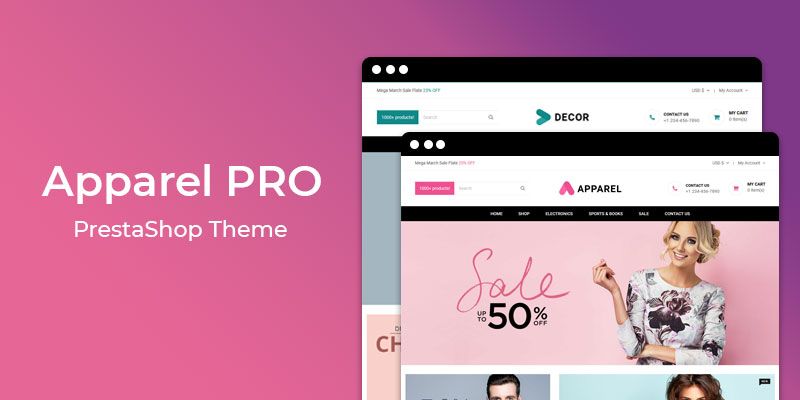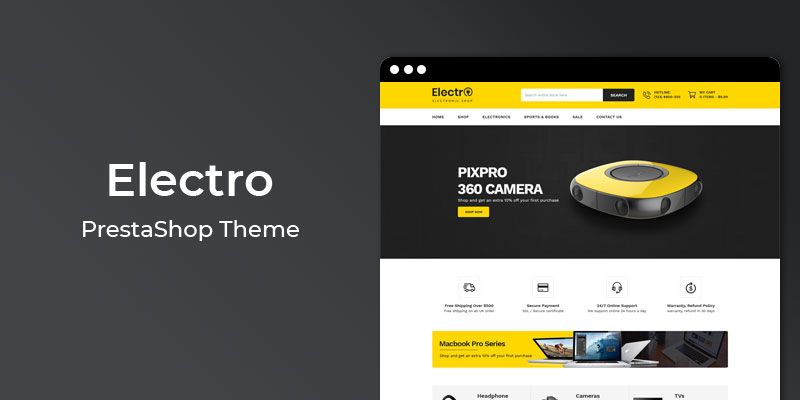Getting Started
Welcome to Product Inquiry PrestaShop 1.7 Module! We would like to thank you for purchasing Product Inquiry PrestaShop 1.7 Module! We are very pleased you have chosen Product Inquiry PrestaShop 1.7 Module for your website, you will be never disappointed! Before you get started, please be sure to always check out this documentation.
Compatible with PrestaShop:
PrestaShop 1.7.x
PrestaShop 1.7 Help:
Introduction
Gain more sales from your store visitors with Product Inquiry PrestaShop Module! Add a Product Inquiry button to your PrestaShop store to increase the number of leads you receive. The customer are more likely to solve Product Inquiry about product as fast as possible. No matter how much information you put on your store, customer won't have time to read it. That's why it is important to Product Inquiry option for your online store. Product Inquiry module is time saving and convenience option for conversation of your store. So it is important to offer a Product Inquiry option to customer. With our Product Inquiry PrestaShop module your customer can ask a queries any time.
Announcement:
Now all our themes comes with 5+ Booster Addons .
All our themes are compitable with PrestaShop 1.7.7 version.
Features
Key Features
- Gain more sales with Product Inquiry
- Store & manage all record at back-office
- Solve quick query and motivate your customers to buy
- Increase conversation rate
- Google reCaptcha Supported
- Display Product Inquiry form with fields like Name, Email, Website and Message
- Send notification email to admin regarding new queries received
- Allow to customization
- Easy to set button text and its color
- Able to set the position like left, right, bottom left, bottom right
- Easy to change form title and message
- Mobile Responsive
Module Installation
To install the module follow the instructions below:
Prepare InstallationWe recommend you to duplicate your live store on a development store and try installation on it in advance.
Backup PrestaShop files and the store database.
Disable all cache related section that you have in your PrestaShop.
Module Installation1. Download module package (ht_inquiry.zip) from your my account page
2. Go to the Back-Office: Module manager > Upload a module.
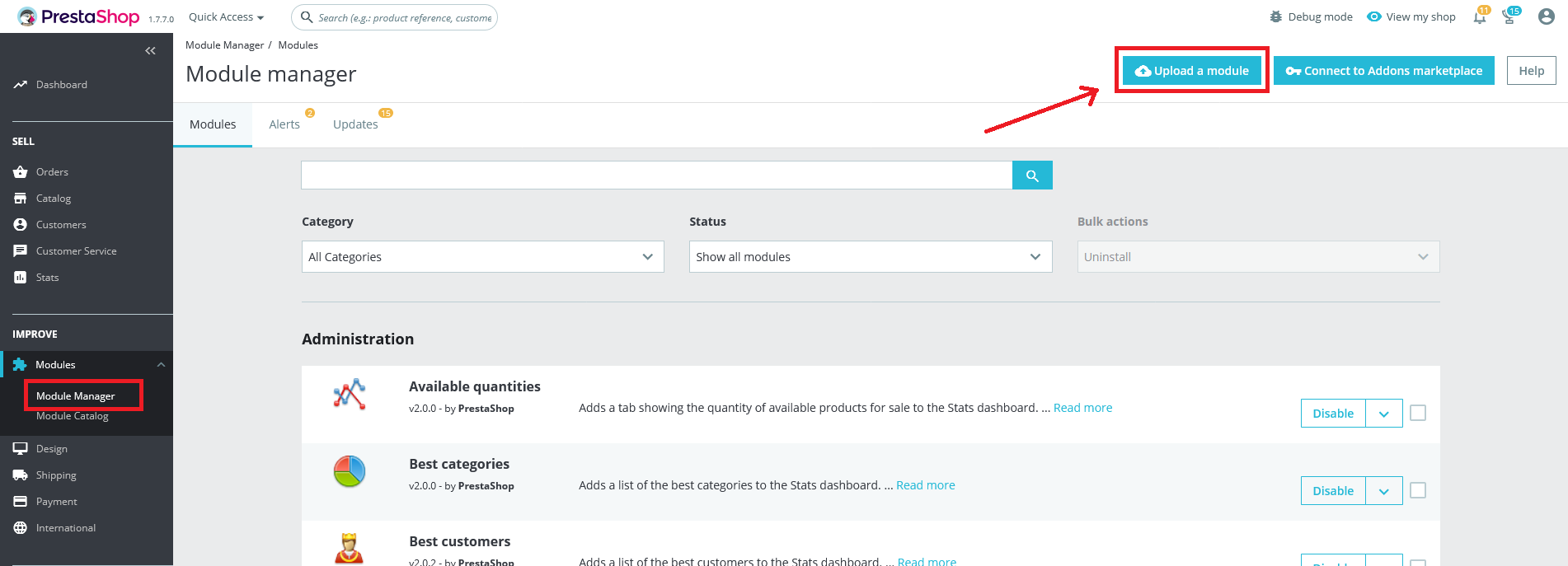
3. Drop the zip file or click on select file.
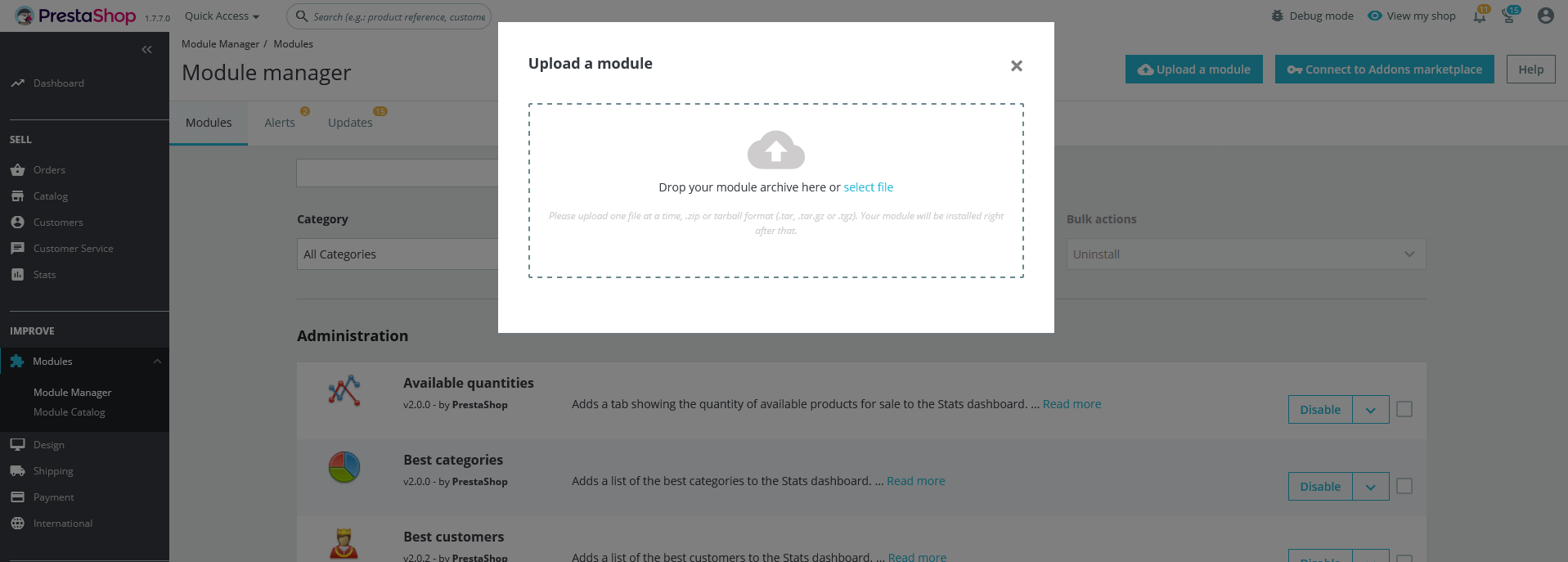
4. Go ahead wait for PrestaShop to complete the installation process. After a few seconds, that Configure button will be show.
5. Click on Configure button, and you will get configuration page for Product Inquiry.
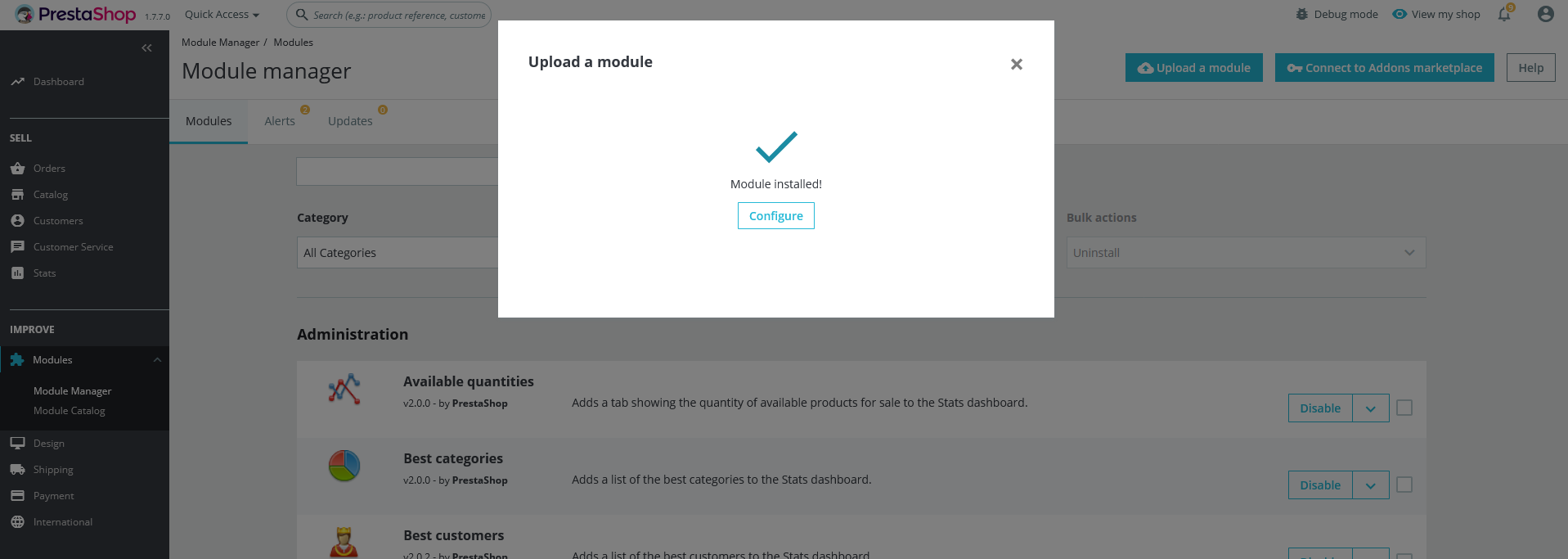
Configuration Panel
Set the configuration options in the Configuration Page.
Form Settings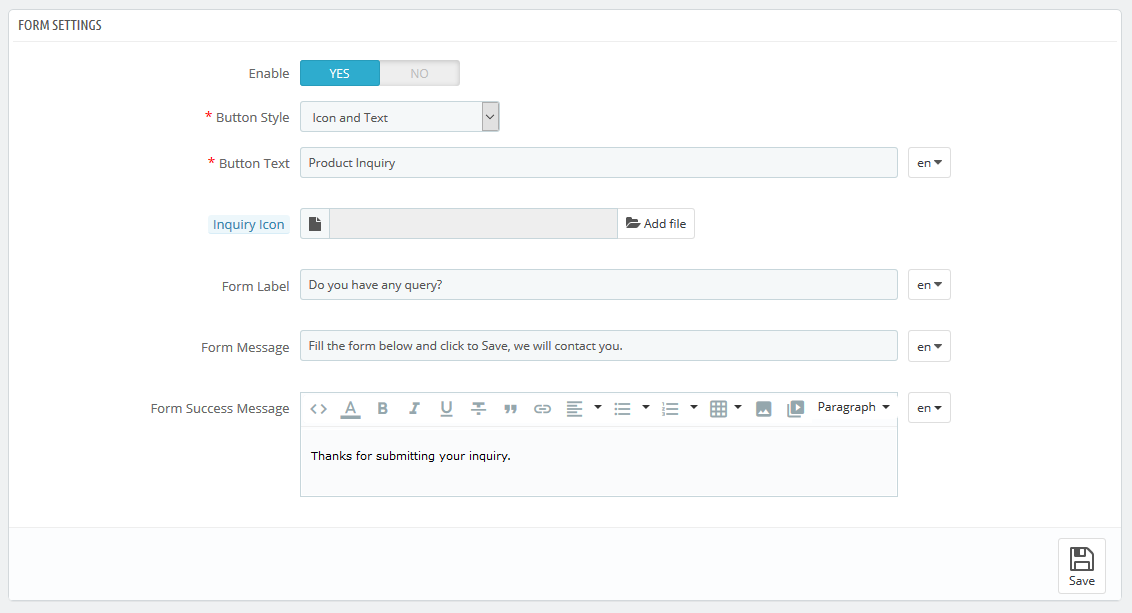
- Enable: Switch Yes/No to Enable/Disable it.
- Button Style: Select the button style.
- Button Text: Enter the button text.
- Inquiry Icon: Upload an image icon.
- Form Label: Enter the Form Label text.
- Form Message: Enter the Form Message text.
- Form Success Message: Enter the Form Message text.
- Now, Click the "Save" button.

- Enable Phone: Switch Yes/No to Enable/Disable phone field option.
- Enable Website: Switch Yes/No to Enable/Disable website field option.
- Now, Click the "Save" button.
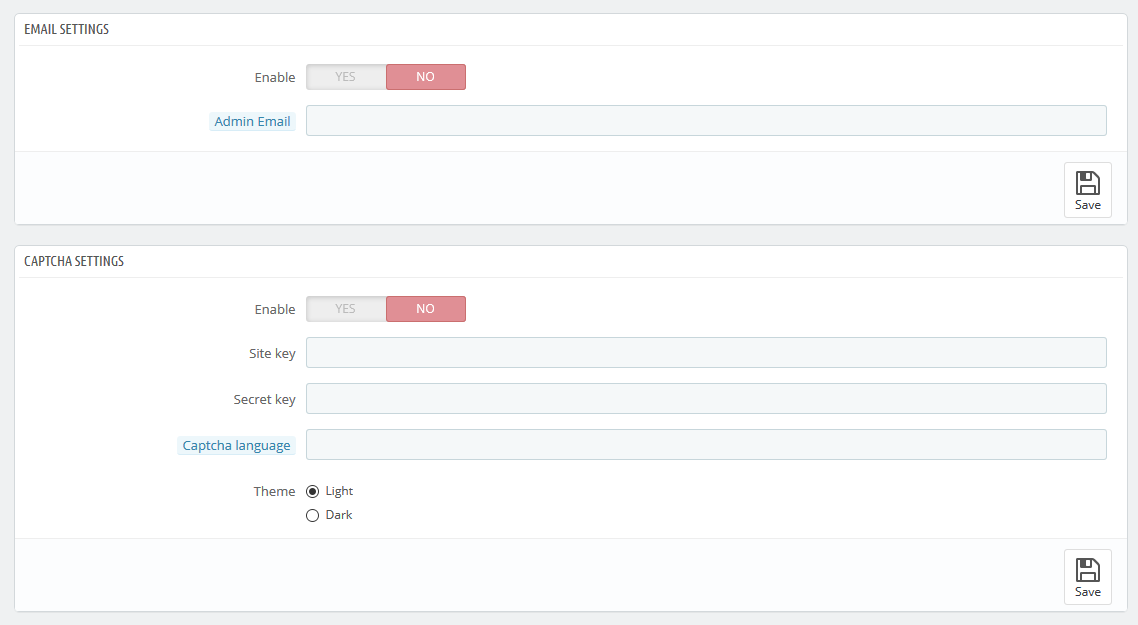
- Enable: Switch Yes/No to Enable/Disable email notification.
- Admin Email: Add mail adress to recieve email notification.
- Now, Click the "Save" button.
- Enable: Switch Yes/No to Enable/Disable Captcha.
- Site key: Add your Site key for Captcha.
- Secret key: Add your Secret key for Captcha.
- Captcha language: Add your language code for Captcha. kepp it blank to auto detect
- Theme: Select theme option.
- Now, Click the "Save" button.
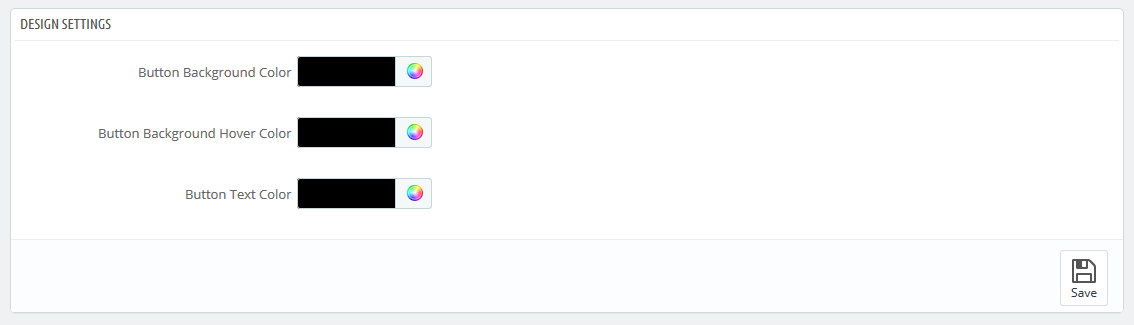
- Button Background Color: Set your Button Background Color.
- Button Background Hover Color: Set your Button Background Hover Color.
- Button Text Color : Set your Button Text Color.
- Now, Click the "Save" button.
Demo view
See the screen-shot of our demo:
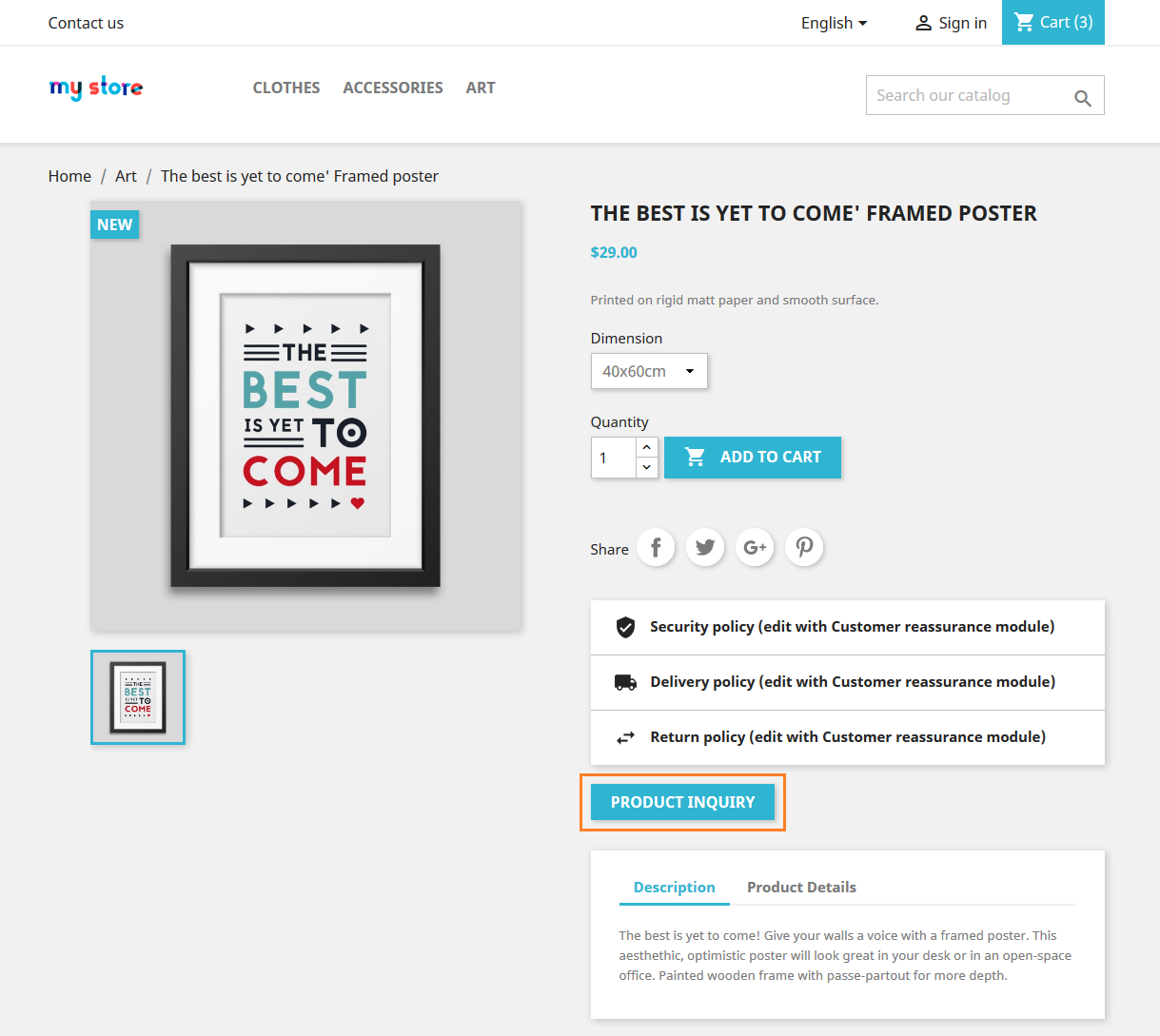
Useful Technical Blogs
- How to Install a New Theme in PrestaShop
- How to Add a Product Feature in PrestaShop
- How to Create a Category in PrestaShop
- How to Create a Cart Rule in PrestaShop
- How to Configure Page Layouts in PrestaShop
- How to Add a New CMS Page in PrestaShop
- How to Import Categories in PrestaShop
- How to import products in PrestaShop
- How to add new store in PrestaShop
- How to add live chat code in PrestaShop 1.7?
Best Selling PrestaShop Themes
Help & Support
Please, if you have any questions, run into any issues or just need some help, do not hesitate to contact us via our Support Center. We believe in providing the best support possible, and we monitor our Support center just about 24/7.
Your feedback is absolutely welcome!