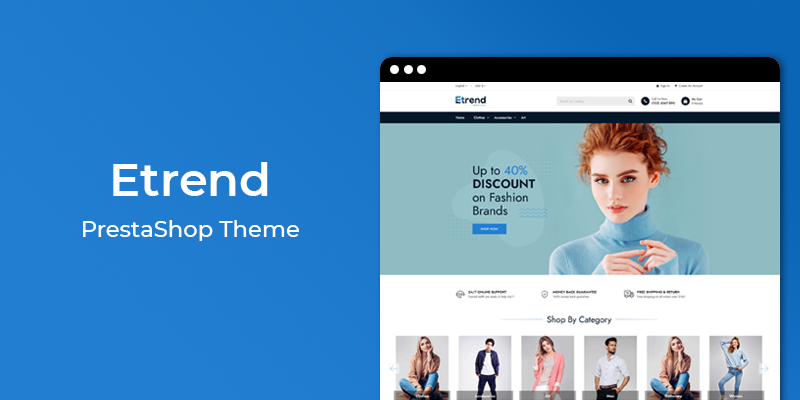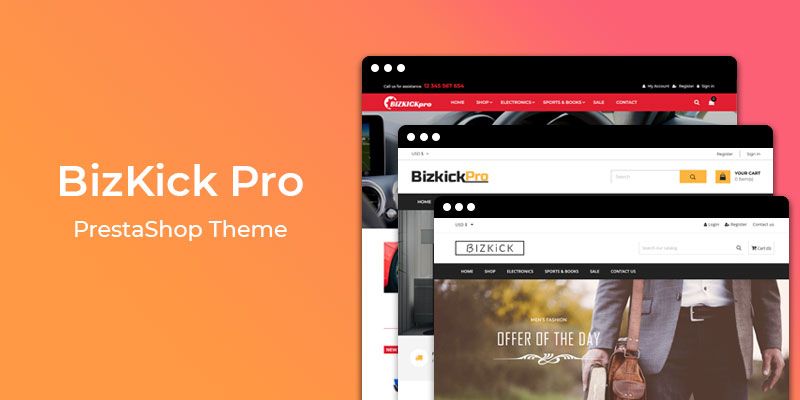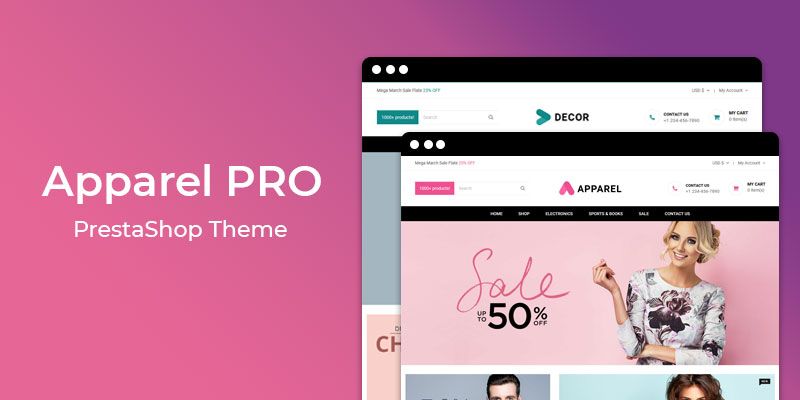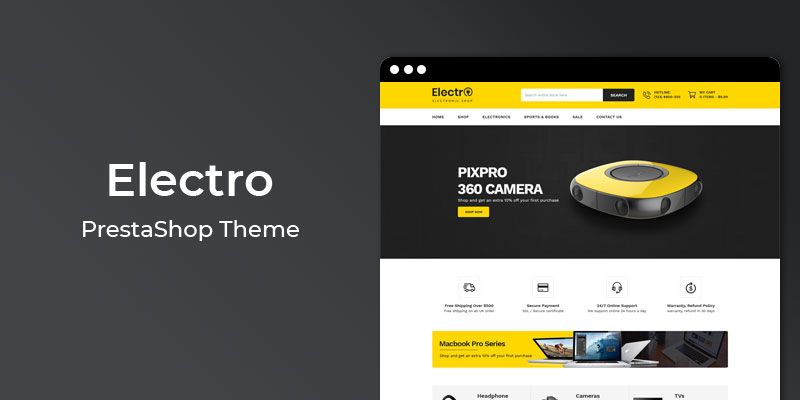Getting Started
Welcome to Shipping Time Estimator PrestaShop 1.7 Module! We would like to thank you for purchasing Shipping Time Estimator PrestaShop 1.7 Module! We are very pleased you have chosen Shipping Time Estimator PrestaShop 1.7 Module for your website, you will be never disappointed! Before you get started, please be sure to always check out this documentation.
Compatible with PrestaShop:
PrestaShop 1.7.x
PrestaShop 1.7 Help:
Video Tutorials
Introduction
Every Customer wants to know delivery time information before they place orders. Most of customers don't want to check product delivery information after placing the order. To resolve this we developed Shipping Time Estimator Prestashop module. Shipping Time Estimator Prestashop module help you to show estimated shipping days and estimated date information on product detail page. It is a powerful extension to instantly build trust with your customers. This extension helps to boost conversion and sales. Highly customizable settings allow you to choose number of working days, delivery date format as well as ability to set estimated days per product. This strategy used by an eCommerce giant - Amazon.
Announcement:
Now all our themes comes with 5+ Booster Addons .
All our themes are compitable with PrestaShop 1.7.7 version.
Features
Key Features
- Impress your customer with delivery information
- Display shipping days and delivery date to customers
- Set number of working days like 5,6 or 7 days
- Boost your conversion and sales
- Increase Audience Engagement
- Works great on desktop, tablet and mobile
- Very easy installation and configuration
Module Installation
To install the module follow the instructions below:
Prepare InstallationWe recommend you to duplicate your live store on a development store and try installation on it in advance.
Backup PrestaShop files and the store database.
Disable all cache related section that you have in your PrestaShop.
Module Installation1. Download module package (ht_deliverytime.zip) from your my account page
2. Go to the Back-Office: Module manager > Upload a module.

3. Drop the zip file or click on select file.

4. Go ahead wait for PrestaShop to complete the installation process. After a few seconds, that Configure button will be show.
5. Click on Configure button, and you will get configuration page for Shipping Time Estimator.

Configuration Panel
Set the configuration options in the Configuration Page.

- Enable: Switch Yes/No to Enable/Disable it.
- Days Message: Enter the text of message to display. Here "[p]" will replace by your given delivery days.
- Display Delivery Date: Switch Yes/No to show delivery date.
- Working Days: Select the option for your working days. Delivery date will be consider based on selected working days.
- Date Message: Enter the text for Date Message. Here "[p]" will replace by approx delivery date.
- Date Format: Enter the date format. For more info: https://www.w3schools.com/php/func_date_date_format.asp
- Now, Click the "Save" button.
Module Configuration
Let see how to manage Shipping Time Estimator in Theme.
How to configure Shipping Time Estimator ?Step 1: Inside PrestaShop Back-office navigate to Catalog > Products.

Step 2: Click On Product, In which you want to enable Shipping Time Estimator module.
Step 3: In Product options tabs click on Shipping tab (Looks alike below Image).

Step 4: Select Specific delivery time to this product option.
Step 5: Add number of Delivery time of in-stock products .
Step 6: Add number of Delivery time of out-of-stock products with allowed orders .

Step 7: After adding all the information, Click on Save button at bottom right.
Step 8: Clear/Flush the cache.
Demo view
See the screen-shot of our demo:

Useful Technical Blogs
- How to Install a New Theme in PrestaShop
- How to Add a Product Feature in PrestaShop
- How to Create a Category in PrestaShop
- How to Create a Cart Rule in PrestaShop
- How to Configure Page Layouts in PrestaShop
- How to Add a New CMS Page in PrestaShop
- How to Import Categories in PrestaShop
- How to import products in PrestaShop
- How to add new store in PrestaShop
- How to add live chat code in PrestaShop 1.7?
Best Selling PrestaShop Themes
Help & Support
Please, if you have any questions, run into any issues or just need some help, do not hesitate to contact us via our Support Center. We believe in providing the best support possible, and we monitor our Support center just about 24/7.
Your feedback is absolutely welcome!