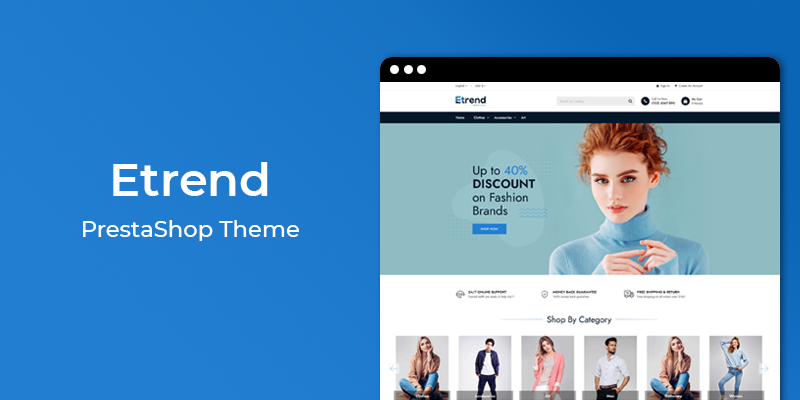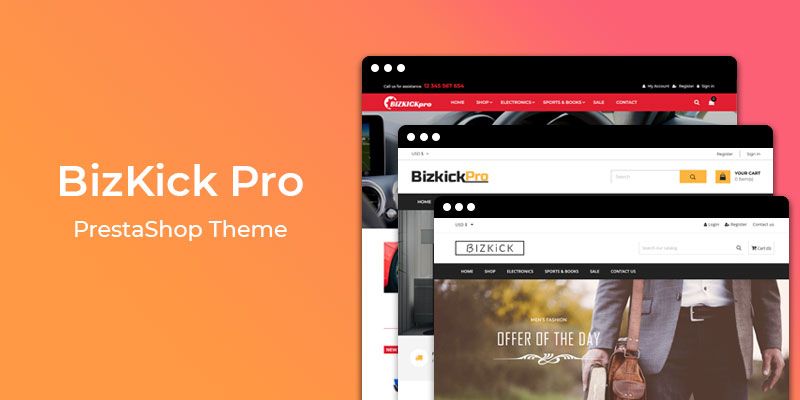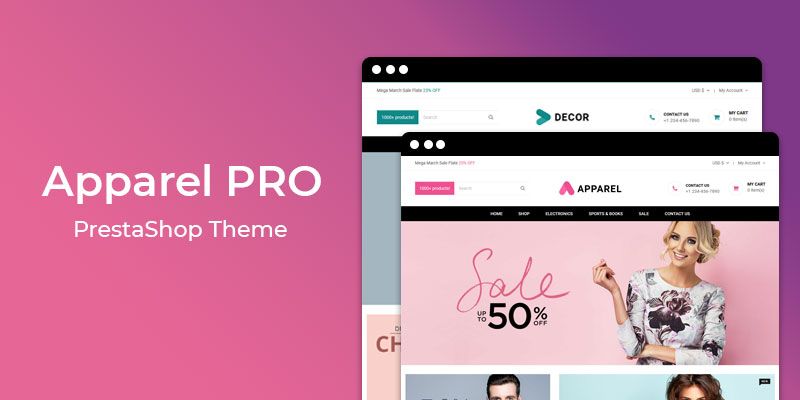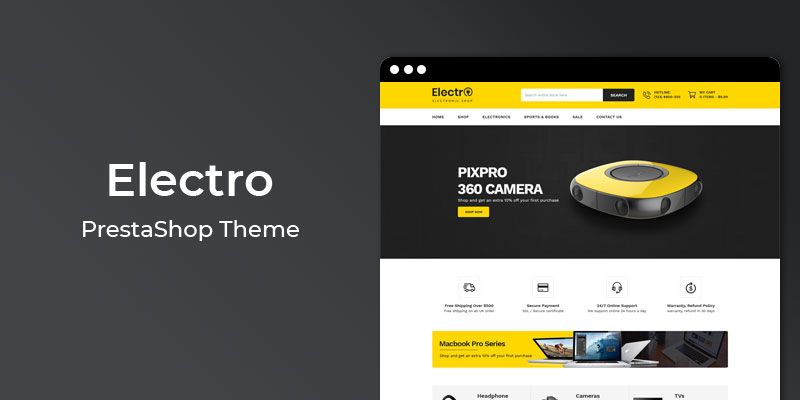Getting Started
Welcome to WhatsApp Chat PrestaShop 1.7 Module! We would like to thank you for purchasing WhatsApp Chat PrestaShop 1.7 Module! We are very pleased you have chosen WhatsApp Chat PrestaShop 1.7 Module for your website, you will be never disappointed! Before you get started, please be sure to always check out this documentation.
Compatible with PrestaShop:
PrestaShop 1.7.x
PrestaShop 1.7 Help:
Introduction
This module allows your customers to start a WhatsApp chat directly from your website. Just click the chat button to open WhatsApp chat app with pre-filled message to start.
Announcement:
Now all our themes comes with 5+ Booster Addons .
All our themes are compitable with PrestaShop 1.7.7 version.
Features
- Predefined message to send
- Increase conversation
- Automatically detect mobile and redirect to whatsapp
- Works with any theme
- Start chat with given mobile number
- Comes with ready-made button style
- Able to configure WhatsApp button text and icon
- Answer chats from WhatsApp web and from your mobile device.
Module Installation
To install the module follow the instructions below:
Prepare InstallationWe recommend you to duplicate your live store on a development store and try installation on it in advance.
Backup PrestaShop files and the store database.
Disable all cache related section that you have in your PrestaShop.
Module Installation1. Download module package (ht_whatsappchat.zip) from your my account page
2. Go to the Back-Office: Module manager > Upload a module.
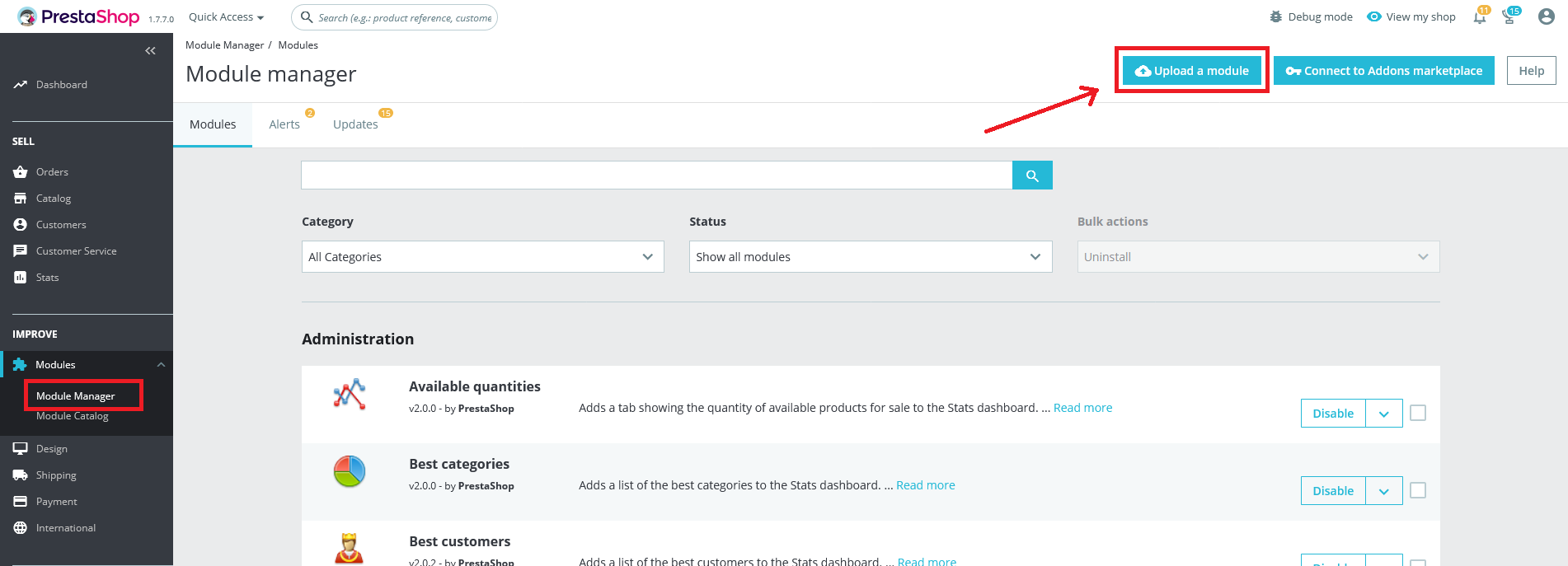
3. Drop the zip file or click on select file.
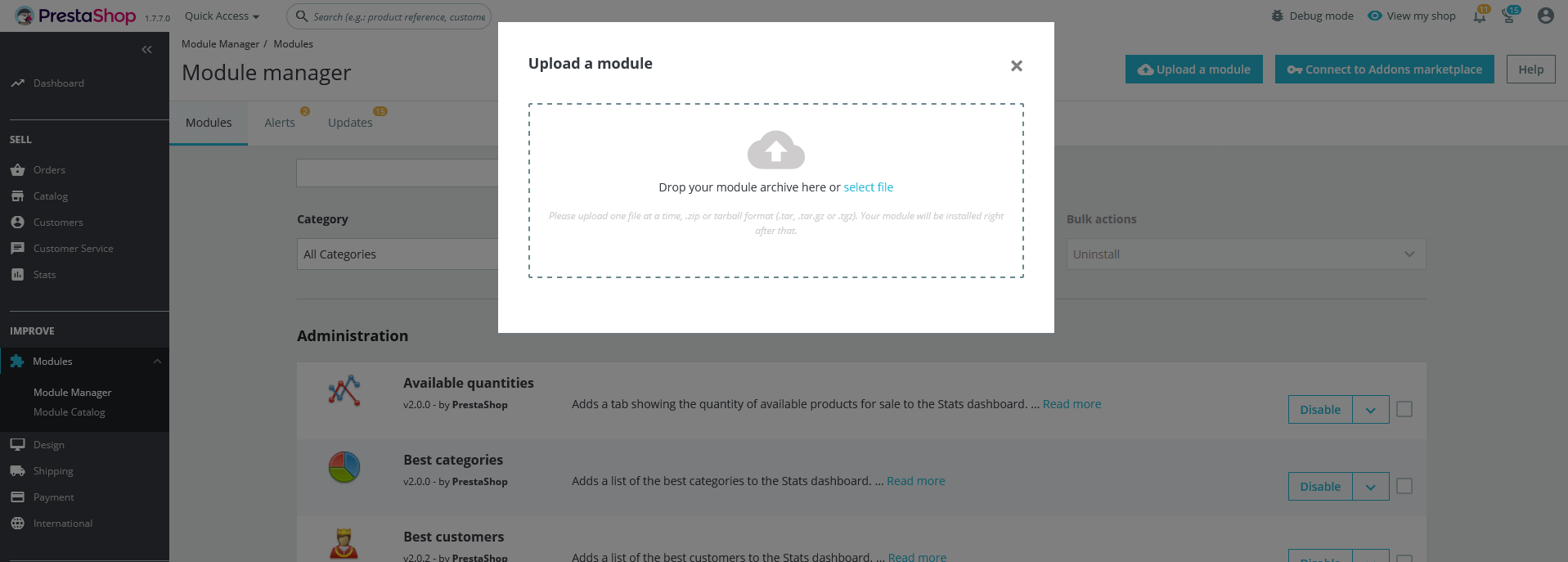
4. Go ahead wait for PrestaShop to complete the installation process. After a few seconds, that Configure button will be show.
5. Click on Configure button, and you will get configuration page for WhatsApp Chat.
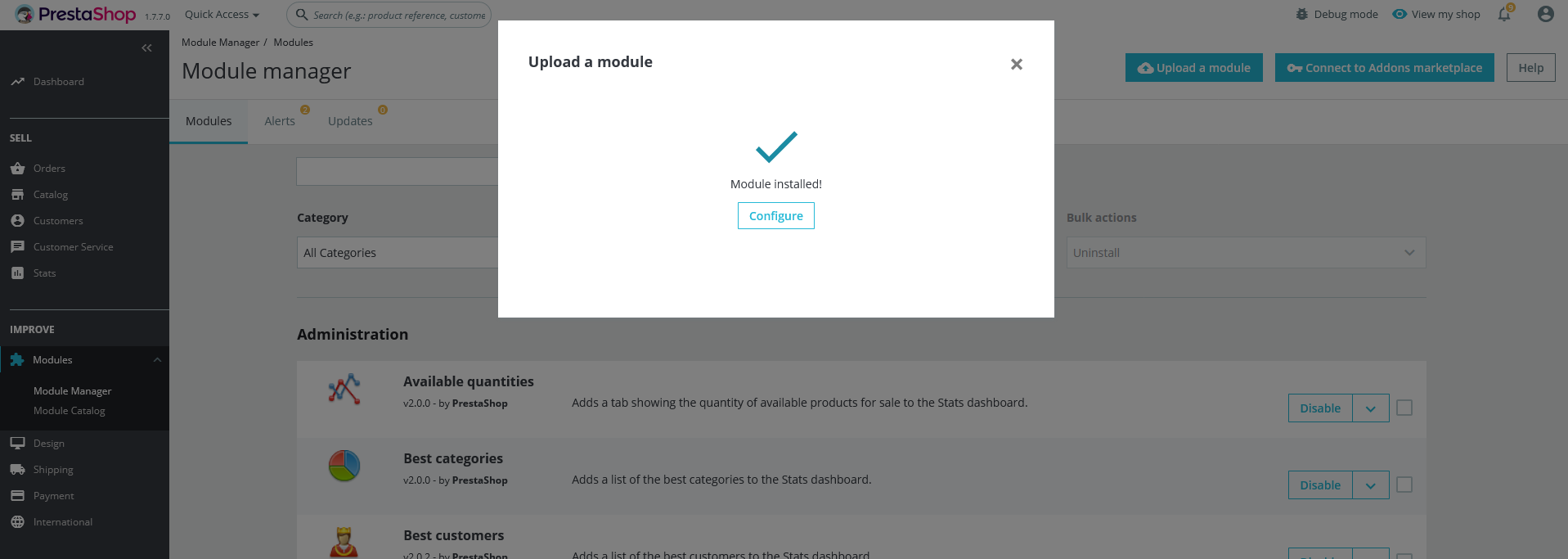
Configuration Panel
Set the configuration options in the Configuration Page.
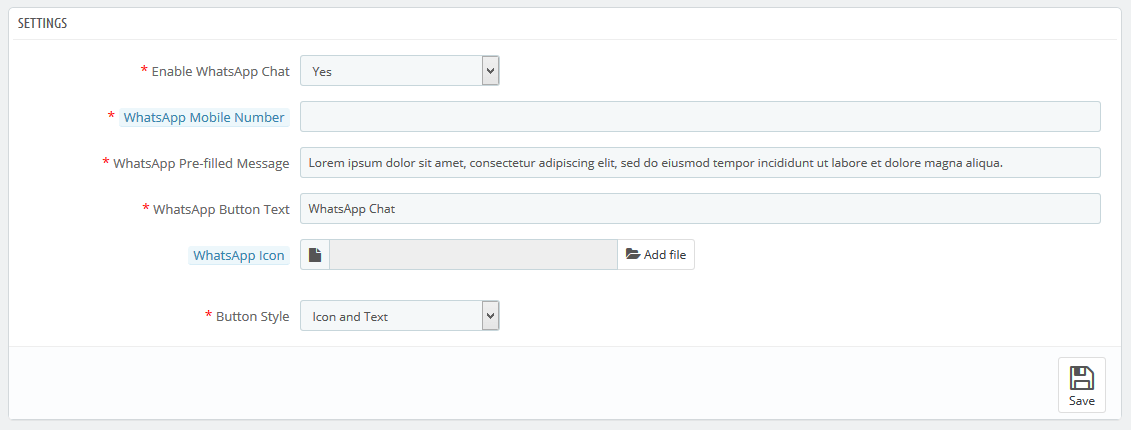
- Enable WhatsApp Chat: Select Yes/No to enable/disable it.
- WhatsApp Mobile Number: Add your mobile number to provide support via WhatsApp Chat
- WhatsApp Pre-filled Message: Add your custom message
- WhatsApp Button Text: Add your button text for front-office
- WhatsApp Icon: Upload the icon you want to show on front-office
- Button Style: Select the ready-made button styles
- Now, Click the "Save" button.
Demo view
See the screen-shot of our demo:
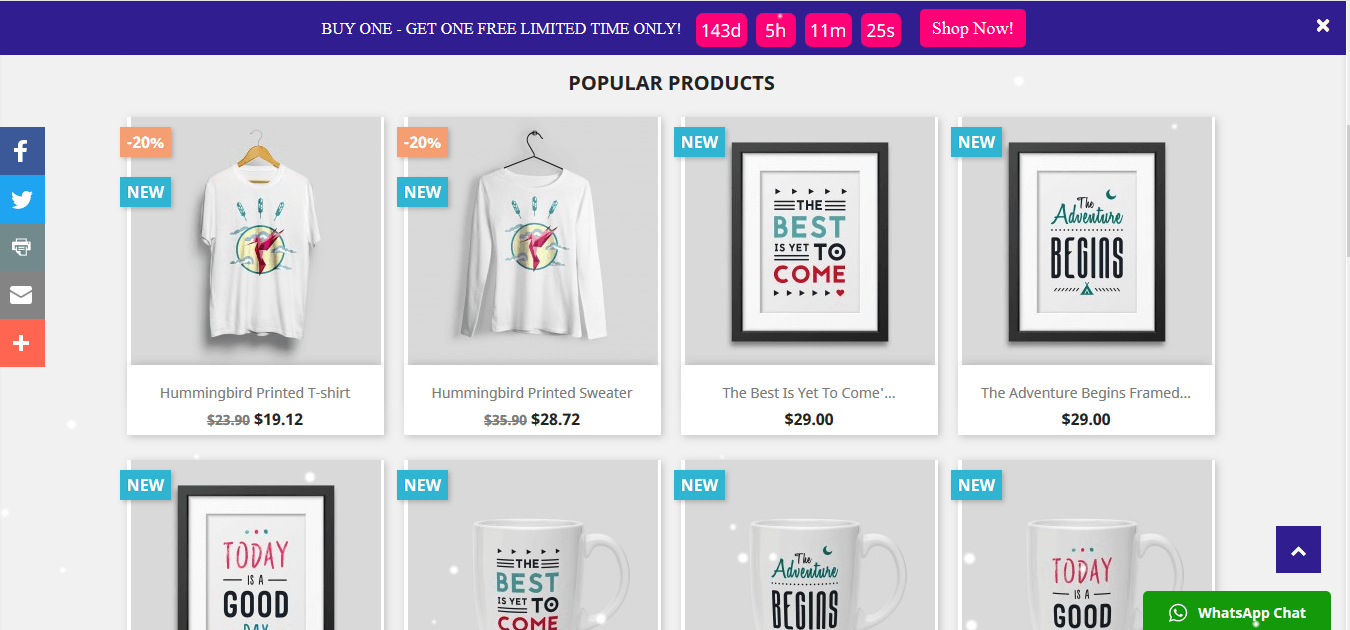
Useful Technical Blogs
- How to Install a New Theme in PrestaShop
- How to Add a Product Feature in PrestaShop
- How to Create a Category in PrestaShop
- How to Create a Cart Rule in PrestaShop
- How to Configure Page Layouts in PrestaShop
- How to Add a New CMS Page in PrestaShop
- How to Import Categories in PrestaShop
- How to import products in PrestaShop
- How to add new store in PrestaShop
- How to add live chat code in PrestaShop 1.7?
Best Selling PrestaShop Themes
Help & Support
Please, if you have any questions, run into any issues or just need some help, do not hesitate to contact us via our Support Center. We believe in providing the best support possible, and we monitor our Support center just about 24/7.
Your feedback is absolutely welcome!