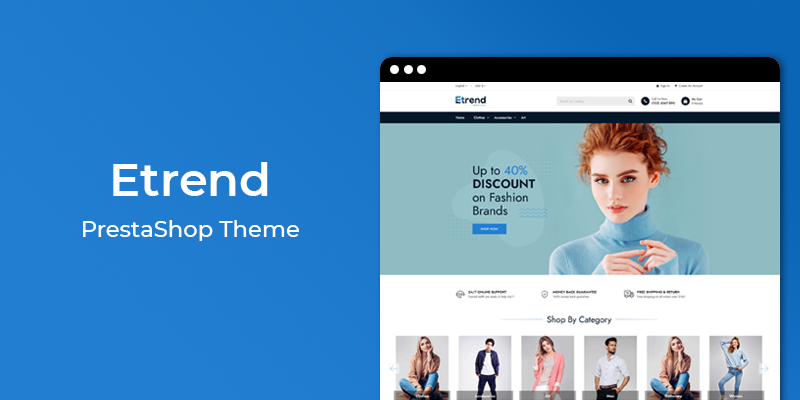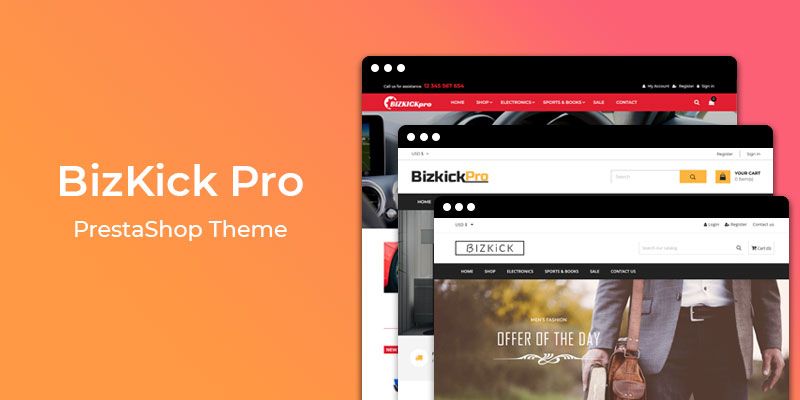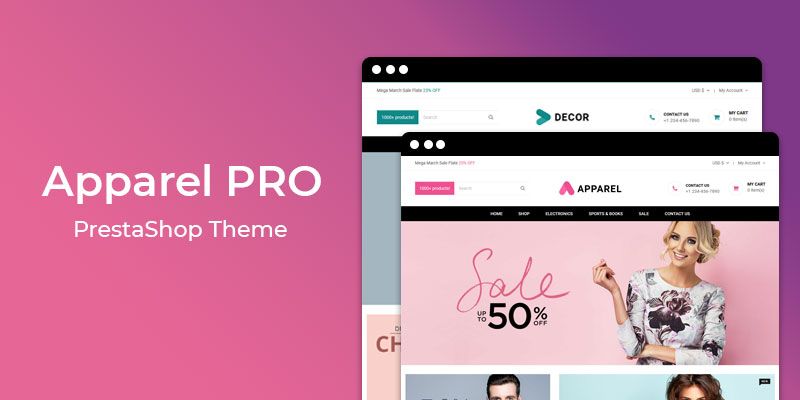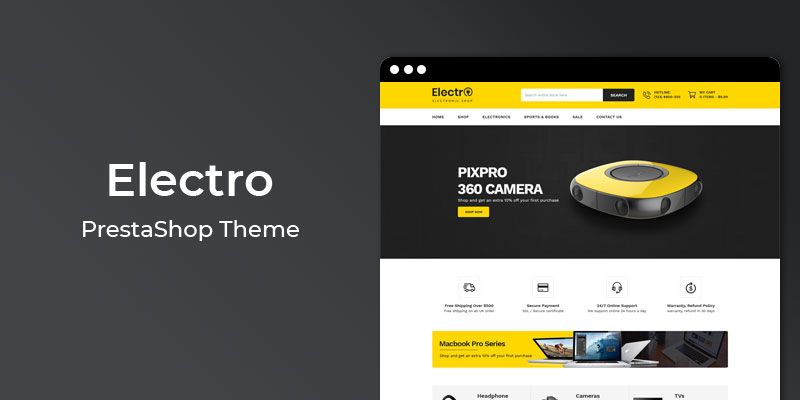Getting Started
Welcome to Google Map PrestaShop 1.7 Module! We would like to thank you for purchasing Google Map PrestaShop 1.7 Module! We are very pleased you have chosen Google Map PrestaShop 1.7 Module for your website, you will be never disappointed! Before you get started, please be sure to always check out this documentation.
Compatible with PrestaShop:
PrestaShop 1.7.x
PrestaShop 1.7 Help:
Introduction
The ultimate Google Map widget for Prestashop, that lets you to add Google map using widget functionality at any place. Are you looking to add Google Maps on your Prestashop store? This module will help you to provide your customers with the clear details about the location of your business. It comes with a map widget that you can add to your Prestashop store sidebar or any widget ready area. Although the Google Maps API comes equipped with embedding code, many Prestashop users will feel more comfortable using a dedicated map widget/module. After all, a dedicated Google Map plugin offers more features, customizations, and settings.
Announcement:
Now all our themes comes with 5+ Booster Addons .
All our themes are compitable with PrestaShop 1.7.7 version.
Features
Key Features
- Adjust Google Map size and position
- Set the business address
- Define map zoom level
- Ability to add latitude and longitude to show exact location
- You can add to your Prestashop store sidebar
- You can add to your Prestashop store hooks or in pages
Module Installation
To install the module follow the instructions below:
Prepare InstallationWe recommend you to duplicate your live store on a development store and try installation on it in advance.
Backup PrestaShop files and the store database.
Disable all cache related section that you have in your PrestaShop.
Module Installation1. Download module package (ht_googlemaps.zip) from your my account page
2. Go to the Back-Office: Module manager > Upload a module.
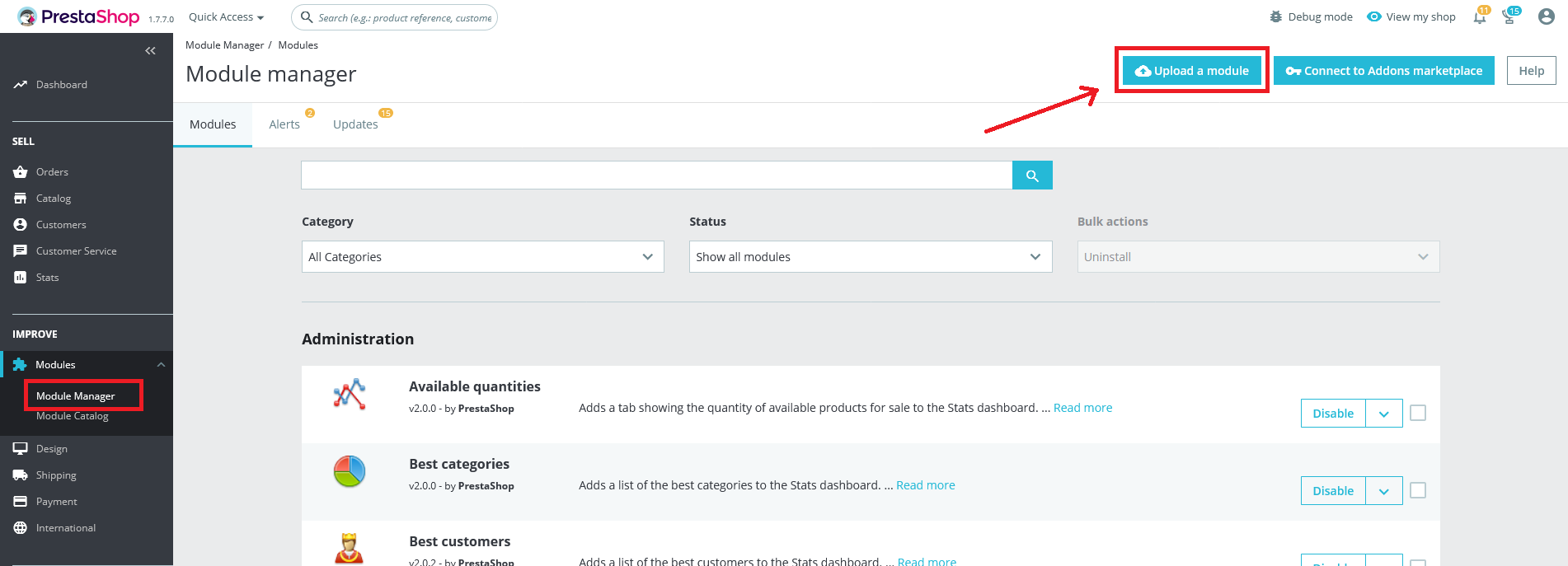
3. Drop the zip file or click on select file.
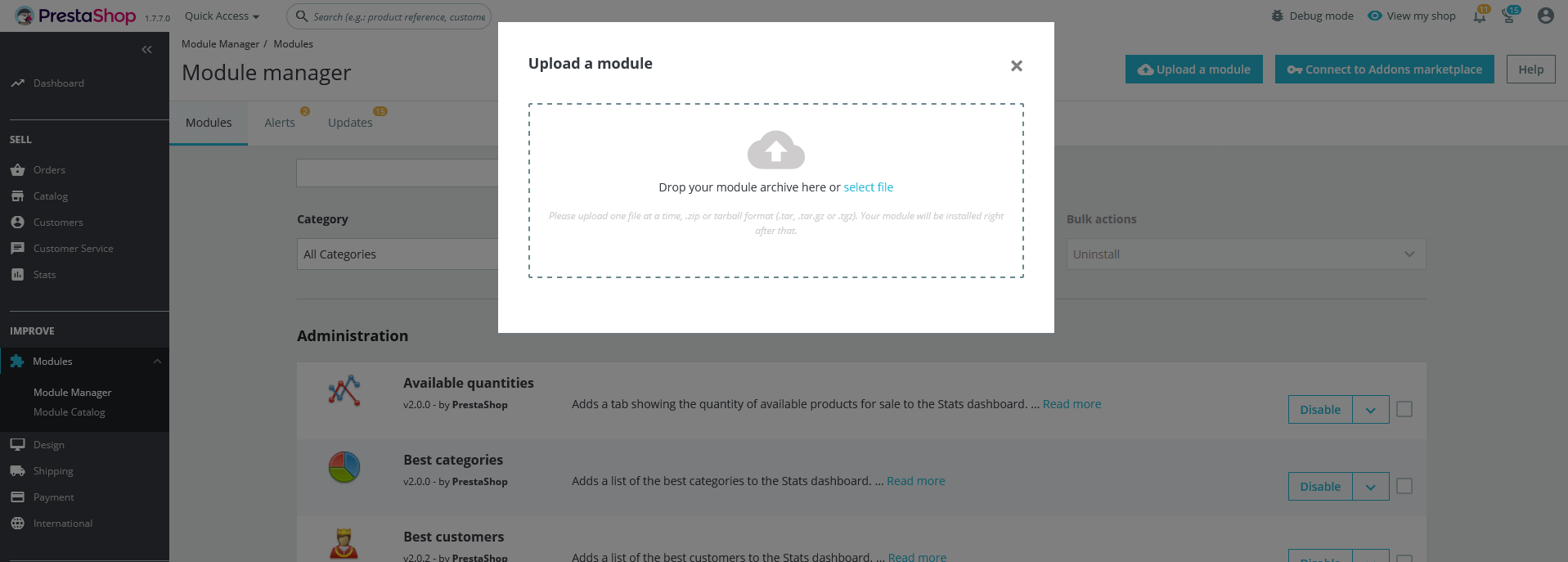
4. Go ahead wait for PrestaShop to complete the installation process. After a few seconds, that Configure button will be show.
5. Click on Configure button, and you will get configuration page for Google Map.
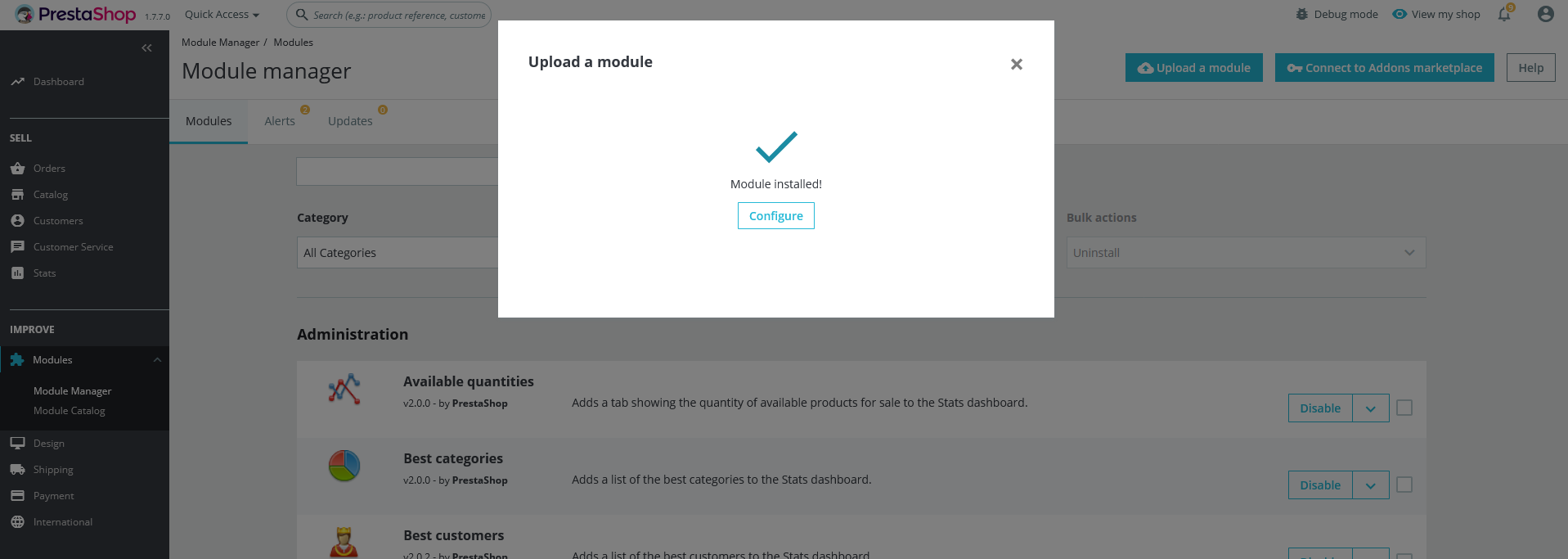
Configuration Panel
Set the configuration options in the Configuration Page.
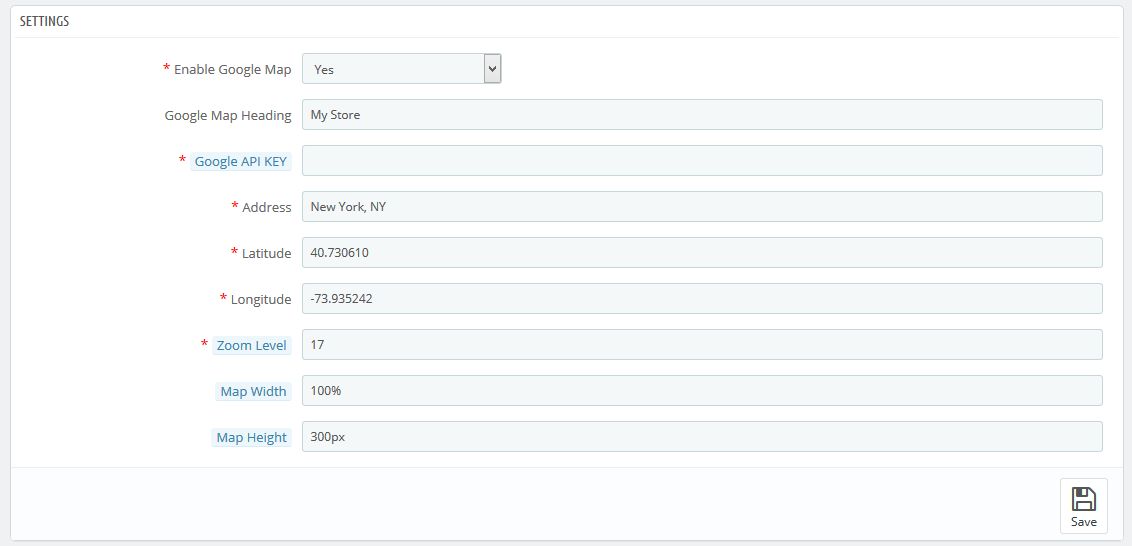
These are the configuration that affect google custom search accessibility, control layout and other functional aspects.
- Enable Google Map: Switch Yes/No to Enable/Disable it.
- Google Map Heading : Add your heading
- Google API KEY: Enter the Google API KEY. You will get API KEY at https://developers.google.com/maps/documentation/javascript/get-api-key
- Address : Enter your Address
- Latitude: Enter your Latitude
- Longitude : Enter your Longitude
- Zoom Level : Enter Zoom Level
- Map Width : Enter Map Width
- Map Height : Enter Map Height
- Now, Click the "Save" button.
Demo view
See the screen-shot of our demo:
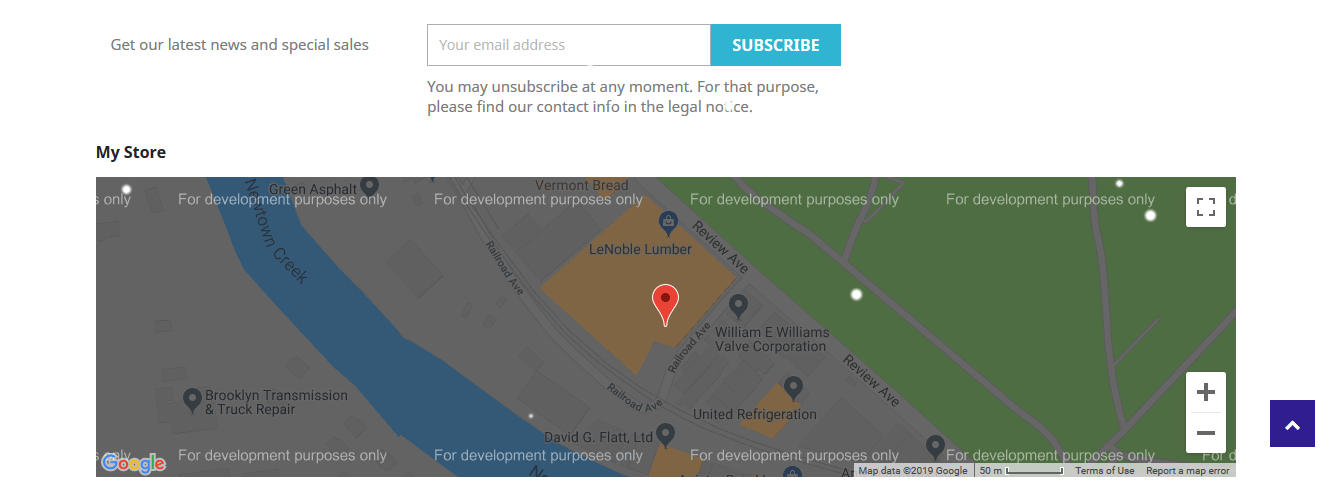
Useful Technical Blogs
- How to Install a New Theme in PrestaShop
- How to Add a Product Feature in PrestaShop
- How to Create a Category in PrestaShop
- How to Create a Cart Rule in PrestaShop
- How to Configure Page Layouts in PrestaShop
- How to Add a New CMS Page in PrestaShop
- How to Import Categories in PrestaShop
- How to import products in PrestaShop
- How to add new store in PrestaShop
- How to add live chat code in PrestaShop 1.7?
Best Selling PrestaShop Themes
Help & Support
Please, if you have any questions, run into any issues or just need some help, do not hesitate to contact us via our Support Center. We believe in providing the best support possible, and we monitor our Support center just about 24/7.
Your feedback is absolutely welcome!