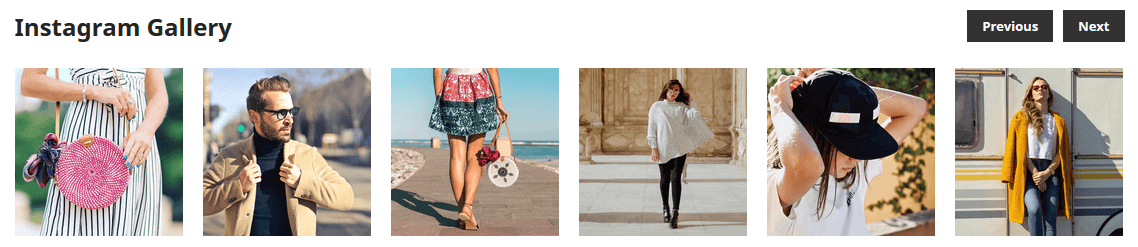- Lifetime Free Update
- 14 Days Money Back Guaranteed
- Free 90 Days Support
- Rewards On Each Purchase
- Quality Checked
- 100% Open Source
- Easy Installation
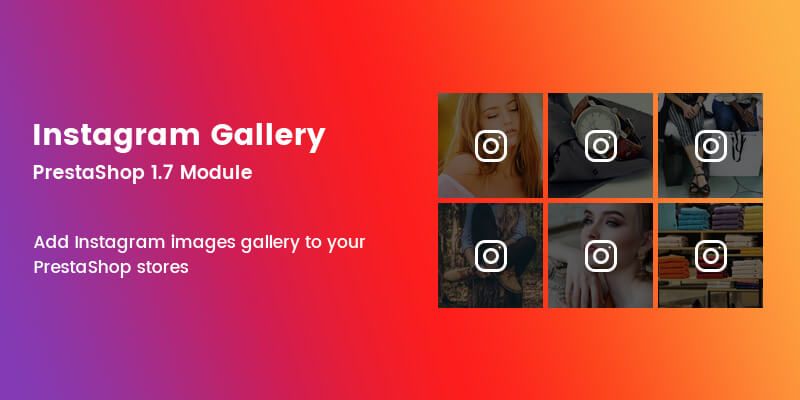
Most of the users think that Instagram as a social network, But as an eCommerce business owner should think as a new kind of marketplace. Instagram is the biggest marketing tool, adding your Instagram photos and videos to your store and create your brand awareness, engage your customer through Instagram. As an eCommerce business owner, you should integrate your Instagram Feed to your stores.
Instagram Gallery is Prestashop module that allows you to easily add your Instagram photos and videos in your Prestashop Store. Also provides facility to integrate owl carousel to showcase gallery as a slider. The photos can link directly to your Instagram account. These are a great way to attract new followers. You can integrate this module, just need Instagram User Id and Access Token. Your store looks lively by your real time photos.
Increase Audience Engagement & Boost Your Website Conversion
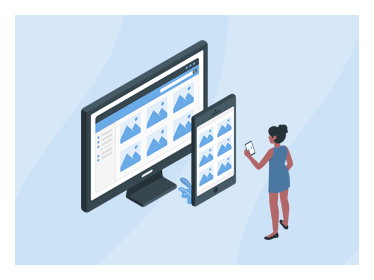 Showcase Instagram Feed
Showcase Instagram Feed
Add your Instagram feed directly on your home page and make your brand more reliable and trustworthy. Win trust, Sale more!
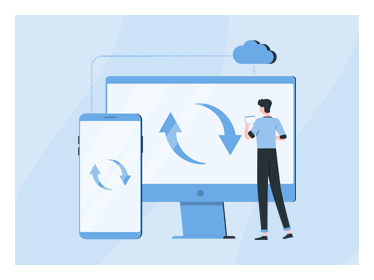 Real Time Sync
Real Time Sync
Instagram Feed sync with your account in real time. When you add photos on your profile, it shows in your Instagram feed instantly.
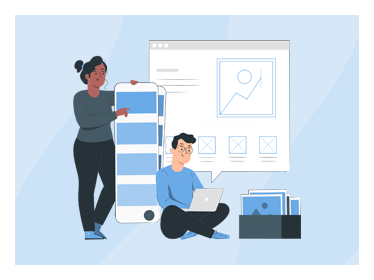 Eye-catching design
Eye-catching design
Minimal and clean design will fit with any theme. Fully responsive, display perfectly on desktop, tablet and mobile devices.
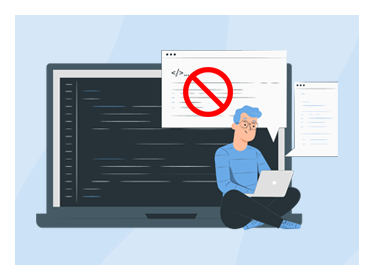 No-coding required
No-coding required
Showcase your stylish Instagram gallery directly on your home page in only one minute without having any technical knowledge.
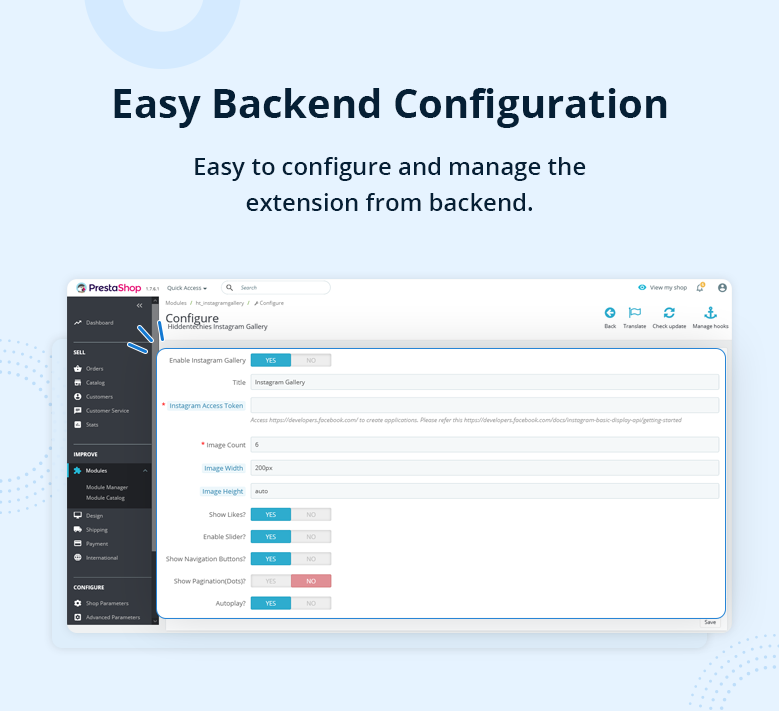
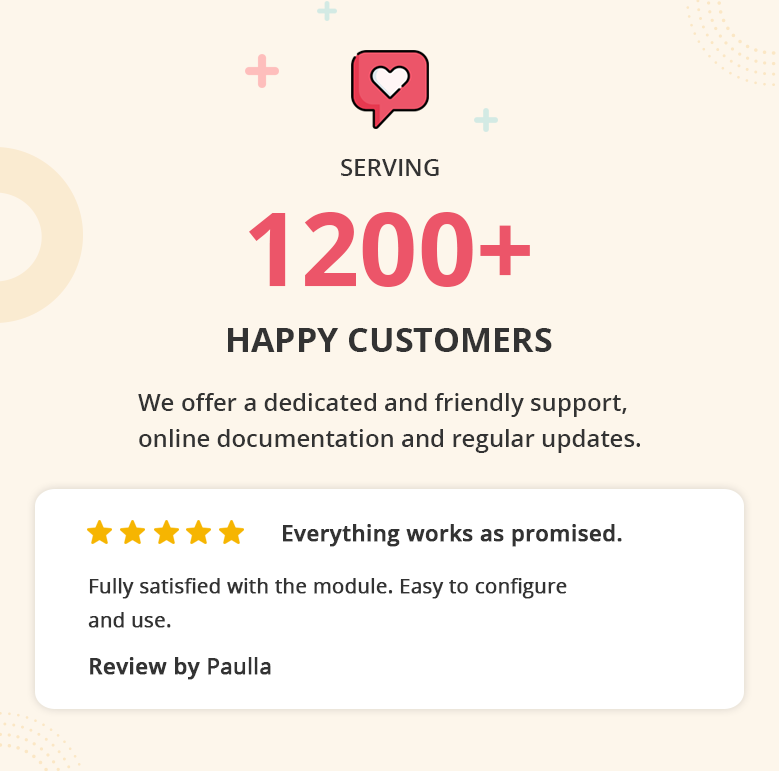
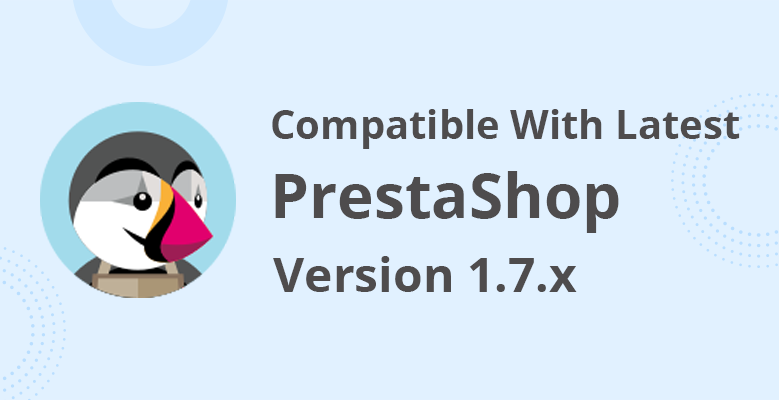
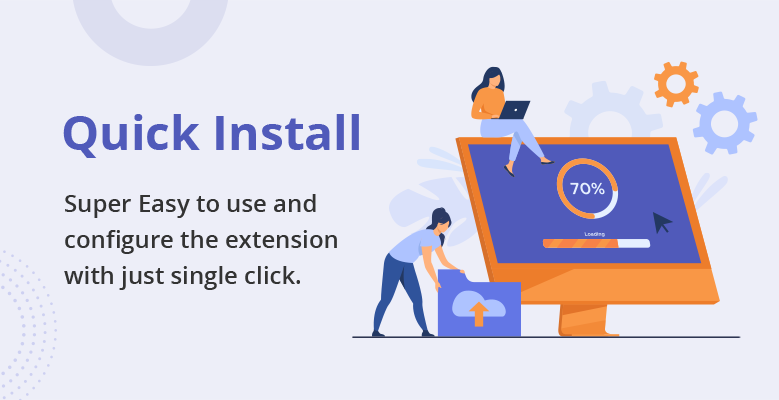


Key Features
- Add Instagram images to your Prestashop website
- Integrate owl carousel to showcase gallery as a slider
- Able to select image size like Thumbnail, Low Resolution & Standard Resolution
- Show Instagram Image Likes Count on Hover
- Boost Your Website Conversion
- Increase Audience Engagement
- Very easy installation and configuration
and many more!
Installation Process
- Backup your web directory and store database
- Download module package from your account
- Login to your administration panel
- Now In the modules tab, click on Upload a module
- If the file is on your computer, click on Browse to open the dialogue box letting you search your computer, select the file.
- If the installation is successful, the following message will appear: "Module installed!"
- The module will then appear in your list of modules under the Installed modules tab.
- If the Configuration button available, Click on it to configure it.
- If you find any error during the installation of any module than you can open a ticket at support.hiddentechies.com
Quick Support
We believe in providing the highest level of service, so we make an effort to respond to every mail within a day. So you can be sure we're here for you.