As the shop owner, to make management process easier, this is something that you have to do. You can create individual accounts to allow right kind of access to every employee.
To add new employees and set up permissions, Follow the below guide:
Go to: Back-office > Advanced Parameters > Team. This page will show the list of all the user accounts that have access to your shop’s back office.
To add new employee click on “Add new employee“
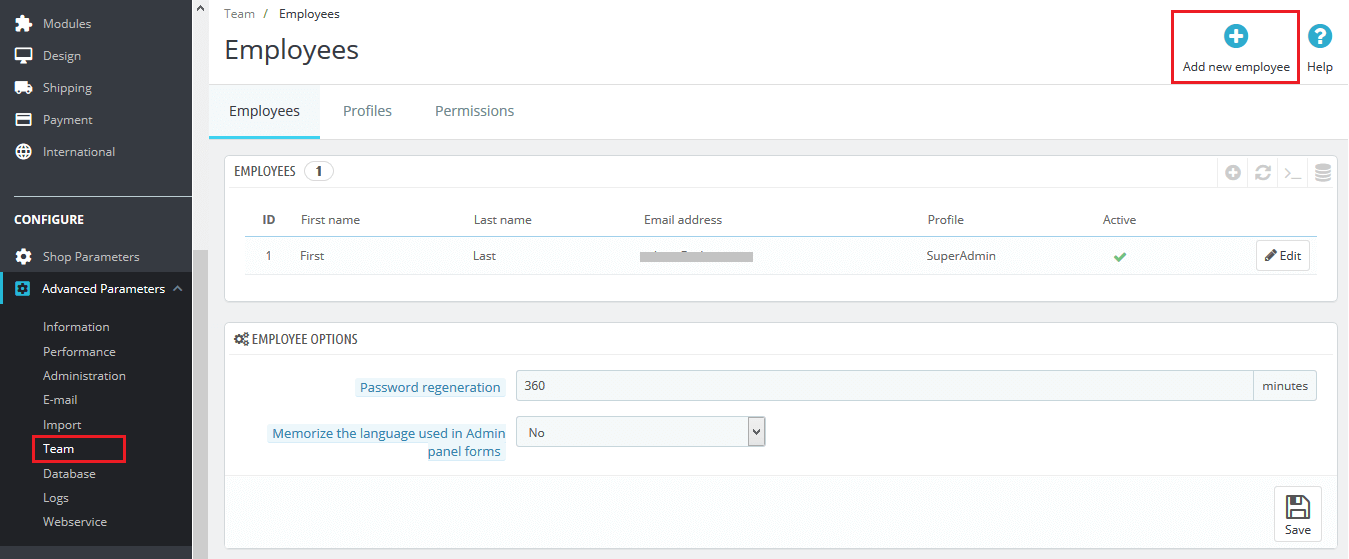
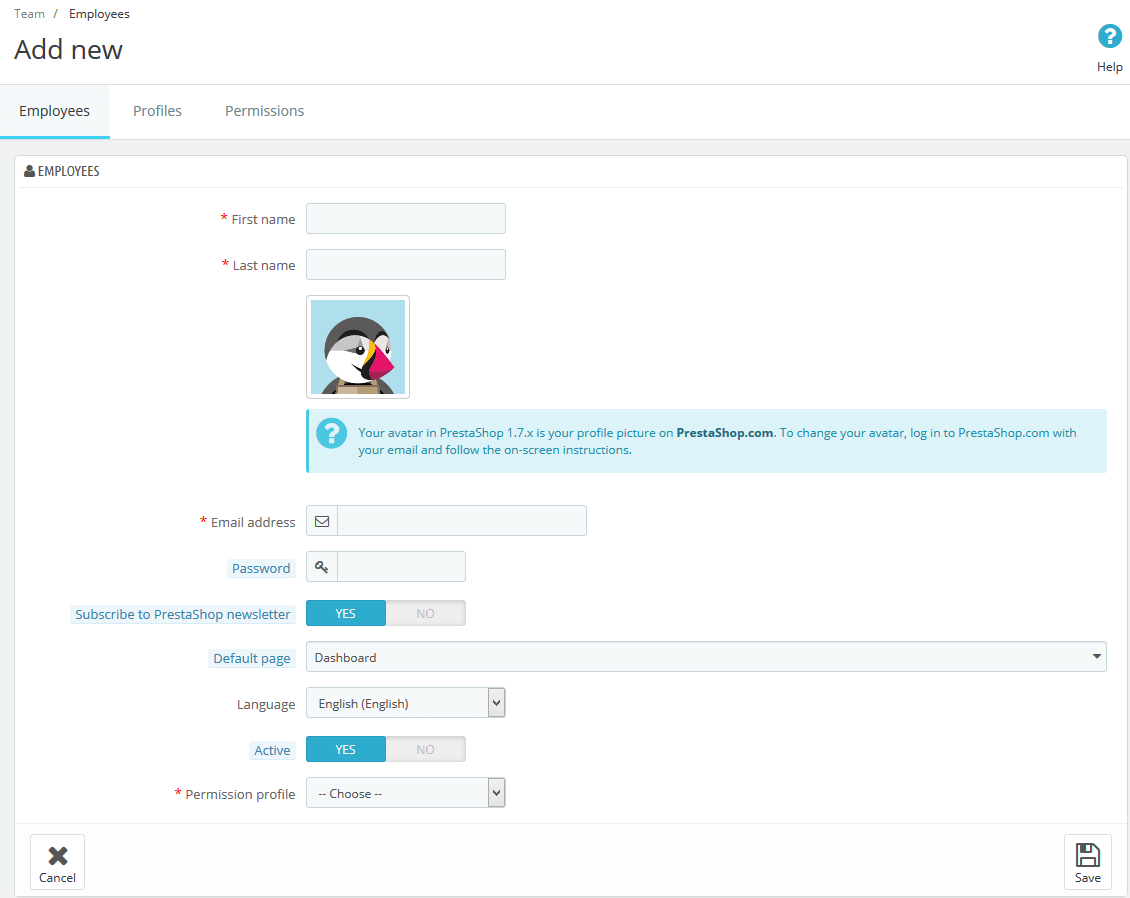
- First name: Enter the First Name of employee.
- Last name: Enter the Last Name of employee.
- Email address: Enter the email address. It is used as employee’s back office login ID
- Password: Create the strong password for account.
- Subscribe to PrestaShop newsletter: Switch Yes or No to receive PrestaShop newsletter.
- Default page: Select the default page. It will be displayed just after login.
- Language: Choose the language in the list.You can add the languages, using the “Languages” page under the “Localization” menu.
- Active: Switch Yes or No to Activate or Deactivate the account.
- Permission profile: Select the profile to allow access.
Now click the “Save” button.
To add the new profile, Open the “Profile” tab and Click the “Add new profile” button.
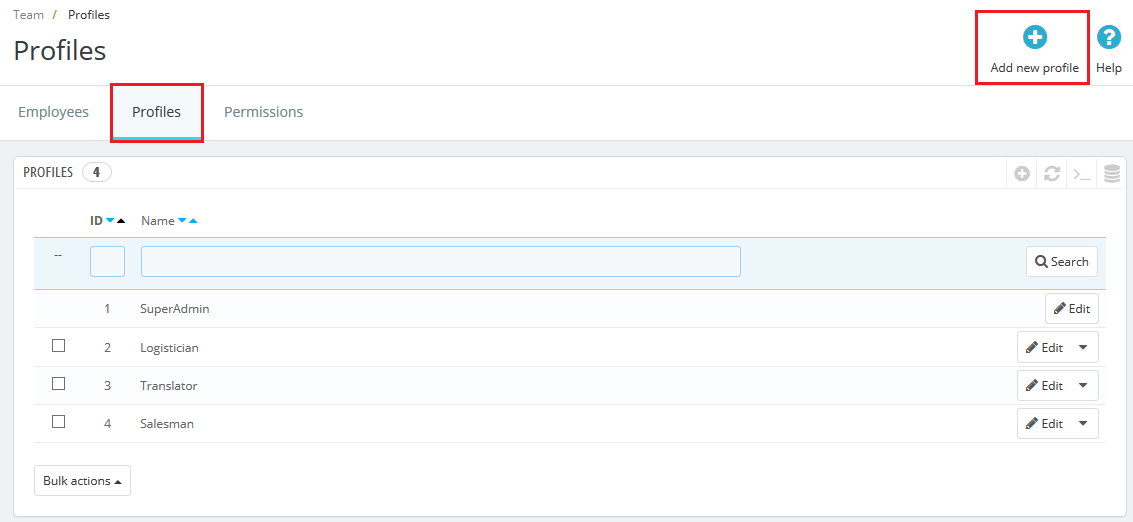
Once the profile has been added, you need to set up permissions for the new profile. To set up permissions, Open the “Permissions” tab and Select the profile that you want to configure.
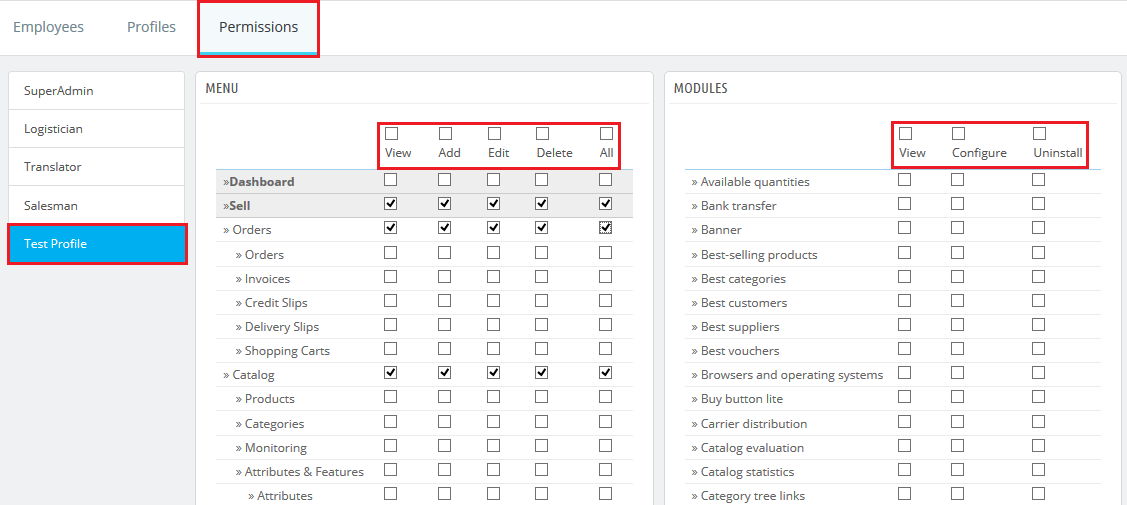
Click the permission checkboxes one by one to give the access rights to that profile. It will automatically save the changes. That’s all.

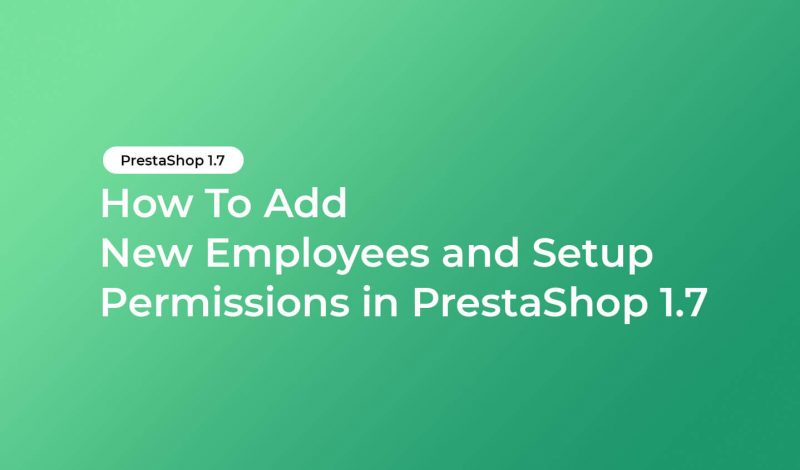



Leave a Reply