In this article we’ll show you, how to configure Price Navigation in Magento 2. Follow this simple guideline…
Step 1: Get Started
Login into Magento Admin Panel and from sidebar go to, Store > Settings > Configuration
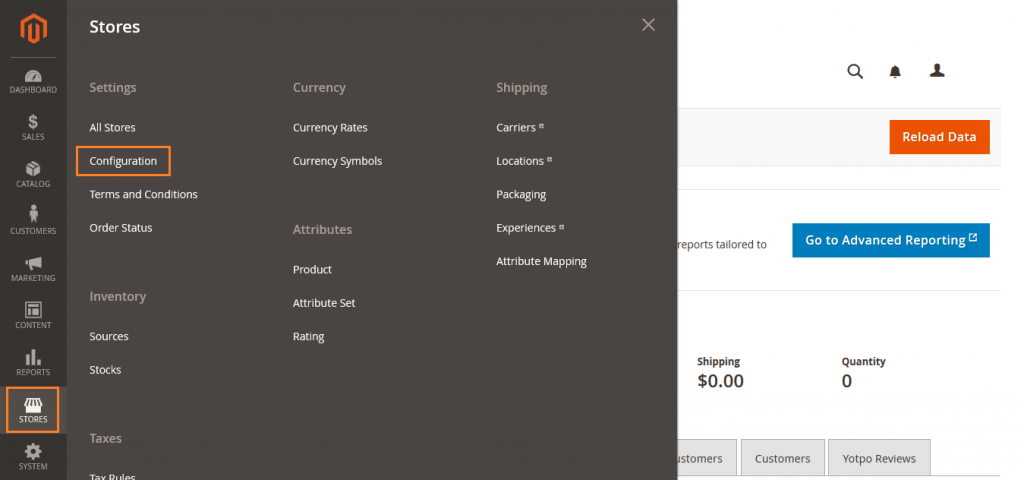
Step 2: Configure Price Navigation
Now from sidebar go to, Catalog > Catalog
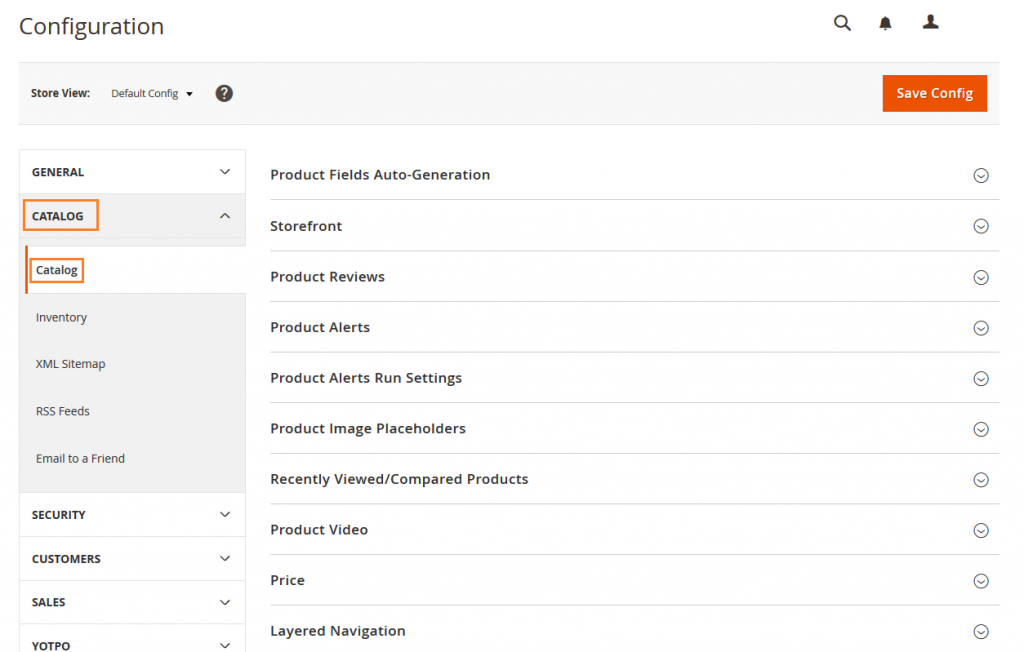
Now Expand Layered Navigation.
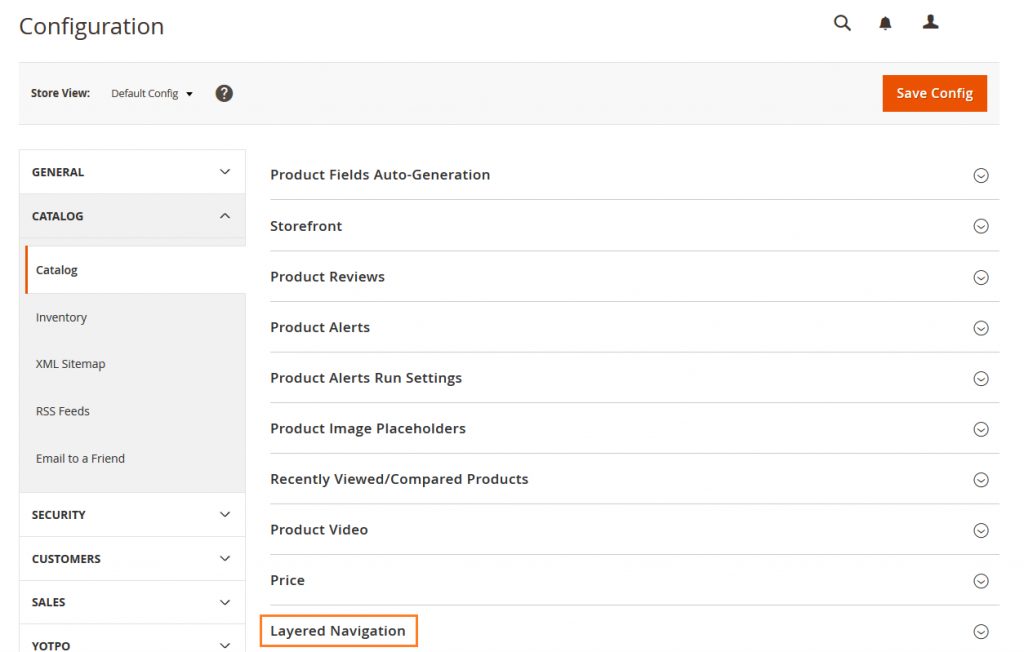
Here you can configure Price Navigation as needed.
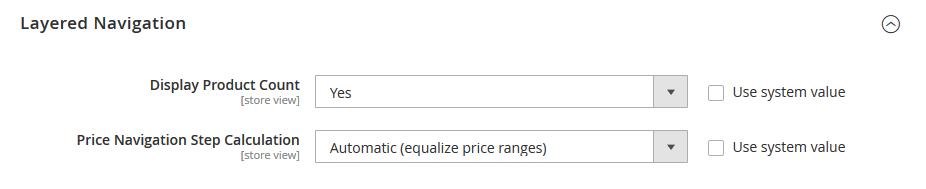
Display Product Count: Set to “Yes”.
Set Price Navigation Steps Calculation to one of the following methods…
1. Automatic (equalize price ranges)
This is set with standard algorithm for price navigation.
2. Automatic (equalize product counts)
Price Navigation Steps Calculation: Automatic (equalize product counts).
Display Price Interval as One Price: To display a single price when multiple products with the same price, set Display Price Interval as One Price to Yes.
Interval Division Limit: Please specify the number of products, that will not be divided into subintervals.
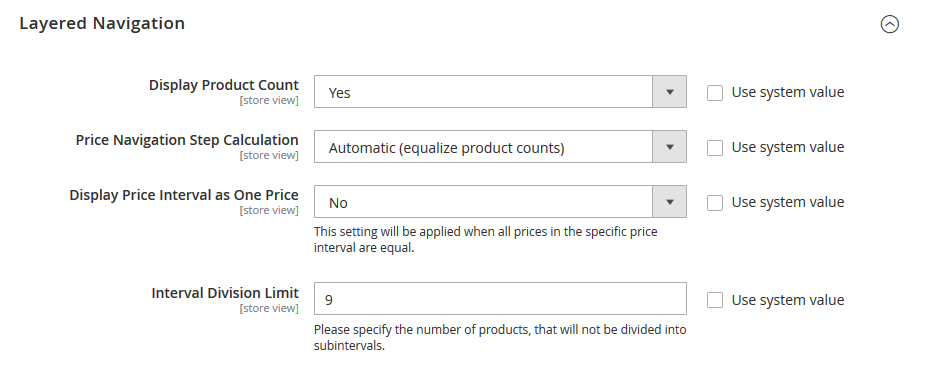
3. Manual
Price Navigation Steps Calculation: Manual.
Default Price Navigation Step: Enter a value to determine the Default Price Navigation Step.
Maximum Number of Price Intervals: Enter the Maximum Number of Price Intervals allowed, up to 100.
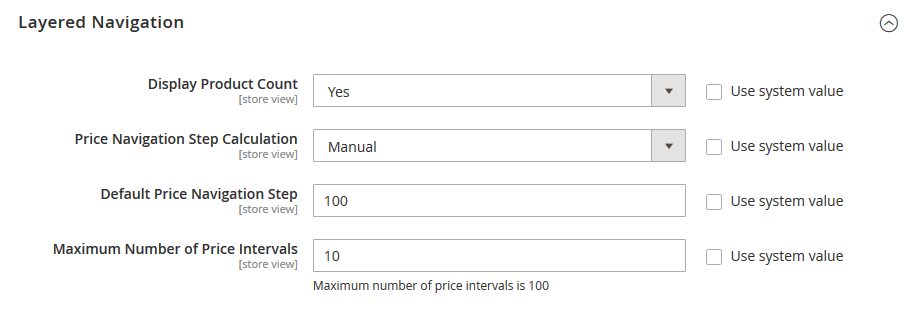
When complete, Click on Save Config button.
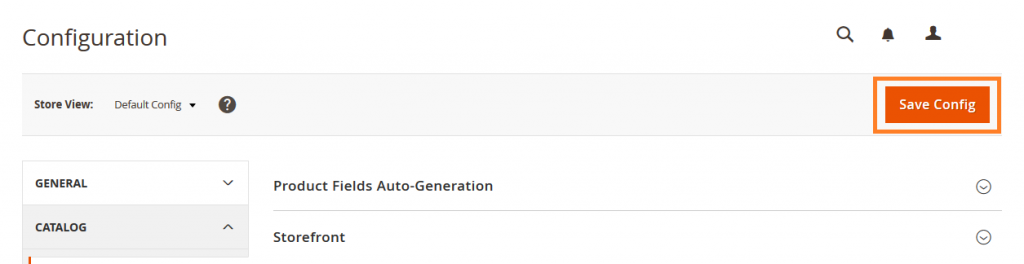
Yeah Done! Let us know in the comment section below if you have any question. We are happy 🙂 to help you!





Leave a Reply