In this article we’ll show you, how to create a Configurable product in Magento 2. Follow this simple guideline…
To add configurable products in Magento First of all we have to create attribute. Let’s see how to create attribute in Magento 2
Step 1: Get Started
Login into Magento Admin Panel and select the Store from left hand side menu. Then click on Attribute > Product
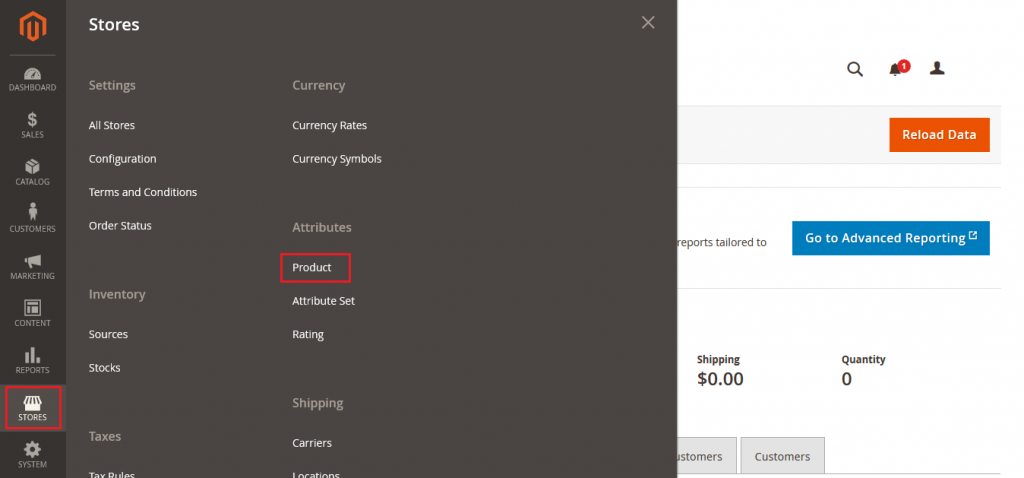
Then click on “Add New Attribute” button.
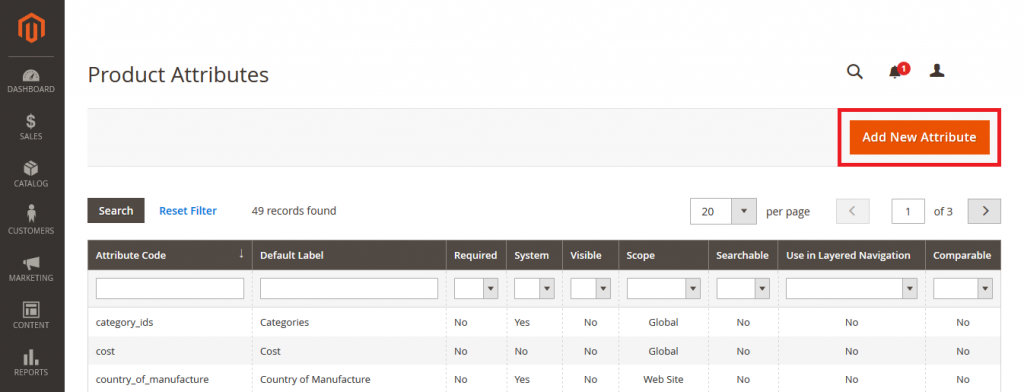
Now in Attribute Properties Fill the details about attribute that you want to add. ( Here we add Color attribute )
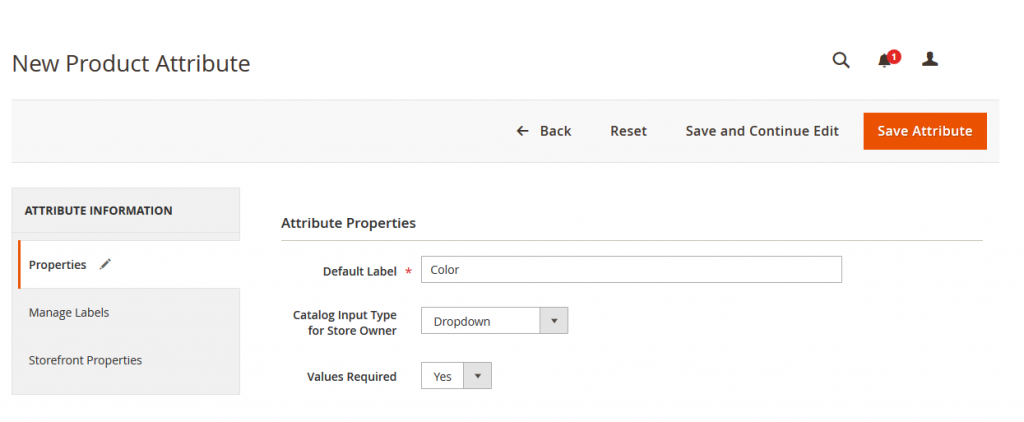
Default Label: Add the name of attribute
Catalog input type: Select the option for the attribute, Like Text, Text area, Dropdown, Multi select etc. Here we select Dropdown.
Value Required: Yes or No
In Manage Option Fill the details for attribute options. Click on Add Option Button
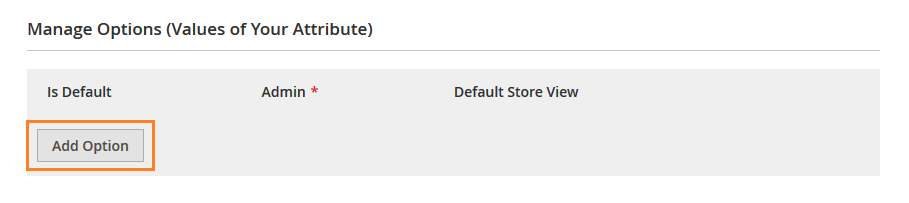
Here add option for attribute. Here for color attribute we add Red, Green and Blue.
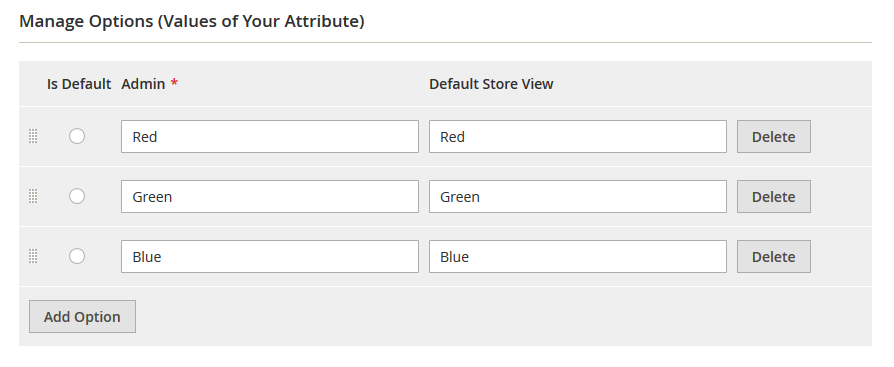
In Advanced Attribute Properties Fill the details like in below images.
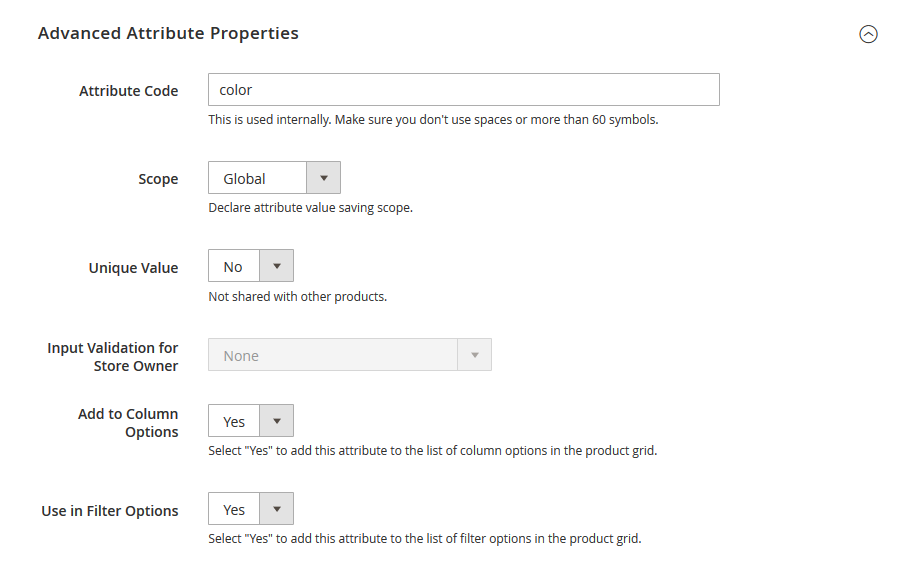
Now click on “Manage Labels” button from left side menu. Here you can add default label for attribute. We add Color label here.

In Storefront Properties Fill the details like in below images.
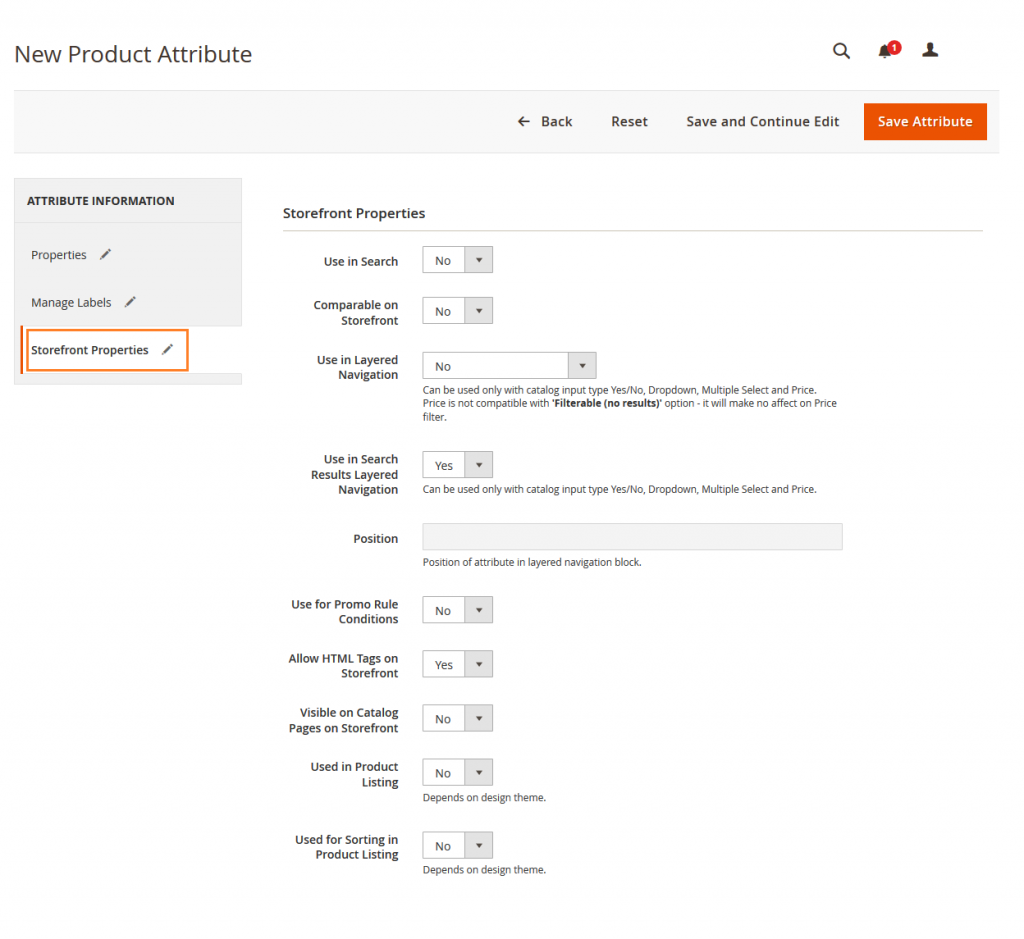
Now Click on Save Attribute Button. Yeah Done.. The Color Attribute is created.
Step 2: Add Attribute to Attribute Set
Now go to Magento Admin Panel From left hand side menu select Store > Attribute > Attribute Set. Click on Attribute Set Button.
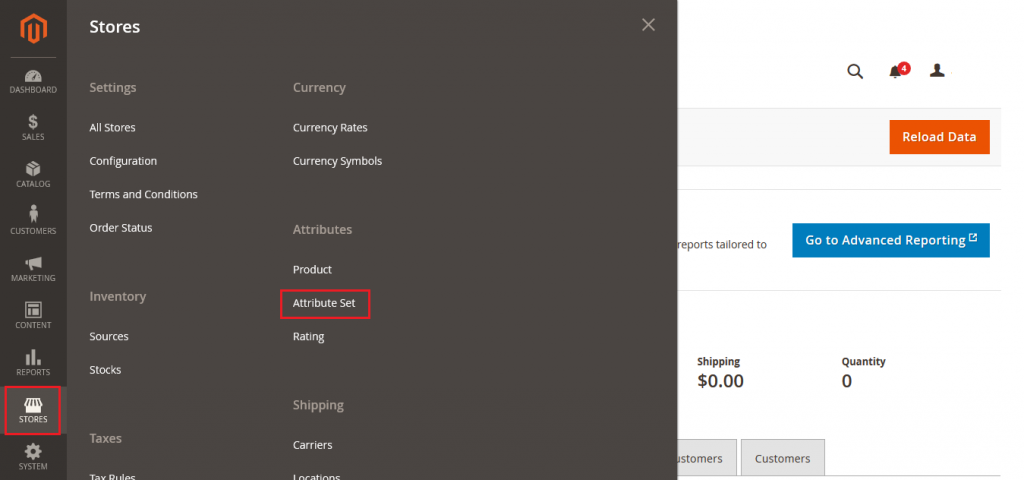
Now click on Default Attribute Set
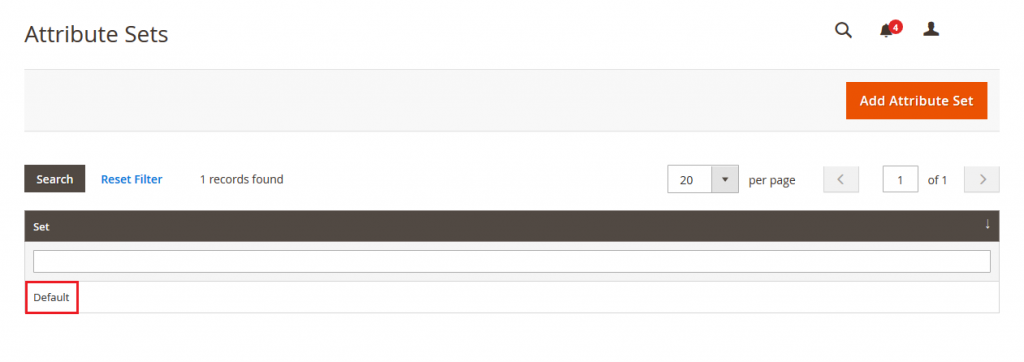
Now you can see default attribute set is open. In Unassigned Attribute (Right side) you see color attribute that we created in step 1.
This attribute is in Unassigned Attribute because we still not assign in any group.
Now select the color attribute and by Drag and Drop action you have to place Color attribute in Product details Group.
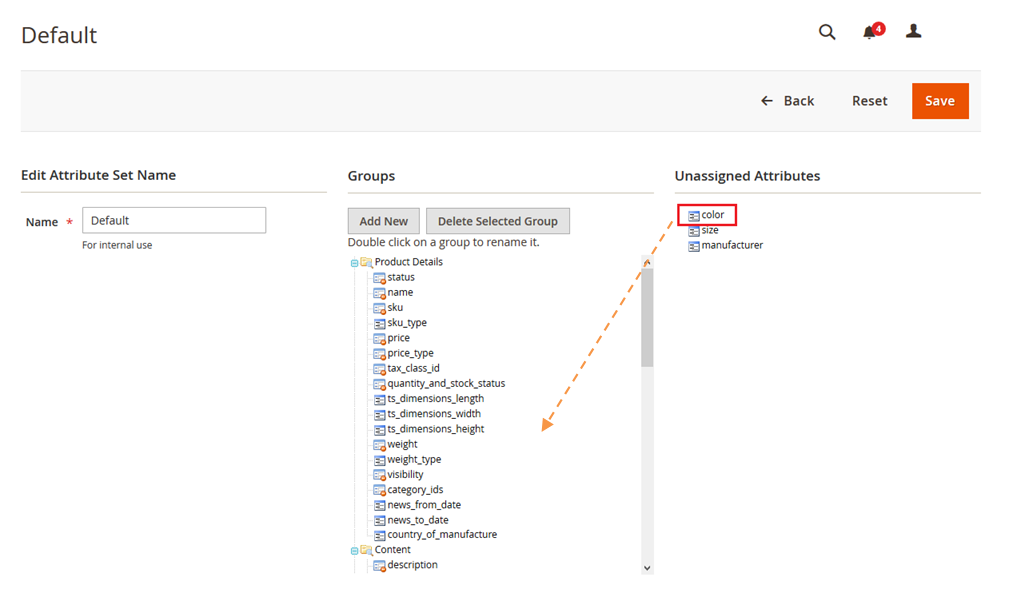
Like this…
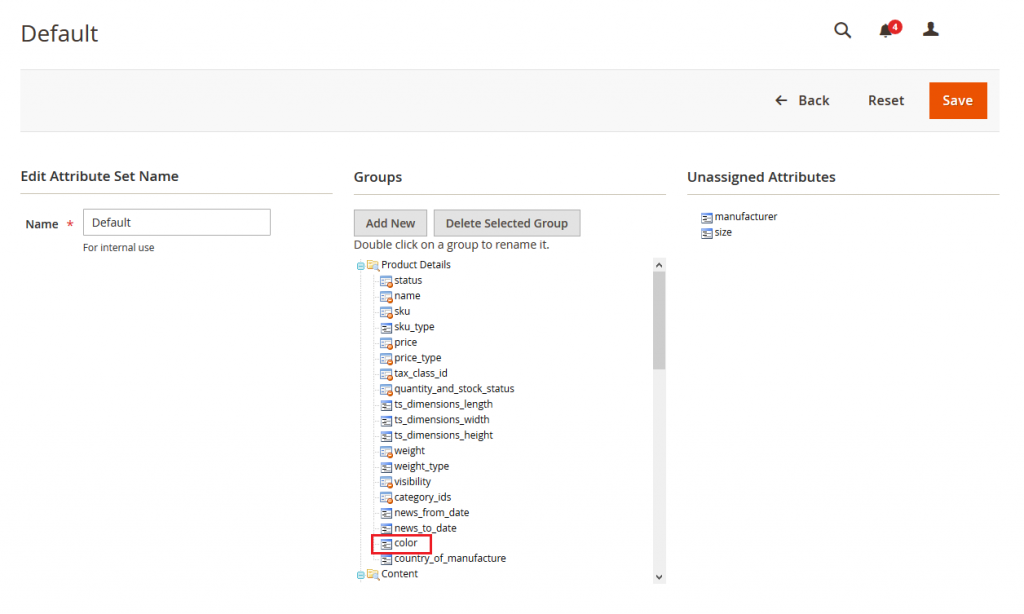
Now click on Save button. Yeah Done…
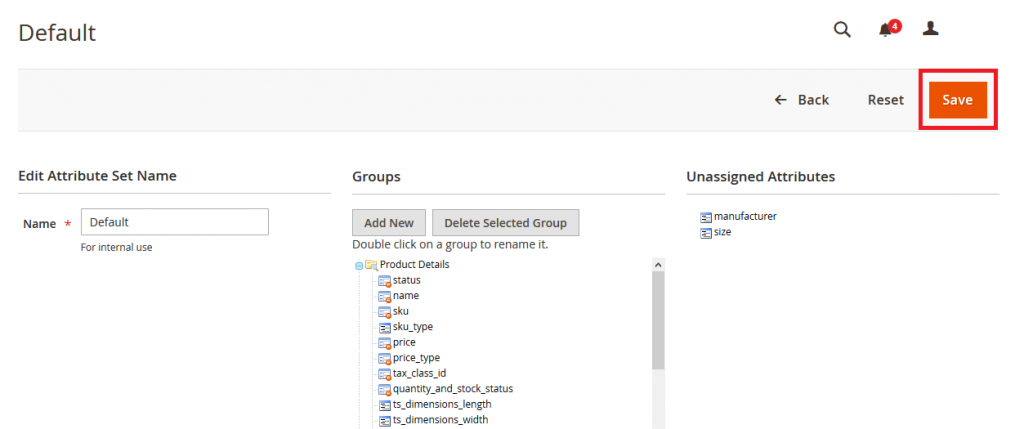
Step 3: Add Configurable Product
Go to Magento Admin Panel and From left side menu select Catalog > Product.
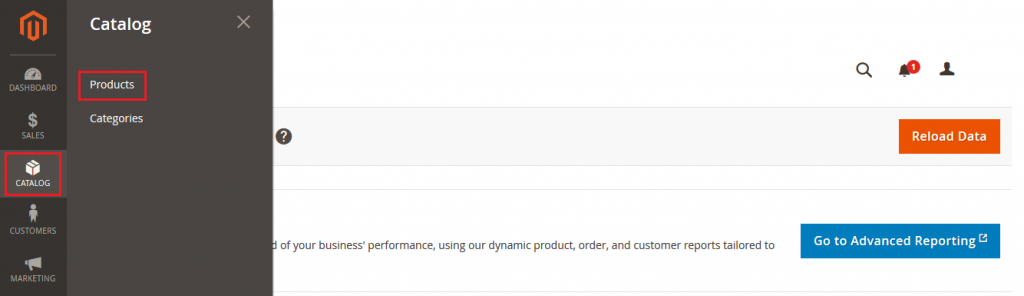
Now click on Add Product button and select Configurable Product form dropdown list.
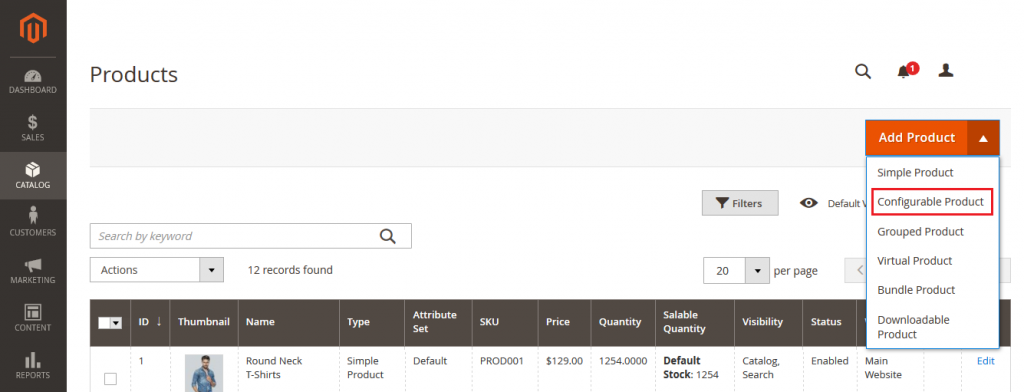
Fill the required Fields
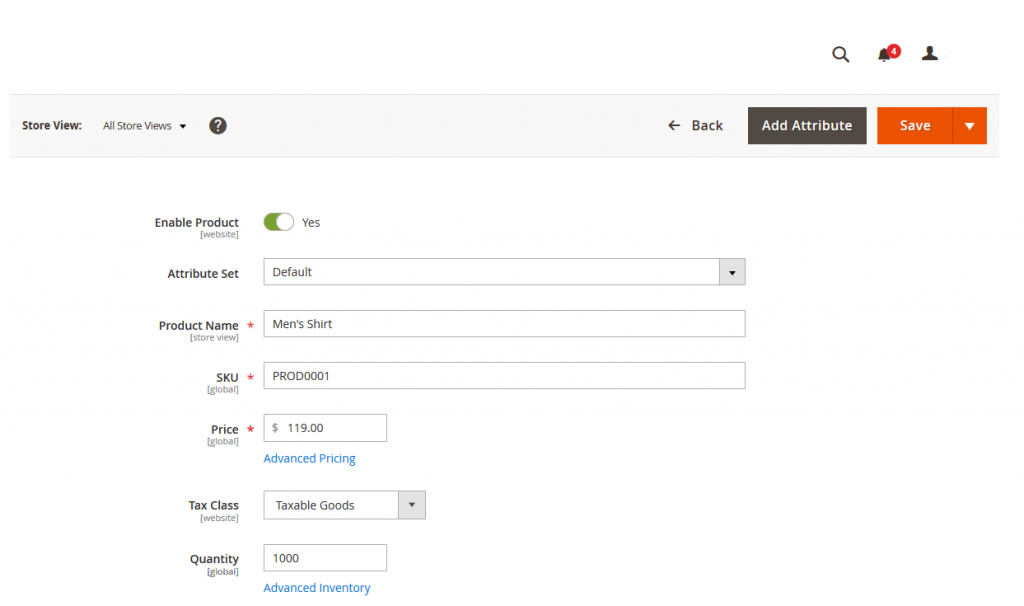
Add the content
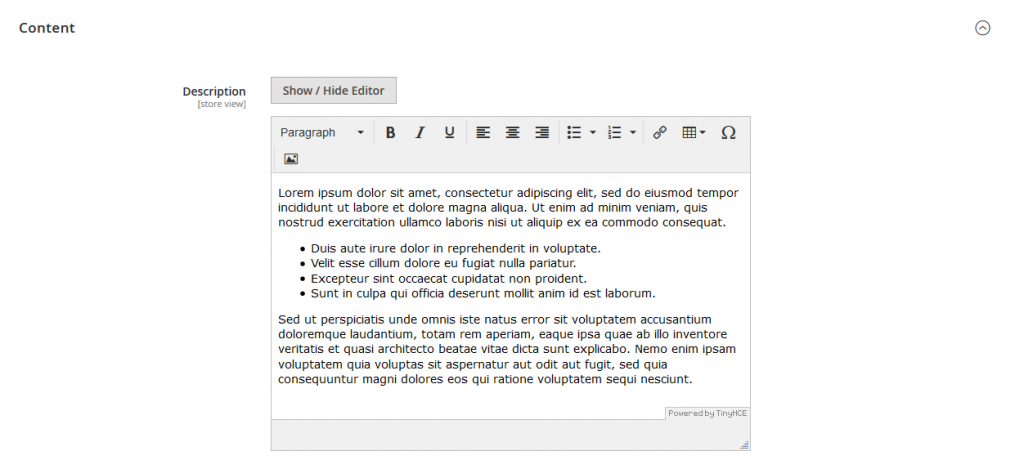
To add Configurable option click on Configuration and then Create Configurations button. As shown in below image.

Configurable option windows is open now
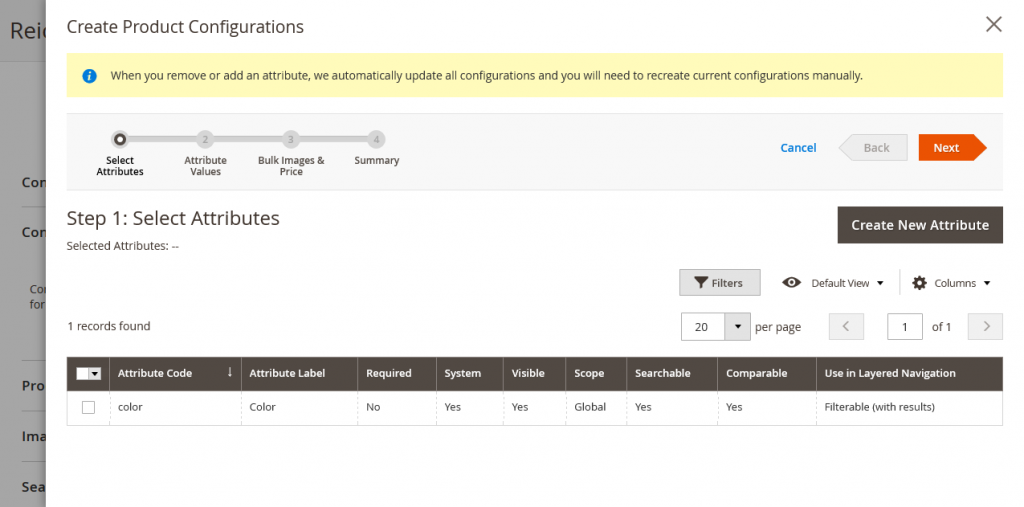
Now select the color attribute and click on next button.
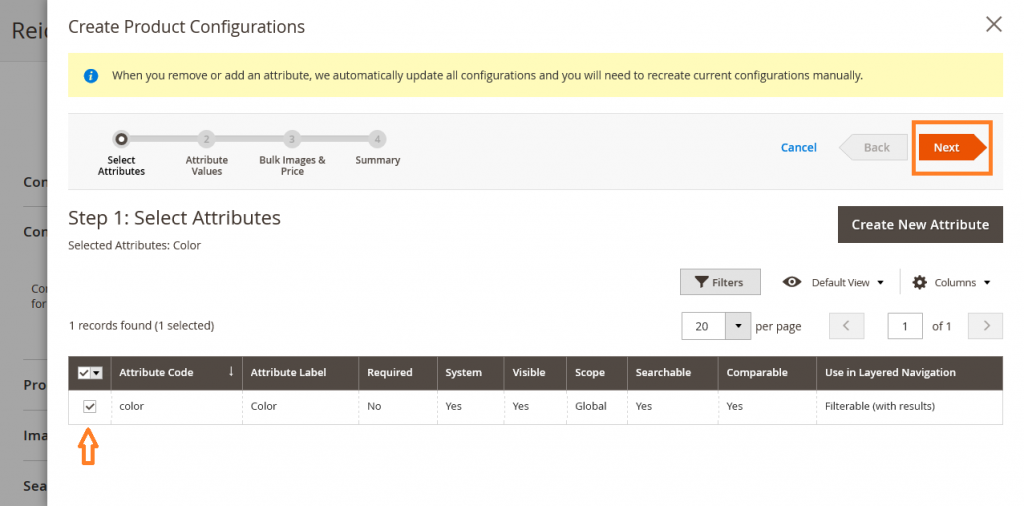
Select the attribute value and then click on next button.
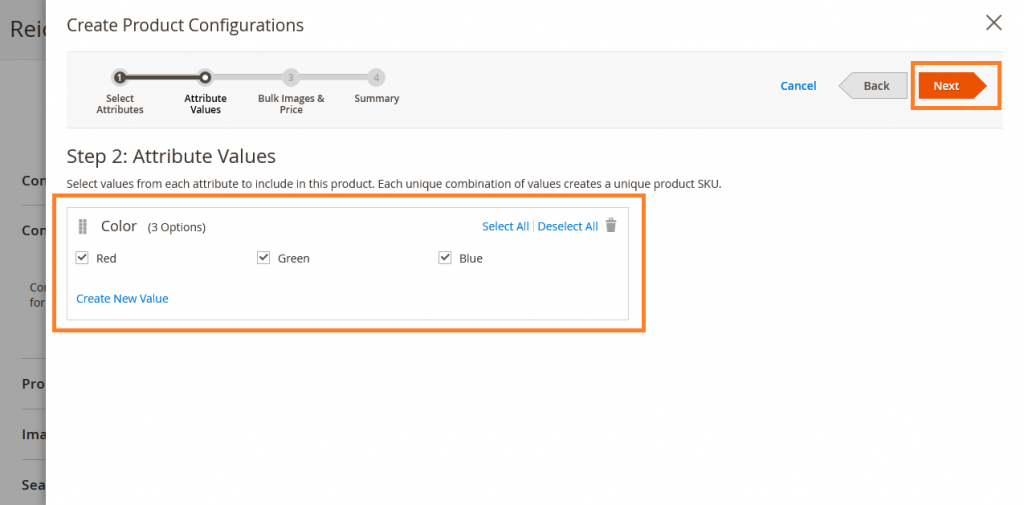
Here you have to select three value for you configurable product option.
Image : Select the image for each color option form here
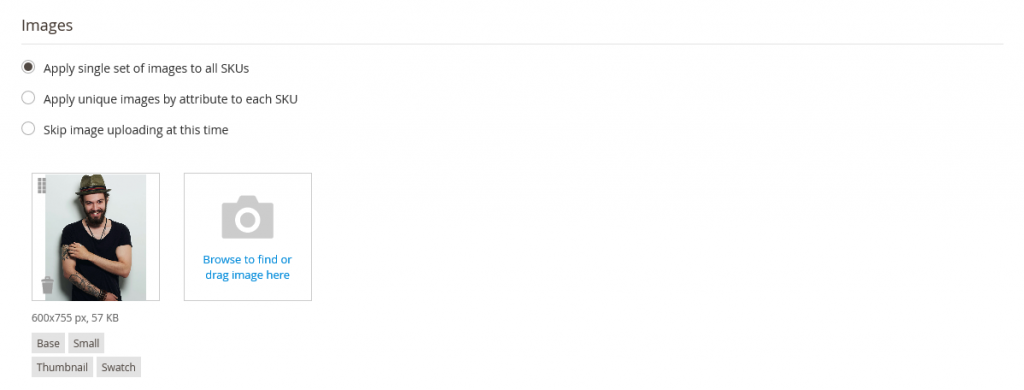
Price : Select the Price for each color option form here
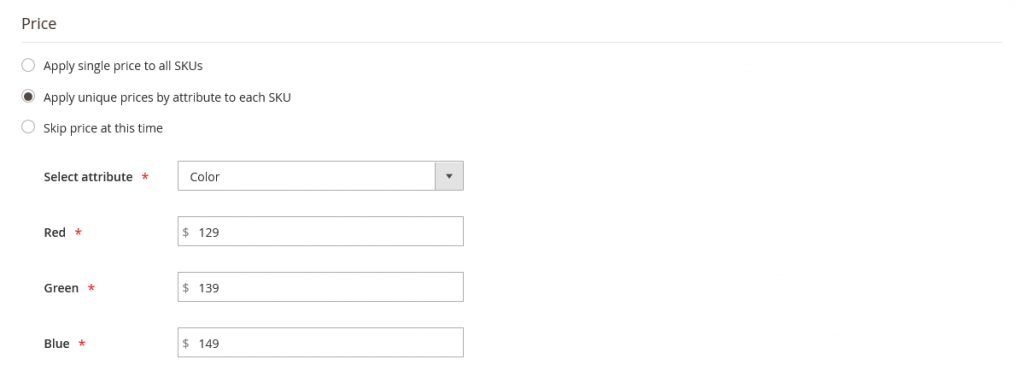
Quantity : Select the Quantity for each color option form here
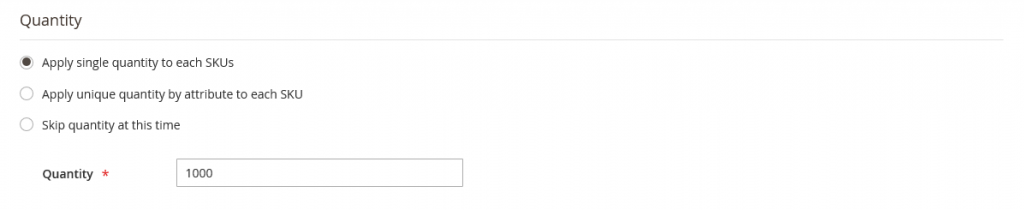
Then click on next button
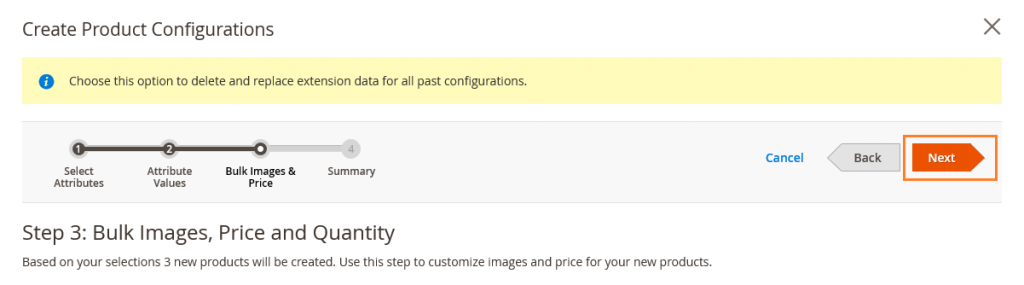
You can see your configurable products option here. Show below image. Now click on Generate Products button.
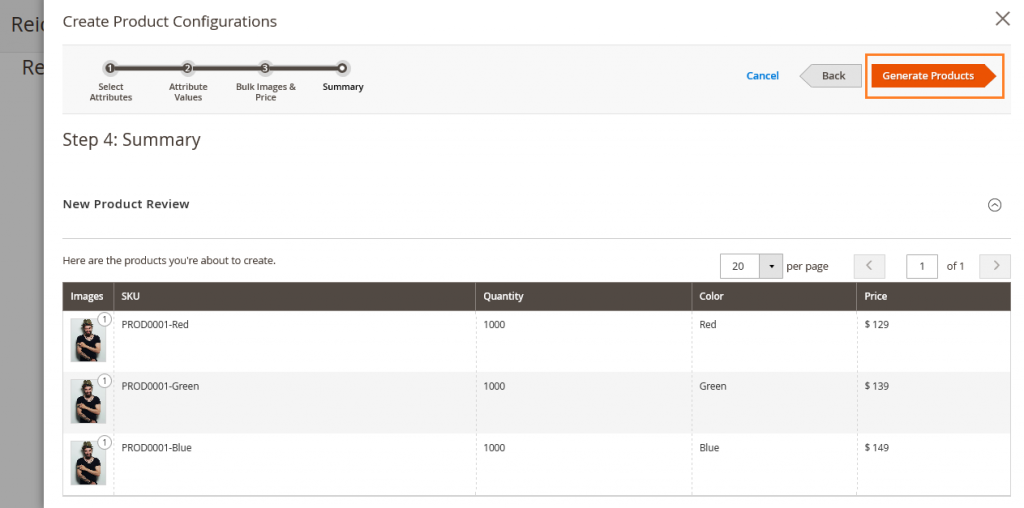
You will see all the products in Configuration option.
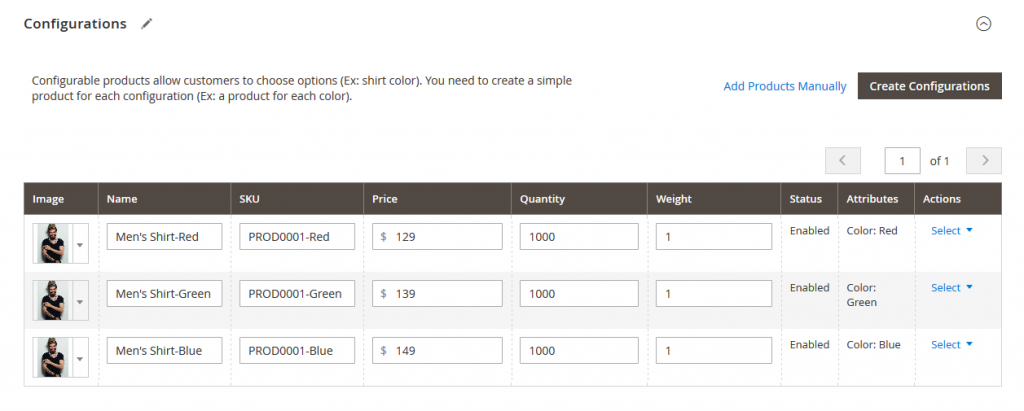
Now save the product and Check on frontend, You will see Configurable option on product page.
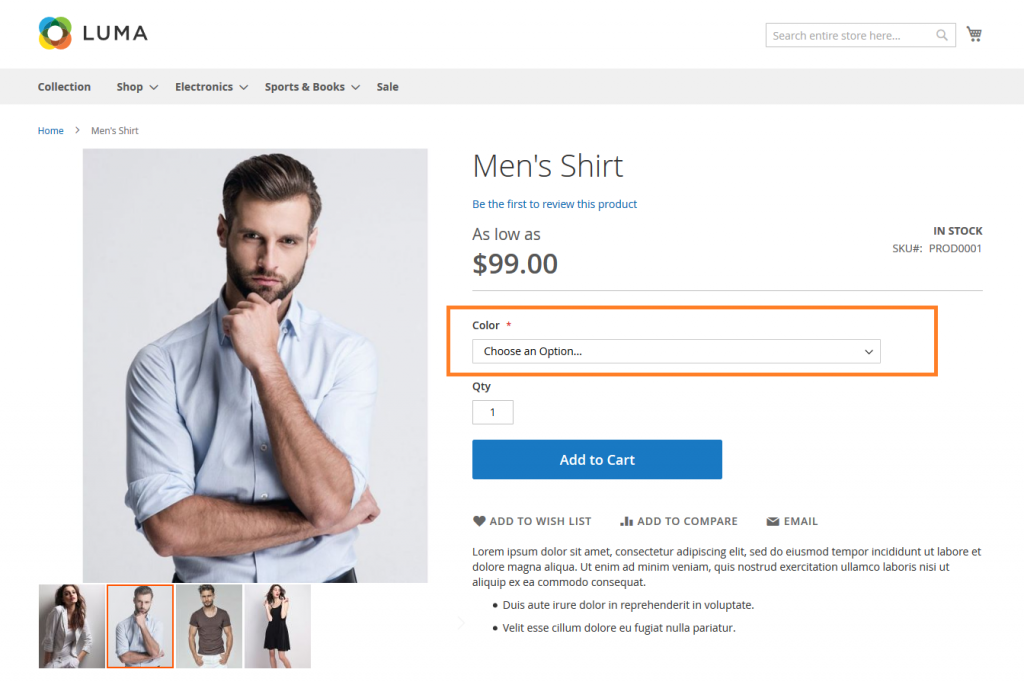
Yeah Done! In the same you can add other product attribute for your products. Let’s add attribute and shine your products now!
Let us know in the comment section below if you have any question. We are here to help you!

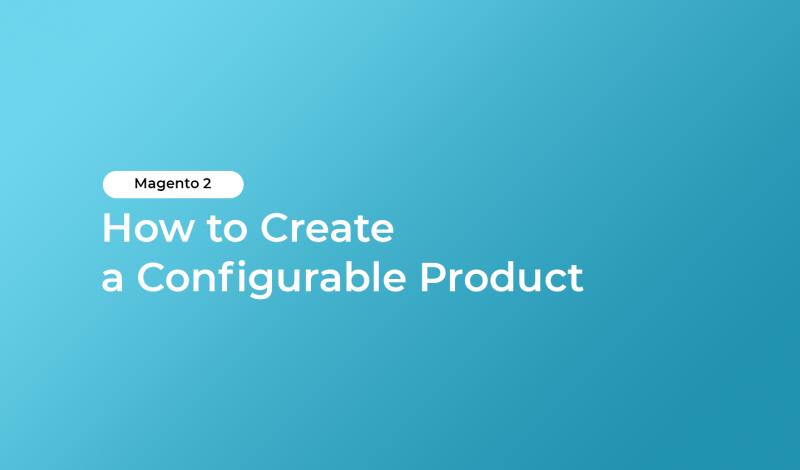


Leave a Reply