A Downloadable product can be anything that you can deliver as a file, such as an eBook, Software, Video, Audio & Music, Photography, Graphics & digital art, Documents, Courses, Professional services and many more.
In this article we’ll show you, how to create a Downloadable product in Magento 2. Follow this simple guideline…
Step 1: Get Started
Login into Magento Admin Panel and select the Catalog from left hand side menu. Then click on Products.
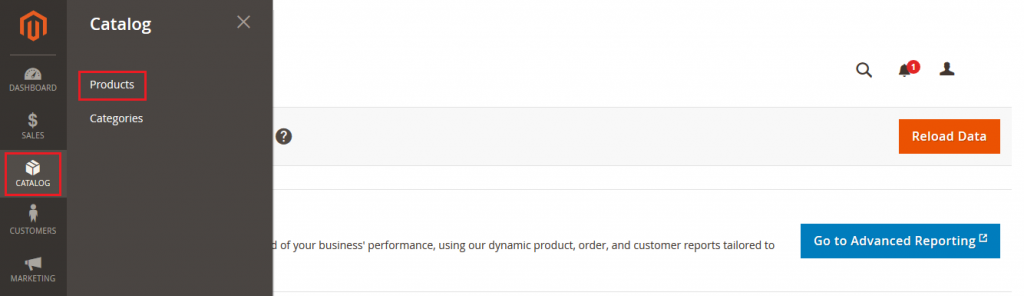
Step 2: Choose the Product type
Now click on Add Product button and select Downloadable Product form dropdown list.
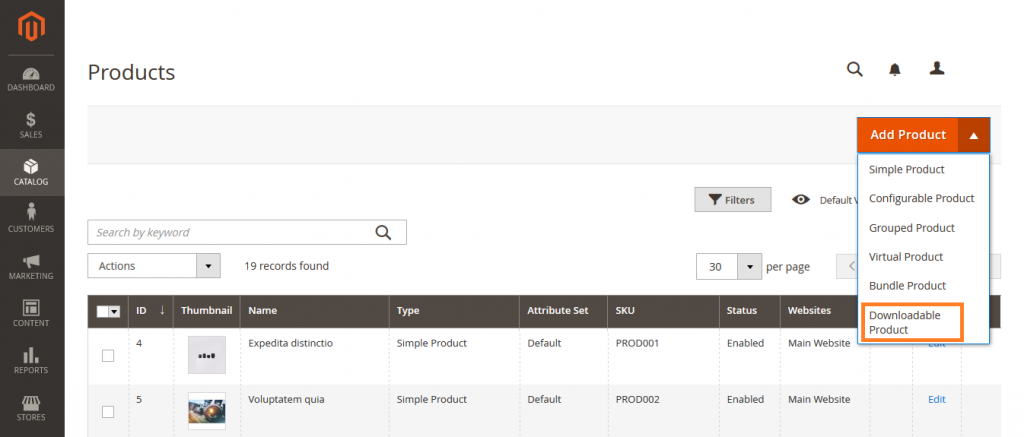
Step 3: Fill the required Fields
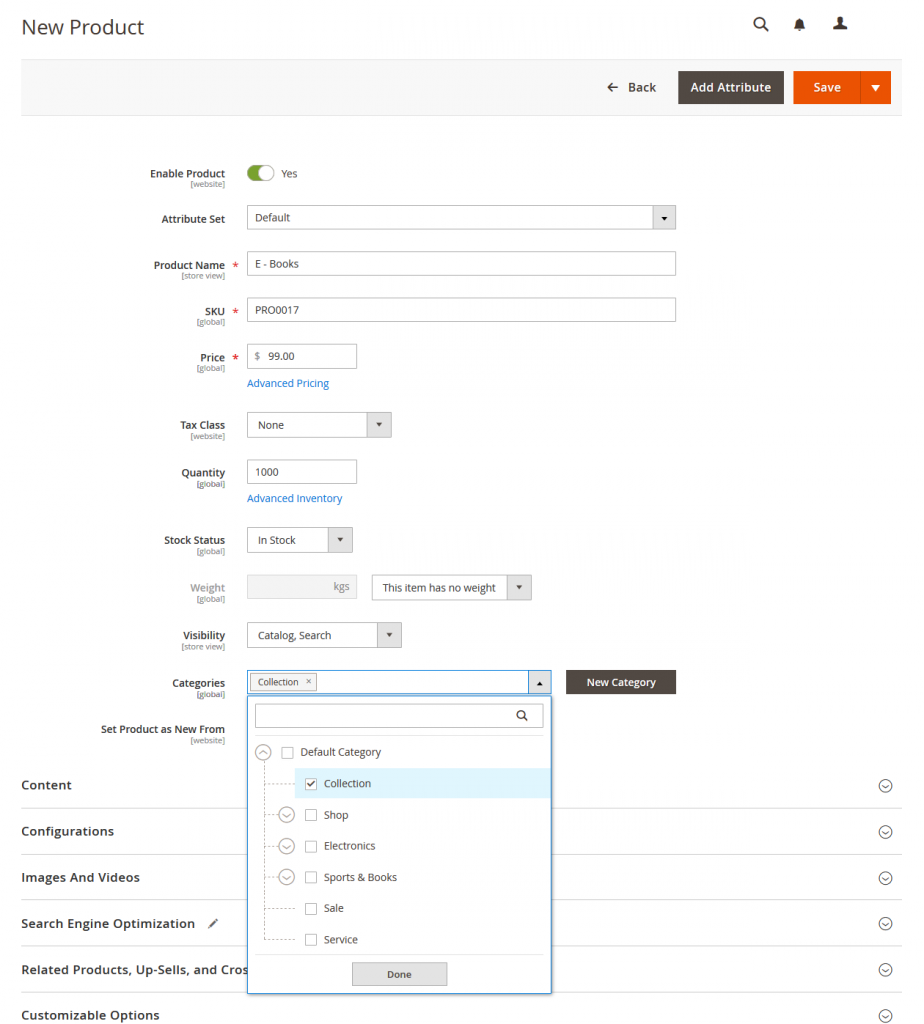
Attribute Set: In the Attribute Set section, you can select the Attribute Set for the product. Magento provides default Attribute Set. Also you can create Attribute Set by yourself.
Product Name: Enter the product name you want.
SKU: Add SKU for the product. By default, the system will auto-fill SKU the same as Product Name.
Price: Set the price of product.
Tax Class: You can select tax here. Either None or Taxable Goods.
Quantity: Add the quantity of the product.
Weight: Downloadable Products has no weight so this field is default selected This item has no weight.
Category: Select the categories for the product in the drop-down list or you can also create New Category.
Step 4: Add Content
In the Content tab you can add product description here.
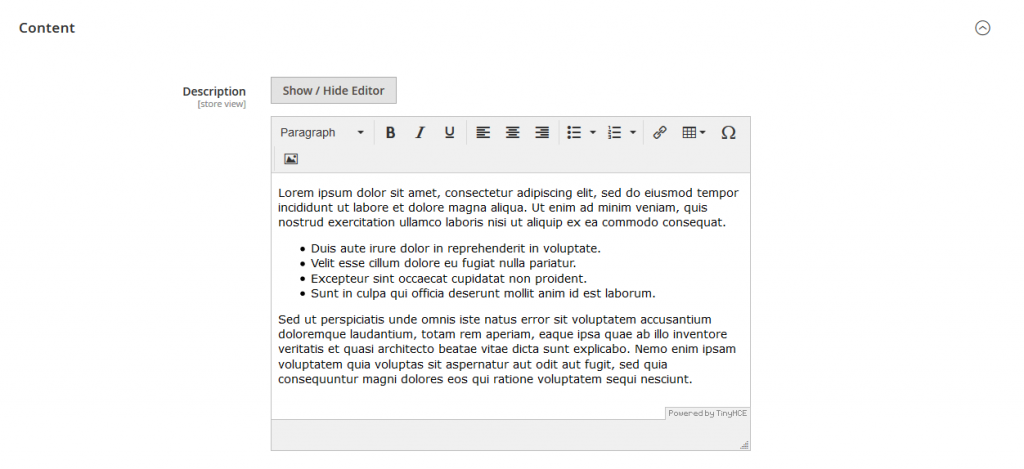
Step 5: Add Images and Videos
You can add product images and video here.
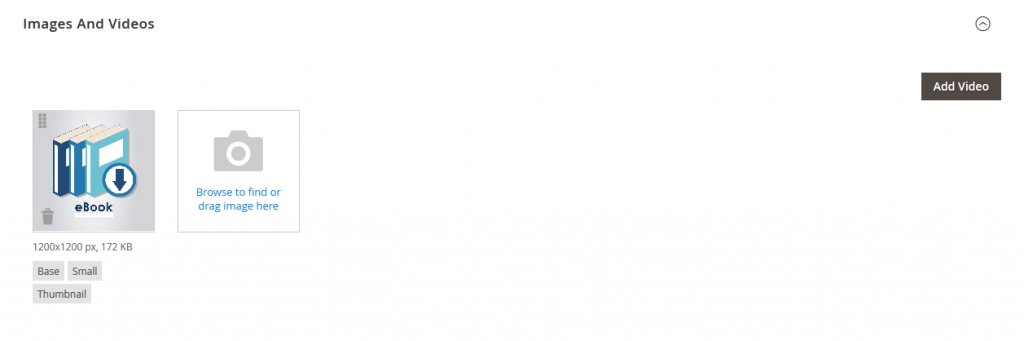
When you click on images, images opens and you setup more image details here.
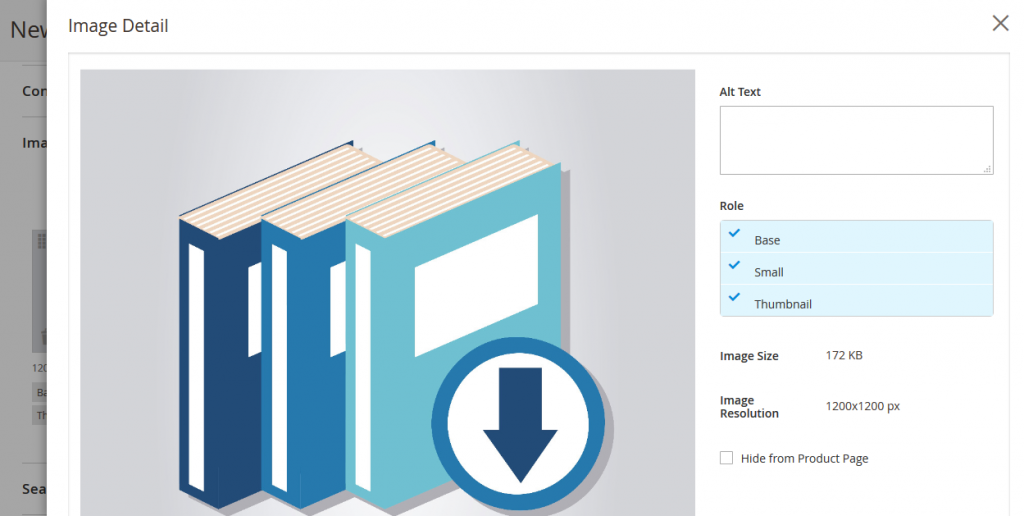
Alt Text: Alter text is an alternative text to image. Alt tags will be displayed in place of an image if an image file cannot be loaded. Add you product Alter text here.
Role: It is a image role, see following
Base: Main image on the product detail page.
Small: It is Used for the product images in listings on category and search results pages, Up-sells, Cross-sells, and the New Products List.
Thumbnail: Appear in the thumbnail gallery, shopping cart, and in some blocks such as Related Items.
Step 6: Search Engine Optimization
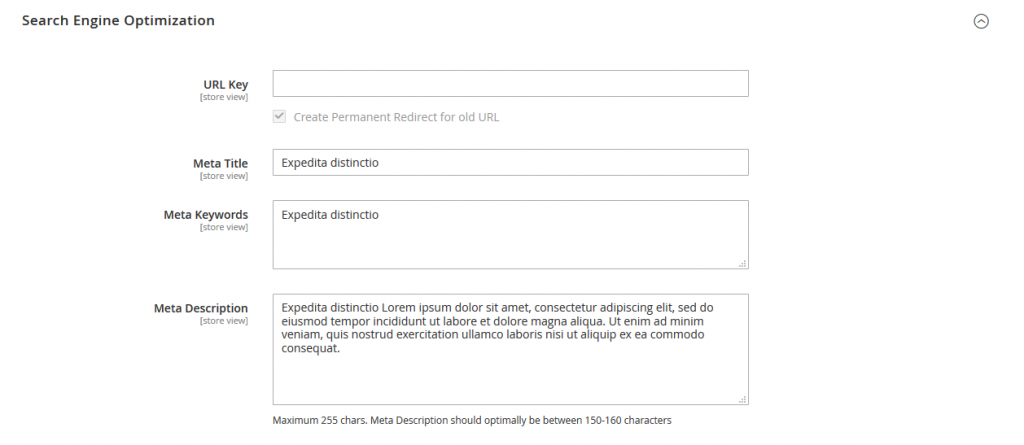
URL Key: The default URL Key is based on the product name. You can also change URL if you want.
Meta Title: The text that appears at the top of the browser tab. You can use the default, which is based on the Product Name, or you can also change it.
Meta Keywords: Add the high value keyword to gain more product visibility in search engine.
Meta Description: The text that appears in search results listings. Enter a product description that is between 150-160 characters in length.
Step 7: Product In Websites
Here, You will choose the websites, store views in which the product will be available.

Step 8: Add Downloadable Information
Here you have to add Downloadable information of the product. Here you can add both Downloadable file and Sample file. Now Click on Add Link button to add Downloadable Information.
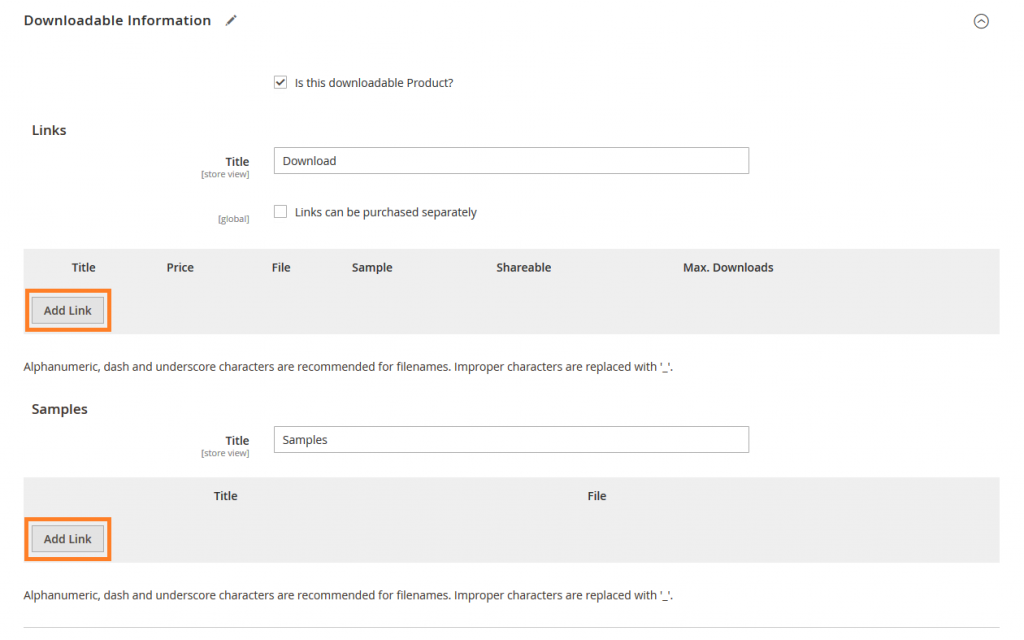
In Links
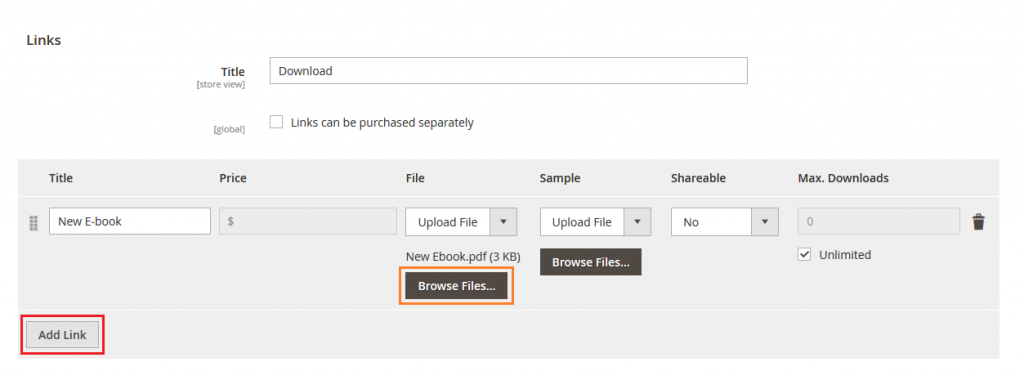
Title: Add Title that suits your product. Here we are add “New E-book” as a title.
Price: Here you can add Price. If you select “Link can be purchased separately” then only you can add price here.
File: In file, you can upload pdf file or you can give Link to download File. Here we upload pdf file.
Sample: Here you can add Sample of this particular file.
Shareable: Select from here, Is you file Shareable or not?
Max. Downloads: Here you can set the download limit for your customer.
Add Link: If you want to add more file than click on Add Link button and add file in the same way.
In Samples
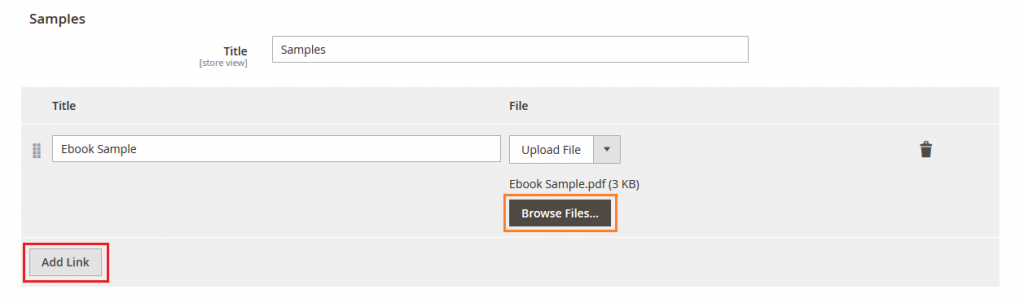
Title: Add Title that suits your product. Here we are add “New E-book” as a title.
File: In file, you can upload pdf file or you can give Link to download File. Here we upload pdf file.
Step 9: Save Product
Save the product.
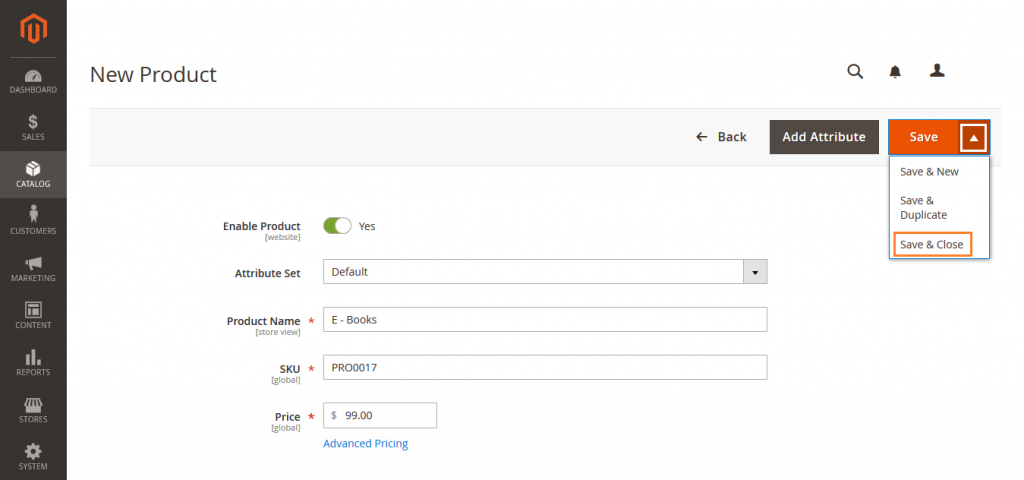
Check on frontend.
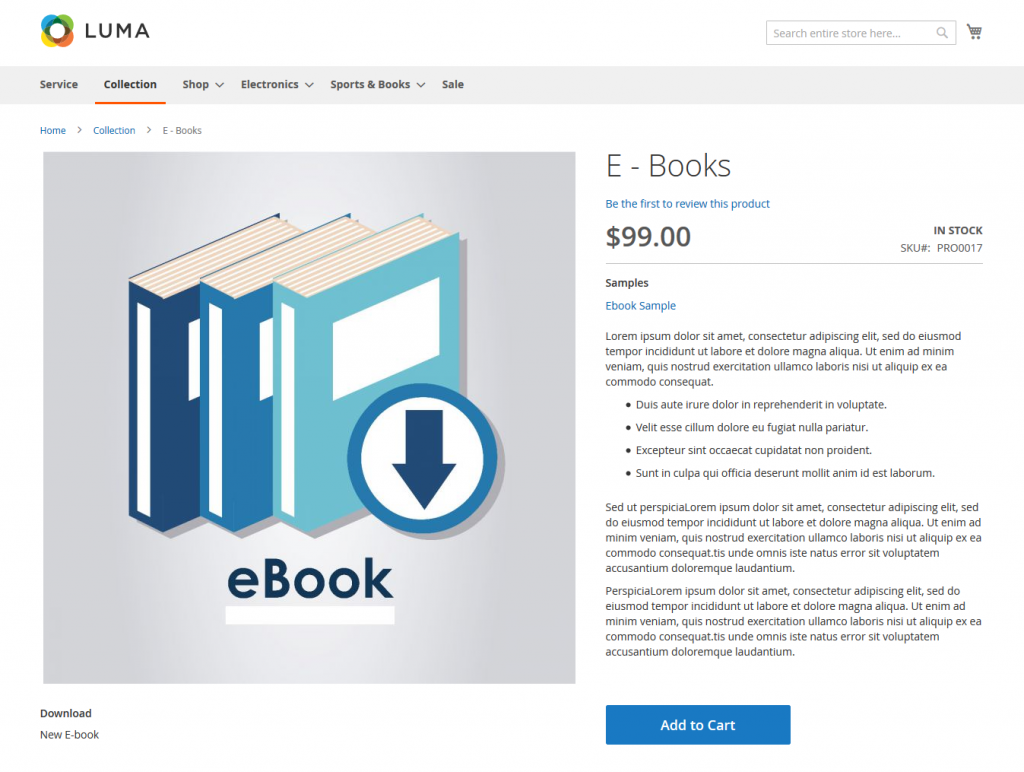
Yeah Done! Let us know in the comment section below if you have any question. We are here to help you!

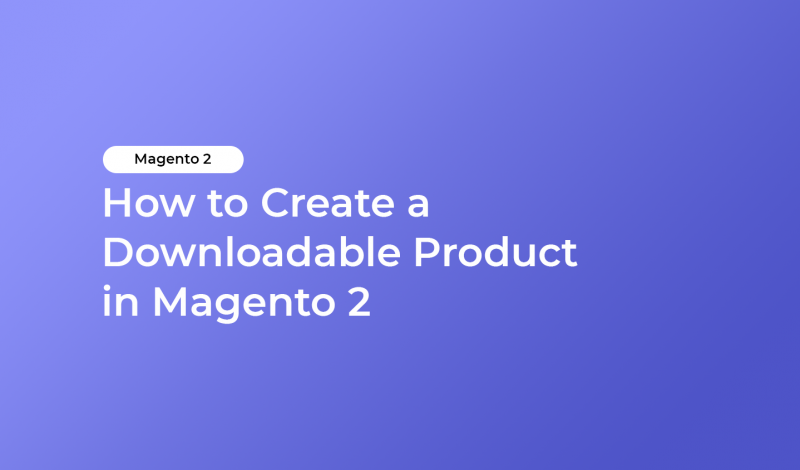

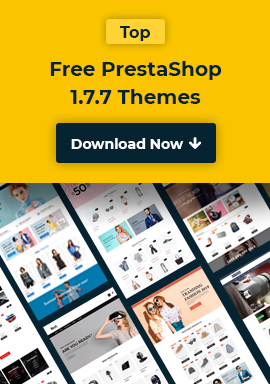
Leave a Reply