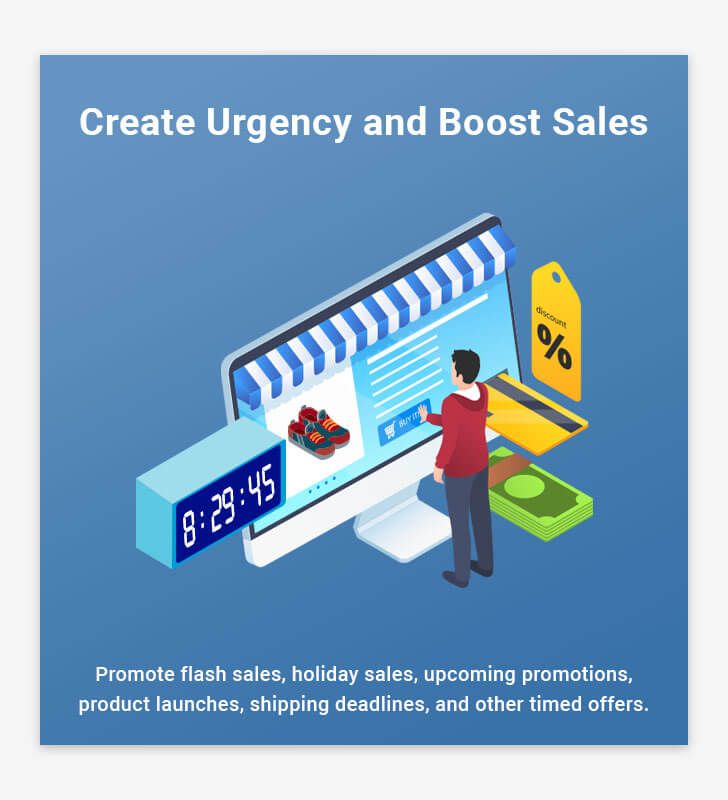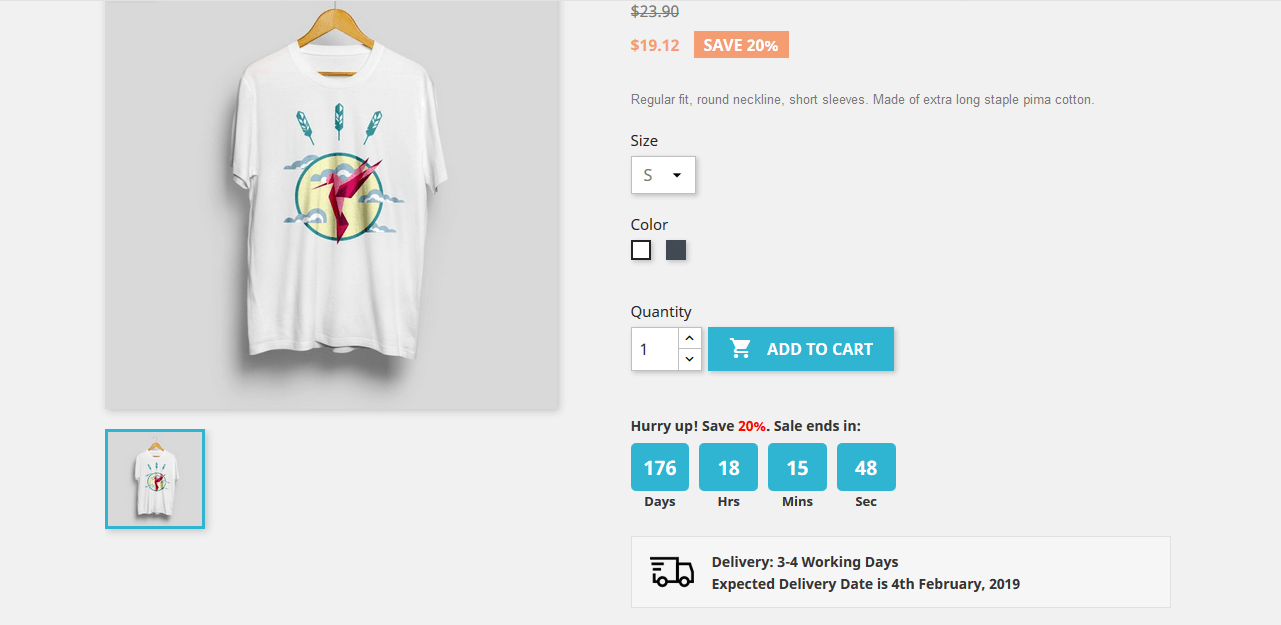- Lifetime Free Update
- 14 Days Money Back Guaranteed
- Free 90 Days Support
- Rewards On Each Purchase
- Quality Checked
- 100% Open Source
- Easy Installation
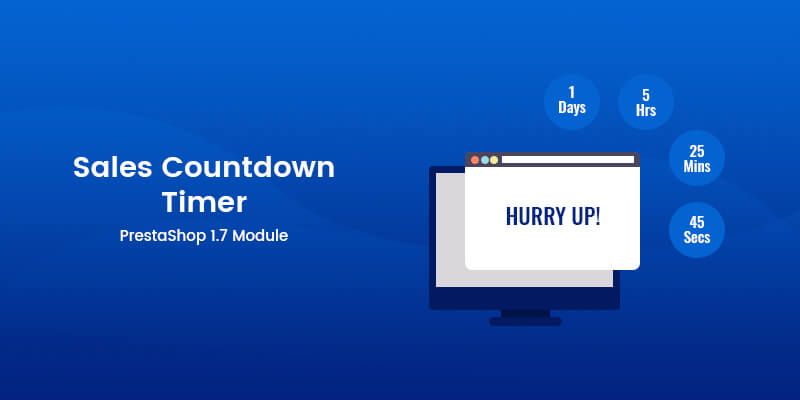
Sales Countdown Timer allows you to quickly and easily add a real time countdown bar to create urgency and Fear of Missing Out (FOMO). This will help you to increase your conversion and sales. It is built to motivate customers and perfectly match your Prestashop store. Now you can sell more with this extension on any festival season.
Countdown Timer helps to create urgency that increase sales. You will also set the position of Countdown Timer. With Countdown Timer you can promote your top selling product. You can easily customize color and font as per your product page. Make your Prestashop store more dynamic and beautiful.
Generate Urgency & Boost Your Website Sales
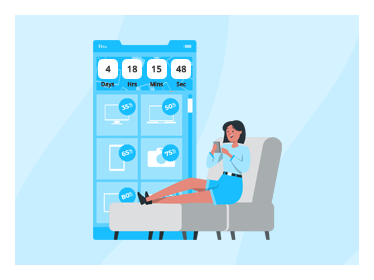 Countdown Timer that Sells
Countdown Timer that Sells
Create a sense of urgency and fear of missing out that push shoppers into making a faster purchase decision. Create urgency, Win sales.
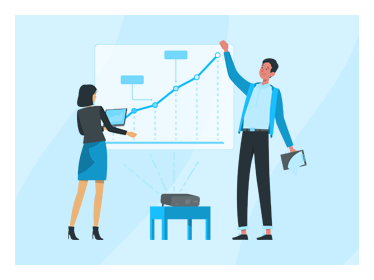 Add Urgency and Boost Sales
Add Urgency and Boost Sales
Add urgency to your product sales with countdown timer, fully customizable to encourage customers to BUY NOW instead of later.
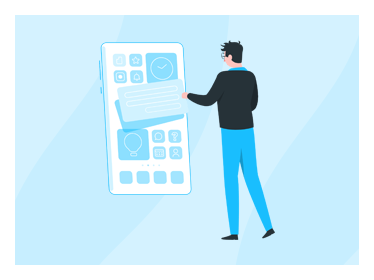 Customize as You Wish
Customize as You Wish
Customize the sales countdown timer according to your layout design and provide hassle free & personalized customers experience.
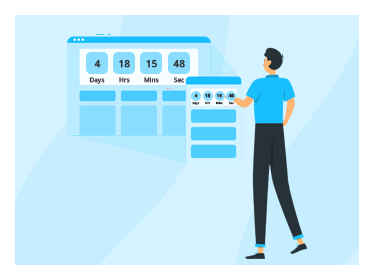 Light Fast & Mobile Responsive
Light Fast & Mobile Responsive
Loads instantly on page load. Sales Countdown Timer is also looks great on mobile since it is fully mobile responsive.
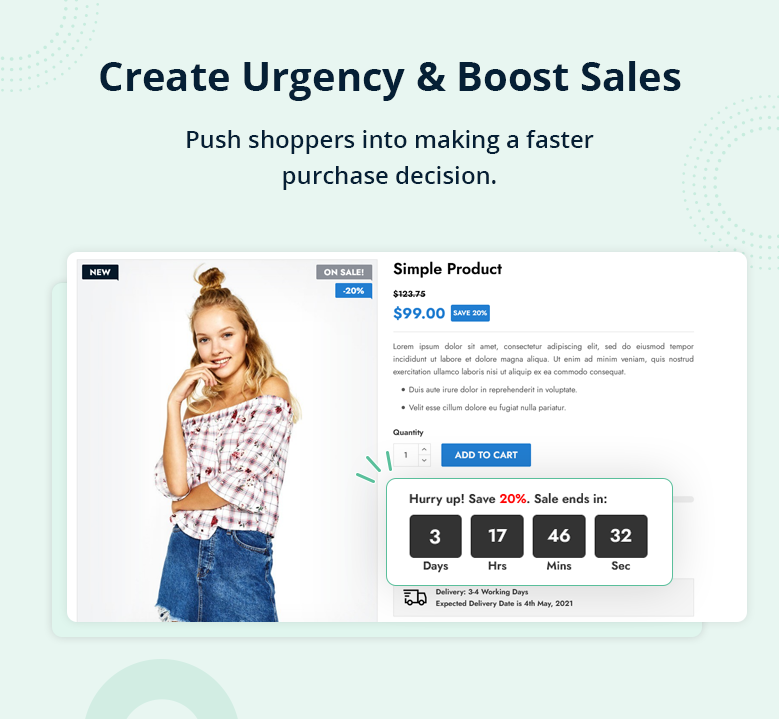
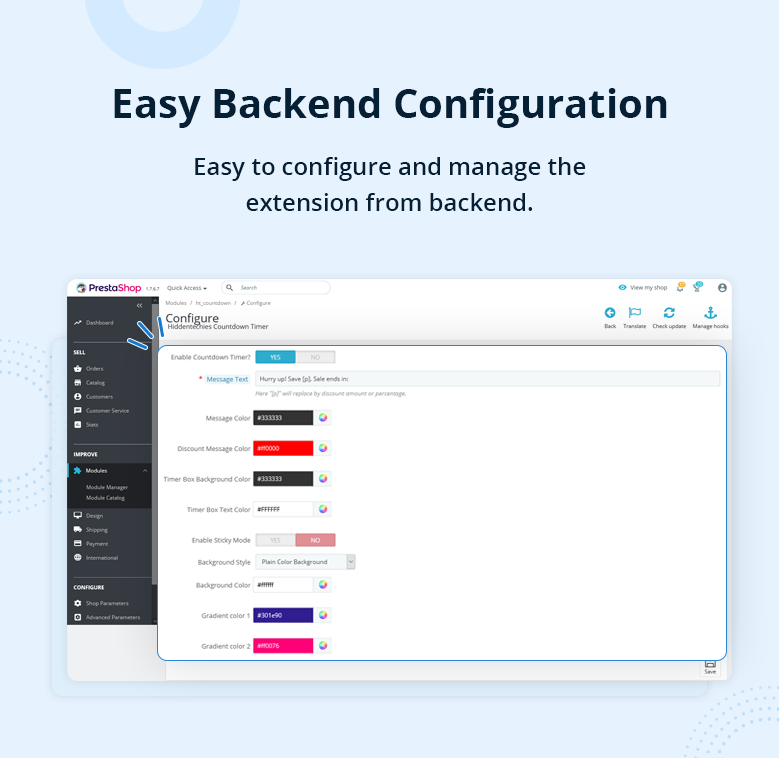
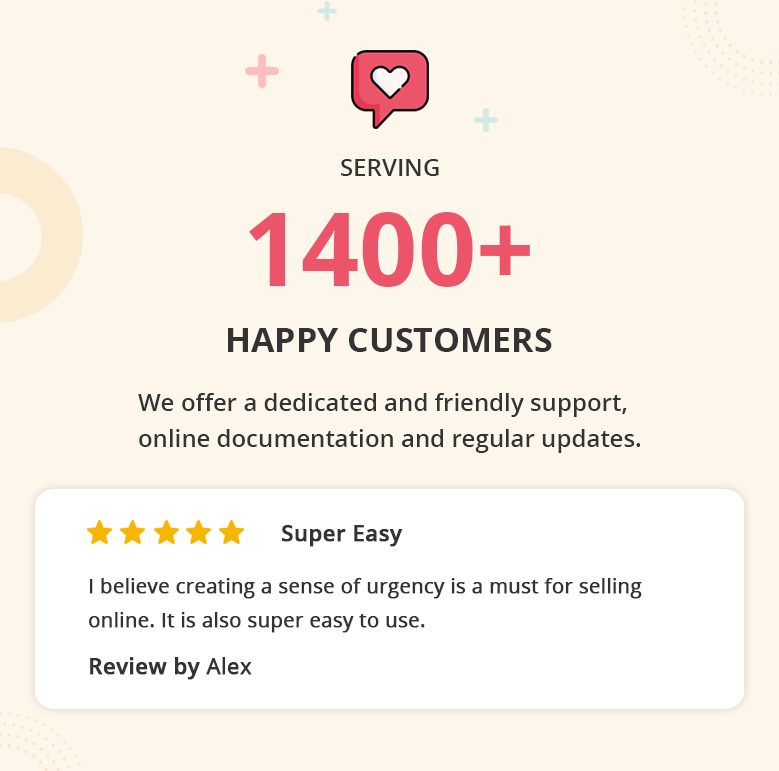
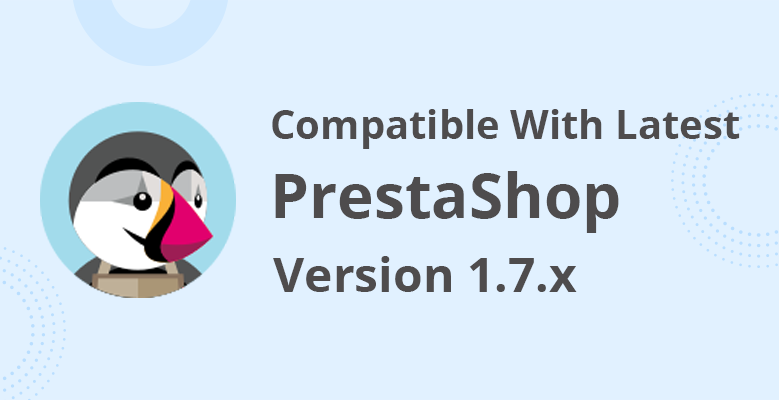
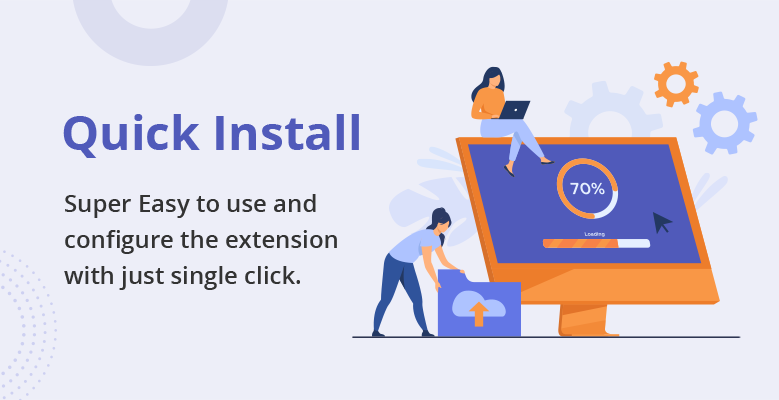



Key Features
- Add countdown timer on product page
- Able to make Countdown sticky bar on product page
- Ability to customize style as Plain as well as Gradient!
- Show discount percentage
- Generate Urgency & Boost Your Website Sales
- Wide range of settings
- Very easy installation and configuration
and many more!
Installation Process
- Backup your web directory and store database
- Download module package from your account
- Login to your administration panel
- Now In the modules tab, click on Upload a module
- If the file is on your computer, click on Browse to open the dialogue box letting you search your computer, select the file.
- If the installation is successful, the following message will appear: "Module installed!"
- The module will then appear in your list of modules under the Installed modules tab.
- If the Configuration button available, Click on it to configure it.
- If you find any error during the installation of any module than you can open a ticket at support.hiddentechies.com
Quick Support
We believe in providing the highest level of service, so we make an effort to respond to every mail within a day. So you can be sure we're here for you.