In this article we’ll show you, how to assign a customer to a Different Group in Magento 2. Follow this simple guideline…
Step 1: Get Started
Login into Magento Admin Panel and from sidebar go to, Customers > All Customer.
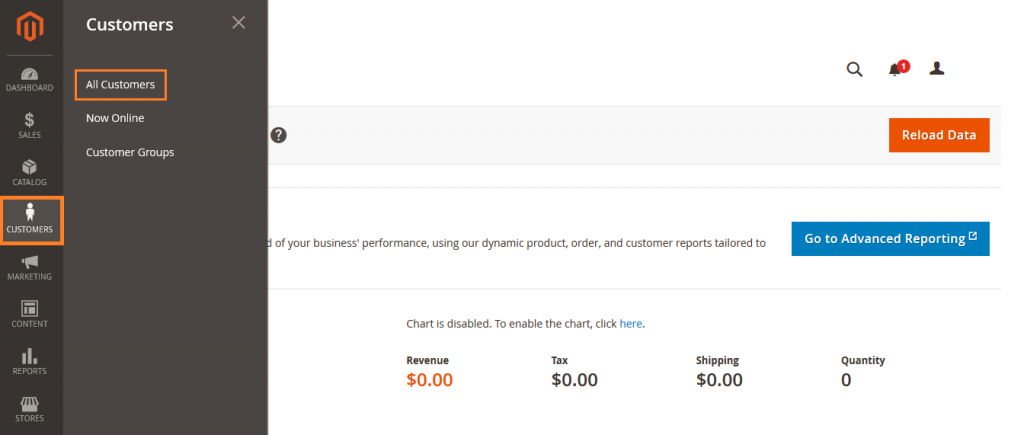
Step 2: Assign Customer to Different Group
Find the customer in the list and select the check box in the first column.
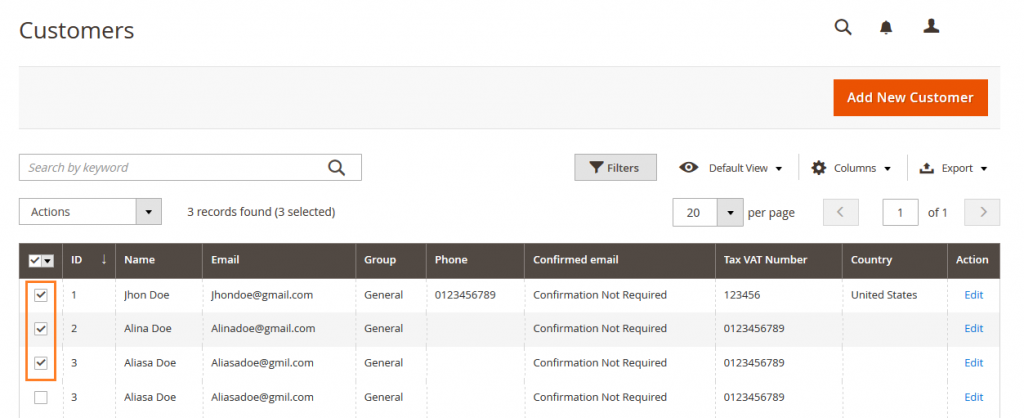
Now click on the Actions dropdown and select “Assign a Customer Group” then select a group to assign customers.
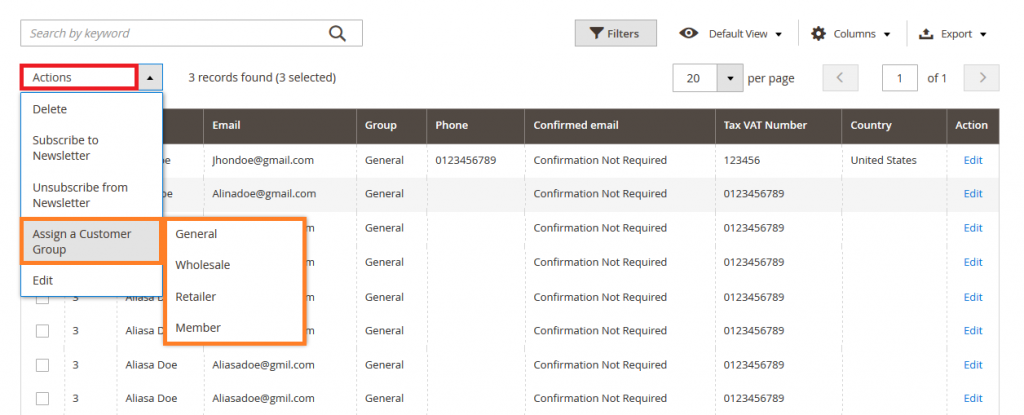
When prompted to confirm, click OK.
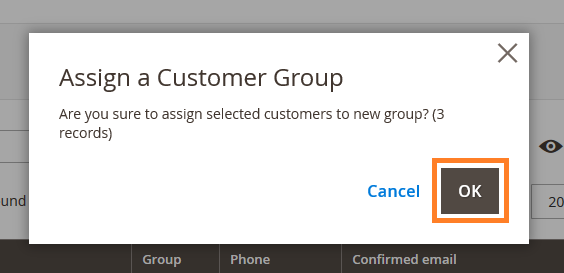
Yeah Done! Let us know in the comment section below if you have any question. We are happy 🙂 to help you! Check out Best Magento Tutorials here!
Write an article about ecommerce that help people to grow their ecommerce business. You’ll find best ecommerce guide, news, tips & more!

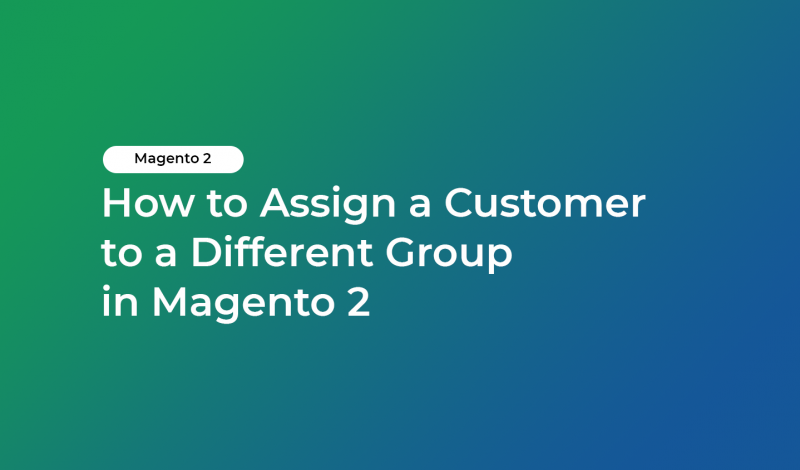



Leave a Reply