In this article we’ll show you, how to configure the Mini Cart in Magento 2. Follow this simple guideline…
Step 1: Get Started
Login into Magento Admin Panel and from sidebar go to, Store > Settings > Configuration
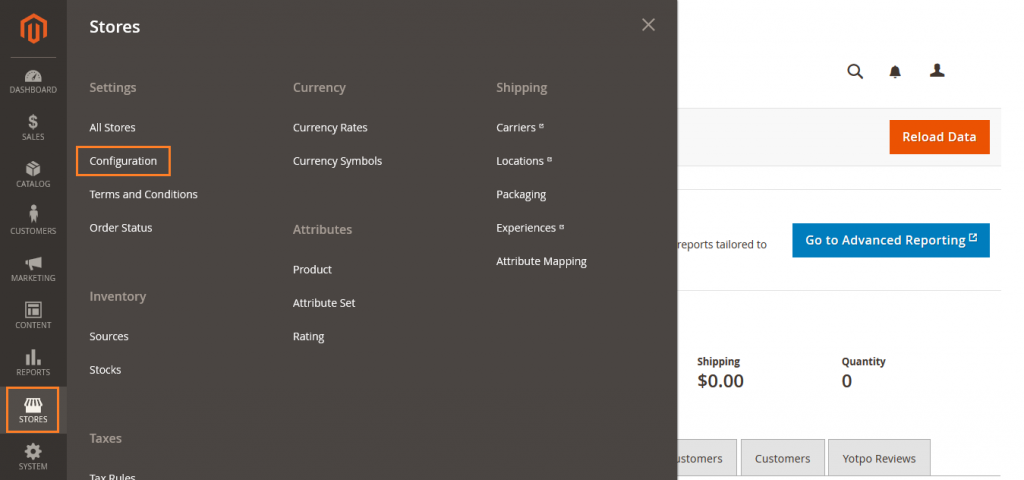
Step 2: Configure the Mini Cart
Now from sidebar go to, Sales > Checkout
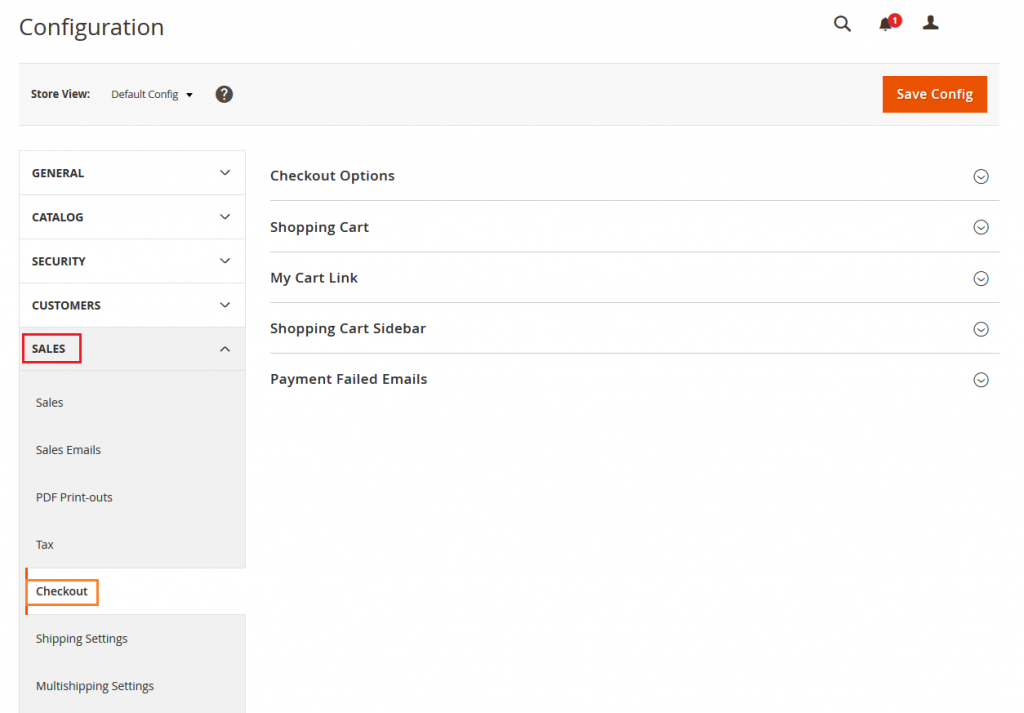
Now expand Shopping Cart Sidebar.
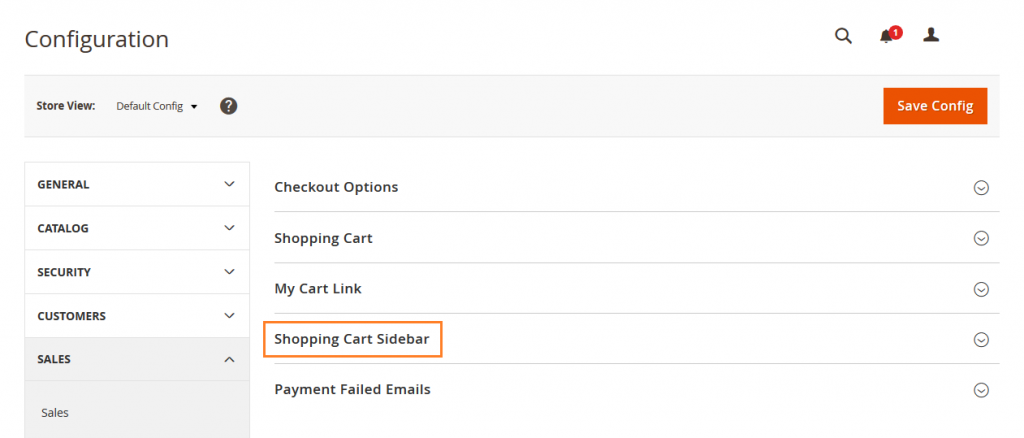
Set Display Shopping Cart Sidebar to your preference. In the Maximum Number of item to Display field, enter the maximum number of recently added items that you want to show in the mini cart.
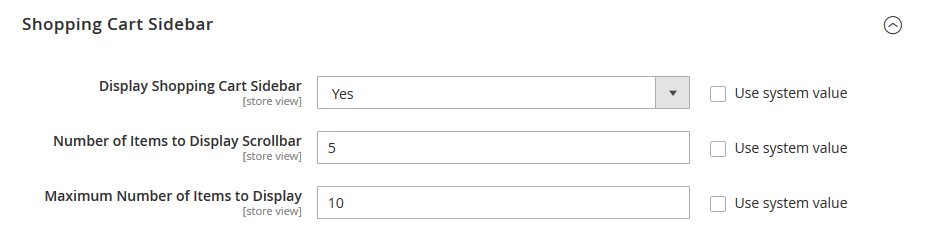
Now click on Save Config button.
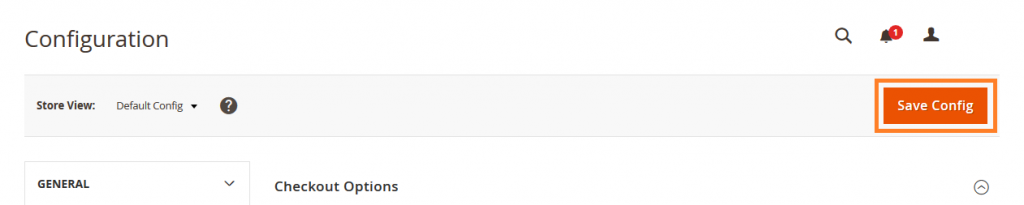
Yeah Done! Let us know in the comment section below if you have any question. We are happy 🙂 to help you!
Write an article about ecommerce that help people to grow their ecommerce business. You’ll find best ecommerce guide, news, tips & more!

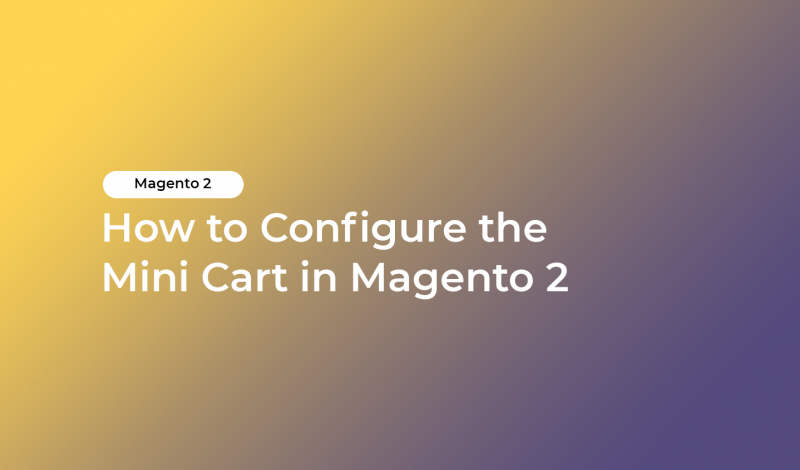



May 5, 2020 at 1:29 pm
Great article as always!…