In this article, we’ll show you, how to add a new product in PrestaShop. Follow this simple guideline…
Step 1: Get Started
Login into PrestaShop Back-Office and from Quick Access dropdown, Click on New product
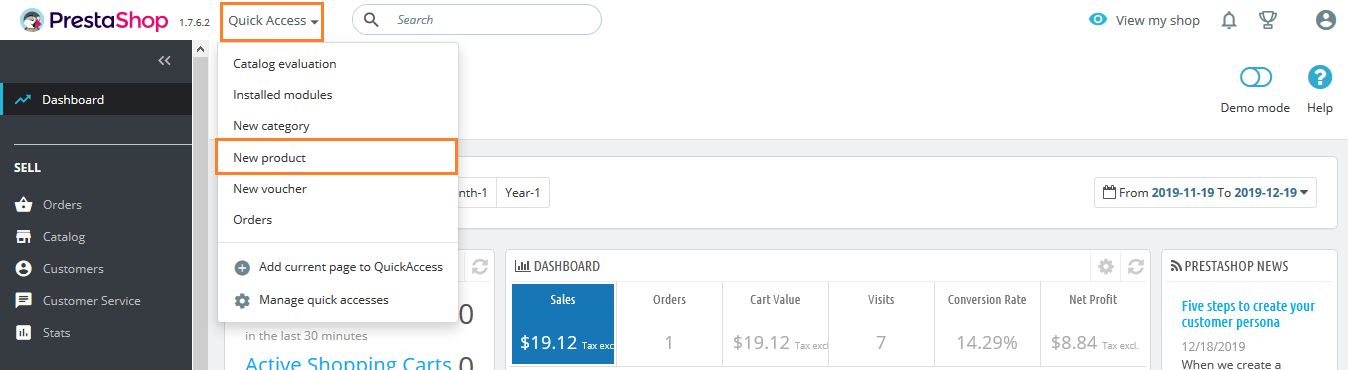
Step 2: At the Top, Specify the Product Name, and Select Type – Standard product, Pack of products or a Virtual product.
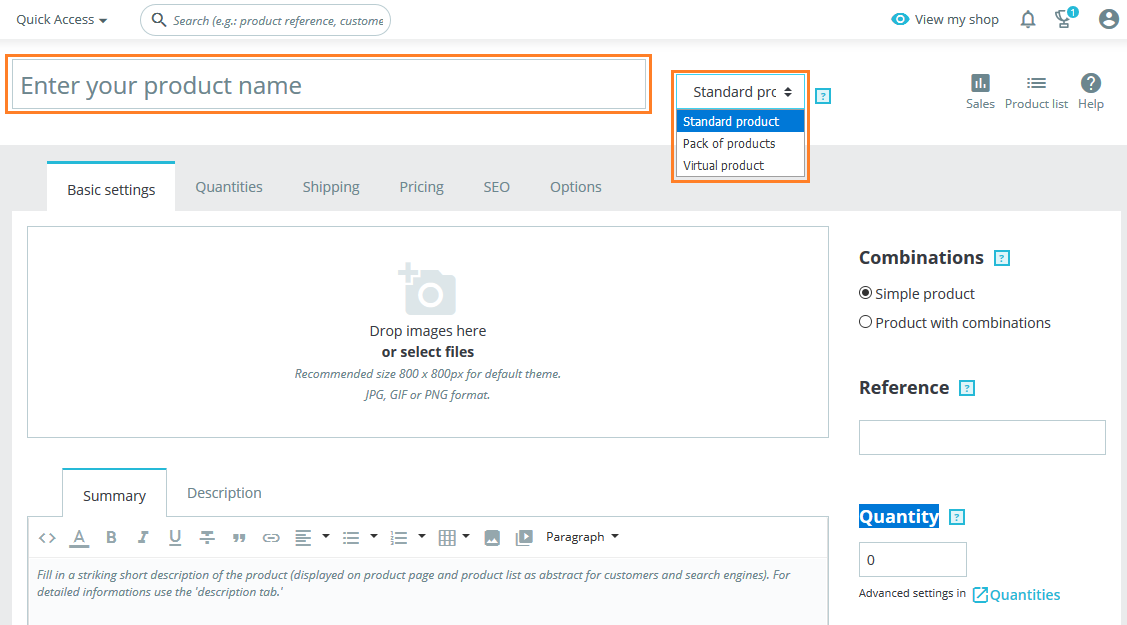
Step 3: In the Basic Setting tab, Add a summary and description for the product. You can upload product images here also.
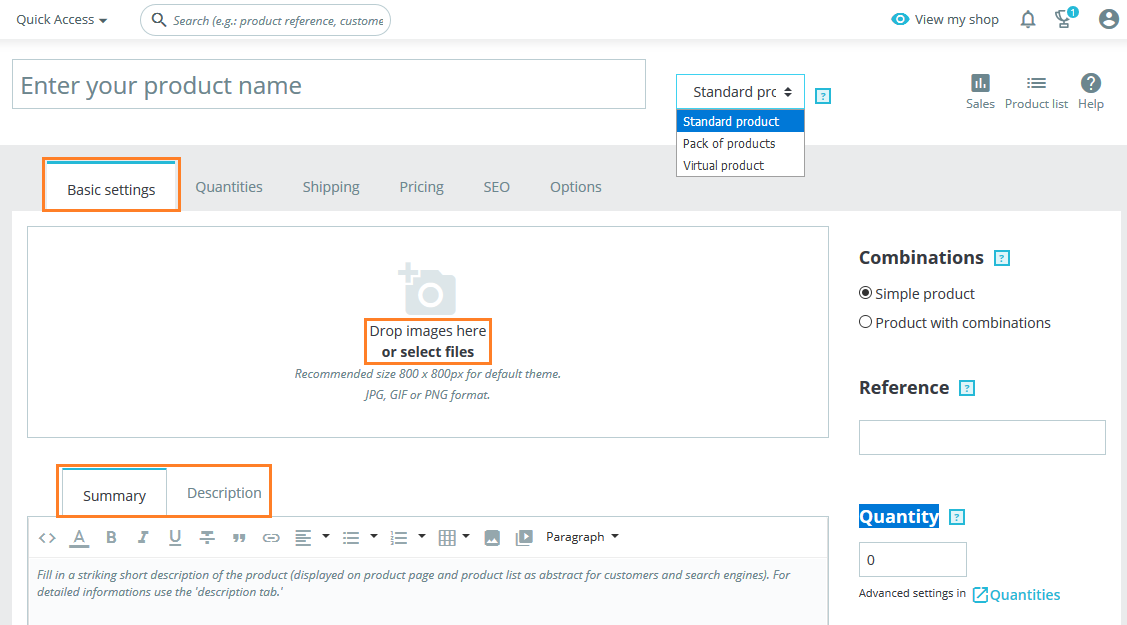
Step 4: Select Combinations and Categories option from the right bar.
Step 5: In the Quantities tab, Configure all the options and then proceed with the next one.
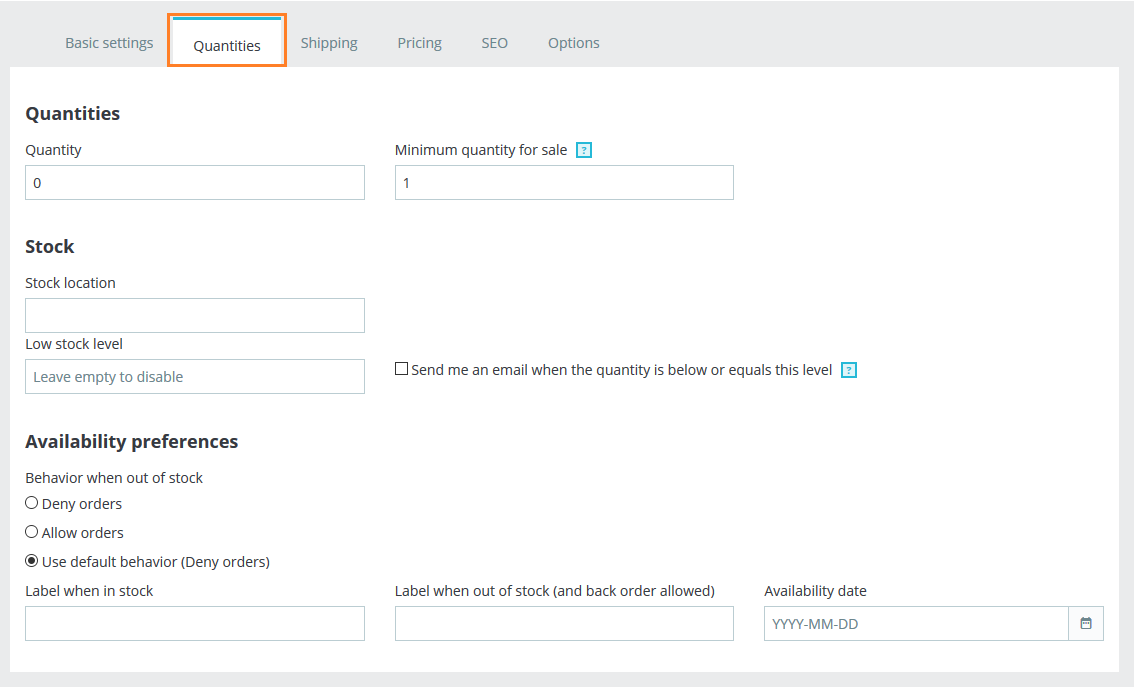
Step 6: In the Shipping tab, Configure all the options and then proceed with the next one.
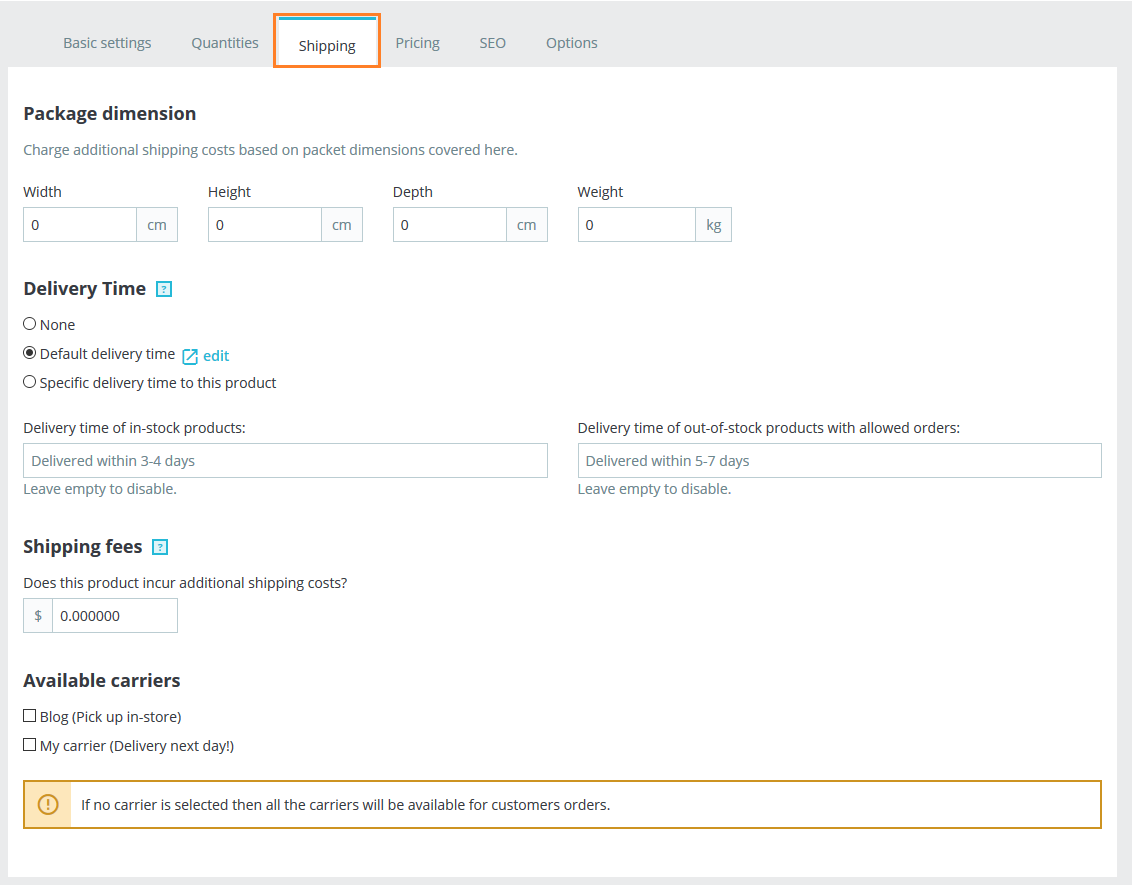
Step 7: In the Pricing tab, Configure all the options and then proceed with the next one.
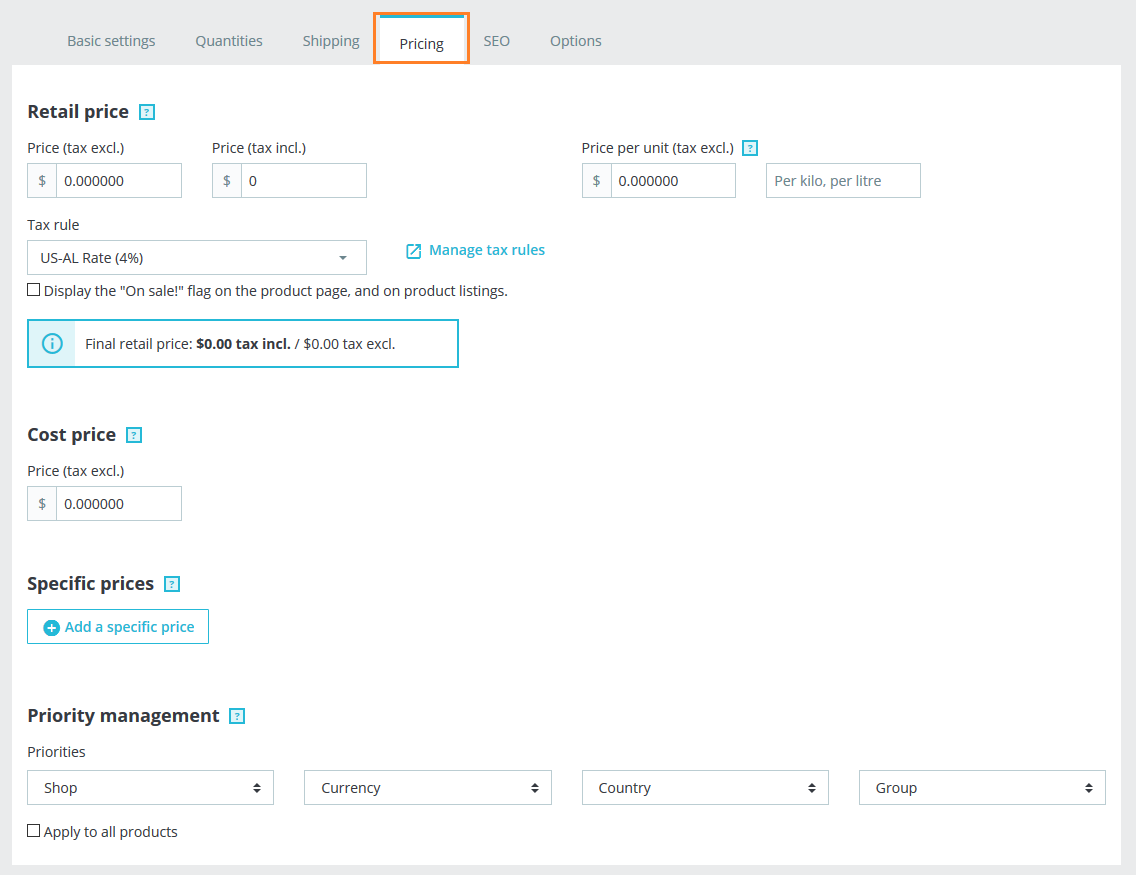
Step 8: In the SEO tab, Configure all the options and then proceed with the next one.
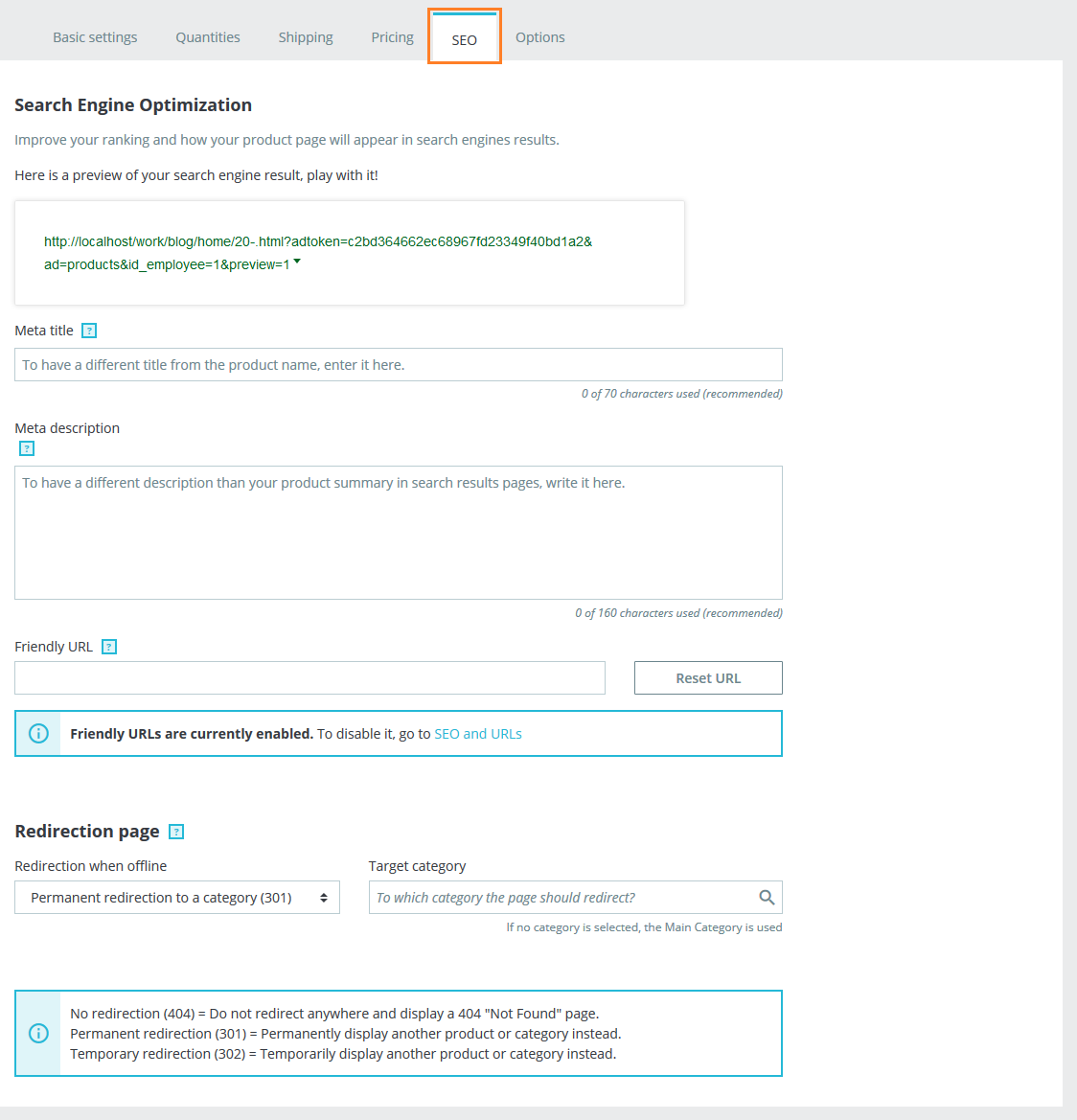
Step 9: In the Options tab, Configure all the options as per your requirement.
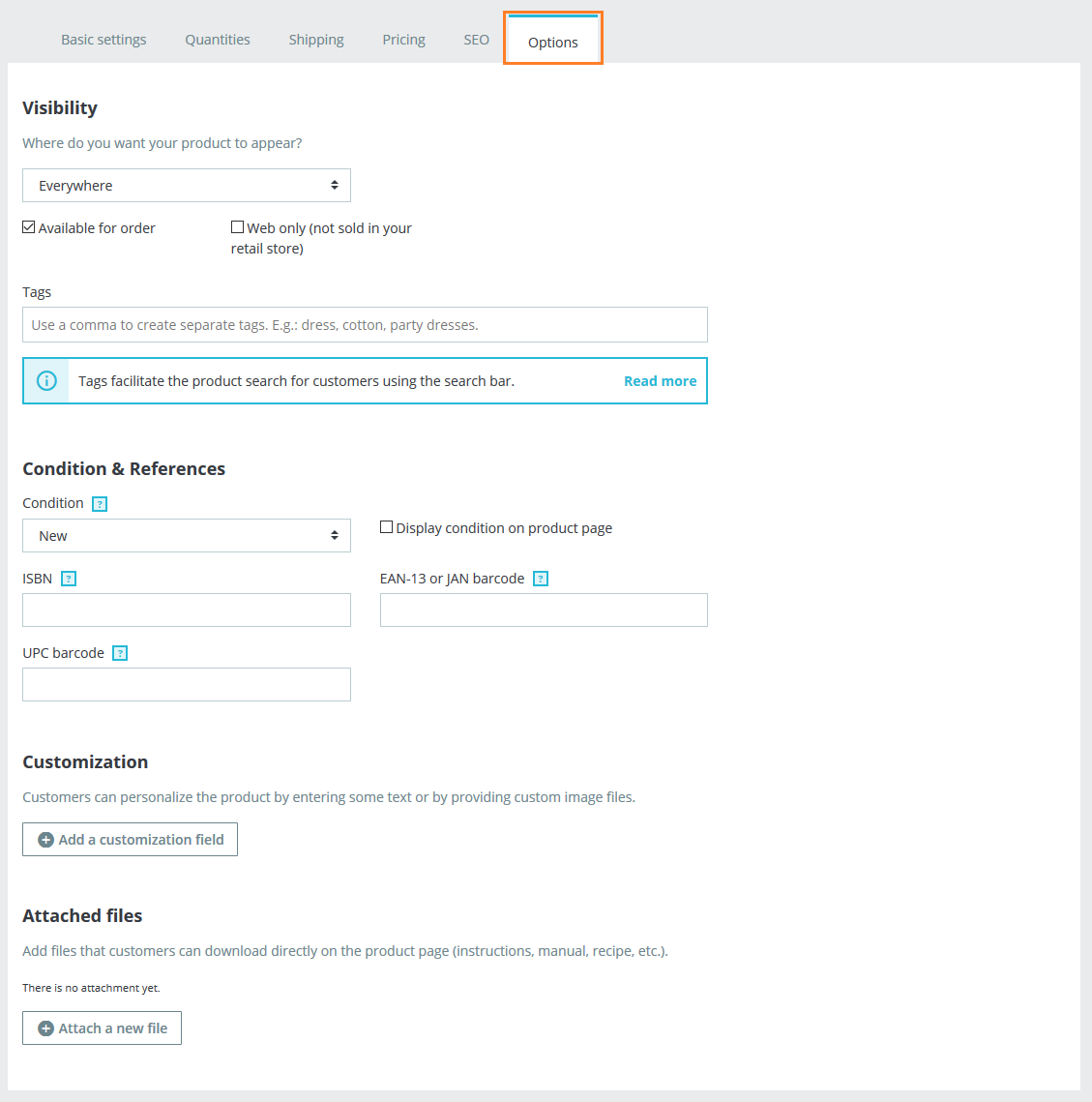
Step 10: Once you have configured all the options associated with the item you are adding click on the Save button at the bottom of the page. Done! Check out Best PrestaShop Tutorials here!
Write an article about ecommerce that help people to grow their ecommerce business. You’ll find best ecommerce guide, news, tips & more!

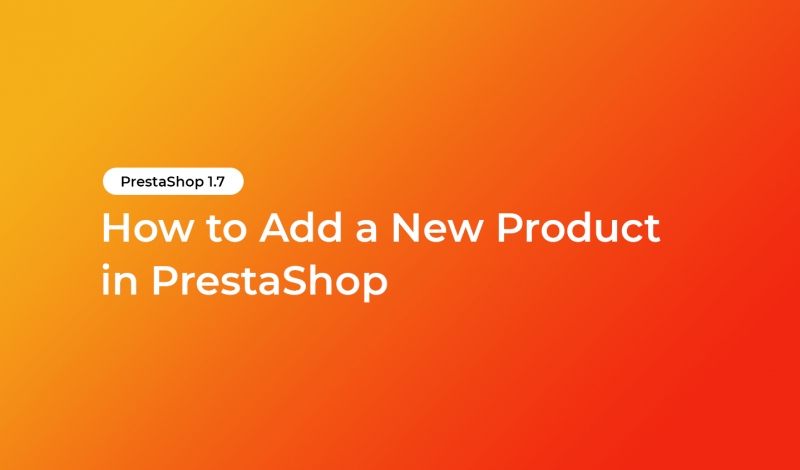



Leave a Reply