In this article we’ll show you, how to Change Admin Password Expiration Period in Magento 2. Follow this simple guideline…
Step 1: Get Started
Login into Magento Admin Panel and from sidebar go to, Store > Settings > Configuration.
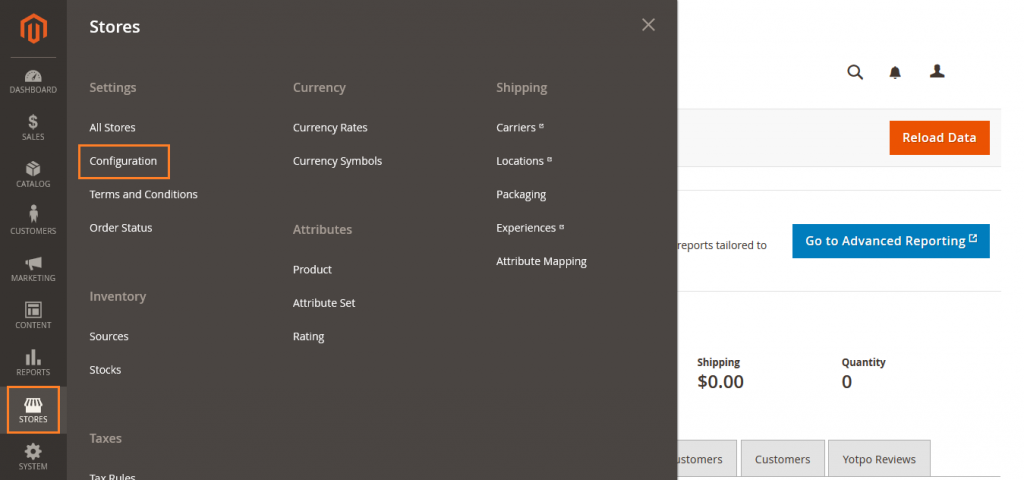
Step 2: Change Admin Password Expiration Period
Now from sidebar, Go to Advanced > Admin.
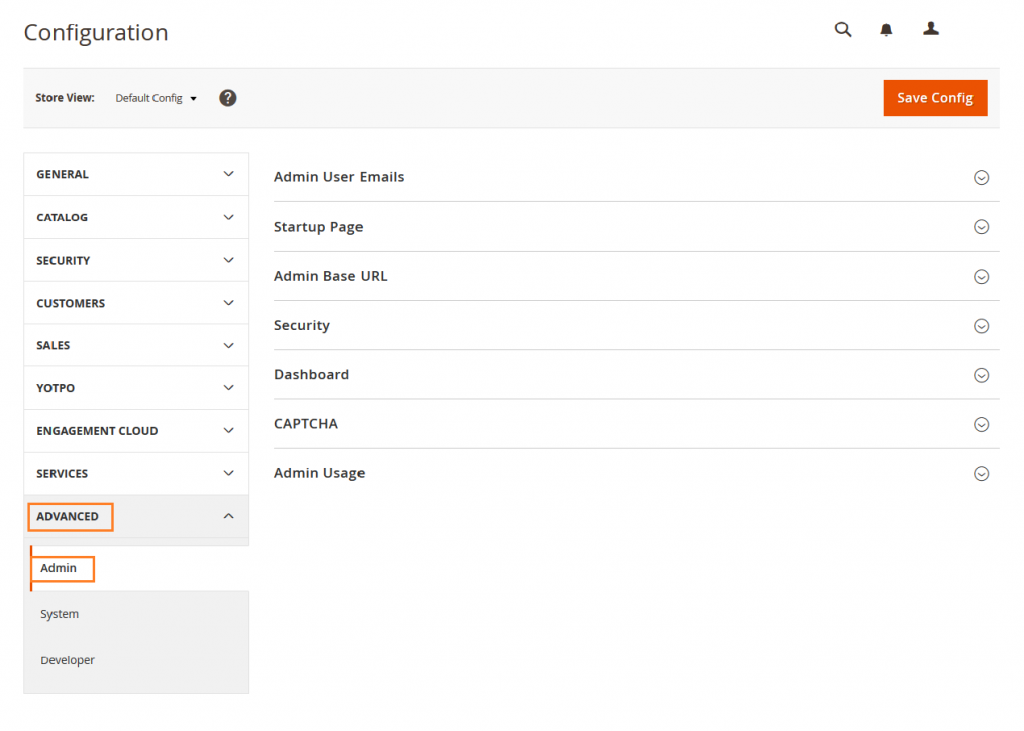
Now Expand Security.
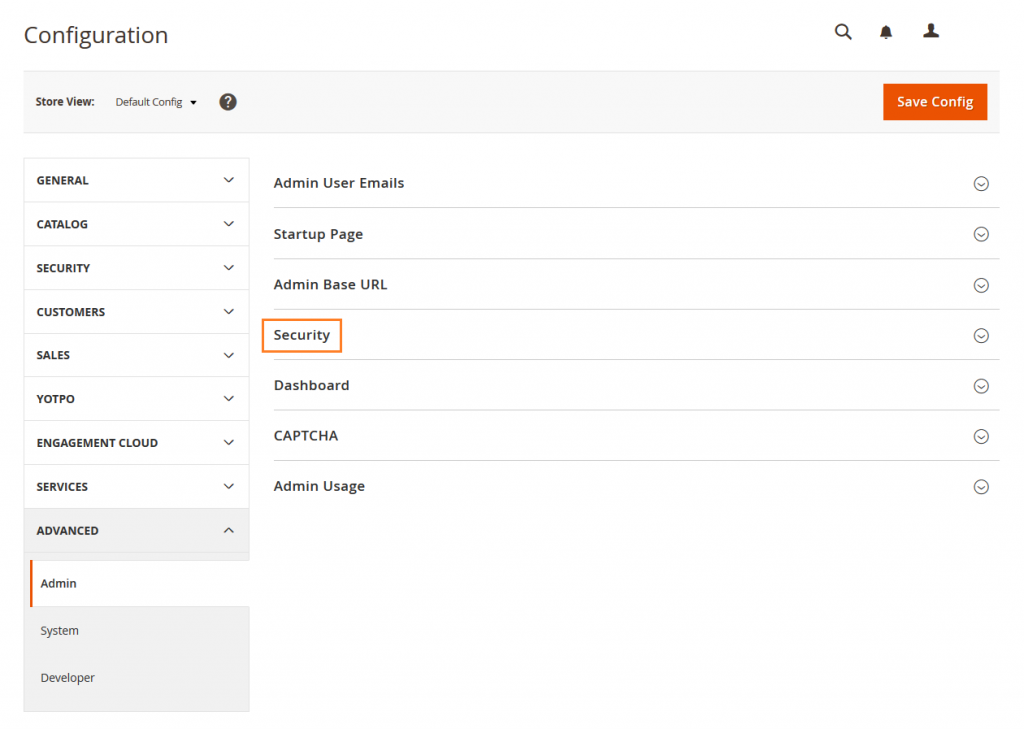
In the Password Lifetime (days) field, enter the number of days a password is valid. For an unlimited lifetime, leave the field blank.
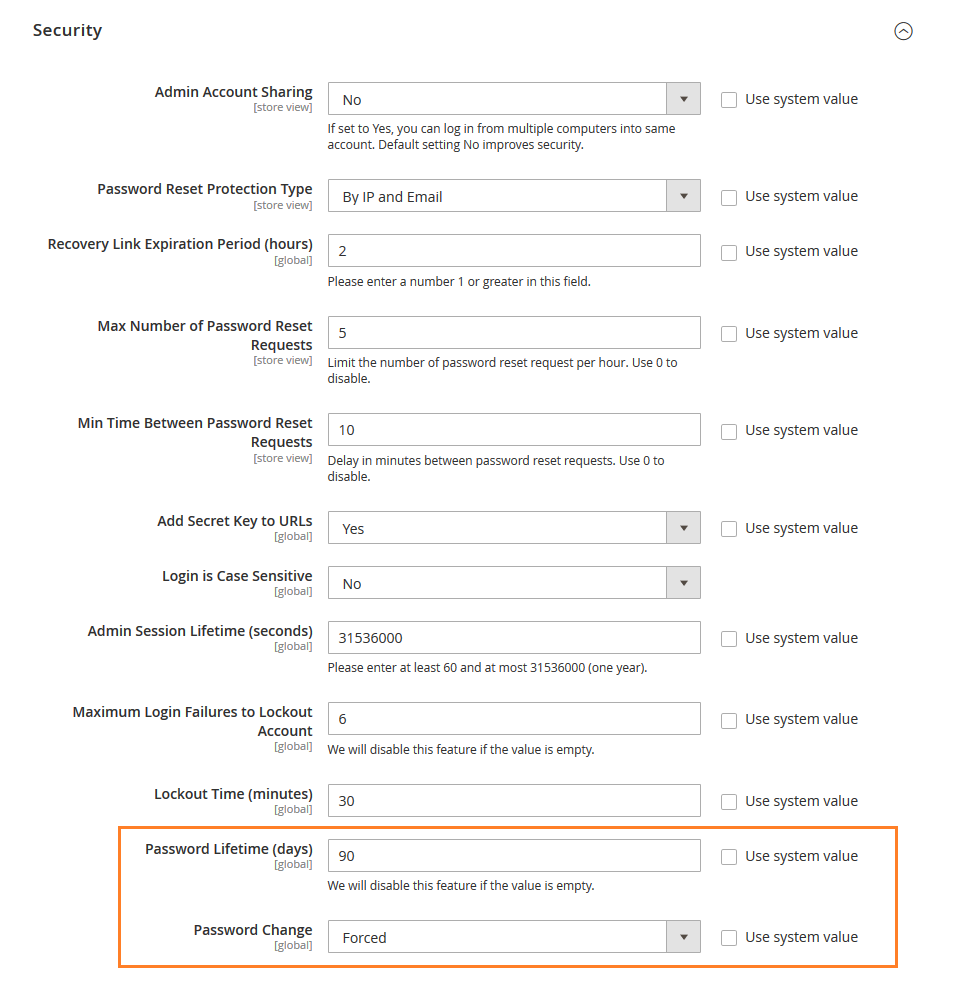
Set Password Change to one of the following.
- Forced: Requires that Admin users change their passwords after the account setup.
- Recommended: Recommends that Admin users change their passwords after the account setup.
When complete, click on Save Config button.

Yeah Done! Let us know in the comment section below if you have any question. We are happy 🙂 to help you! Check out Best Magento Tutorials here!
Write an article about ecommerce that help people to grow their ecommerce business. You’ll find best ecommerce guide, news, tips & more!

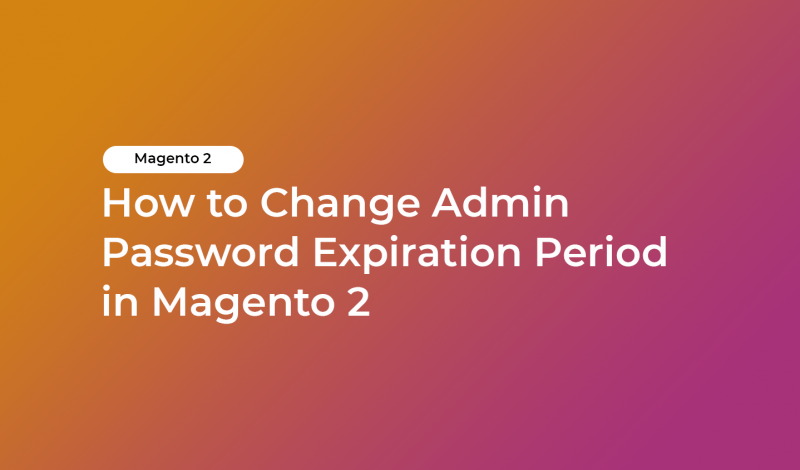



Leave a Reply