In this article we’ll show you, how to Configure Google reCAPTCHA in Magento 2. Follow this simple guideline…
Step 1: Generate Google reCAPTCHA keys
Google reCAPTCHA requires a pair of API keys to enable. You can get these keys free of charge through the Google reCAPTCHA site.
After completion, you get two keys. You will need these keys when enabling Google reCAPTCHA.
Step 2: Get Started
Login into Magento Admin Panel and from sidebar go to, Store > Settings > Configuration.
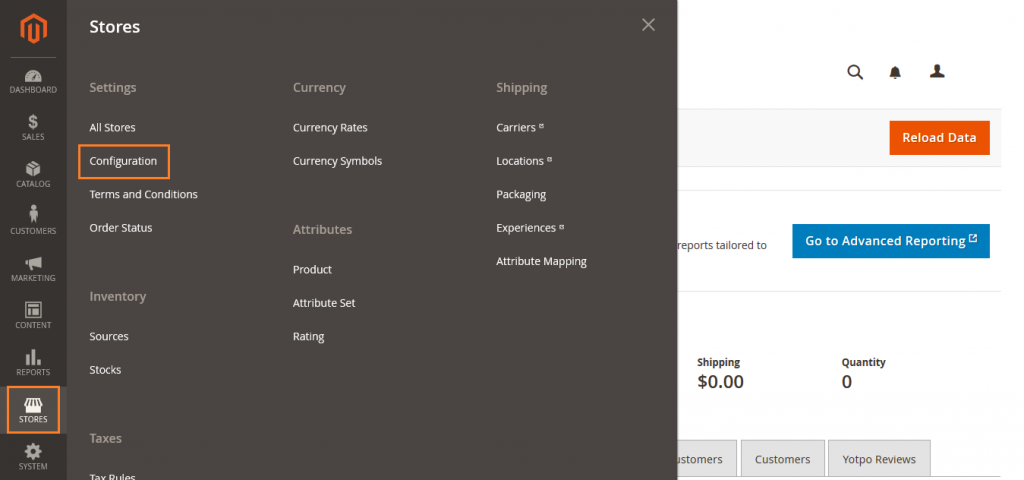
Step 3: Configure Google reCAPTCHA
Now from sidebar, Go to Security > Google reCAPTCHA.
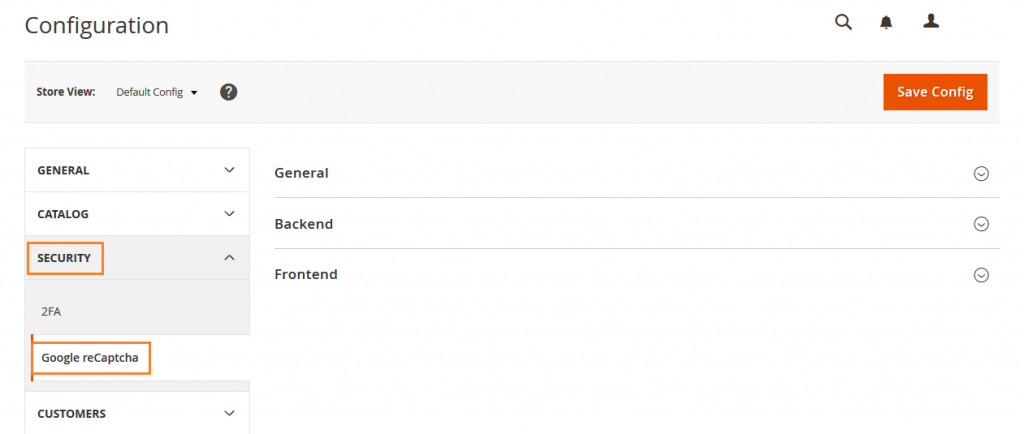
Now Expand General section.
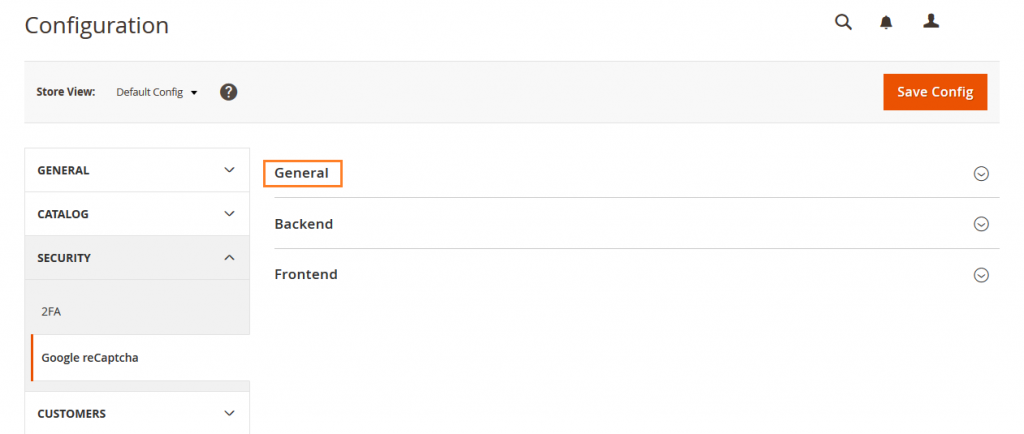
Enter the generated keys here.
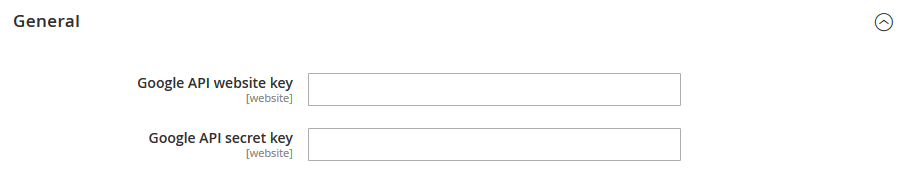
- Google API website key
- Google API secret key
Now expand Backend section and clear the checkbox to change the setting.
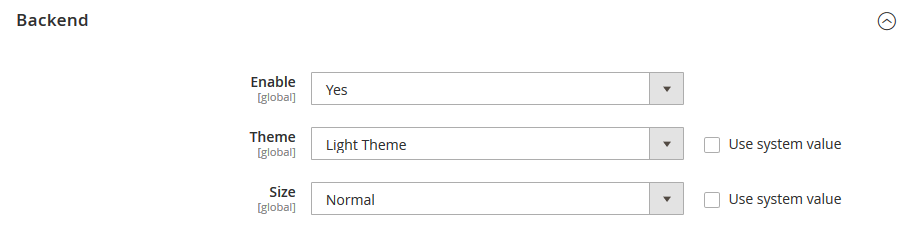
- Enable: Set to Yes.
- Theme: Choose Light or Dark.
- Size: Choose Normal or Compact.
Now Expand Frontend section and clear the checkbox to change the setting.
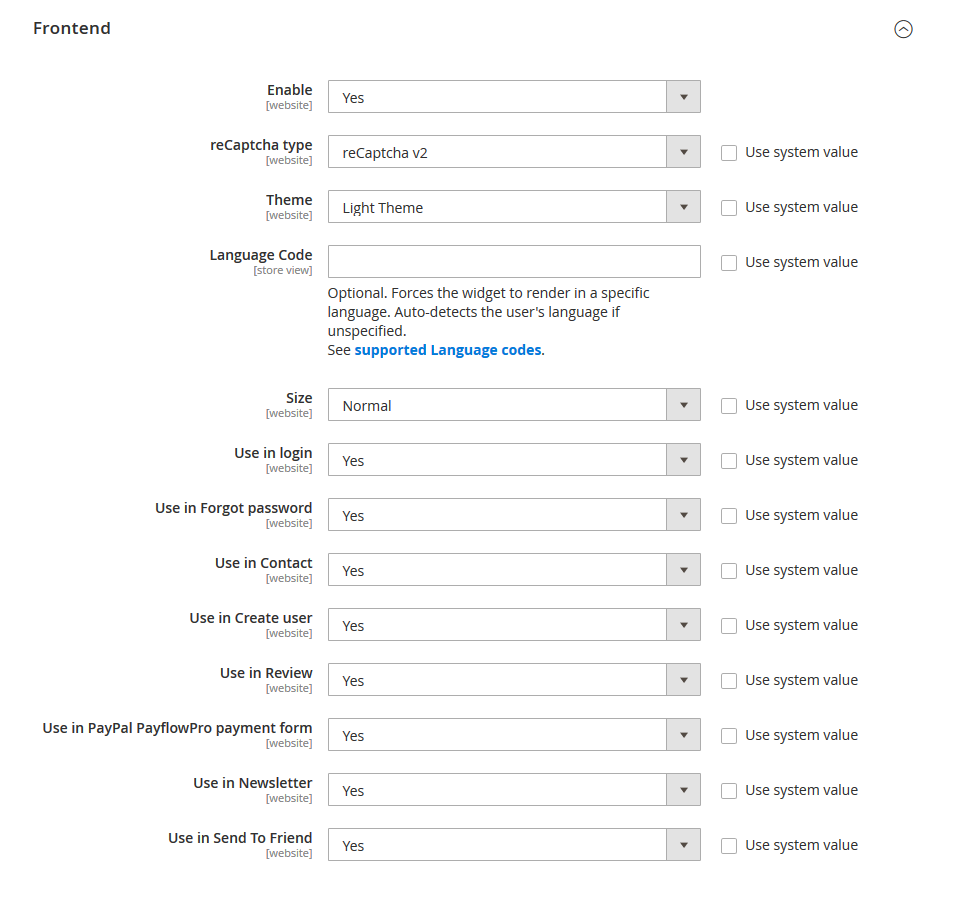
- Enable: Set to Yes.
- reCAPTCHA type: Choose the type you want used in Admin forms.
- Theme: Choose Light or Dark.
- Size: Choose Normal or Compact.
- Select where the CAPTCHA is used.
When complete, click on Save Config button.

Yeah Done! Let us know in the comment section below if you have any question. We are happy 🙂 to help you! This way you can configure Google reCAPTCHA in Magento 2. Check out Best Magento Tutorials here!

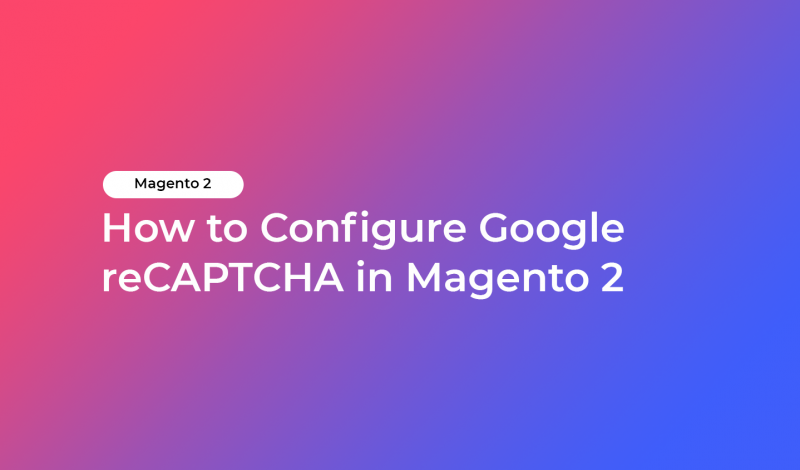



May 5, 2020 at 12:38 pm
Great information I’ll follow these tips. Keep it up!