In this article we’ll show you, how to configure Order, Invoice, & Credit Memo price display settings in Magento 2. Follow this simple guideline…
Step 1: Get Started
Login into Magento Admin Panel and from sidebar go to, Stores > Settings > Configuration
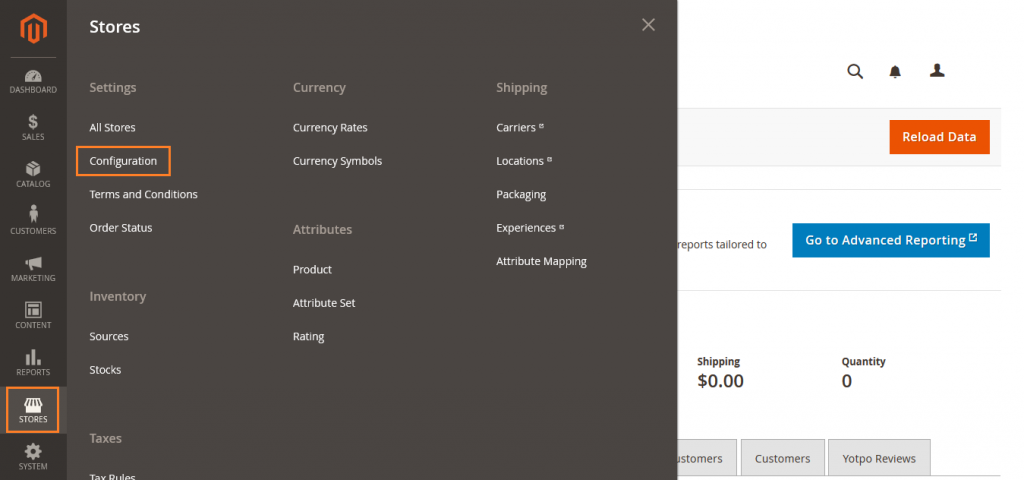
Step 2: Configure Order, Invoice, & Credit Memo Display Settings
From sidebar go to Sales > Tax
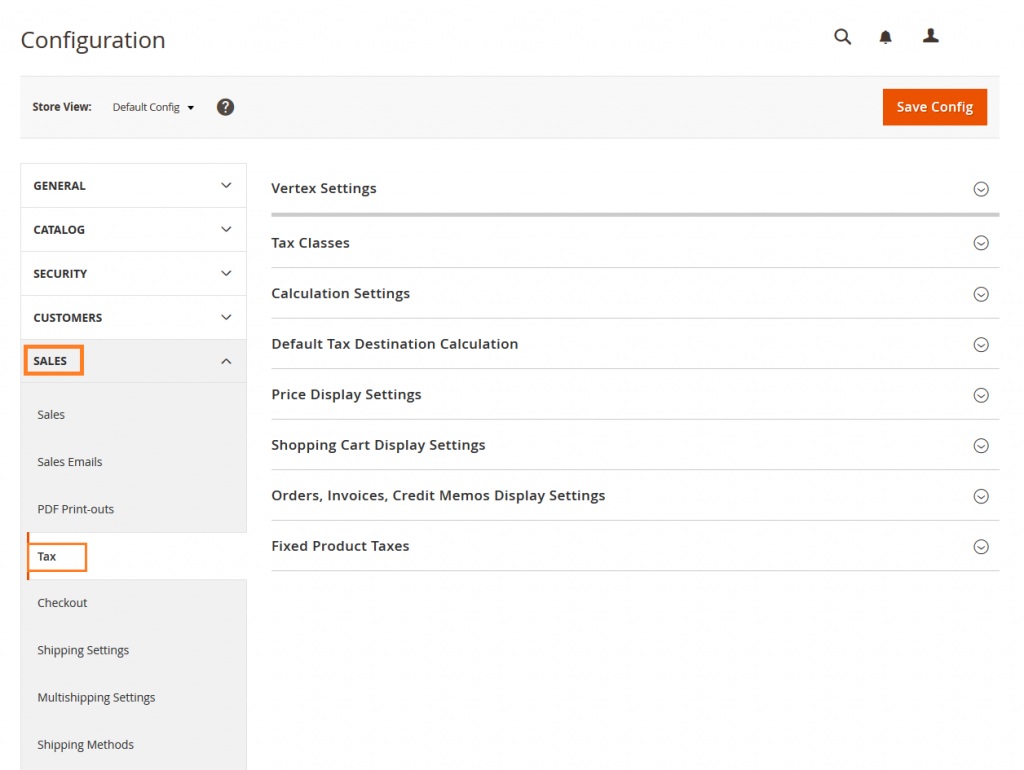
Now expand the Order, Invoice, & Credit Memo Display Settings
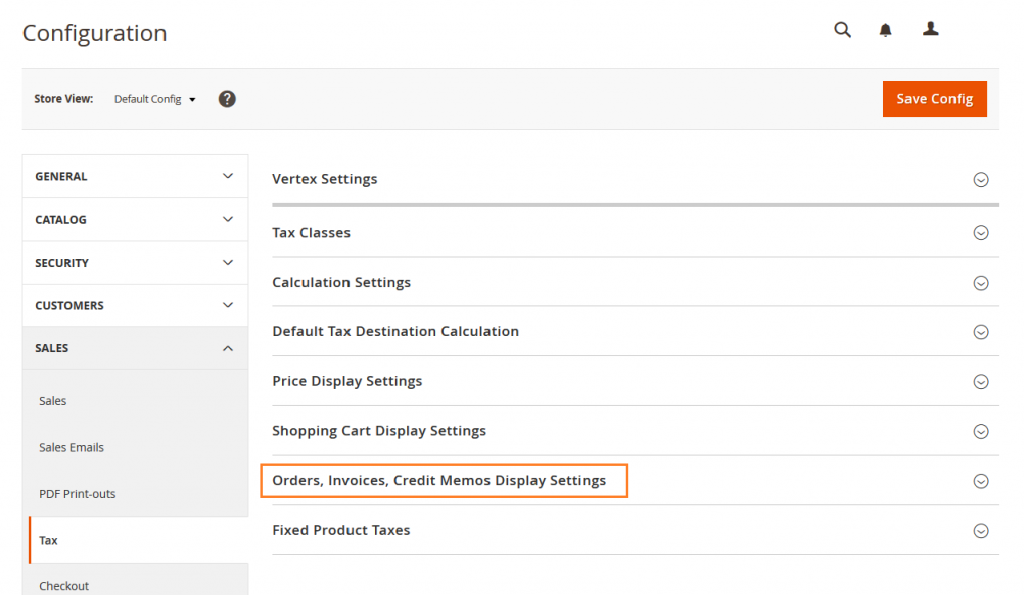
You can configure Order, Invoice, & Credit Memo Price Display Settings from here.
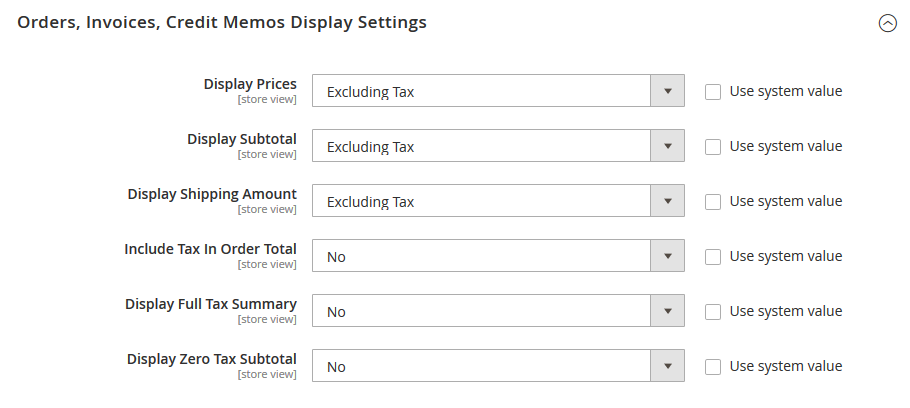
Display Prices – Set to Excluding Tax or Including Tax or Including and Excluding Tax
Display Subtotal – Set to Excluding Tax or Including Tax or Including and Excluding Tax
Display Shipping Amount – Set to Excluding Tax or Including Tax or Including and Excluding Tax
Set the following to Yes or No according to your needs:
- Include Tax in Order Total
- Display Full Tax Summary
- Display Zero Tax Subtotal
When complete, Click on Save Config button.
![]()
Yeah Done! Let us know in the comment section below if you have any question. We are happy 🙂 to help you! Check out Best Magento Tutorials here!
Write an article about ecommerce that help people to grow their ecommerce business. You’ll find best ecommerce guide, news, tips & more!

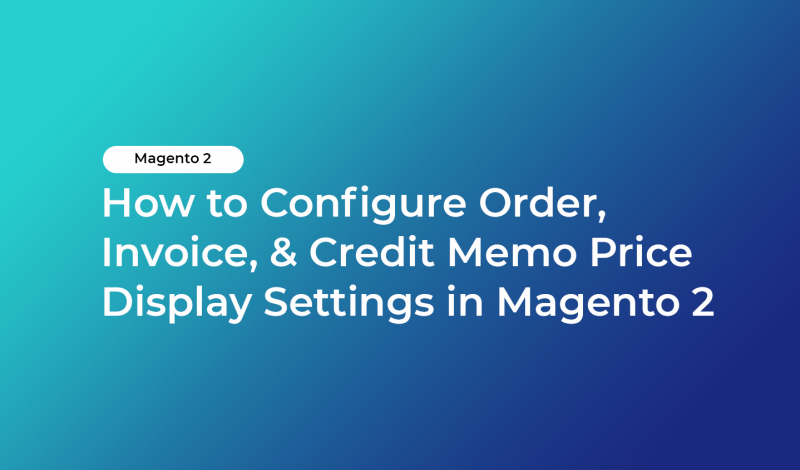


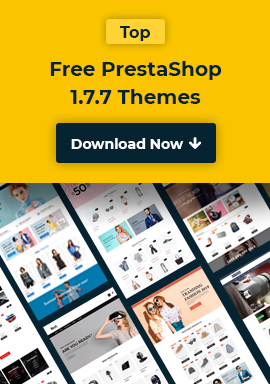
Leave a Reply