Catalog price rules can be used to offer products at a discounted price. Catalog price rules do not use coupon codes, because they are triggered before a product is added into the shopping cart.
In this article we’ll show you, how to create a Catalog Price Rule in Magento 2. Follow this simple guideline…
Step 1: Get Started
Login into Magento Admin Panel and from sidebar go to, Marketing > Promotion > Catalog Price Rules
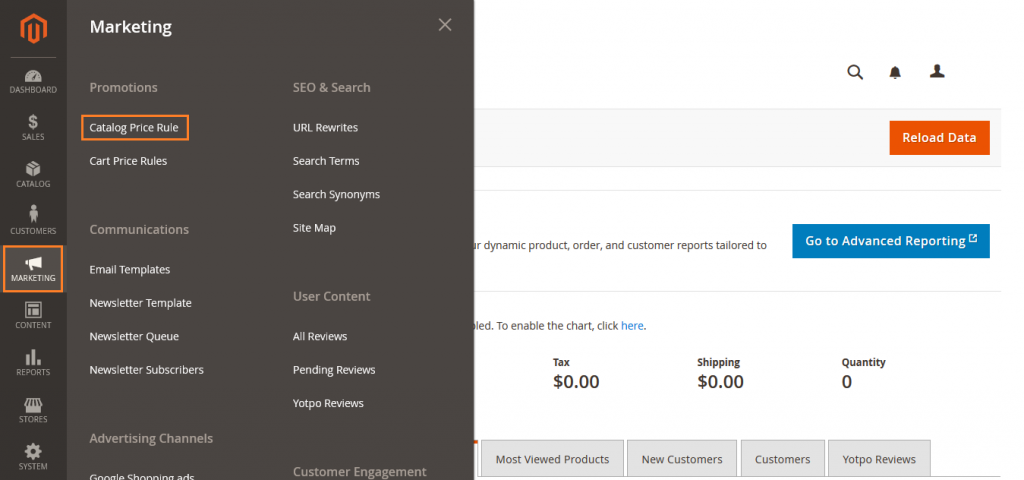
Step 2: Add Rule Information
Now click on Add New Rule.

Here Add Rule Information.
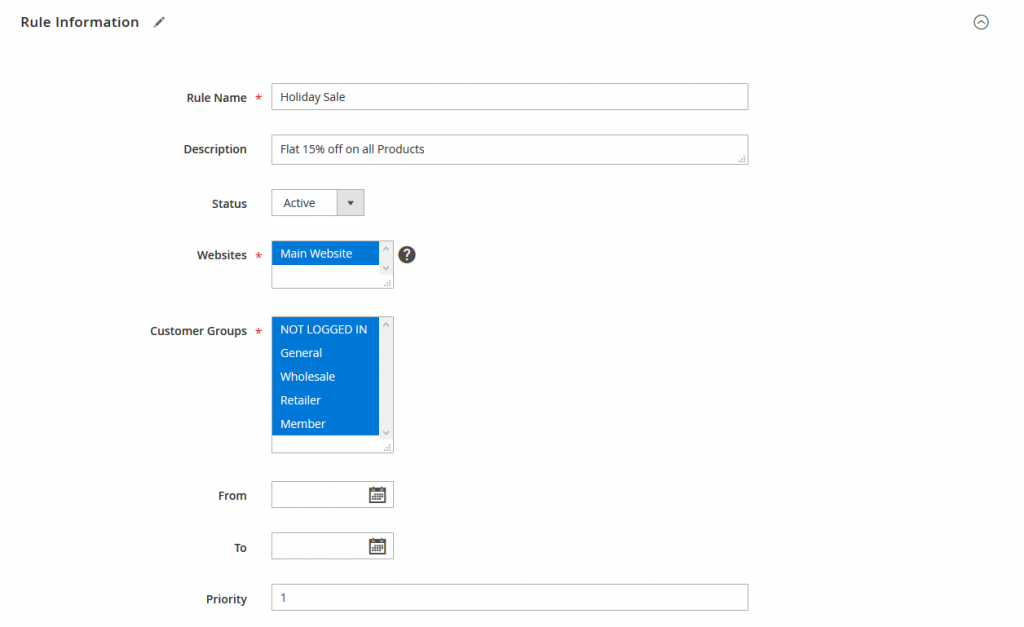
Rule Name: Enter name of the rule
Description: Enter rule description.
Status: To set rule is active or Inactive.
Websites: Select the website where rule will applies.
Customer Group: Allow customer group to get this discount.
From and To: Select a date.
Priority: Set the rule priority.
Step 3: Add Conditions
If you want to applied discount to all product, please don’t add any conditions.
Or you can also set the rule condition here.
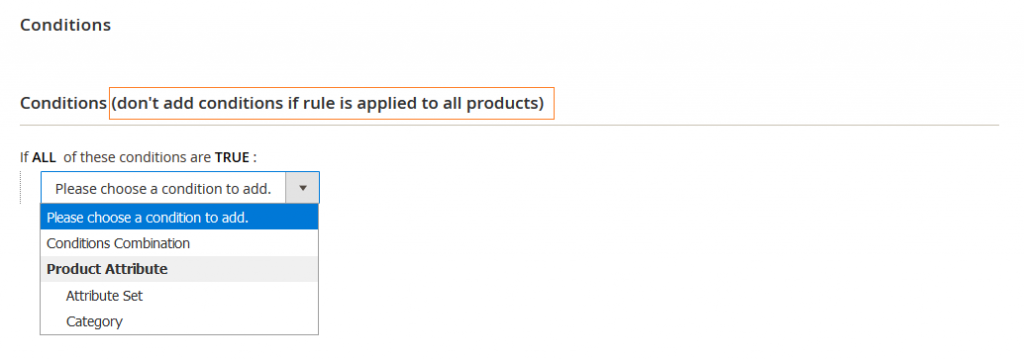
Step 4: Complete the Actions
Fill the below details.
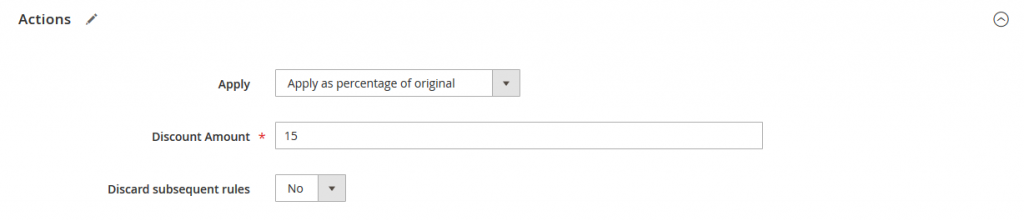
Apply: Select Percent of product price discount.
Discount Amount: Enter amount of percentage.
Now click on Save and Apply Button.
Yeah Done! Let us know in the comment section below if you have any question. We are happy 🙂 to help you!



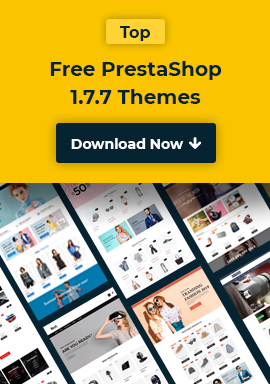
Leave a Reply