In this article we’ll show you, how to setup Cart Price Rules in Magento 2. Follow this simple guideline…
Step 1: Get Started
Login into Magento Admin Panel and from sidebar go to, Marketing > Promotions > Cart Price Rules
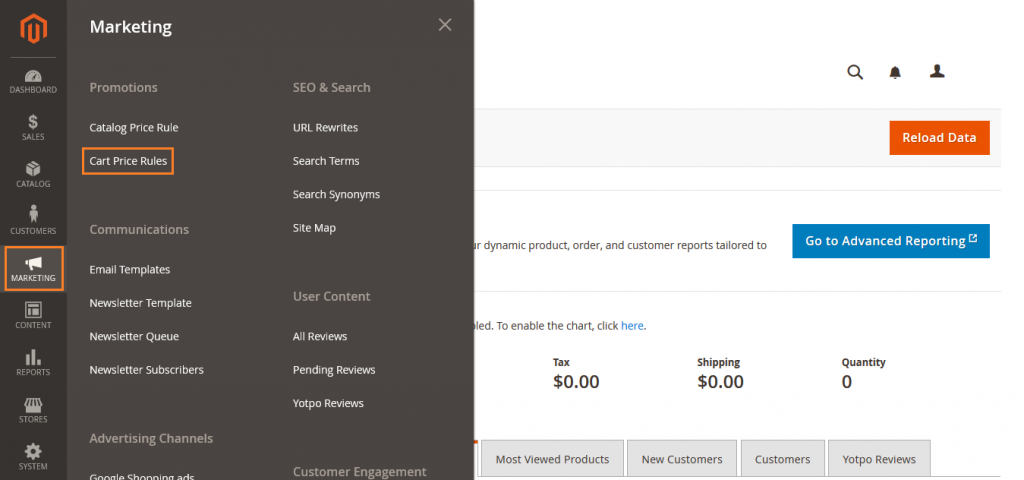
Step 2: Add Rule Information
Now click on Add New Rule.
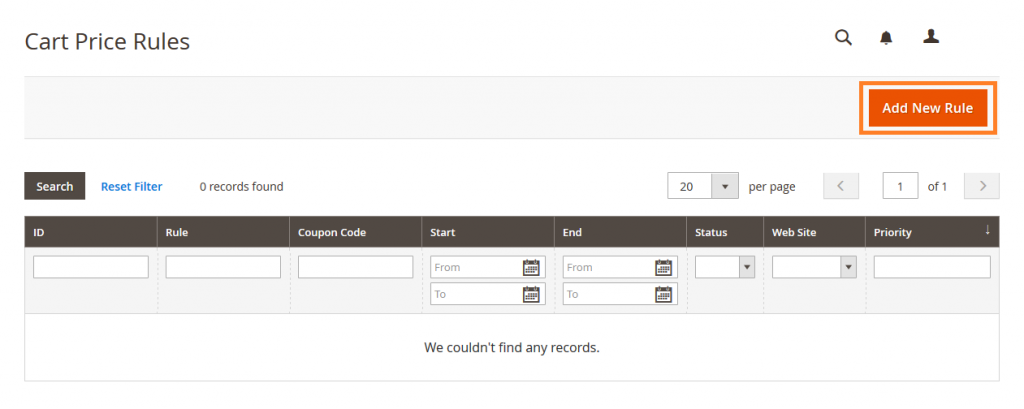
Here Add Rule Information.
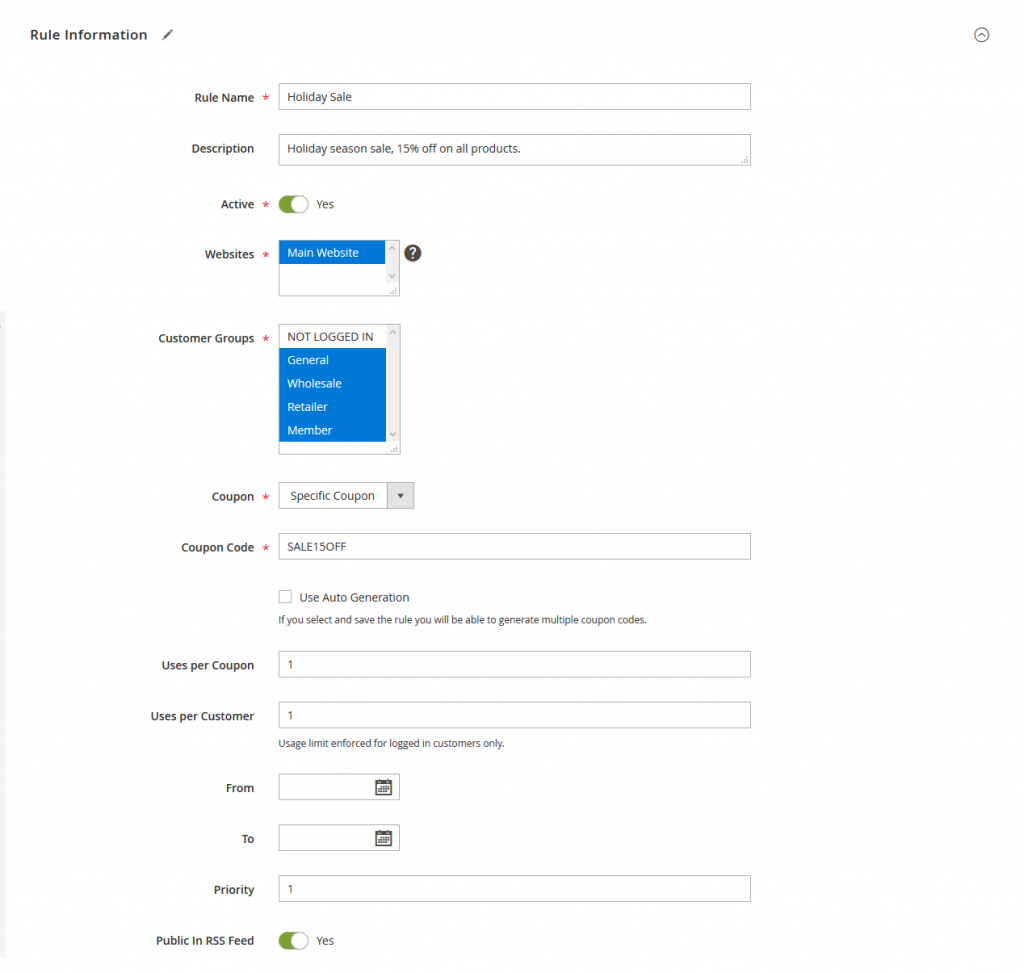
Rule Name: Enter name of the rule
Description: Enter rule description.
Active: To set rule is active or not.
Websites: Select the website where rule will applies.
Customer Group: Allow customer group to use this coupon code.
Coupon: Select Specific coupon if you want to give coupon code.
Coupon Code: Enter a coupon code that you want to set.
Uses per coupon: To set the number of times the coupon code is used.
Uses per customer: To set the number of times the coupon code is used by the same customers.
From and To: Select a date.
Priority: Set the rule priority.
Step 3: Add Conditions
Set the rule condition here.
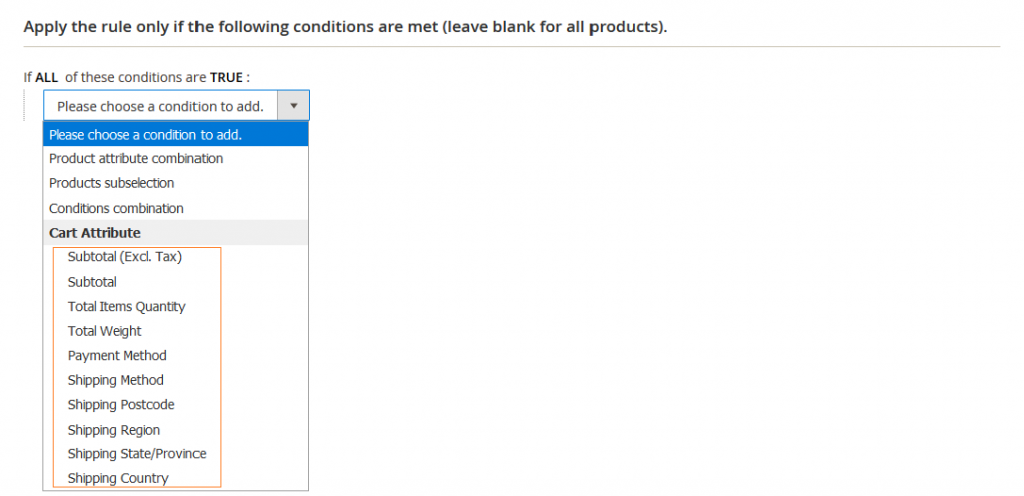
Step 4: Set Discounts
Fill the below details.
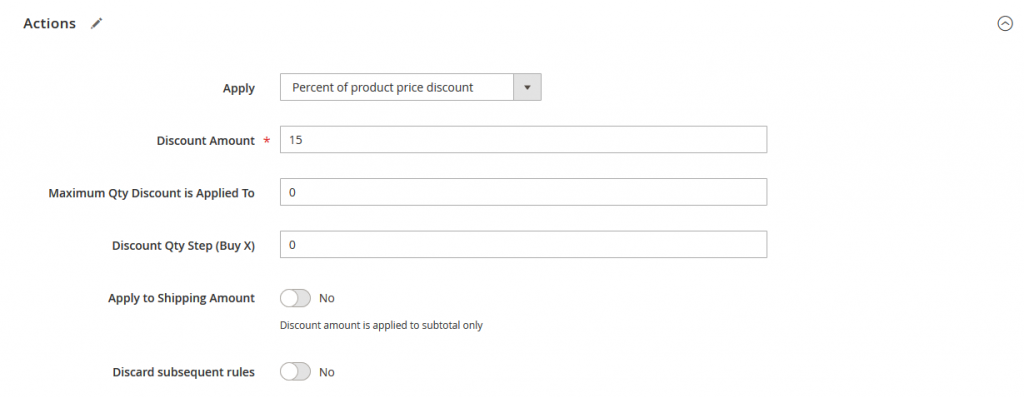
Apply: Select Percent of product price discount.
Discount Amount: Enter amount of percentage.
Maximum QTY Discount is Applied to: Enter the quantity to apply coupon code.
Step 5: Add Label
Here you can set the coupon code label.
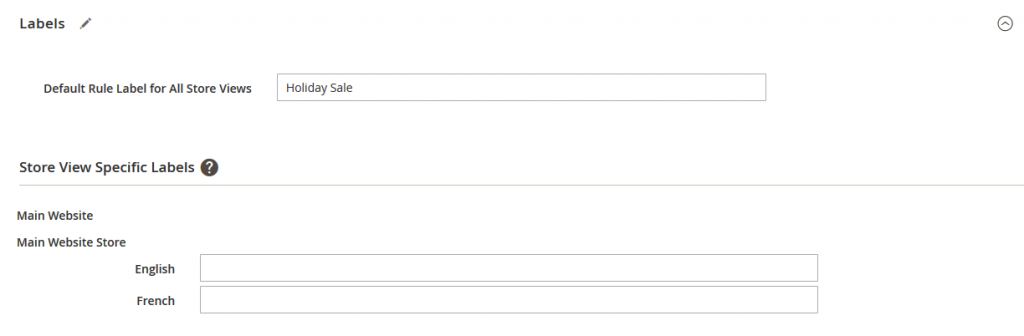
Now click on Save Button.
Yeah Done! Let us know in the comment section below if you have any question. We are happy 🙂 to help you!

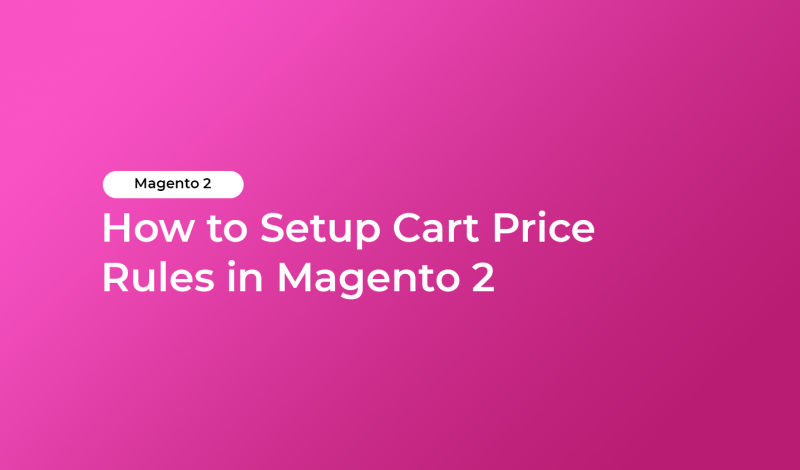


May 5, 2020 at 2:10 pm
Love reading your article thanks for sharing.