In this article we’ll show you, how to add a new CMS page in Magento 2. Follow this simple guideline…
Step 1: Get Started
Login into Magento Admin Panel and from sidebar go to, Content > Element > Pages
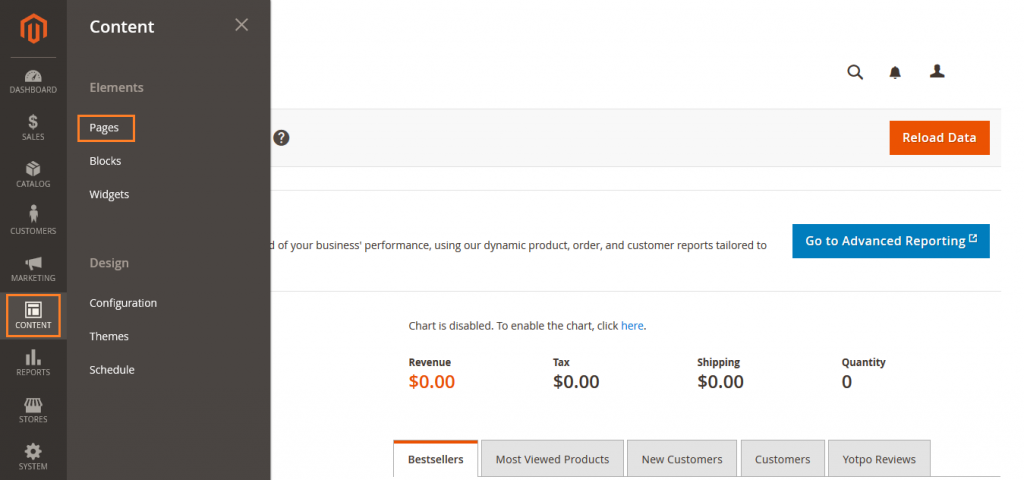
Step 2: Create CMS Page
Now click on Add New Page button.
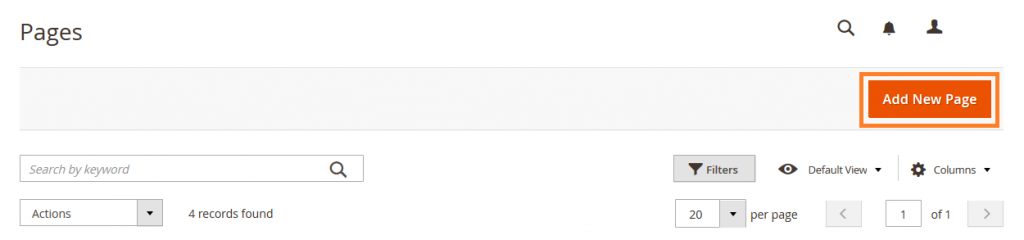
Fill the required details.
Page Title: Add the page title.
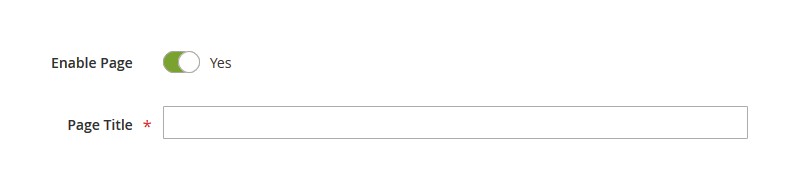
Step 3: Add Content
Here add the content that you want to show on page.
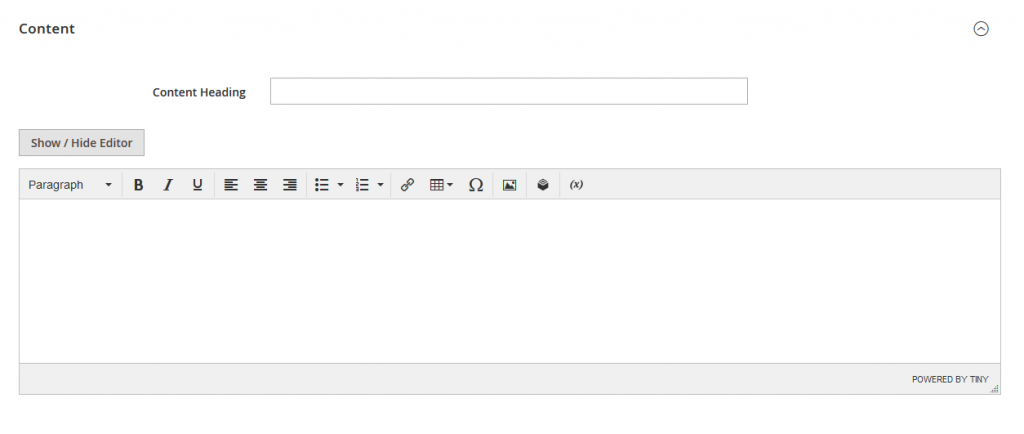
Content Heading: Enter the heading that you want to show at the top of the page.
Step 4: Add Search Engine Optimization details
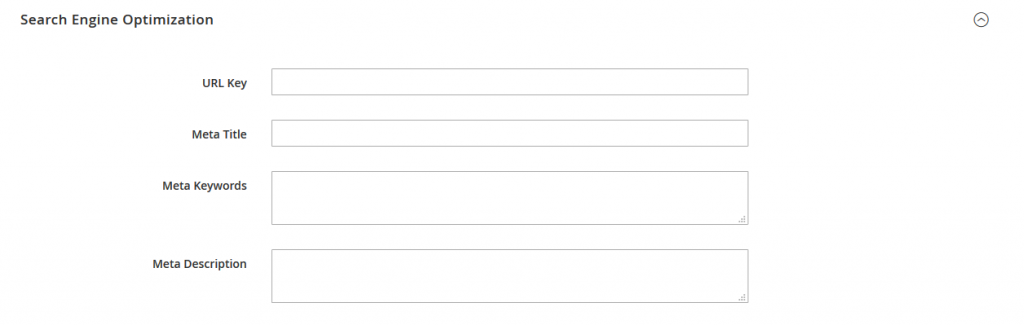
URL Key: When the page was saved, a default URL key was created that is based on the Content Heading.
Meta Title: Enter a Meta Title for the page.
Meta Keywords: Enter high-value Meta Keywords that search engines can use to index the page.
Meta Description: Enter a brief description of the page for search results listings.
Step 5: Define Scope of the Page
In the Store View list, select view where the page is to be available.
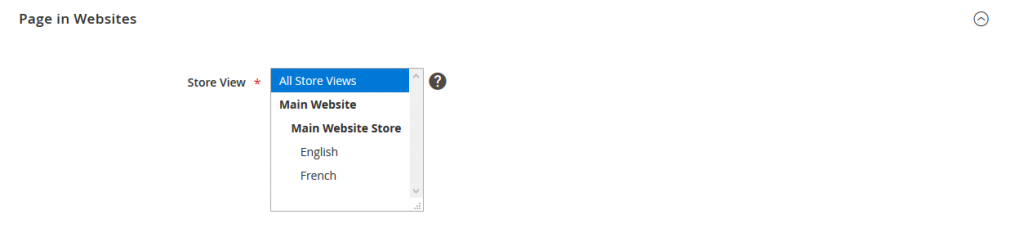
Step 6: Design
Here you can change page design layout. To change the Page Layout, set New Layout to one of the following:
- Empty
- 1 column
- 2 columns with left bar
- 2 columns with right bar
- 3 columns

Step 7 : Custom Design Update
Here you can schedule design changes. Select the From and To dates when the design change is to be in effect.
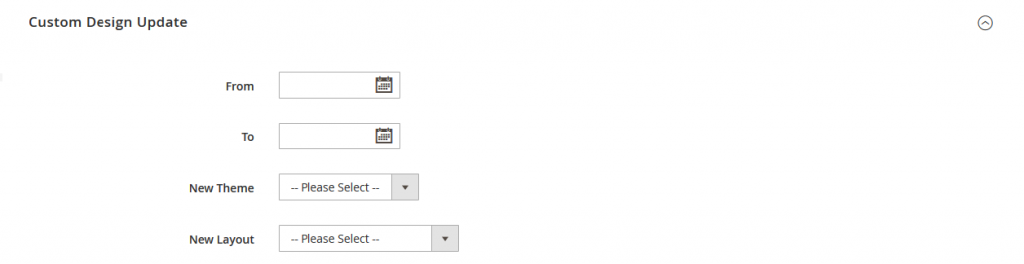
Now clock on Save button.
Yeah Done! Let us know in the comment section below if you have any question. We are happy 🙂 to help you!

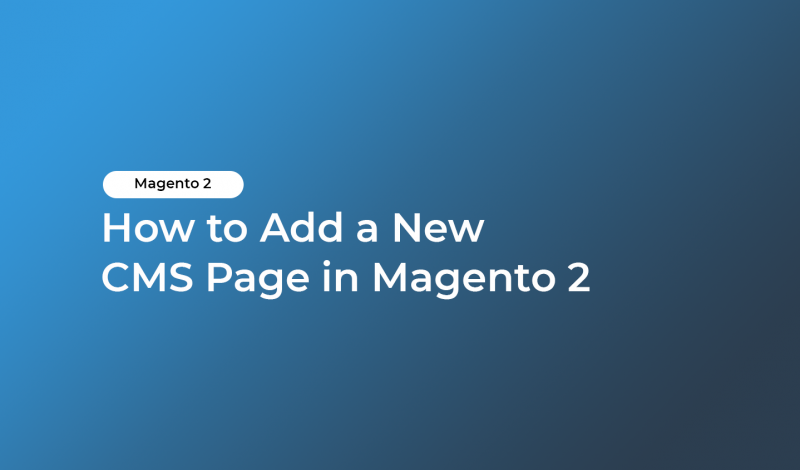


Leave a Reply