In this article, we’ll show you, how to import categories in PrestaShop. Follow this simple guideline as shown below.
Step 1: To import categories, Login into PrestaShop Back-Office and navigate to Advanced Parameters > Import.
Step 2: Choose the Categories option from the drop-down list of What do you want to import?
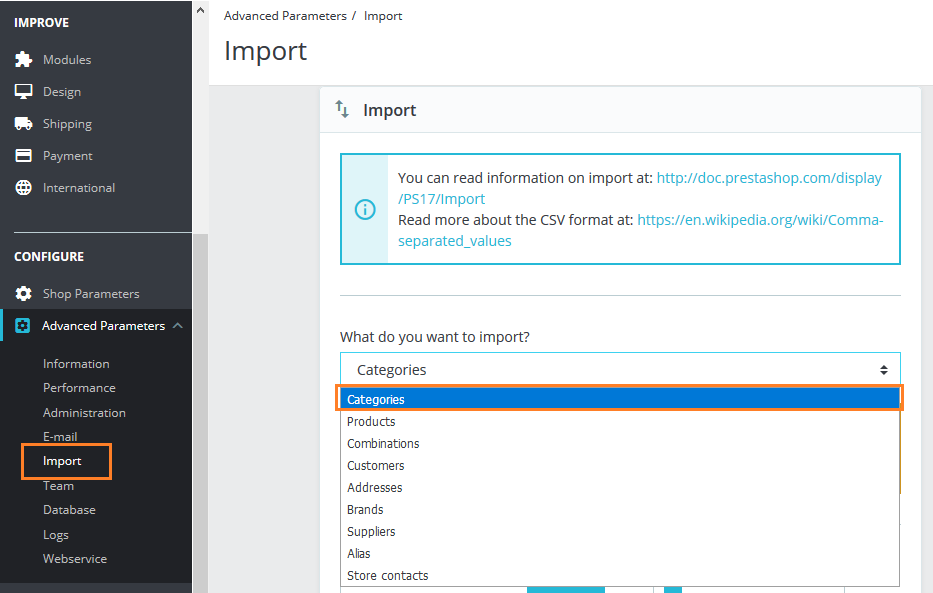
Step 3: Now, upload a file for importing your categories using the Browse button or choose files already available from your history / FTP.
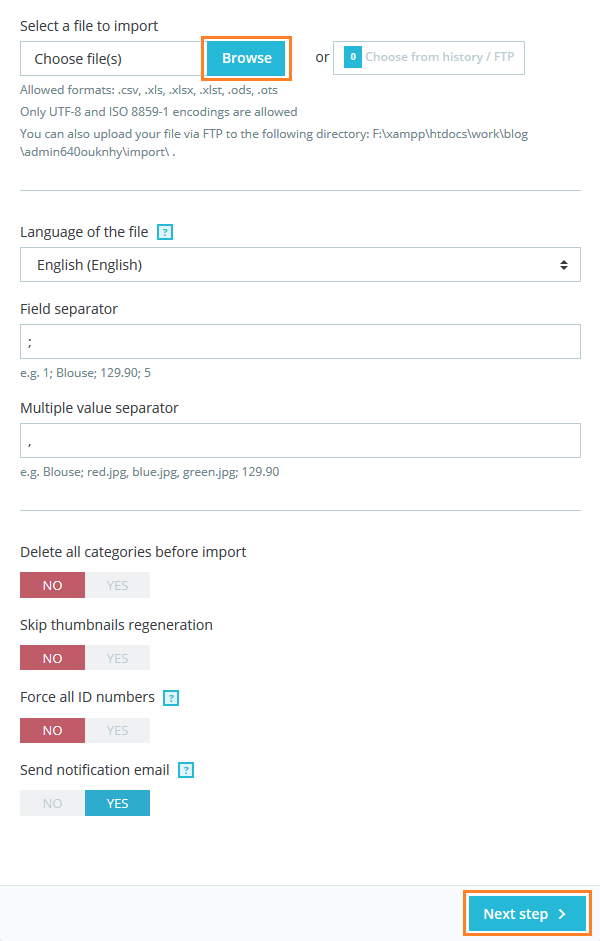
You can download sample files from the “Download sample CSV files” section on the right side.
- Language of the file. You can import categories for a single language at a time.
- Field separator. You can indicate what your files use in this field.
- Multiple value separator. You can indicate what your files used for multiple values.
- Delete all categories before import. This option will erase all existing categories.
- Skip thumbnails regeneration. You can choose to have PrestaShop regenerate the thumbnails that are linked from your CSV file.
- Force all ID numbers. You can either keep the imported IDs or let the importer auto-increment them.
- Send notification email. Enable this option to receive an email when the import is complete.
Click the Next step button to confirm the action.
Step 3: Once you are done matching your columns, click the “Import” button to start the importing process.
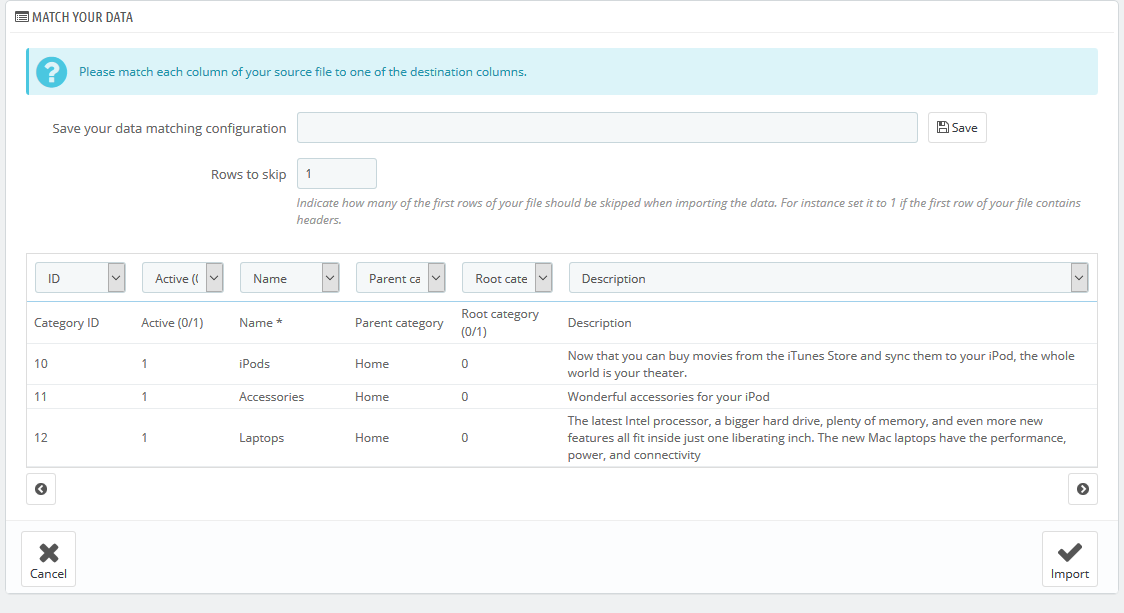
Once the process is done, it will indicate “100% validated” and “100% imported”. After closing this pop-up, you will be sent to the main screen. That’s it. Your categories are imported successfully! Check out Best PrestaShop Tutorials here!

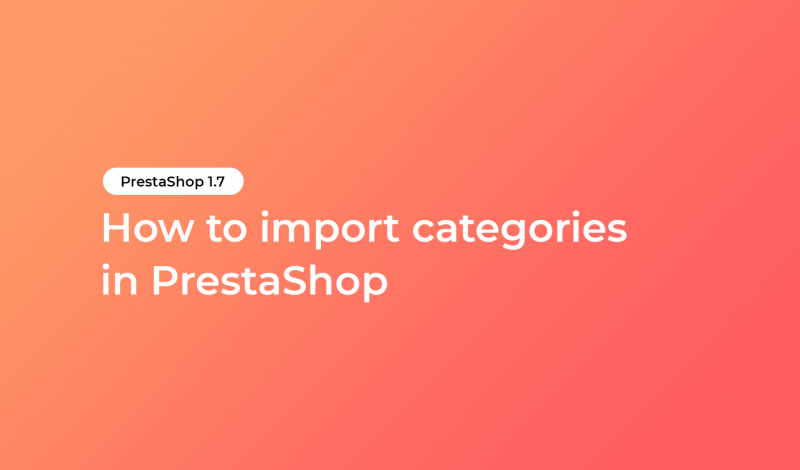



November 8, 2020 at 10:53 pm
Hi,
my categories are already imported, is there a way to import category images ? I have around 10,000 category.
How to mass import image category ?
Thanks you