In this article we’ll show you, how to Enable Admin CAPTCHA in Magento 2. Follow this simple guideline…
Step 1: Get Started
Login into Magento Admin Panel and from sidebar go to, Store > Settings > Configuration.
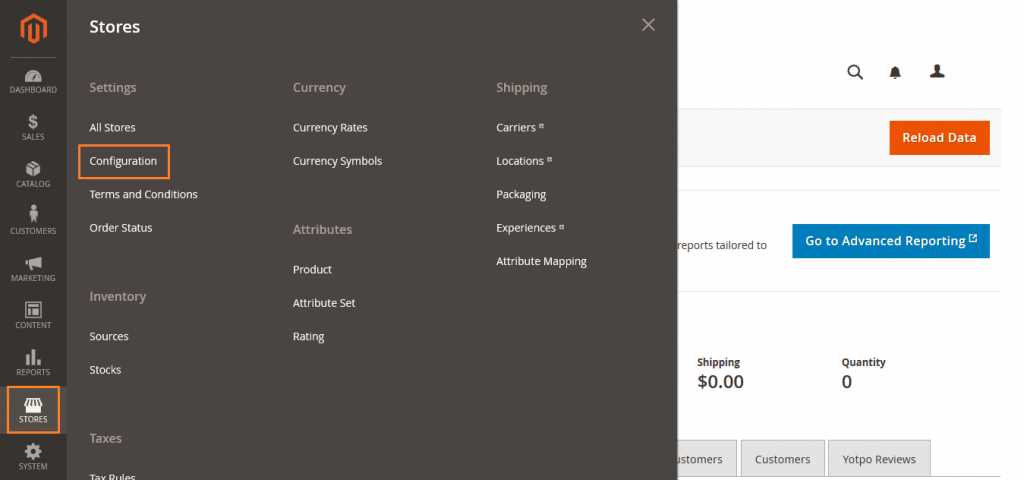
Step 2: Enable Admin CAPTCHA
Now from sidebar, Go to Advanced > Admin.
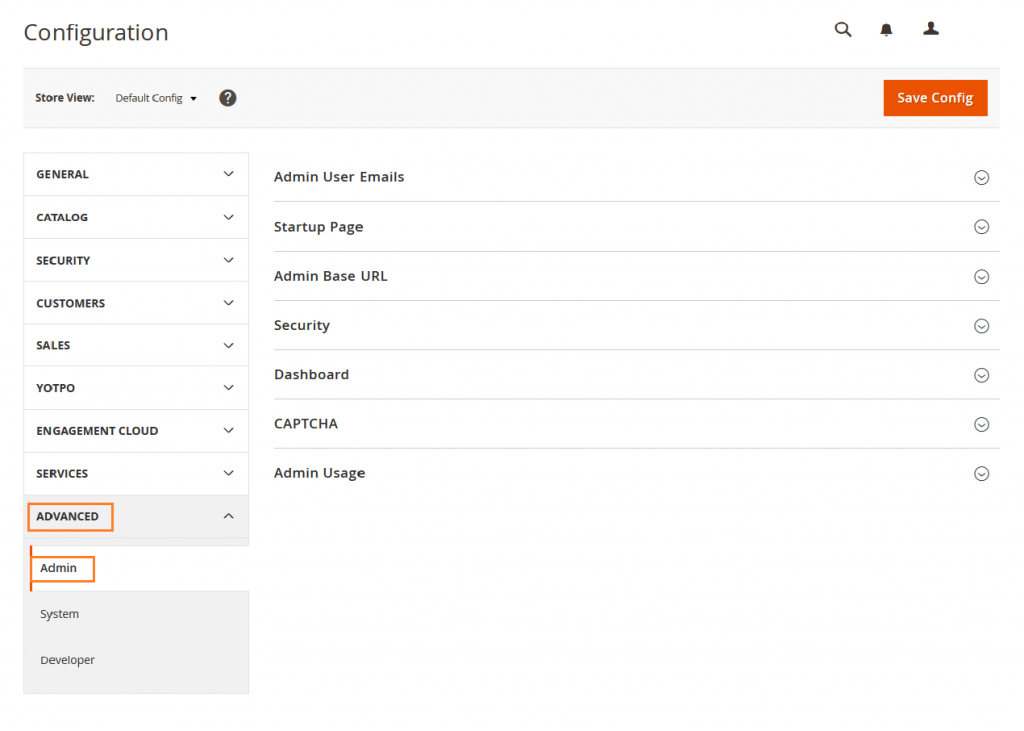
Now Expand CAPTCHA section.
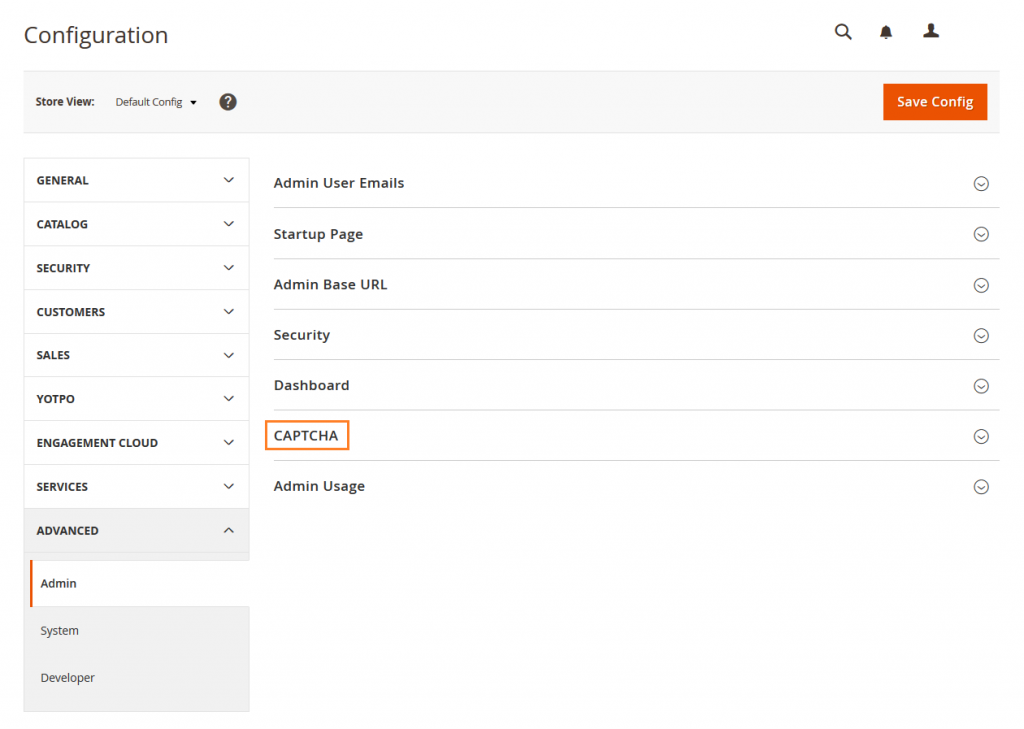
Do the following.
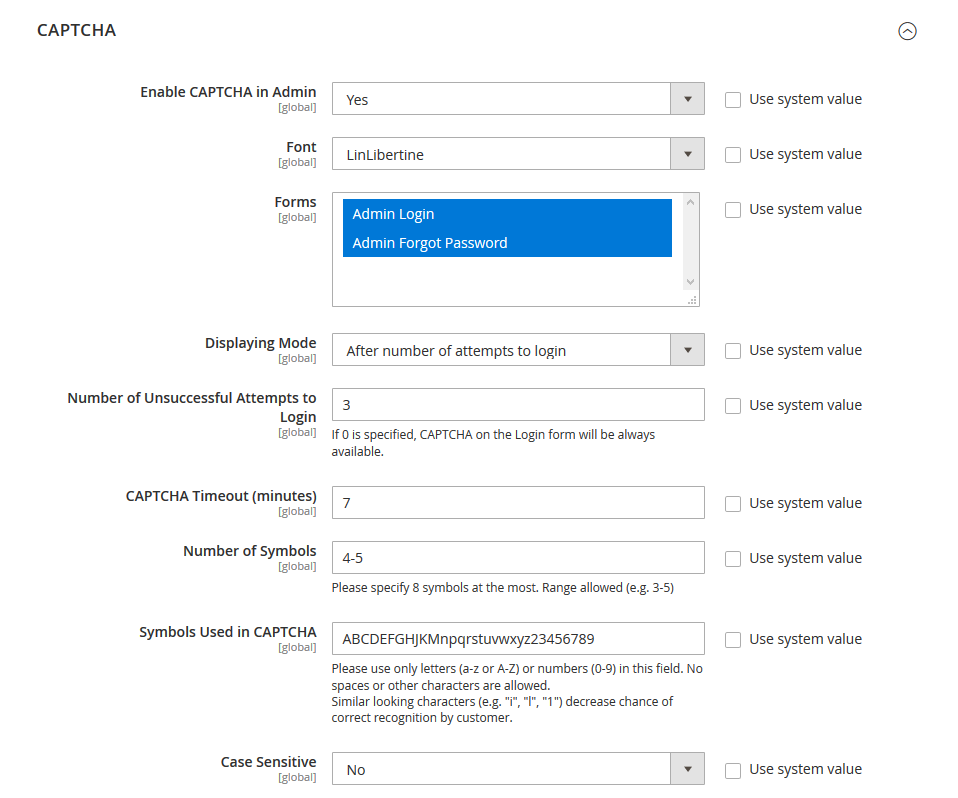
Enable CAPTCHA in Admin: Set to Yes.
Font: Enter the name of the font to be used for the CAPTCHA symbols.
Forms: Select where the CAPTCHA is used.
Displaying Mode: Set to one of the following:
Always: CAPTCHA is always required to login.
After number of attempts to login: CAPTCHA is required when number of unsuccessful attempts to the Login field.
Number of Unsuccessful Attempts to Login: Enter the number of times the user can make an unsuccessful login attempt before the CAPTCHA appears.
CAPTCHA Timeout (minutes): Enter the minutes before the CAPTCHA expires.
Number of Symbols: Enter the number of symbols used in the CAPTCHA.
Symbols Used in CAPTCHA: Specify the symbols that can be used in the CAPTCHA. Only letters (a-z and A-Z) and numbers (0-9) are allowed.
Case Sensitive: Set to Yes or No as your preference.
When complete, click on Save Config button.

Yeah Done! Let us know in the comment section below if you have any question. We are happy 🙂 to help you!

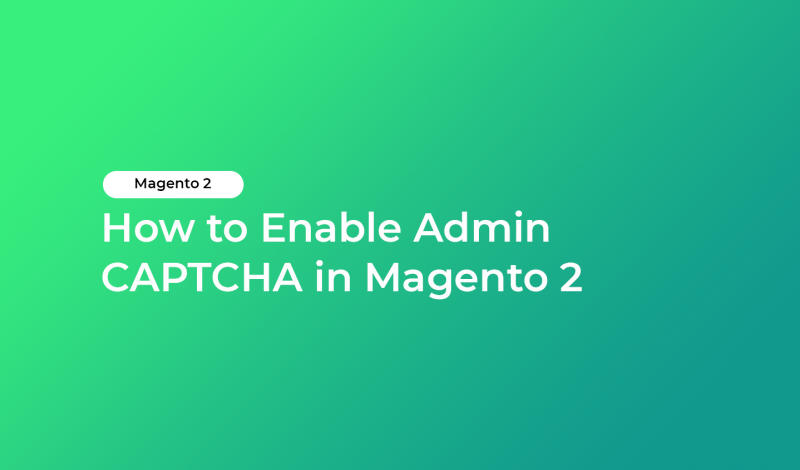


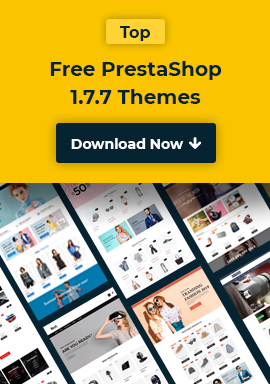
Leave a Reply