In this article we’ll show you, how to change Products per page on list in Magento 2. Follow this simple guideline…
Step 1: Get Started
Login into Magento Admin Panel and from sidebar go to, Store > Settings > Configuration
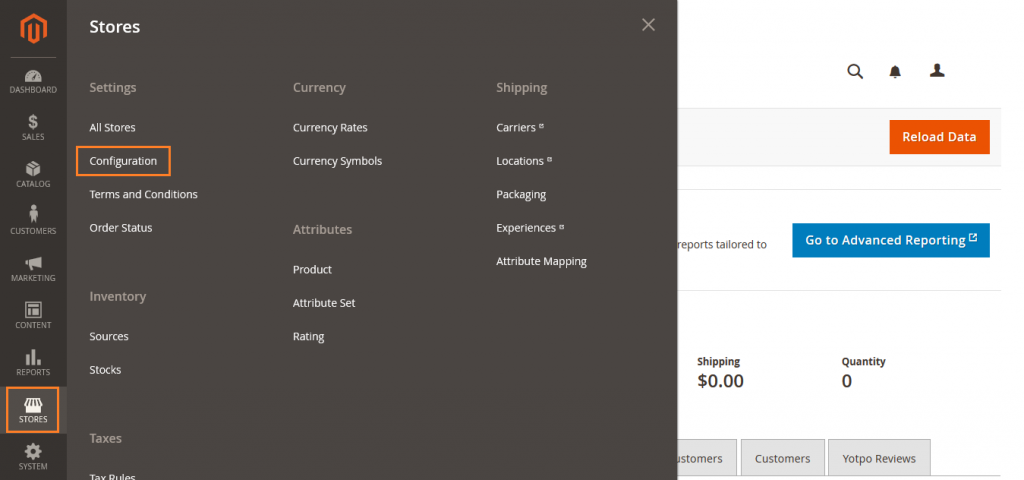
Step 2: Change Products per Page on List
Now from sidebar go to, Catalog > Catalog
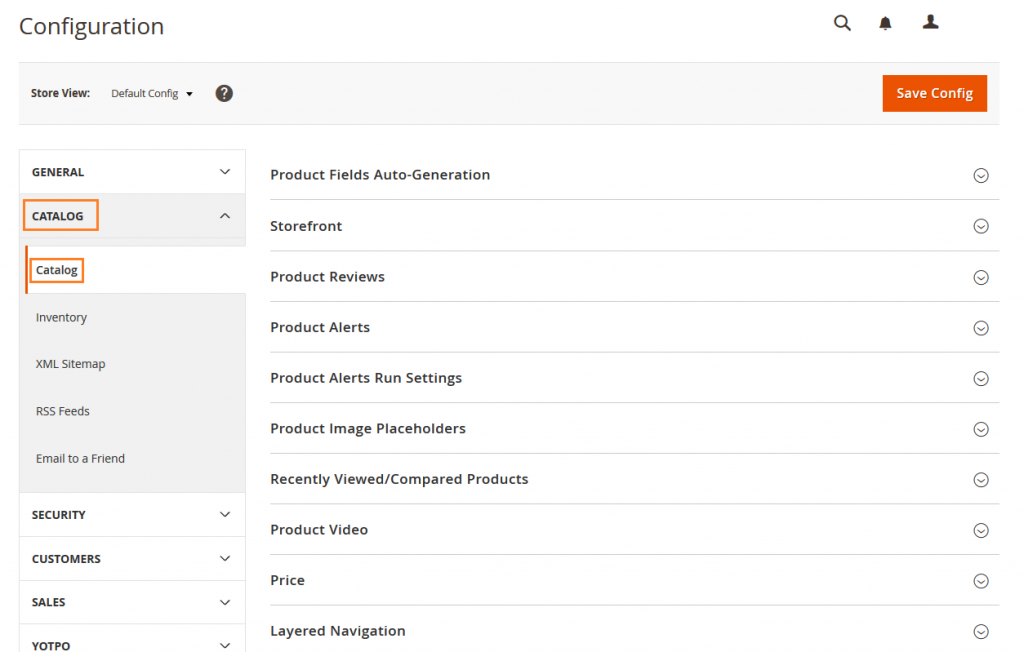
Now Expand Storefront
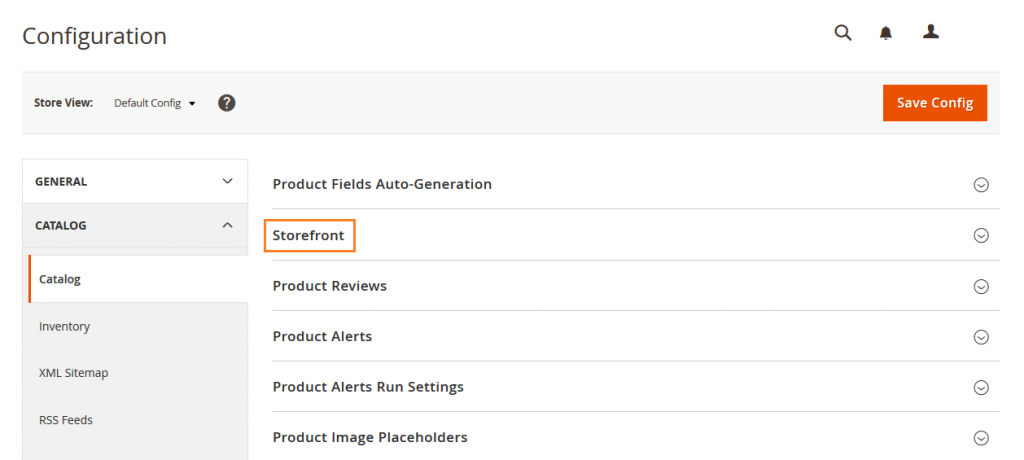
In “Products per Page on List Allowed Values ” settings, clear the check box “Use system value” and Enter the numbers you want and separated it by comma. Also set default page value in “Products per Page on List Default Value”
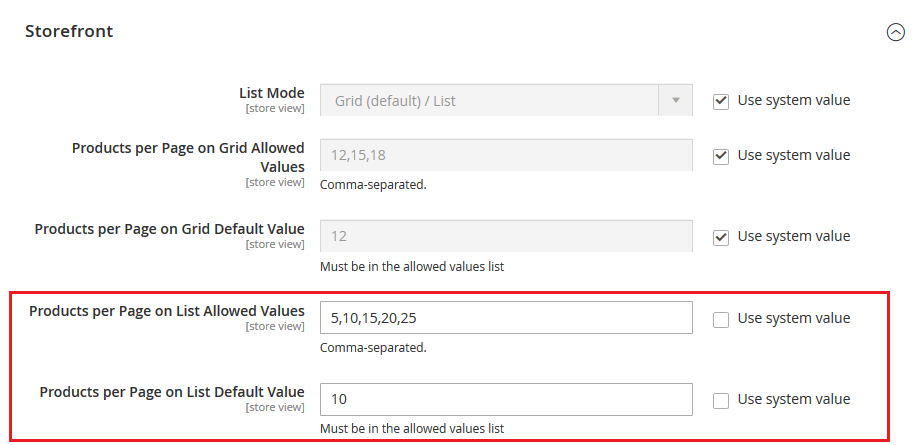
Click on Save Config button.
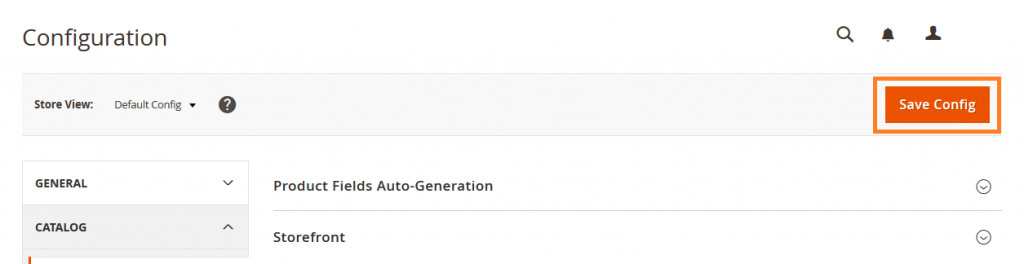
Yeah Done! Let us know in the comment section below if you have any question. We are happy 🙂 to help you!
Write an article about ecommerce that help people to grow their ecommerce business. You’ll find best ecommerce guide, news, tips & more!





Leave a Reply