In this article we’ll show you, how to Disable WYSIWYG Editor in Magento 2. Follow this simple guideline…
Step 1: Get Started
Login into Magento Admin Panel and from sidebar go to, Store > Settings > Configuration
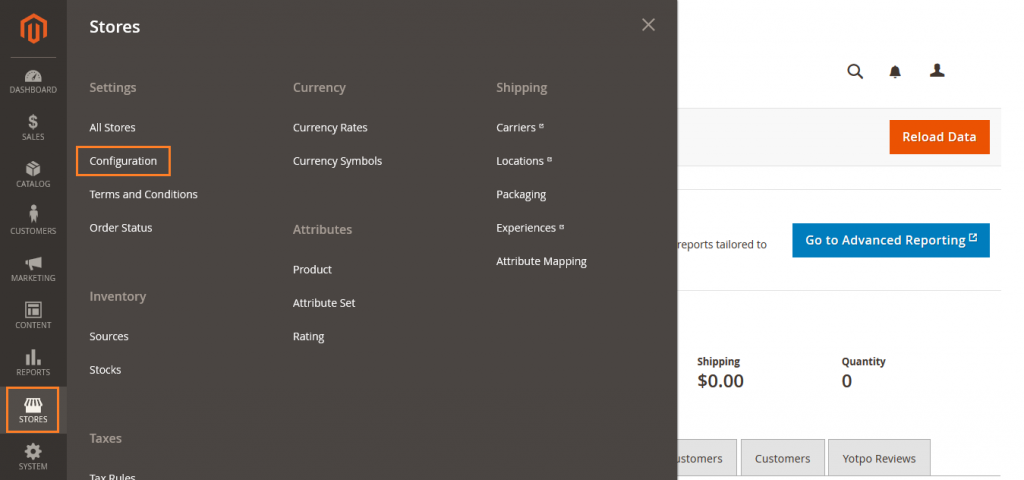
Step 2: Disable WYSIWYG Editor
Now go to, General > Content Management
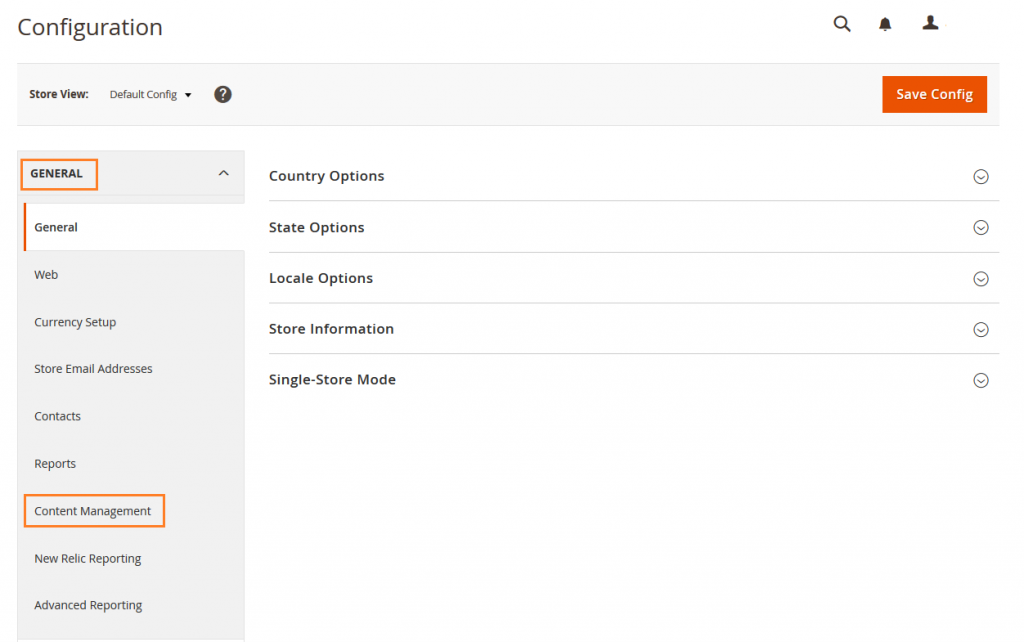
Here you can see WYSIWYG option.
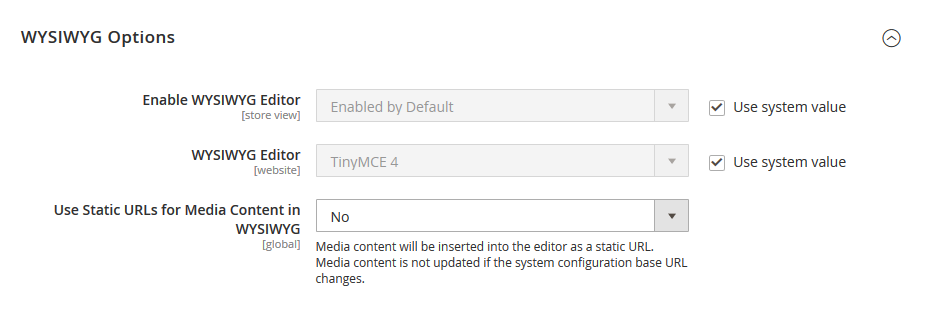
Now first unchecked the “Use system value” Box and Set Enable WYSIWYG editor to Disable by Default.
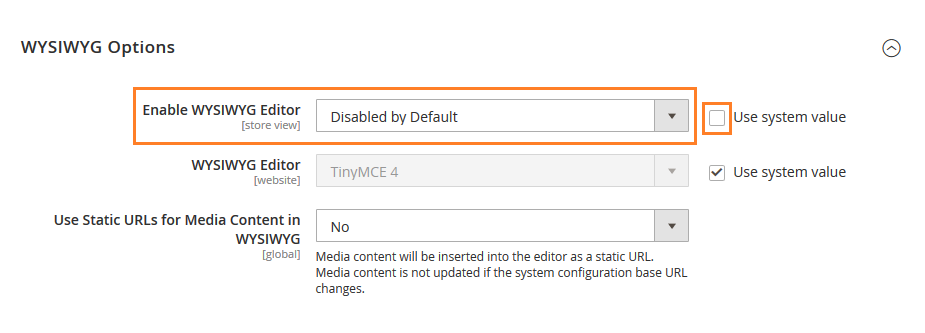
Now click on Save Config button.
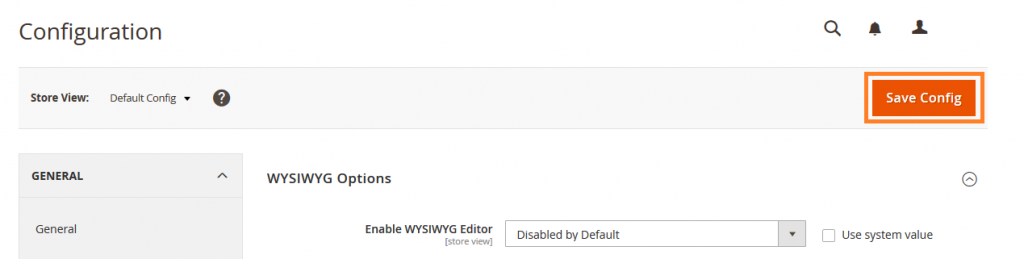
Yeah Done! Let us know in the comment section below if you have any question. We are happy 🙂 to help you!
Write an article about ecommerce that help people to grow their ecommerce business. You’ll find best ecommerce guide, news, tips & more!

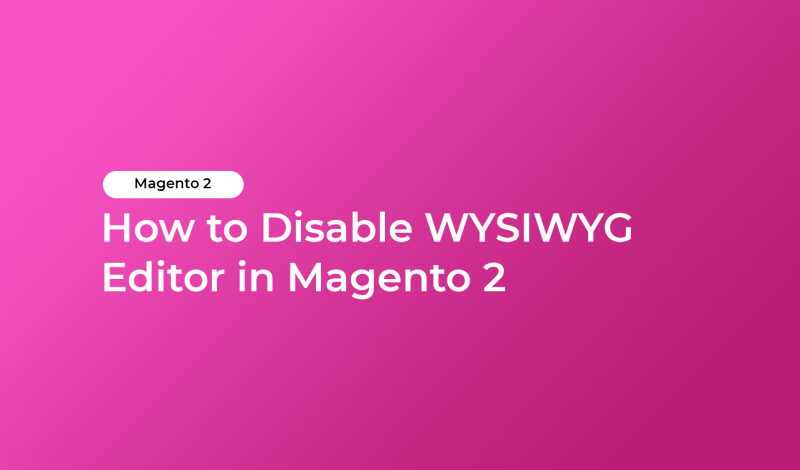


Leave a Reply