After memcached is installed on your system, you must configure PrestaShop to use it. PrestaShop natively supports Memcached. so the process of enabling Memcached on PrestaShop is easy.
Now let’s take a look on how to enable the memcached in Back-Office
- Go to: Advanced Parameters > Performance.
- Scroll down the page to the Caching section.
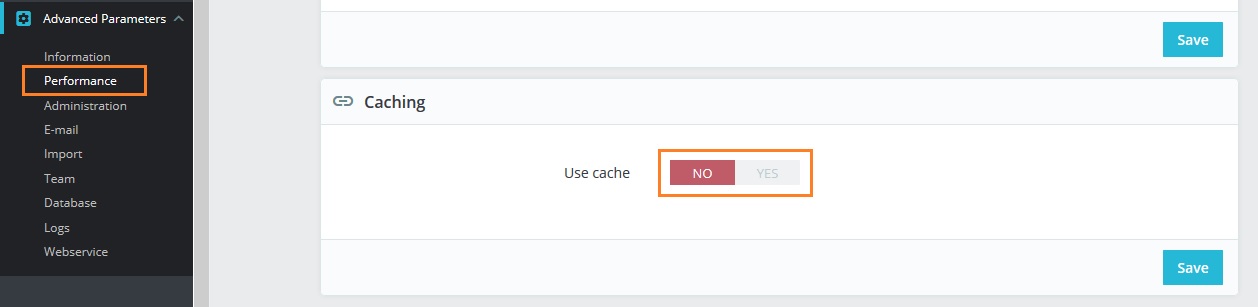
- Here click to Yes, to enable caching.
- Under Caching system, select Memcached via PHP::Memcached.
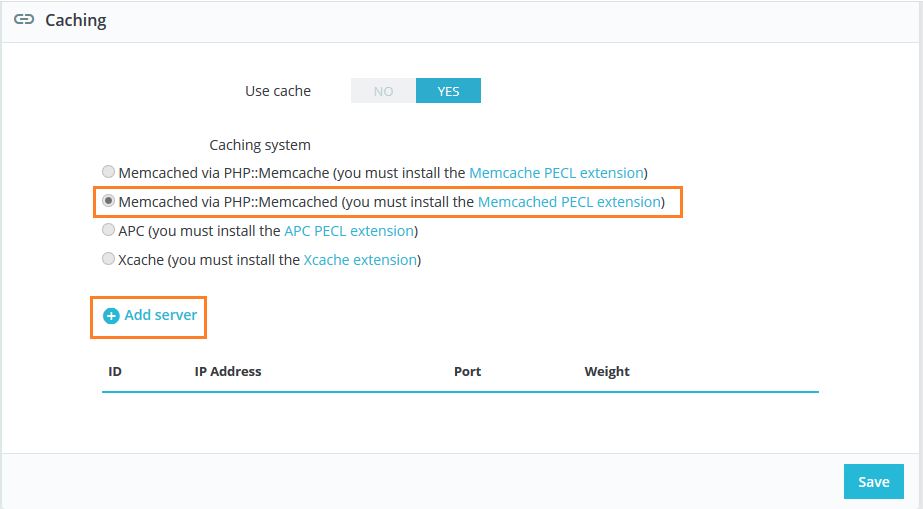
- Click Add server button. Additional settings will appear.
- In the IP Address field, type 127.0.0.1.
- In the Port field, type 11211 (default).
- In the Weight field, type 1 if you are using a single Memcached instance.
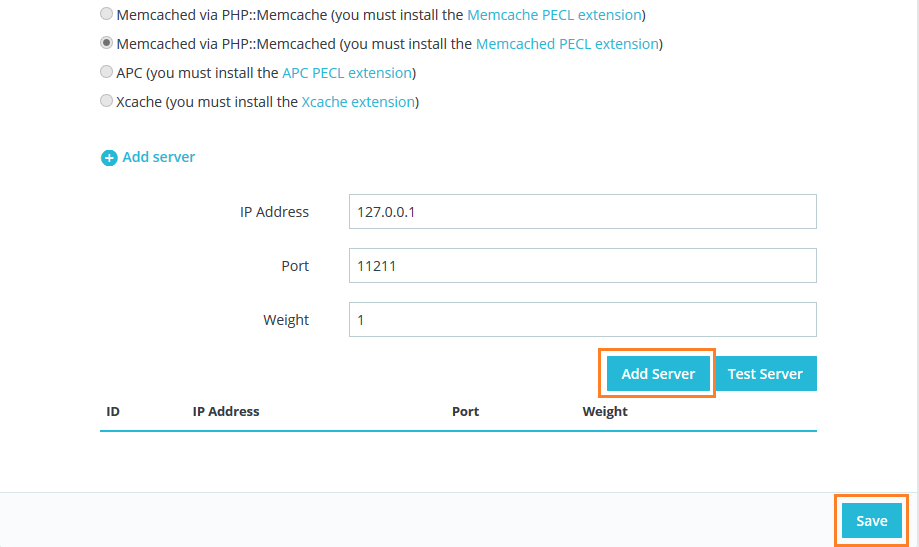
- Click Add Server, Then click Save.
That’s all – Memcached with PrestaShop to cache certain API calls, database calls and objects.
Write an article about ecommerce that help people to grow their ecommerce business. You’ll find best ecommerce guide, news, tips & more!

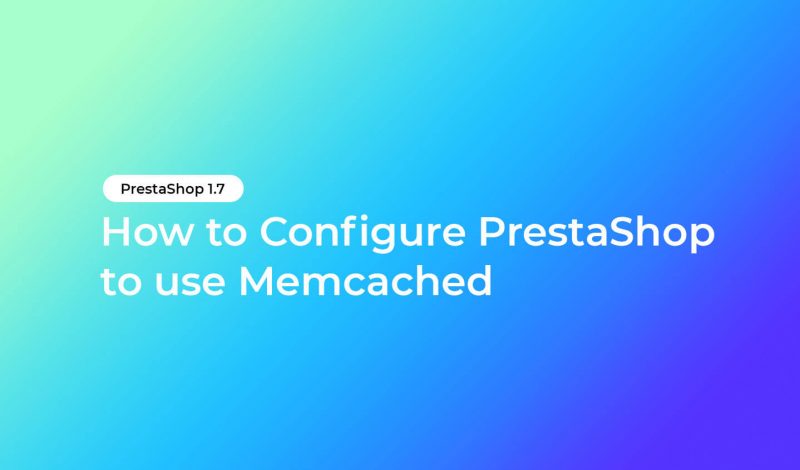



May 6, 2020 at 4:51 pm
Incredible post. Thanks for sharing amazing content.