In this article, we’ll show you, how to create a Catalog Price Rules in PrestaShop. Follow this simple guideline…
Step 1: Get Started
Login into PrestaShop Admin Panel and from the Sell section go to, Catalog > Discounts.
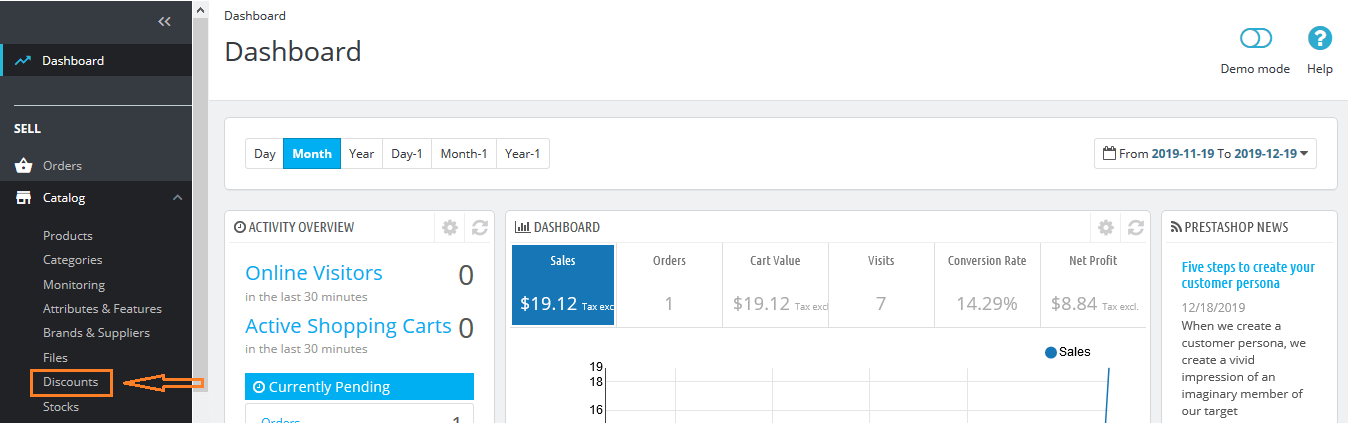
Step 2: Select the Catalog Price Rules tab, click the Add new catalog price rule button.

Step 3: Now configure all the options to build new price rules.

Click on the “Add a new condition group” button to set the products to which the catalog price rule applies. If you want to create a new condition group, click on the “Add new condition group“. A new group will then appear, which you can fill in the same way.

Step 4: Click the Save button. The newly created catalog price rule will appear in the list.

Done! Enjoy PrestaShop 1.7! Check out Best PrestaShop Tutorials here!
Write an article about ecommerce that help people to grow their ecommerce business. You’ll find best ecommerce guide, news, tips & more!

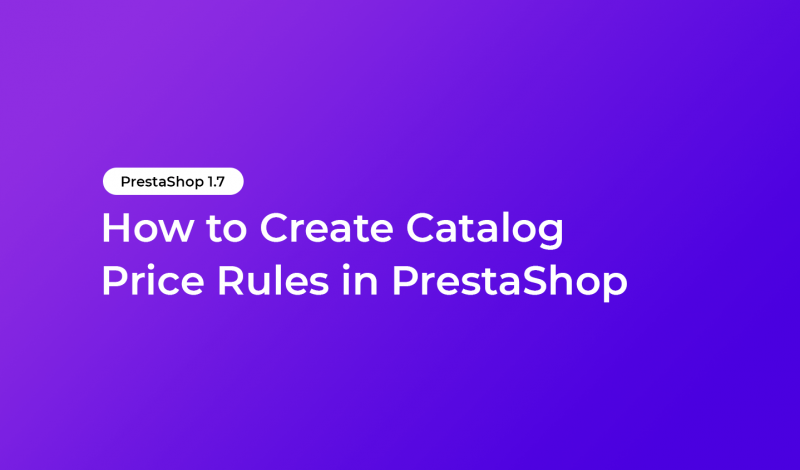



Leave a Reply