Many times, you may face the untypical behavior on your website like blank screen, error 500. In such cases, in order to nail down the cause of the problem, you might need to enable debug mode (error reporting) for outputting debugging information such as warnings, errors etc.
Before enabling the debug mode, you should disable CCC (Combine, Compress and Cache) and Smarty cache from Back-office. To disable Smarty cache, Go to: Back-Office > Advanced Parameters > Performance > Smarty and set the “Cache” option to No
Method: 1. To enable Debug mode (error reporting) follow the below steps:
- Go to: Back-Office > Advanced Parameters > Performance
- In the Debug Mode Section, set the “Debug mode” option to Yes
- Click the “Save” button to apply the changes.
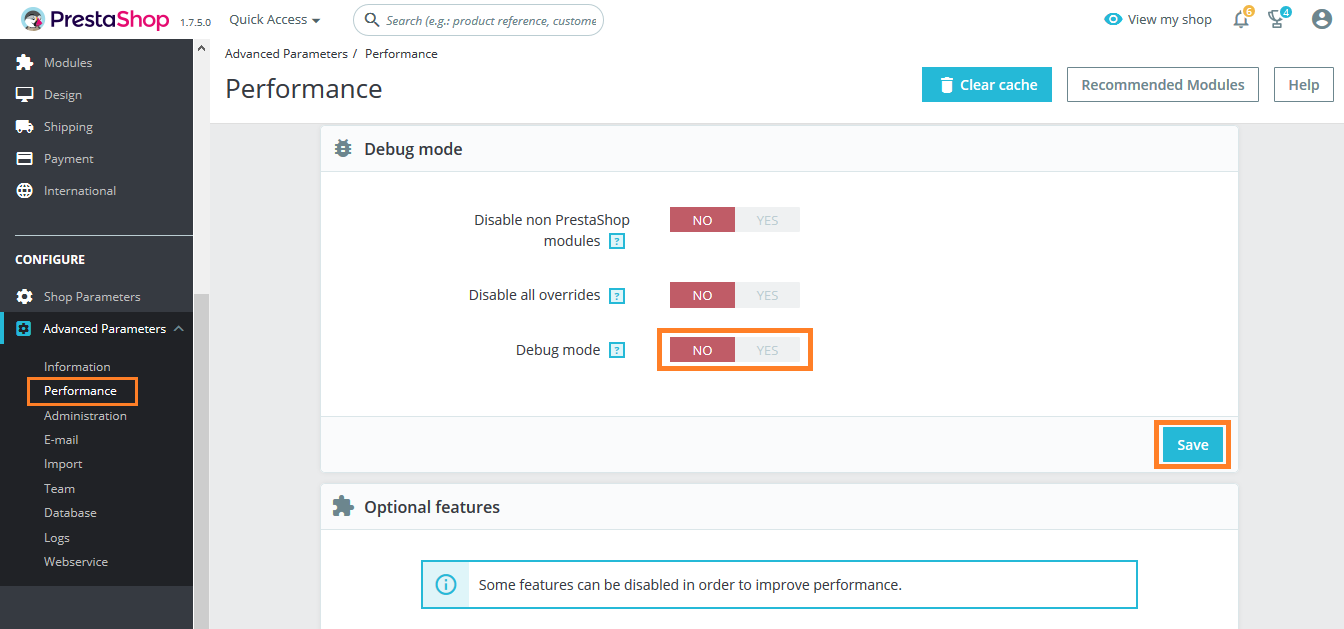
Method: 2. To enable Debug mode (Error reporting) manually follow the below steps:
- Connect to your FTP server Back-Office > Advanced Parameters > Performance
- Open your PrestaShop root directory.
- Go to the “config/defines.inc.php” file and open it and find the following code:
- Now Save the changes and refresh the site.
1 2 3 | if (!defined('_PS_MODE_DEV_')) { define('_PS_MODE_DEV_', false); } |
Replce it with:
1 2 3 | if (!defined('_PS_MODE_DEV_')) { define('_PS_MODE_DEV_', true); } |
Hopefully, this tutorial was helpful for you.
Write an article about ecommerce that help people to grow their ecommerce business. You’ll find best ecommerce guide, news, tips & more!

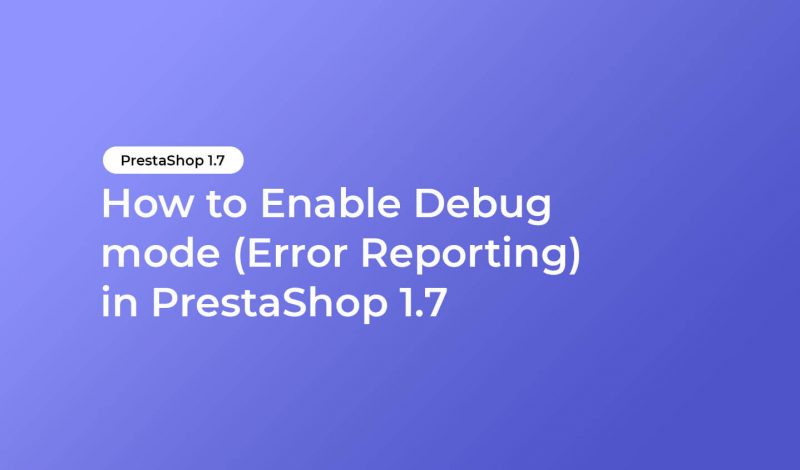



January 12, 2023 at 6:12 pm
Lifesaver, thank you