In this article we’ll show you, how to add a New Website in Magento 2. Follow this simple guideline…
Step 1: Get Started
Login into Magento Admin Panel and from sidebar go to, Stores > Settings > All Stores
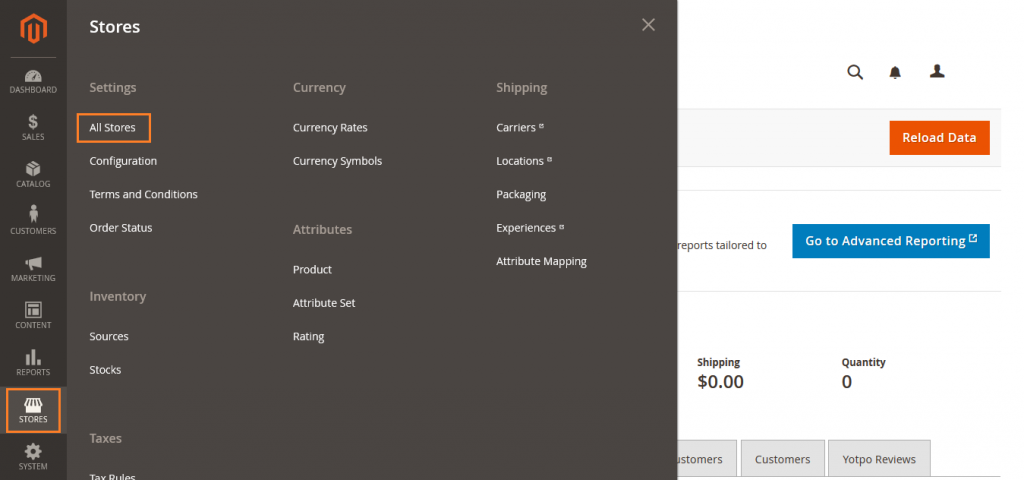
Step 2: Add a New Website
In the upper-right corner, click on Create Website button.
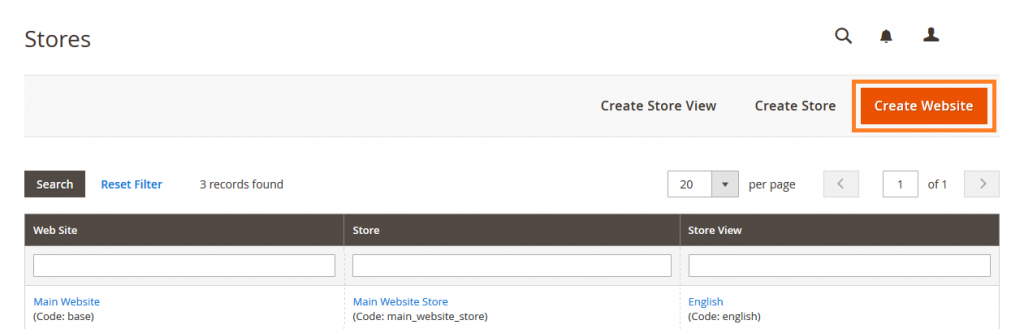
Add website Information here.
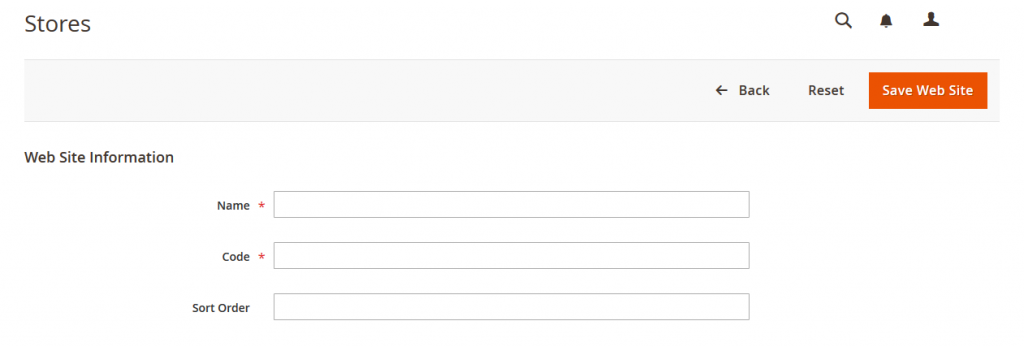
Name: Enter the domain of the new website. For example, yourdomain.com.
Code: Enter a code that will be used on the server to point to the domain. The code must begin with a lowercase (a-z) letter, and can include any combination of letters (a-z), numbers (0-9), and the underscore (_) symbol.
Sort Order: Enter a number to determine the sequence in which this site is listed with other sites.
When complete, Click on Save Web Site button.
![]()
Yeah Done! Let us know in the comment section below if you have any question. We are happy 🙂 to help you! Check out Best Magento Tutorials here!
Write an article about ecommerce that help people to grow their ecommerce business. You’ll find best ecommerce guide, news, tips & more!

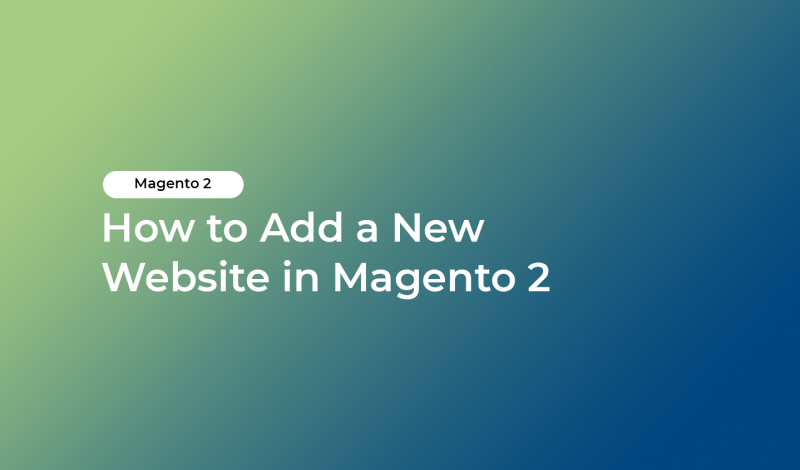



Leave a Reply